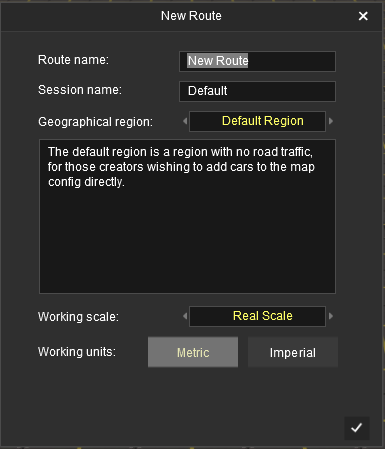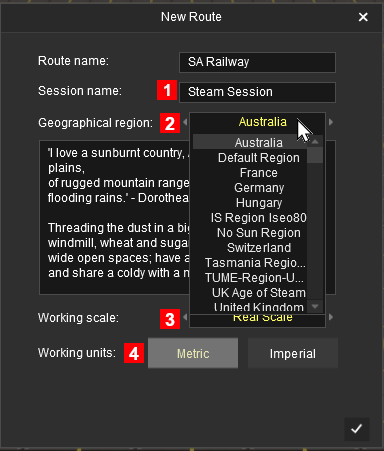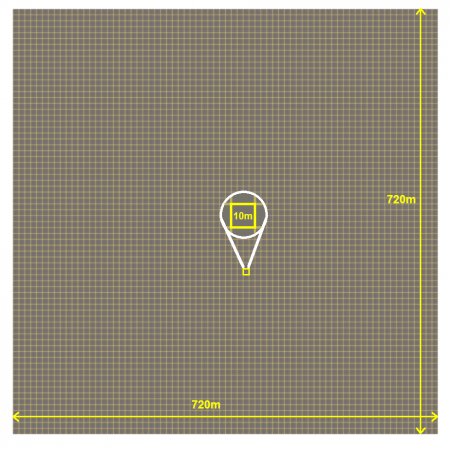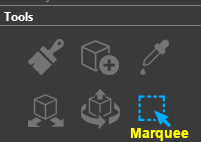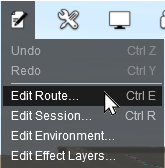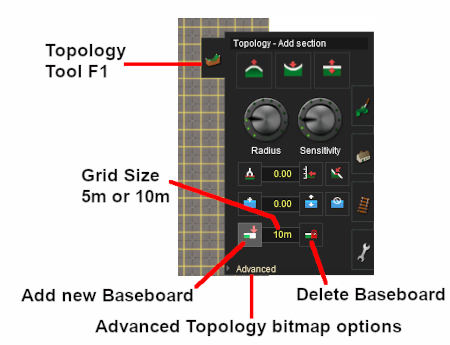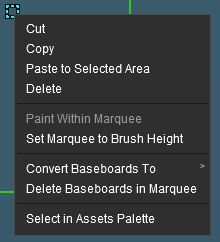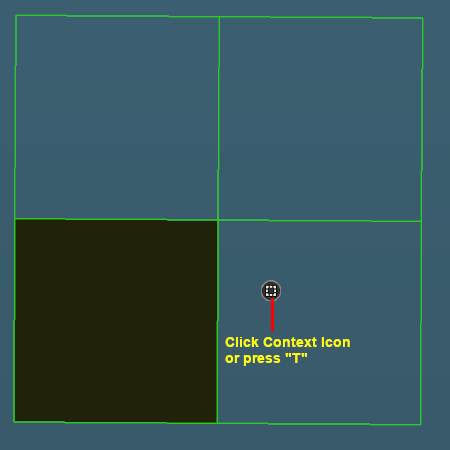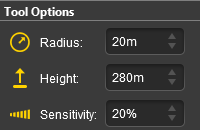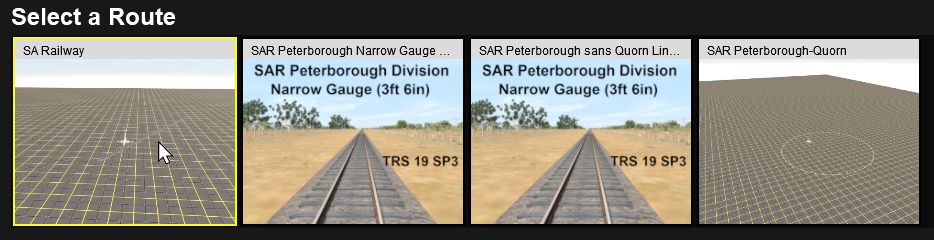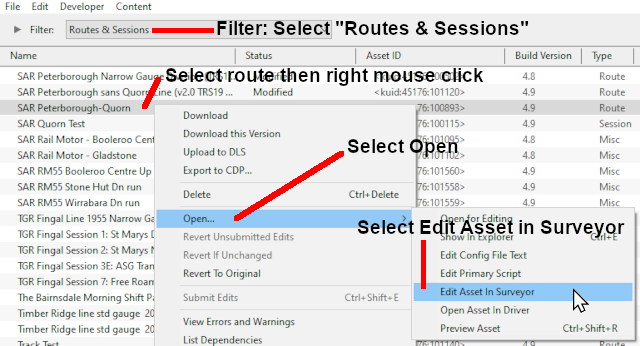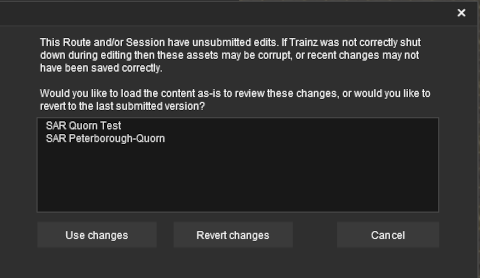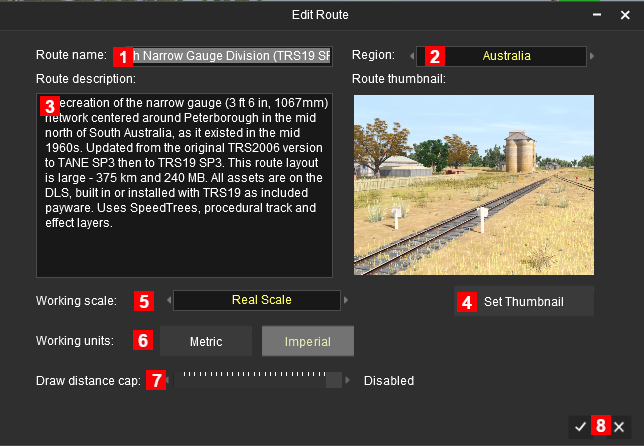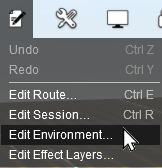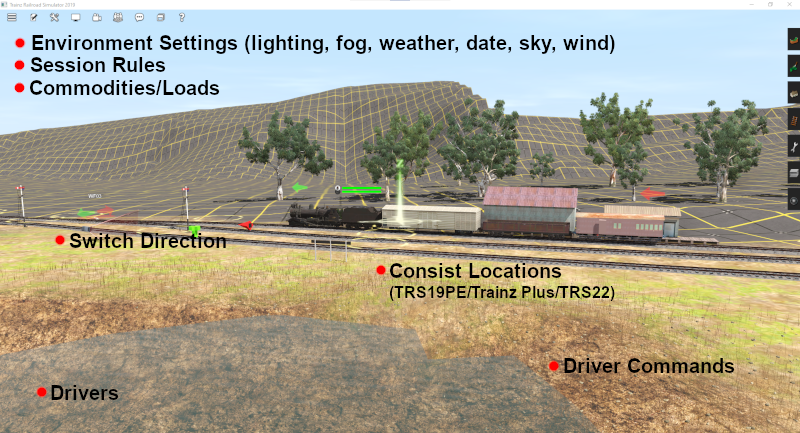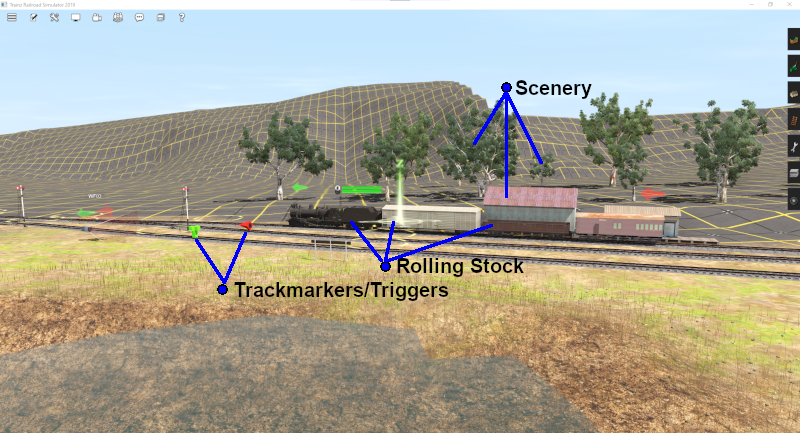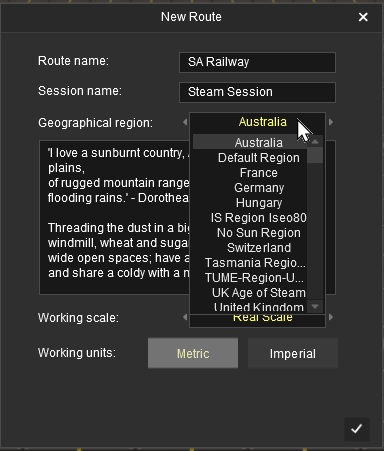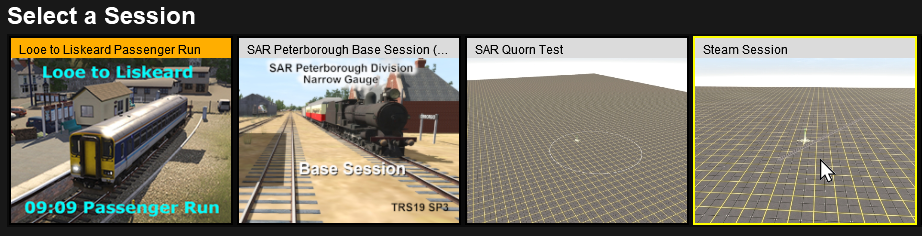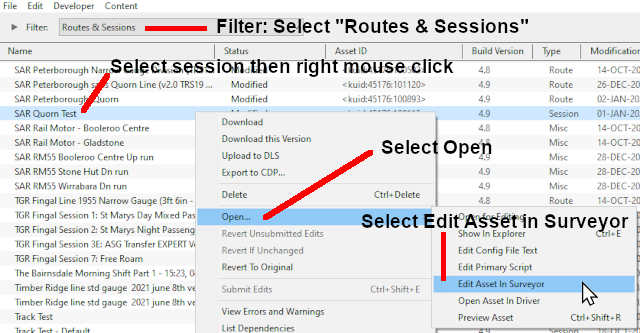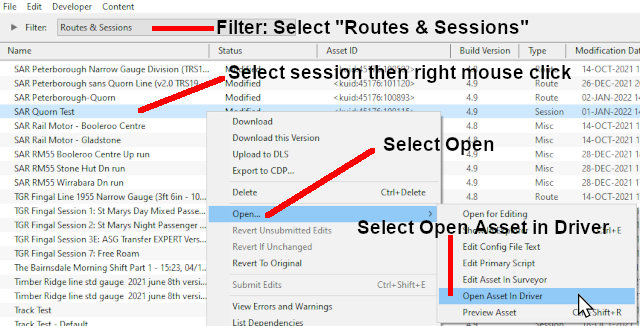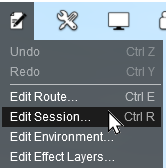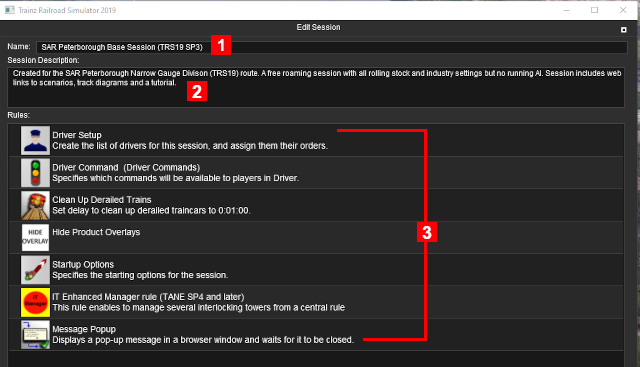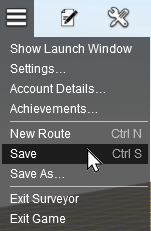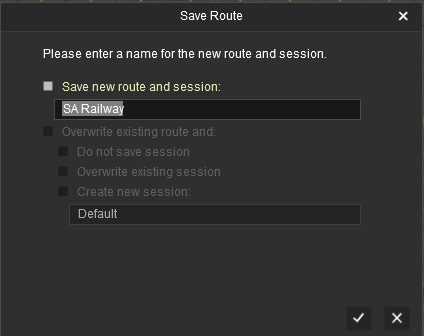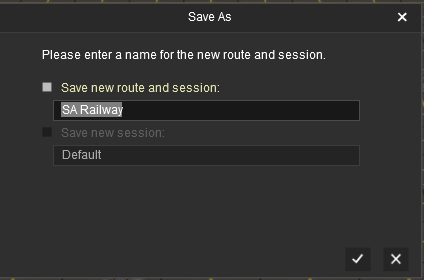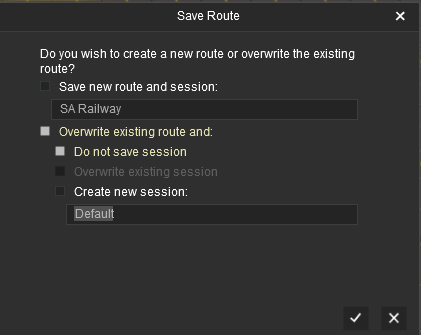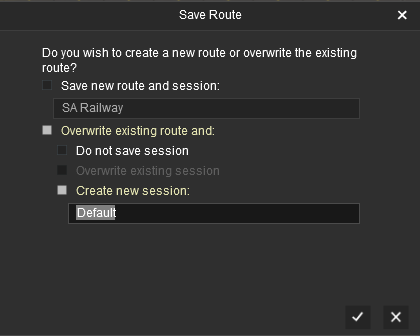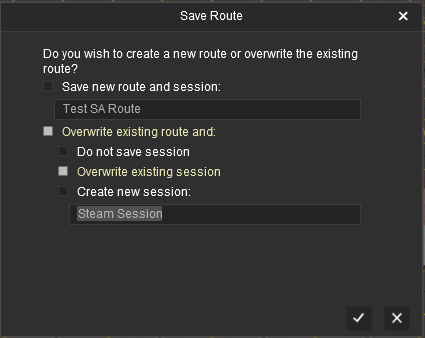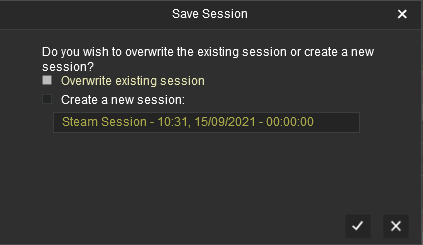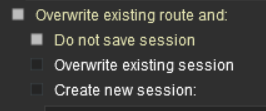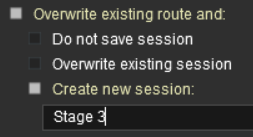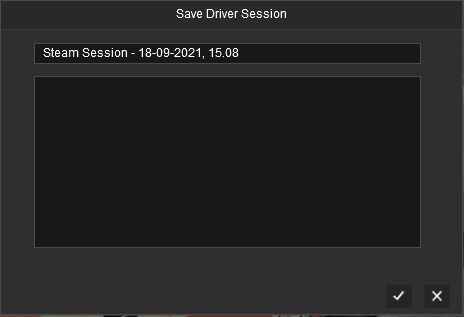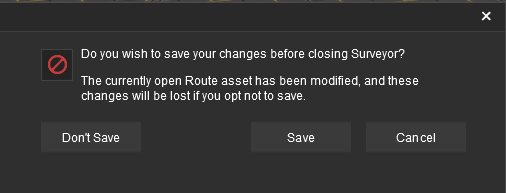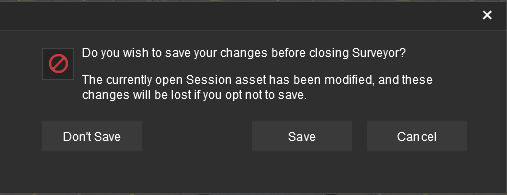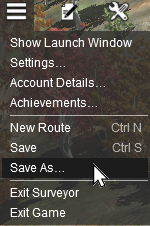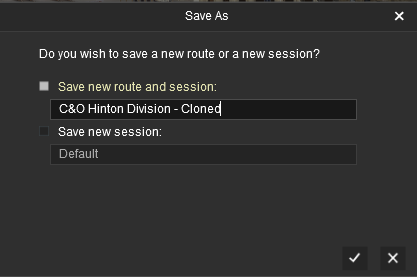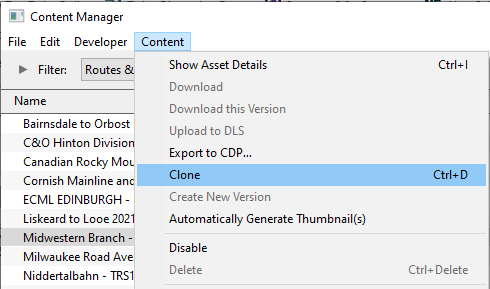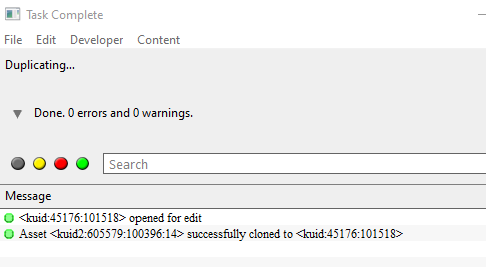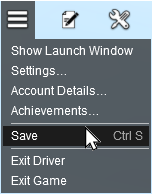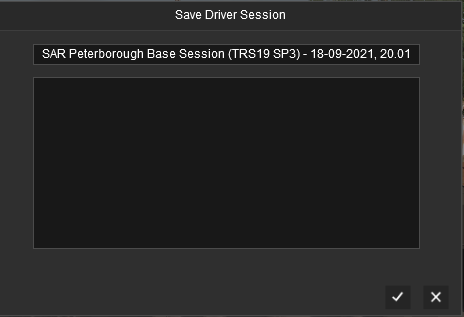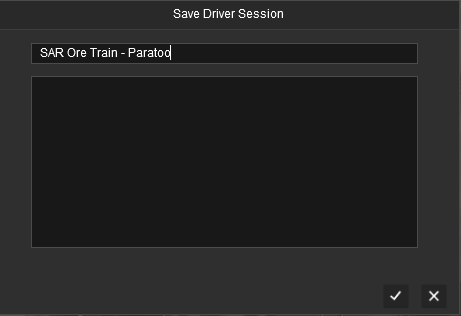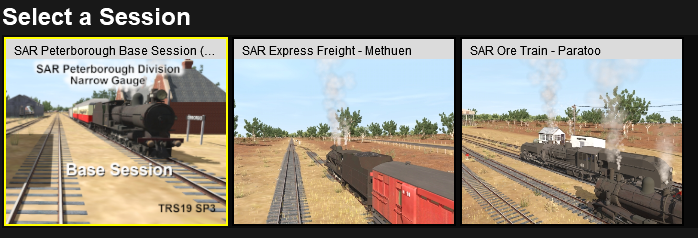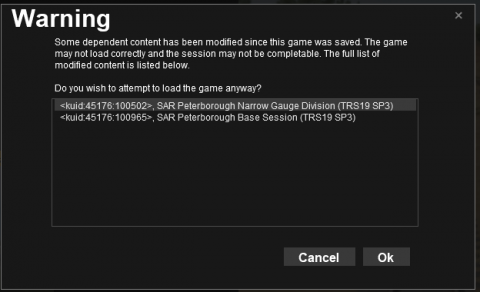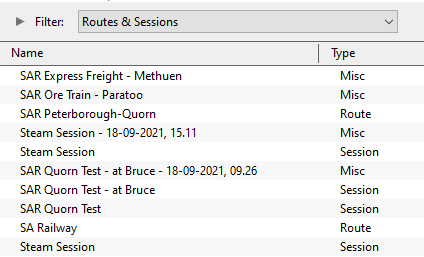| The Marquee area, shown with a green border in the figure below right, shows the positions where 3 new baseboards will be created to add o the existing baseboard. The Marquee area has a Context Tool icon as shown in the figure. |
| 3. |
Left click on the Context Tool icon or press the T key to open up the Marquee Context Menu.
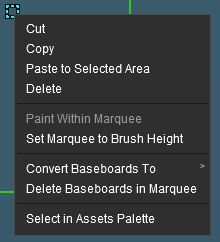 |
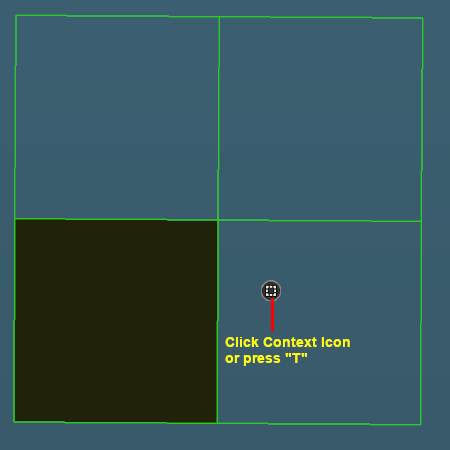 |
| |
The Key Marquee Baseboard Operations are:- |
 |
Set Marquee to Brush Height - to create new baseboards in the selected area. The Brush Height is the value stored in the Height setting in the Tool Options palette. This value will be used to set the height of the new baseboards. Any part of the initial baseboard that is covered by the marquee will also have its height set to the brush height |
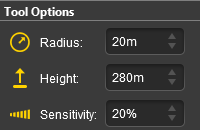 |
 |
Convert Baseboards to - a pop-out menu will give two options, 5m Grid or 10m Grid. Selecting one of the options will create the new baseboards in the selected resolution. This tool is also used to convert existing baseboards from one resolution to the other |
 |
Delete Baseboards in Marquee - to delete the selected baseboards. The Undo command Ctrl Z will restore the deleted baseboards |
Loading an Existing Route
You must first find and select the route to load from those already installed. At the top of the Driver/Surveyor screen the route search options are shown as a set of buttons.

| Type: |
ROUTES is the default selection. No need to change this. |
| Source: |
PURCHASED is the default selection, Click and change to MY CONTENT for a route you have created (or already modified) or to INSTALLED for one you have downloaded from the DLS. |
| Region: |
ALL is the default selection. You can select a particular geographic region if required and IF the route had a geographic region set when it was created. |
| Search: |
You can narrow down the list of routes by typing the first few letters of its name (e.g. SA) as shown in the image above. |
This will produce a display of thumbnails at the bottom of the screen.
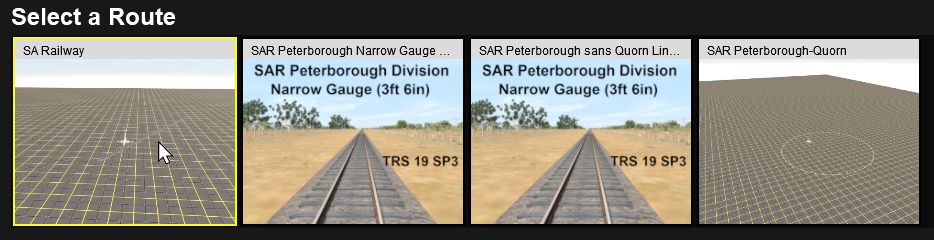
Click on the thumbnail for the route you want to load, then click on the EDIT ROUTE button to load the route into Surveyor.

 |
Notes: Routes and Sessions - An Endless Source of Confusion
 |
Scenery objects that have been placed in a session will NOT APPEAR if the route has been loaded into Surveyor without also loading the session |
 |
If scenery objects have mysteriously vanished when you reload a route into Surveyor it is highly likely that those objects have been saved in a session. You must load the session into Surveyor to make them visible again |
 |
You can easily move most scenery objects from a session into a route if needed - see the Trainz Wiki Page  How to Use the Bulk Asset Update/Replace Tool for more details How to Use the Bulk Asset Update/Replace Tool for more details |
|
|
Loading a Route Into Surveyor From Content Manager
Trainz provides a shortcut that allows you to load an existing route directly into Surveyor for editing from Content Manager.
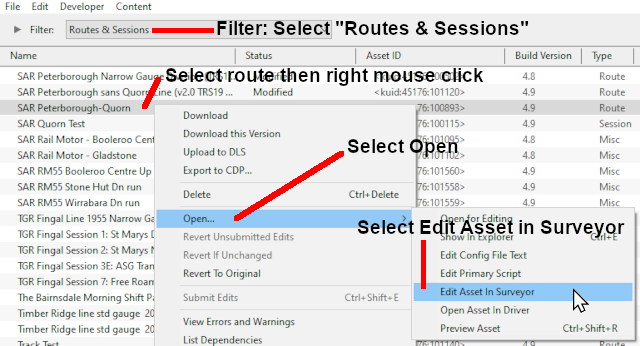 |
|
 |
Steps:
- in Content Manager select the filter Routes & Sessions
- select the route to be edited
- use the right-mouse-button to open the Command Menu
- select Open..., then
- select Edit Asset in Surveyor
|
|
|
Loading After an Unexpected Shutdown
If you select a route for loading after an unexpected shutdown of Trainz then any route (or route and session) that was open and running in Trainz Surveyor or Driver will be left marked as Open for Edit. When you attempt to load this route into Surveyor or Driver you will see a message listing the route and session (if any) that were affected.
The message is saying that the assets in the list may have been changed since the last time you loaded them and exited Trainz normally. For example if you had been editing the route and/or session and had experienced a crash to the desktop or had used Windows Task Manager to terminate the program.
The options you will see are:-
| Use changes
| |
Use the edited/changed versions that are in the open database assets - there is a possibility that they may have been damaged during the shutdown and may be corrupted |
| Revert changes
| |
Ignore the edited/changed versions and load the previous versions instead |
| Cancel
| |
Cancel the Load and return to the Surveyor/Driver menu screen |
You could also use the Content Manager program (select Manage Content from the Trainz Launcher) to Submit the open route or route and session assets. This has the risk of replacing the last good copy of that asset or assets with a possibly faulty copy.
Editing a Route
 |
When a Route is loaded or a new Route is created all the assets you add will be automatically placed into a Route Layer |
When you create a new route (with or without a named session), or load an existing route without a session, and start adding scenery assets they will automatically be placed into a Route Layer. See  How to Use Layers for more details. How to Use Layers for more details.
Any ground textures, water, effect layers (turfFX and clutter) you add, or terrain changes (including new baseboards) you make, will be added to the Route Data.
 |
WARNING: Do not edit track in a Route that is occupied by consists in any of the Sessions based on the Route
Moving or deleting a section of track in a Route that is occupied by a consist in a Session can cause the consist to become a "missing asset". This can happen if you load the Route only and not the Session. If a consist becomes a "missing asset" then the only immediate solution is to use the Delete missing assets command from the Tools menu in Surveyor.
Prevention:
if you have the consists placed in a Session then always load the Session, not just the Route, and move or delete any consists BEFORE editing the track they are occupying.
|
|
You can edit the Route Characteristics at any time by selecting the Edit Route command from the Edit menu or simply pressing Ctrl E .
This will bring up the Edit Route dialogue window (shown below). |
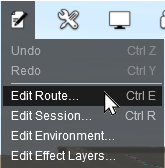 |
 |
Route Characteristics:-
- Name and Description
- assigned Geographic Region, which sets a number of different features
- Thumbnail image
- Working Scale and Working Units
- Draw Distance
|
|
|
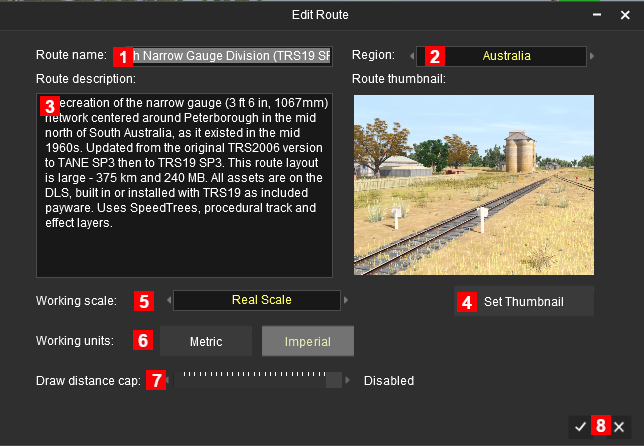 |
 |
You can edit the Name of the Route. This will change the route username in the config.txt file but it will not alter the route <kuid> value |
 |
You can select a new Region. Depending on the region selected this could affect other features such as the moving road traffic, season of the year (through the latitude tag) and altitude |
 |
You can edit the Route Description |
 |
You can change the Route Thumbnail. Clicking the Set Thumbnail
button will take a snapshot using the current camera view which will be used as the new thumbnail |
 |
You can change the Route Working Scale which will only affect the measurement shown in the Surveyor Ruler tool |
 |
You can change the Route Working Units to Metric or Imperial which will change the display of measurements using the Surveyor Ruler (to metres or yards) and how train speeds are calculated and displayed in Driver (in km/h or mph) |
 |
You can set or disable the Draw Distance Cap which will affect how far away from the camera that scenery objects will be drawn. This will affect the game performance and the fps (frames per second) |
 |
Clicking the Tick icon will save the entered values and exit back to Surveyor. Clicking the Cross icon will cancel any entered values and exit back to Surveyor |
|
 |
Notes:
It is possible (and sometimes even expected) that a Route and its Sessions will have different environmental settings - for example the Route may have been created for the summer season but one Session may be set in winter and will require an overcast sky, snow, fog and generally lower light levels. See the Trainz Wiki Page at  The Environment Tools for more details. The Environment Tools for more details.
|
|
Effect Layers
The Effect Layers tool allows you to add, remove and edit special ground effect layers that contain:-
- TurfFX - 3D animated grasses including crops (e.g. wheat) ‡
- Clutter - rocks, stones, small clumps of plants (grasses, flowers, etc)
- Water - (in the latest versions of Trainz only) a layer of water that covers the entire route but its height can be set to different values to be hidden or revealed throughout the route. It is possible to set a slope on the water (perfect for a water skiing scene 😀)
‡ The TurfFX Effect Layer is hardware dependent and requires an Nvidia graphics card. TurfFX is an Nvidia software product and is not from N3V.
Merging Routes
 |
Two (or more) separate routes can be joined together (merged) to create a new route |
There are some important restrictions on the merging of two routes:-
- Payware (DLC) routes cannot be merged with Freeware (DLS) or other Payware routes
- The Session Data and Session Layers in the first route can be saved in the merger, if required, but those in the other route are not
- There may be a significant height difference between the two routes and this may not be easy to overcome
- The orientation of the two routes (East-West or North-South) cannot be changed (it is possible but will usually require a lot of time, effort and patience)
 |
A detailed description of the process of Merging Routes can be found on the Trainz Wiki Page How to Merge Routes
|
What is a Session?
 |
A Session is always a part of an existing Route - you cannot have a Session that does not belong to a Route |
 |
If you create a Route without a Session then ALL the active industries and rolling stock, time, environmental conditions, etc, will revert to their original (default) values. There will be no AI drivers and drivers will have a very limited set of available commands for manual driving |
In general, while a route provides the physical structures (or "hardware"), a session provides the services (or "software"). While you can easily have a route without a session, it could be a very limited (or even a boring) experience.
A single route can have multiple sessions, or none, but a session must always belong to a route. To put it into Trainz terminology, a session has a route as a dependency.
A session consists of two parts:-
- Session Data and
- Session Layers.
 |
When you save a Session, all the items in the Session Data and Session Layers will be saved |
Session Data:
Session Data are often the "invisibles" that control the operation of a session. Session rules, driver orders and loco assignments, commodities (loaded, unloaded and carried) and most of the Environmental Settings are examples of Session Data.
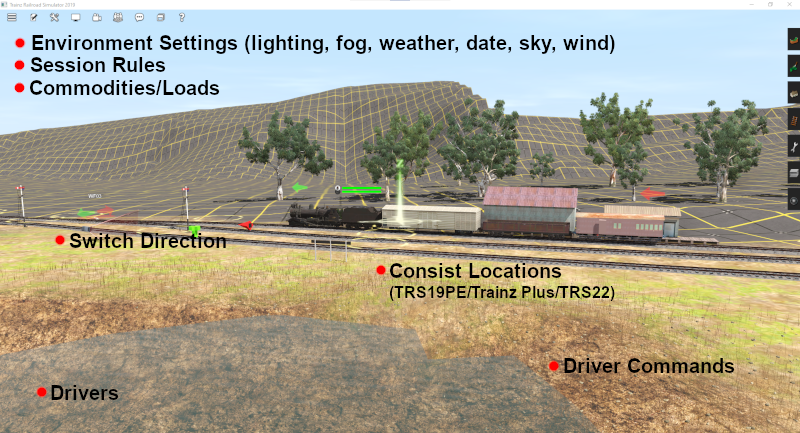
Session Data contains:-
- Drivers (names, AI commands and assigned locos)
- Driver Commands - those available for AI and manual driving
- Session Rules
- Industry Settings (commodities consumed and produced)
- Consist Settings (commodities carried)
- Consist Locations - this is stored in the session even if the consists are placed in the route
- Switch Settings (left/right) - but the default switch direction is stored in the route
- Environmental Settings - Water Surface (rough/calm/etc), Snow Altitude, Lighting (sun, ambient and water colours), Sky (clouds), Road Traffic (on/off), Date (day, month), Wind strength, Fog level, Weather (rain/fine/snow), Brightness level. You must edit and save the session for these settings to become part of the Session Data - see
 How to Use Environment Tools for more details. If both a route and a session have saved Environmental Settings, which do not have to be the same, then those in the session will be used. If the session does not have any saved Environmental Settings then those in the route will be used How to Use Environment Tools for more details. If both a route and a session have saved Environmental Settings, which do not have to be the same, then those in the session will be used. If the session does not have any saved Environmental Settings then those in the route will be used
Session Layers:
 |
Session Layers are used to hold the scenery assets that you want to only appear in that particular Session and not in all Sessions |
 |
Session Layers can be left empty and the Route Layers can contain all the scenery assets |
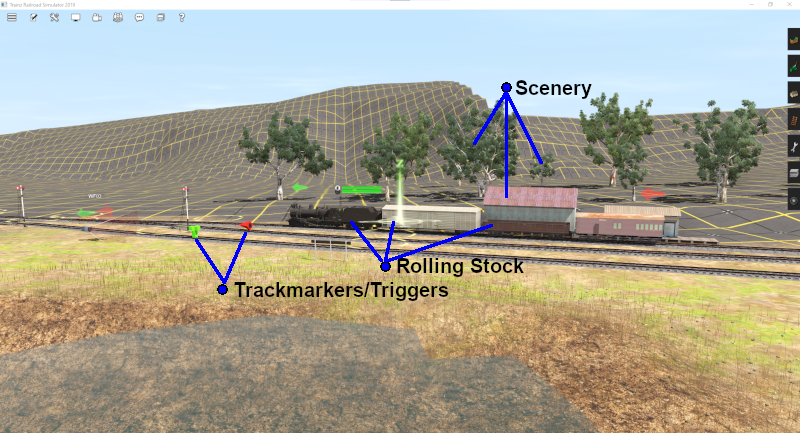
Session Layers give you a way of organising or grouping the assets displayed in your session.
|
Session Layers can contain:-
- Scenery
- Rolling Stock (including locos) - Note: It is strongly recommended that all rolling stock be placed into a Session Layer
- Trackmarks, Triggers, Direction and Priority Markers
|
 |
Notes:
While it is possible to add track and track objects (bridges, tunnels, turntables, signals, switches, etc) to Session Layers it is not recommended. These fixed assets should be placed into Route Layers.
|
|
|
 |
A detailed description of Layers can be found on the Trainz Wiki Page How to Use Layers
|
 |
Notes:
Scenery, Rolling Stock, Triggers and Markers (Track, Direction, Priority) can be used in both Route Layers and Session Layers. Assets placed in a Route Layer will appear in all sessions that are based on the route. The vast majority of (if not all) scenery items will be placed in Route Layers. Assets placed in a Session Layer will only appear in the currently loaded session.
Examples of assets that would be placed in a Session Layer instead of a Route Layer would include:-
- products waiting at a factory for pickup in an industrial session that would not be present in a weekend or holiday passenger session
- signallers holding lanterns in a night session only or standing alongside manual track switch levers in a daylight shunting session
- trackmarks and triggers that are only required in one session but not in all sessions
- crowds of onlookers alongside the track in a session recreating an historic steam train run, together with
- historic rolling stock in a special vintage train session running on a modern route
|
|
Loading (and Creating) a Session
Creating a New Session
 |
To create a new Session you must first create a new Route or identify an existing Route |
A new session can be created in two ways:-
Method  Automatically When a New Route is Created Automatically When a New Route is Created |
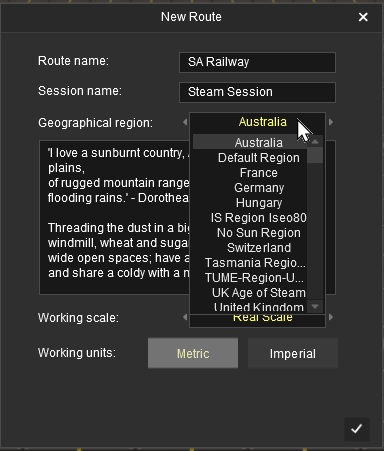 |
Follow the steps shown in the section  Creating a New Route above by entering:- Creating a New Route above by entering:-
- a Route name for the new route
- a Session name for the new session
- a Geographical region
- Working scale and Working units
|
Method  Adding a Session to an Existing Route Adding a Session to an Existing Route |
|
 |
Notes:
A route can have many individual sessions so a new session can be added to an existing route that already has sessions installed.
|
|
The first step is to locate (but not load) the route as described in the section  Loading an Existing Route above. Loading an Existing Route above.
Once you have selected the route from its thumbnail, click the VIEW SESSIONS button.

Then click the CREATE SESSION button. If no other session exists for this route then this will be the only choice available to you.

|
| |
Both methods will load the route into Surveyor and create a new session with all its values/parameters set at default levels.
Loading an Existing Session
There are two different ways to load existing sessions into Surveyor.
Method  Search For the Session Search For the Session |
| The easiest way to load an existing session is to use the search tools at the top of the Driver/Surveyor screen.

| Type: |
ROUTES is the default selection. Change this to SESSIONS . |
| Source: |
PURCHASED is the default selection, Click and change to MY CONTENT for a session you have created (or already modified) or to INSTALLED for one you have downloaded from the DLS. |
| Gameplay: |
ALL is the default selection. There is no need to change this |
| Search: |
If required you can narrow down the list of sessions by typing the first few letters of its name. |
|
This will produce a list of session thumbnails at the bottom of the screen. As with the route thumbnails, the list can be scrolled horizontally.
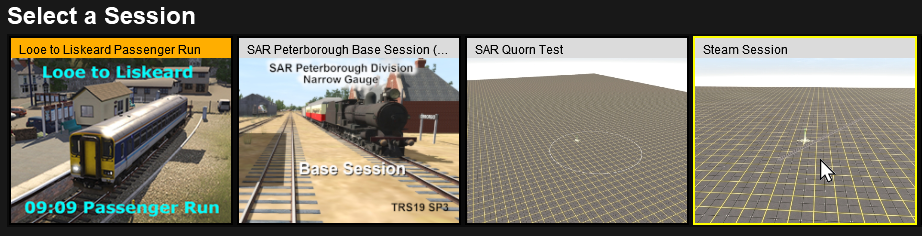
The same colour coding system used in the route thumbnails also applies to session thumbnails.
| |
Payware on DLC |
Must be purchased and downloaded, but some may be free - depending on your membership options. If you click a thumbnail with this colour a DOWNLOAD button will appear on the bottom right of the screen. If a price is included in the button then that is the purchase price (in $US) |
| |
Payware installed |
Already installed from the DLC. DLC items cannot be deleted. To remove them use the Uninstall option in the Content Store from the Launcher. You can reinstall them later without any additional cost |
| |
Installed |
Downloaded from the Download Station (DLS) or created by you. This includes any cloned DLC Routes and Sessions (see  Cloning a Route/Session below) Cloning a Route/Session below) |
|
Multiplayer |
For simultaneous development by multiple players. Special conditions apply |
Click on the thumbnail for the session you want to load and then click on the EDIT SESSION button. This will load BOTH the route and the session into Surveyor.

 |
If the EDIT SESSION option is not present then the selected session is a saved Driver Game (a "game" saved when in Driver) and cannot be edited. See the section  Saving and Loading Sessions in Driver below. Saving and Loading Sessions in Driver below.
|
|
Method  Select the Route First Select the Route First |
Select the route as described in the section  Loading an Existing Route above. Then click the VIEW SESSIONS button. Loading an Existing Route above. Then click the VIEW SESSIONS button.

This will display a list of thumbnails for all the sessions in that route. Select the session thumbnail you need and then click the EDIT SESSION button.

Again, both the selected route and its session will be loaded into Surveyor.
 |
If the EDIT SESSION option is not present then the selected session is a saved Driver Game (a "game" saved when in Driver) and cannot be edited. See the section  Saving and Loading Sessions in Driver below. Saving and Loading Sessions in Driver below.
|
|
|
| |
Loading a Session Into Surveyor From Content Manager
Trainz provides a shortcut that allows you to load an existing session directly into Surveyor for editing from Content Manager.
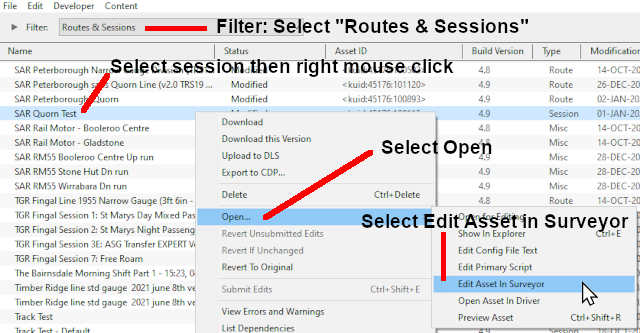 |
|
 |
Steps:
- in Content Manager select the filter Routes & Sessions
- select the session to be loaded and edited in Surveyor
- use the right-mouse-button to open the Command Menu
- select Open..., then
- select Edit Asset in Surveyor
|
|
Both the route and the session will be loaded into Surveyor for editing.
|
Loading a Session into Driver From Surveyor
To start Driver simply select a session as described above in Loading an Existing Session and click the DRIVE SESSION button.

This will load both the session and the route into Driver.
You can save your "game play" in Driver at anytime. See  Saving and Loading Sessions in Driver below. Saving and Loading Sessions in Driver below.
Loading a Session into Driver From Content Manager
Trainz provides a shortcut that allows you to load an existing session directly into Driver from Content Manager.
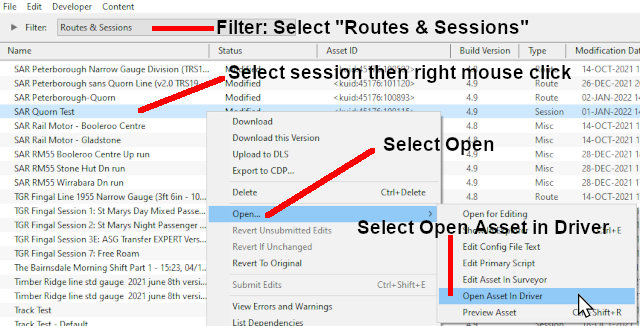 |
|
 |
Steps:
- in Content Manager select the filter Routes & Sessions
- select the session to drive
- use the right-mouse-button to open the Command Menu
- select Open..., then
- select Open Asset in Driver
|
|
The session and its parent route will be loaded into Driver and the simulation will be started.
|
Editing a Session
 |
When a Session is loaded into Surveyor or a new Session is created for an existing Route, all the assets you add will be automatically placed into a Session Layer |
When you create a new session, or load an existing session, and start adding scenery assets in Surveyor they will automatically be placed into a Session Layer. See the Trainz Wiki Page  How to Use Layers for more details. How to Use Layers for more details.
Any changes made to the Session Rules (including drivers and their commands), the Environment Tools, Industry or Rolling Stock settings, will be added to the Session Data.
There are also other changes that will be added to the Session Data.
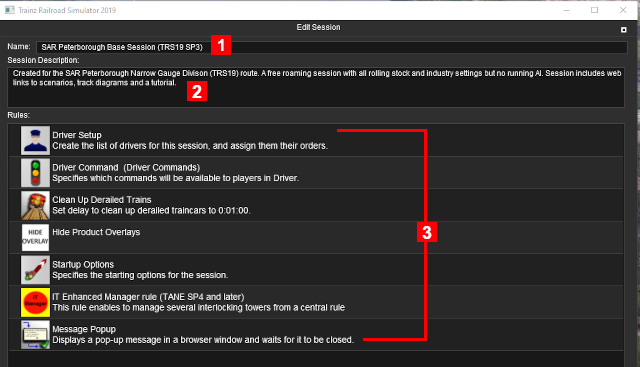 |
 |
You can edit the Name of the Session. This will change the session username in the config.txt file but it will not alter the session <kuid> value |
 |
You can edit the Session Description |
 |
You can add, delete and edit the Session Rules |
|
 |
Notes:
It is possible (and sometimes even expected) that a Route and its Sessions will have different environmental settings - for example the Route may have been created for the summer season but one Session may be set in winter and will require an overcast sky, snow, fog and generally lower light levels. See the Trainz Wiki Page at  The Environment Tools for more details. The Environment Tools for more details.
|
|
Saving a Route and a Session
Routes and Sessions are saved from the System Menu on the Surveyor screen.
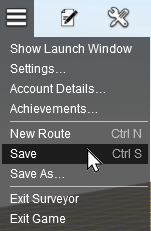 |
 |
Selecting Save or pressing Ctrl S will save the route, or the route and the session, with the previously entered name(s) when they were loaded or created. You will be asked to confirm both the names (and can change them if you wish) and the Save command.
|
 |
Selecting Save As... will save the route, or the route and the session, with the previously entered name(s) when they were loaded or created. You will be asked to confirm both the names (and can change them if you wish) and the Save As command.
|
|
 |
Notes on Saving Routes and Sessions:
 |
DLS routes and sessions can be modified and saved as new routes and sessions.
Modifying and creating:-
- if you have modified a DLS route then you can delete the original route if you no longer need it and your modified version will not be affected
- if you have modified a DLS session then you can delete the original session if you no longer need it and your modified version will not be affected. However, if you delete the original DLS route then your modified session will not work
- you can create a new session for a DLS route but it will not work if the original DLS route is deleted
Saving:-
- when saved, modified DLS routes and sessions will become Your Content and can be found using the MY CONTENT search option in Surveyor/Driver
- the original DLS routes and sessions will not be altered or replaced by your modified versions
Uploading:-
- you can only upload your modified DLS route and session to the DLS if you have the permission of the original creator
|
 |
DLC routes and sessions can also be modified and saved as new routes and sessions if the creators of the original DLC content have allowed it - see  Cloning a Route/Session below for more details Cloning a Route/Session below for more details
Modifying and creating:-
- some DLC routes and sessions are encrypted and cannot be modified - that is a decision made by the content creator
- your modified DLC route or session will become an alias of the original and will need the original route and session to be present on your system to work
- if you delete or disable the original DLC route or session then your modified versions will not work
- you can create a new session for a DLC route but it will not work if the original DLC route is deleted or disabled
Saving:-
- when saved, a modified DLC route or session will become Your Content and can be found using the MY CONTENT search option in Surveyor/Driver
- the original DLC route and session will not be altered or replaced by your modified versions
Uploading:-
- you can upload your modified DLC route or session to the DLS but it can only be used by those who also have the same original (unmodified) DLC version installed
|
|
Saving a New Route and Session
If you have created a new route and select Save or Save As..., then you will be presented with the following Save Route Dialogue Windows.
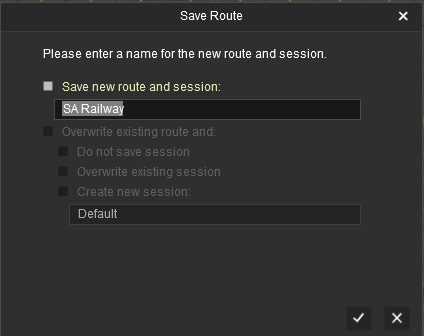 |
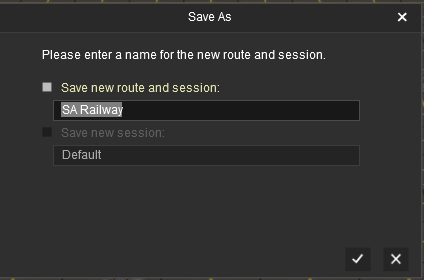 |
| In both cases the name of the route that was entered when it was created will be shown and you can change the name, even in the Save option. However, there is no option in either case to change the name of the created session because the other options have been greyed out and cannot be selected. |
Saving an Existing Route
 |
If you have loaded the route only and not the session and HAVE NOT edited any Session Data or Session Layers, then selecting Save will produce the following Save Route Dialogue Window. |
 |
If you have loaded the route only and not the session and HAVE edited Session Data or Session Layers, then selecting Save will produce the following Save Route Dialogue Window. |
 |
Notes:
|
 |
If you have edited any session Data or Layers but have selected the option Do not save session then later, before you exit the program, you will be prompted to save the edited session by the appearance of the Save Session dialogue box (see below). |
 |
If you decide to create a new session and leave its name as Default then a new Default Session will be created to add to any others also named Default that may already be present in a route and this will cause confusion. This is why it is not a good idea to use Default as a session name. |
|
Saving an Existing Route and Session
 |
If you have loaded a route and a session and have edited the route or the route and the session then selecting Save will produce the following Save Route Dialogue Window. |
 |
Notes:
|
 |
If you have edited any session Data or Layers but have selected the option Do not save session then later, before you exit the program, you will be prompted to save the edited session by the appearance of the Save Session dialogue box (see below). |
 |
If you decide to create a new session and leave its name as Default then a new Default Session will be created to add to any others also named Default that may already be present in a route and this will cause confusion. This is why it is not a good idea to use Default as a session name. |
|
 |
If you have loaded a route and a session and have edited the session (Data or Layers) only and not the route, or have already saved the route but not the session, then selecting Save will produce the following Save Session Dialogue Window. |
Saving a Route and Session Using the UDS
 |
The UDS feature is available in TRS19 Platinum Edition, Trainz Plus and TRS22 only |
The UDS (Unified Driver Surveyor) Interface allows you to quickly switch from Driver to Surveyor and back to Driver again without having to restart the session from the beginning. You can edit a route and session while in Surveyor and then switch back to Driver to continue the session where you left it.
 |
WARNING:
This powerful ability does come with a warning. If you save the edited session before switching back into Driver then all the moving consists will be saved in their new positions. Other changes, such as the status of Session Rules, will also be saved in their new states. See the Trainz Wiki Page  How to Use the UDS Interface for more details. How to Use the UDS Interface for more details.
|
|
Most of the problems users seem to be experiencing with the UDS, judging from the posts in the Trainz Forums, is when saving their edited session before switching back into Driver mode.
 |
Using Driver Mode involves driving consists (either manually or through the AI) and activating rules. These will change the Session Data |
 |
Overwriting the Session will save changes to the consist locations and the Session Rules |
 |
Note:
An important change that has been introduced by the UDS is that train vehicle placement is now saved as part of the session, even if those vehicles have been placed in Route Layers.
|
 |
For this reason, it is strongly recommended that all consists be placed into a Session Layer and become part of a session instead of the route
|
|
|
When you are in Driver Mode at least one of the consists will probably be moving. Some of the Session Rules may have already been completed while others may still be running or waiting for events (e.g. triggers to be activated). If, after switching to Surveyor Mode, you then choose to save using the Overwrite existing session option then you will be replacing your original starting session with a new one with the consists saved in their new positions and the Session Rules saved in their new states. So when you later load and restart the session things will not be the same as they were in the original or starting session.
Unless you have a particular reason for overwriting the original Session then the recommended save options are:-
If you have have NOT edited anything while in Surveyor and select Save then you will be shown the Save Driver Session dialogue window to save the session in its current state as a Driver Game (also called a Game or Driver Game). This is exactly the same as pressing Ctrl S while in Driver.
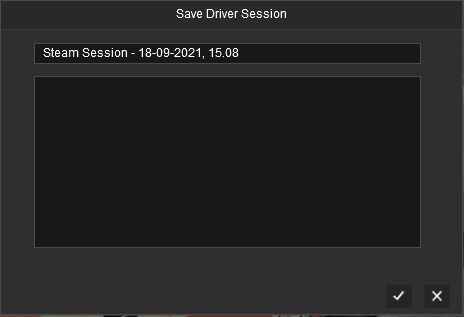
The Driver Game will appear in the Select Session menu for the route. Loading it will resume Driver at the point where it was saved.
Exiting Surveyor
If you exit Surveyor after editing without saving then you will be prompted to Save.
| Unsaved Route |
Unsaved Session |
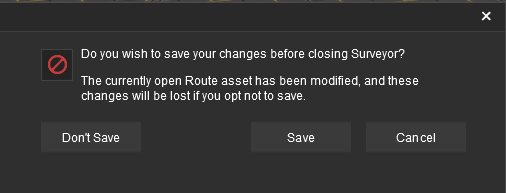 |
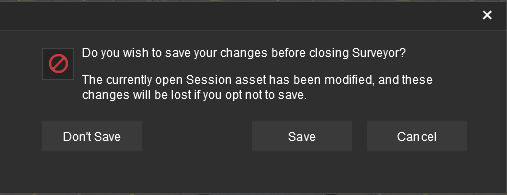 |
 |
Selecting Don't Save will exit Surveyor without saving. Any changes you have made will be lost. |
 |
Selecting Save will exit Surveyor after saving. You will be prompted to select what to save as described in the section  Saving a Route and a Session above Saving a Route and a Session above |
 |
Selecting Cancel will cancel the save command and return you to Surveyor. |
Cloning a Route/Session
 |
A Clone is an exact or duplicate copy of an asset |
 |
Most routes and sessions can be cloned. Some Payware routes and sessions cannot be cloned |
 |
Cloned routes and sessions can be edited and saved as Your Content |
Cloning a Route or a Session allows you to work on a duplicate copy of the original. All changes that you make will be saved in the cloned copy leaving the original copy unchanged.
 |
Cloned assets are subject to copyright laws and they remain the property of the original creator
|
|
 |
Freeware routes, that have been downloaded and installed from the DLS, can be cloned and saved as new routes.
- They are saved with a new <kuid> that will include your personal identity code, so they will become Your Content and can be found using the MY CONTENT search option
- The original route from the DLS will not be altered or replaced by your new version. You can delete the original DLS route if you wish and your cloned version will be unaffected
|
 |
Payware Routes, that have been downloaded and installed from the DLC, can also be cloned as new routes if the creators of the routes allow it.
- Some Payware routes are encrypted and cannot be cloned.
- When an approved DLC route is saved it will be given a new <kuid> that will include your personal identity code, so it will become Your Content and can be found using the MY CONTENT search option
- The original Payware route will not be altered or replaced by your new version
- If you delete or disable the original DLC route then your cloned route will NOT work
- You are allowed to upload your edited clone of a Payware route to the DLS but it can only be used by other users who also have the same original (unedited) DLC Payware installed.
|
 |
Sessions that have been downloaded and installed from the DLS (freeware) or DLC (payware) follow the same rules as described for DLS and DLC routes above.
- Some Payware sessions are encrypted and cannot be cloned.
- When an approved DLC session is saved it will be given a new <kuid> that will include your personal identity code, so it will become Your Content and can be found using the MY CONTENT search option
- The original Payware session will not be altered or replaced by your new version
- If you delete or disable the original DLC session or the original DLC route then your cloned session will NOT work
- You are allowed to upload your edited clone of a Payware session to the DLS but it can only be used by other users who also have the same original (unedited) DLC Payware installed.
|
Using Surveyor
Routes and Sessions that have been loaded into Surveyor can be cloned using the Save As... command from the Surveyor System Menu
Enter a new name or edit the original name (as shown above) for your cloned route or session.
 |
Notes:
 |
If the first option ( Save new route and session) is selected then the Route will be cloned using your new or edited name. The Session will be also cloned using its original name but it will use the newly cloned Route as a dependency instead of the original Route. Save new route and session) is selected then the Route will be cloned using your new or edited name. The Session will be also cloned using its original name but it will use the newly cloned Route as a dependency instead of the original Route.
- If the original route is Freeware (e.g. from the DLS) and you do not want to keep it then it can be safely deleted, which will also delete the original session but the new cloned route and session will remain active on your system.
- If the original route is Payware (e.g. from the DLC) then deleting or disabling it will disable your cloned route and session. When Payware is cloned it must remain active on your system for the clone to work.
|
 |
If the second option ( Save new session) is selected then only the Session will be cloned using your new or edited name (make sure that you change the "Default" to something else) but it will still use the original (uncloned) Route as a dependency - so it is vital that you DO NOT DELETE the original route. Save new session) is selected then only the Session will be cloned using your new or edited name (make sure that you change the "Default" to something else) but it will still use the original (uncloned) Route as a dependency - so it is vital that you DO NOT DELETE the original route.
- If the original session is Freeware then it can be safely deleted if you no longer need it.
- If the original session is Payware then deleting or disabling it will also disable your cloned session.
|
|
|
Using Content Manager
1. Select the Route or Session to Clone
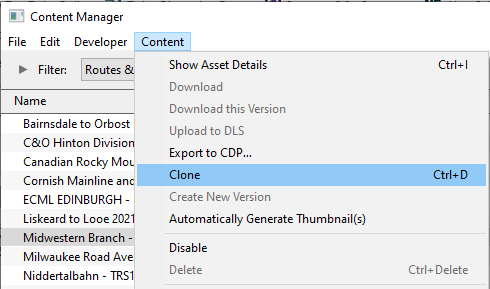 |
|
 |
Steps:
- In Content Manager select the filter Routes & Sessions
- select the route or session to be cloned
- either
- from the Content Menu select Clone OR
- press Ctrl D
|
|
|
A Task Window will open to display the result.
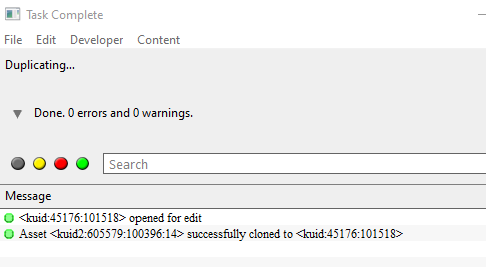
In the image above the original Route has been cloned and given a new <kuid> value.
The newly cloned Route will be shown in Content Manager as a New Asset that is Open for Editing.
|
 |
Steps:
- close the Task Window
- select the Open for Editing filter.
|
|

2. Rename the Clone (an Optional Step)
You can give the cloned Route or Session a new name and a new description. Note that these changes will not appear until after the New Asset has been submitted.
|
 |
Steps:
- right mouse click the New Asset.
- select Open...
- select Edit Config File Text.
The config.txt file will open in your default text editor. You can then edit both the Title (username) and the Description of the Route or Session.
- locate the line that starts with username.
- edit the text on that line between the Quote (") marks (but do not delete the quote marks) to change it to the new name of this Route/Session.
- locate the line that starts with description.
- edit the text on that line between the Quote (") marks (but do not delete the quote marks) to edit the description of this Route/Session.
- save (usually Ctrl S )
- exit the text editor.
|
|
3. Submit the Clone (a Necessary Step)
 |
When submitted a cloned DLC Route or Session will be described as Payware, Modified |
|
 |
Steps:
- right mouse click the New Asset.
- select Submit Edits
The New Asset entry will vanish from the Open for Editing display. Open the Content Manager filter Today to check that it has been correctly submitted. If you have renamed the clone than it should appear using its new name.
|
|
 |
Notes:
You can rename a cloned Route or a cloned Session in Surveyor but the clone would still have to be submitted in Content Manager first using its original name and then loaded into Surveyor. You would then have two Routes or Sessions with the same name to select from - one would be the original and the other the clone, and telling them apart may not be simple. You can use the Driver/Surveyor main screen MY CONTENT source filter to locate and load the correct cloned Route or Session because the clone will have your <kuid> code and not its original code.
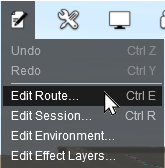 |
Load the cloned Route or Session into Surveyor, then
- to rename a route open the Edit menu and select Edit Route, or press Ctrl E - see
 Editing a Route above Editing a Route above
- to rename a session open the Edit menu and select Edit Session, or press Ctrl R - see
 Editing a Session above Editing a Session above
Both will also allow you to edit the Name and Description of the cloned Route/Session.
|
|
|
Saving and Loading Driver Games in Driver
Saving Driver Games
 |
Driver Games (sometimes called "Saved Games" or "Driver Sessions") are "Game States" saved while in Driver Mode |
|
Driver Games save the "state of play" in Driver - the position of consists, the commodities and levels in rolling stock and industries, the state of the Driver Command queues, Session Rules, clock time, etc. Once saved, the Driver Game can be loaded back into Driver to continue the play at the point where it was saved.
When you are in Driver select Save from the System Menu or press Ctrl S .
This will display the Save Driver Session dialogue window showing the name of the current session with a date and time stamp (shown left below). If you click the Tick then this will be the name used for the saved game. Alternatively, you could enter your own unique name (shown right below).
The space below the entered name will display any other saved driver games for that session.
|
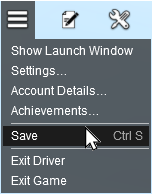 |
Loading Driver Games
Saved driver games will be shown with their sessions for a selected route. The section  Loading an Existing Session shows two different methods of displaying saved sessions and their driver games. Loading an Existing Session shows two different methods of displaying saved sessions and their driver games.
Method  will display ALL the saved sessions and driver games which may be a very long list. will display ALL the saved sessions and driver games which may be a very long list.
Method  will display ALL the saved sessions and driver games for a selected route, which should be a much shorter list. will display ALL the saved sessions and driver games for a selected route, which should be a much shorter list.
Using Method 2: select the route first and then click the VIEW SESSIONS button. This will display a list of thumbnails for all the sessions and driver games in that route.
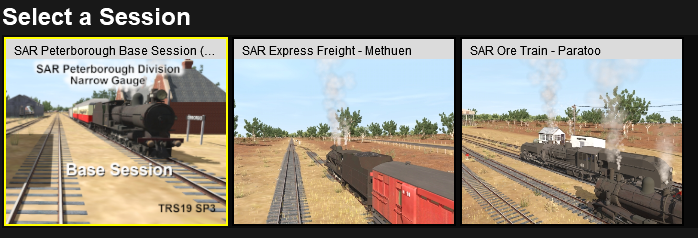
 |
Notes:
|
 |
Where a route has multiple sessions and driver games they will all be shown by their thumbnails with no way of telling which driver games belong to which session. |
 |
It can also be difficult to tell which thumbnail is a session and which is a Driver Game, especially if you have removed the date/time stamp Trainz automatically adds to the name of a Driver Game. A simple way to tell is to click on a thumbnail to see if the EDIT SESSION button is still visible. If it is not, because driver games cannot be edited, then the thumbnail is for a Driver Game.
|
|
Where there is only one session in a route, the session will be the first thumbnail shown in the list followed by the driver games. Note that the session is selected by default.
Select (hightlight) the Driver Game you want to load and click the DRIVE SESSION button.

This will load the Driver Game, the session and the route into Driver.
 |
If you load a Driver Game after you have edited the original route or session that was used to create it, then you will receive a message warning you that changes have been made to the original assets. The changes could affect the operation of the Driver Game.
|
| |
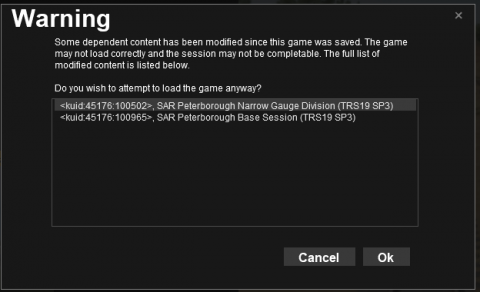 |
You will have the options of:-
Cancel - the Driver Game will NOT be loaded, or
Ok - load the Driver Game wirh the changes
If the changes to the route or session have been:-
- minor and non-operational, such as scenery assets (trees, buildings, etc) then the Driver Game can be safely loaded.
- more significant operational changes, such as triggers, trackmarks, active industries, consists, tracks, etc, then it may not be wise to load and run the Driver Game.
Only you can be the judge.
|
|
|
Editing Driver Games
It is possible to load and edit a saved Driver Game in versions of Trainz that have the UDS (Unified Driver Surveyor) interface - these versions are TRS19 Platinum, Trainz Plus and TRS22. However, when you save your edit, it will NOT be saved as an update to the loaded Driver Game. Instead it will be saved as a Session. You can select to create a new session or to overwrite the original session.
The Session will be saved with all the:-
- consists in their positions and states (stationary or moving) at the time of the save
- industries and rolling stock in their conditions (e.g. product levels) at the time of the save
- switches in their state at the time of the save, and
- session rules in their state (completed or not completed) at the time of the save
Deleting Routes and Sessions
 |
Deleting a Session will delete that Session and its Driver Games (if any), not the Route it was created from or any other Sessions |
 |
Deleting a Driver Game will only delete that Driver Game, not the Route or Session it was created from or any other Driver Games |
All the Surveyor and Driver screens for loading routes and sessions have a DELETE ... button as an option.
| |
WARNING: |
 |
If you delete a Route you will also delete all the Sessions and Driver Games created using that Route
|
 |
If you delete a Session you will also delete all the Driver Games created using that Session
|
|
If you need a more selective way of deleting routes, sessions and driver games, then use Content Manager from the Trainz Launch Screen. Select the Filter Routes & Sessions.
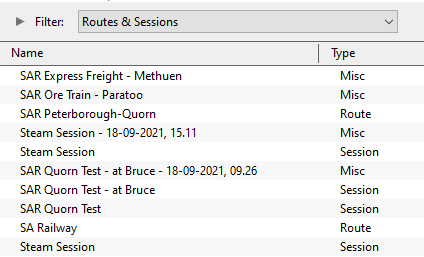
The Type column will identify each entry as a route, session or Misc. Misc in this case means a saved Driver Game.
You can delete routes and/or sessions individually but if you delete a route by itself then its dependant sessions and driver games will be shown as faulty with Missing dependencies. Likewise, if you delete a session by itself then its dependant driver games will be shown as faulty with Missing dependencies.
Trainz Wiki
 |
Route and Session Building Guides
|
| |
More Tutorials and Guides to Using Trainz
|
This page was created by Trainz user pware in September 2021 and was last updated as shown below.
|
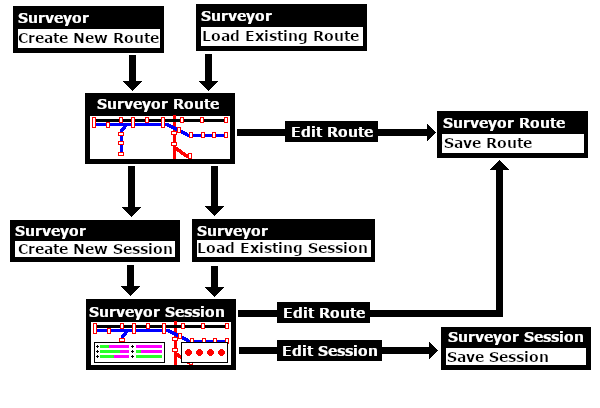
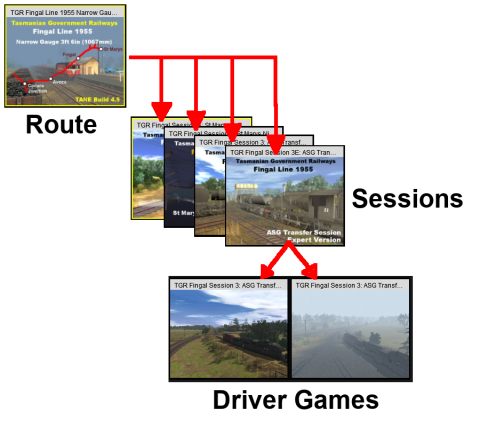
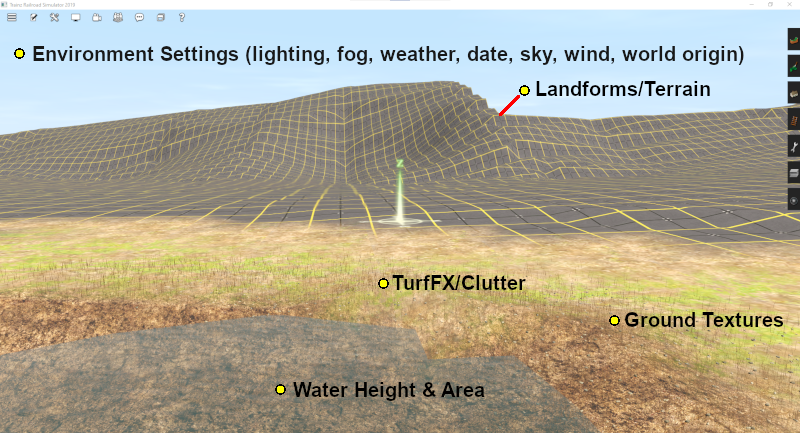
How to Use the Environment Tools for more details.
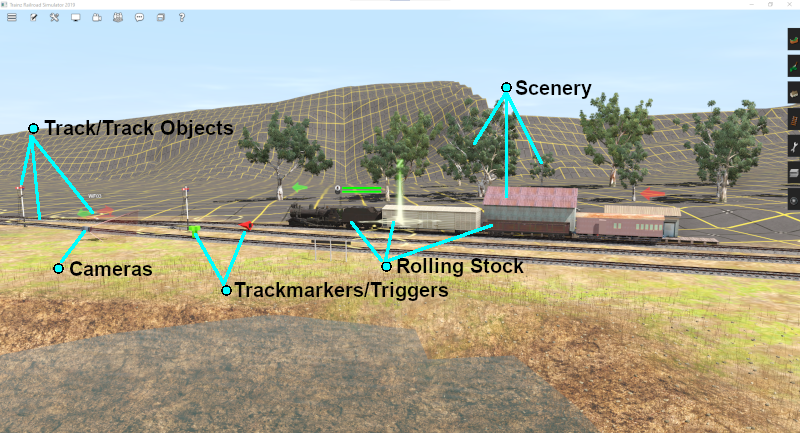

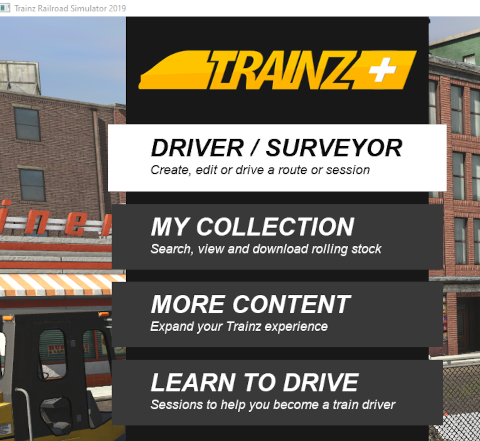

![]() button (top right of the image above) will expand the thumbnail list to fill the screen - click it again to return the thumbnails to the strip at the bottom of the screen.
button (top right of the image above) will expand the thumbnail list to fill the screen - click it again to return the thumbnails to the strip at the bottom of the screen.![]()