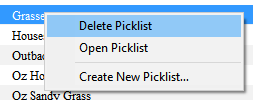How to Rename a Picklist
From TrainzOnline
(Difference between revisions)
m |
m |
||
| Line 5: | Line 5: | ||
<td>[[image:LinkWiki.PNG|link=]]</td> | <td>[[image:LinkWiki.PNG|link=]]</td> | ||
<td> | <td> | ||
| − | * For instructions on how to '''backup''' a Picklist, see the Trainz Wiki page '''[[How to Backup a Picklist]]''' | + | * For instructions on how to '''backup''' a Picklist, see the Trainz Wiki page [[image:WikiLink.PNG|link=]] '''[[How_to_Backup_a_Picklist|How to Backup a Picklist]]''' |
| − | * For instructions on how to '''create''' a Picklist, see the Trainz Wiki page '''[[How to Create a Picklist]]''' | + | * For instructions on how to '''create''' a Picklist, see the Trainz Wiki page [[image:WikiLink.PNG|link=]] '''[[How_to_Create_a_Picklist|How to Create a Picklist]]''' |
| − | * For instructions on how to '''move''' a Picklist, see the Trainz Wiki page '''[[How to Move a Picklist]]''' | + | * For instructions on how to '''manage''' a Picklist, see the Trainz Wiki page [[image:WikiLink.PNG|link=]] '''[[How_to_Manage_Filters_and_Picklists|How to Manage Filters and Picklists]]''' |
| + | * For instructions on how to '''move''' a Picklist, see the Trainz Wiki page [[image:WikiLink.PNG|link=]] '''[[How_to_Move a Picklist|How to Move a Picklist]]''' | ||
</td> | </td> | ||
</tr> | </tr> | ||
Latest revision as of 10:14, 9 October 2023
The information in this Wiki Page applies to TANE, TRS19, Trainz Plus and TRS22.
 |
|
[edit] For TRS19 SP4, Trainz Plus SP4 and Later |
||||||
| Including TRS22 | ||||||
| Steps: To Rename a Picklist:- From the Trainz Launcher:- |
|
| select Manage Content | |
in Content Manager open the Filter drop down box |
|
| select Edit Filters and Picklists | |
| This will open the Picklists | |
Right Click on the Picklist to be renamed and select Rename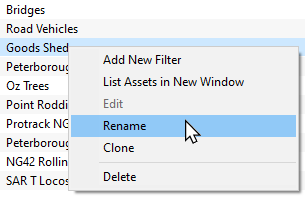 |
|
| enter the new name and Left Click on the OK or Save button | |
[edit] For T:ANE and TRS19 SP3 and Earlier Versions |
|
|||||||||||||||
| Steps: To Rename a Picklist:- | ||||||||||||||||
| If you have not already created a backup copy of the original Picklist, then follow the steps listed in the Trainz Wiki Page |
||||||||||||||||
Once you have created the backup copy, delete the Picklist from your Trainz Install
|
||||||||||||||||
| Follow the first 3 steps listed in the Trainz Wiki Page |
|
| enter the new name for the Picklist |
 |
Information and instructions on backing up and restoring Trainz assets can be found on the Trainz Wiki Page at:- |
[edit] Trainz Wiki
 |
More Tutorials and Guides to Using Trainz |
This page was created by Trainz user pware in January 2020 and was last updated as shown below.