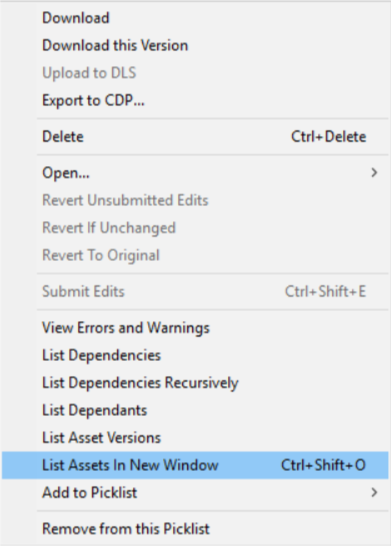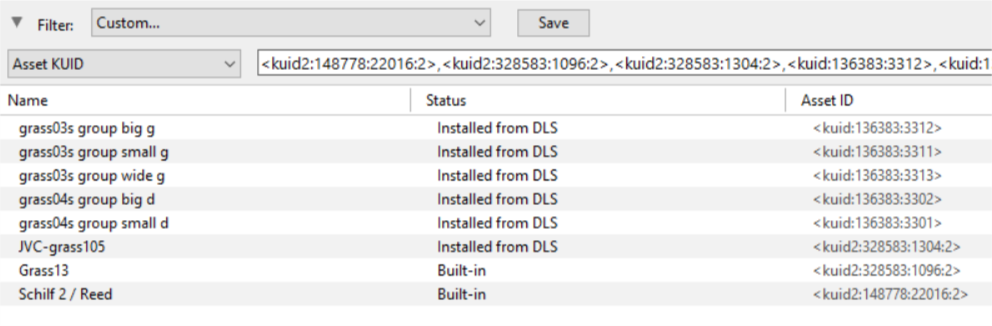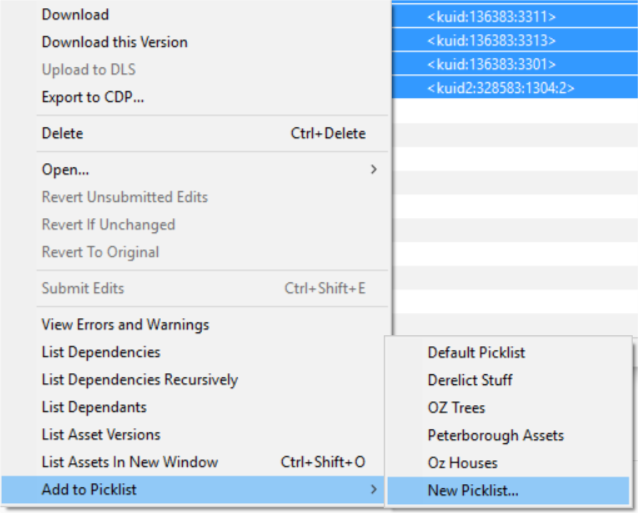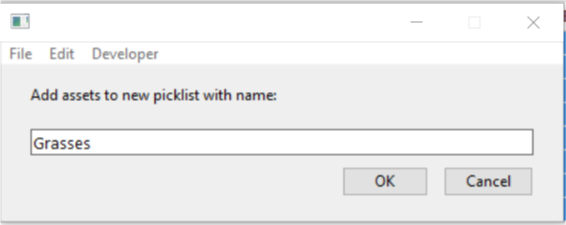How to Move a Picklist
m |
m (→Transfer the List to Another Copy of Trainz: added instructions for dealing with uninstalled picklist assets) |
||
| Line 168: | Line 168: | ||
#in the copy of Trainz where the Picklist is being transferred, open '''Content Manager''' | #in the copy of Trainz where the Picklist is being transferred, open '''Content Manager''' | ||
#start a new filter | #start a new filter | ||
| − | #paste ('''Ctrl-V''') the asset list into the '''Asset KUID''' box<br><br> | + | #paste ('''Ctrl-V''') the asset list into the '''Asset KUID''' box |
| + | #delete from the filter the line '''Installed''' - this will ensure that any Picklist assets that are on the '''DLS''' but not installed on your system will be identified | ||
| + | ::*if any assets are identified as '''Available for download''' (i.e. they are not installed) then download and install them first<br><br> | ||
[[file:PickListSelectListofAssets.png|link=]]<br><br> | [[file:PickListSelectListofAssets.png|link=]]<br><br> | ||
</td> | </td> | ||
Revision as of 08:53, 10 March 2020
The information in this Wiki Page applies to TANE, TRS19 and Trainz Plus. This guide will show you how to move a Picklist from one installation of Trainz to another, on the same or different computers.
|
This page is also available in text only format suitable for copying and pasting at How to Move a Picklist TEXT |
 |
|
| If you have made backup copies of your Picklists then you have already completed half the work. Use the backup Picklists and steps described in the How to Restore a Picklist section of the How to Backup a Picklist Trainz Wiki page to complete the move. |
Access Your Current Picklists
 Steps |
|
|||
|
|
||||
|
||||
|
|
||||
|
||||
|
|
||||
|
||||
|
|
||||
|
||||
Transfer the List to Another Copy of Trainz
| Notes: If you are transferring the Picklist to another computer then you will need to:-
On the second computer, reverse the steps by:-
|
|
|
||||
 Steps |
|
|||
|
||||
|
||||
Trainz Wiki
 |
More Tutorials and Guides to Using Trainz |
This page was created by Trainz user pware in October 2018 and was last updated as shown below.