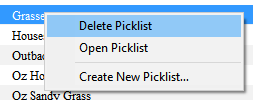How to Rename a Picklist
From TrainzOnline
(Difference between revisions)
(added links to other Picklist pages) |
m |
||
| (14 intermediate revisions by one user not shown) | |||
| Line 1: | Line 1: | ||
| − | The information in this Wiki Page applies to '''TANE''', '''TRS19''' | + | The information in this Wiki Page applies to '''TANE''', '''TRS19''', '''Trainz Plus''' and '''TRS22'''.<br> |
| − | <table cellpadding= | + | <table cellpadding=2 bgcolor="Aquamarine"> |
<tr valign="top"> | <tr valign="top"> | ||
| − | <td>[[ | + | <td>[[image:LinkWiki.PNG|link=]]</td> |
<td> | <td> | ||
| − | * For instructions on how to '''backup''' a Picklist, see the Trainz Wiki page '''[[How to Backup a Picklist]]''' | + | * For instructions on how to '''backup''' a Picklist, see the Trainz Wiki page [[image:WikiLink.PNG|link=]] '''[[How_to_Backup_a_Picklist|How to Backup a Picklist]]''' |
| − | * For instructions on how to '''create''' a Picklist, see the Trainz Wiki page '''[[How to Create a Picklist]]''' | + | * For instructions on how to '''create''' a Picklist, see the Trainz Wiki page [[image:WikiLink.PNG|link=]] '''[[How_to_Create_a_Picklist|How to Create a Picklist]]''' |
| − | * For instructions on how to '''move''' a Picklist, see the Trainz Wiki page '''[[How to Move a Picklist]]''' | + | * For instructions on how to '''manage''' a Picklist, see the Trainz Wiki page [[image:WikiLink.PNG|link=]] '''[[How_to_Manage_Filters_and_Picklists|How to Manage Filters and Picklists]]''' |
| + | * For instructions on how to '''move''' a Picklist, see the Trainz Wiki page [[image:WikiLink.PNG|link=]] '''[[How_to_Move a Picklist|How to Move a Picklist]]''' | ||
</td> | </td> | ||
| + | </tr> | ||
| + | </table> | ||
| + | |||
| + | <table width=1000> <!-- BEGIN Nav Buttons Table NO SKIPS --> | ||
| + | <tr valign="top"> | ||
| + | <td width=629><span id="stepSP4"></span> | ||
| + | ='''For TRS19 SP4, Trainz Plus SP4 and Later'''= | ||
| + | </td> | ||
| + | <td width=50> </td> <!-- Skip Down --> | ||
| + | <td width=50> </td> <!-- Skip Up --> | ||
| + | <td width=46> </td> | ||
| + | <td width=75> </td> | ||
| + | <td width=75>[[image:NextDown.png|link=#stepTANE|alt=Next Down|Next Down]]</td> | ||
| + | <td width=75>[[image:BackToBottom.png|link=#bottom|alt=Bottom|Bottom]]</td> | ||
| + | </tr> | ||
| + | <tr valign="top"> | ||
| + | <td colspan=7><span style="font-weight: 700; font-size: 19px;">Including TRS22</span></td> | ||
| + | </tr> | ||
| + | </table> <!-- END Nav Buttons Table --> | ||
| + | |||
| + | <table width=1000> | ||
| + | <tr valign="top"> | ||
| + | <td colspan=2><span style="font-size: 15px; font-weight: 700;">Steps:</span> To Rename a Picklist:-<br> | ||
| + | From the '''Trainz Launcher''':-</td> | ||
| + | </tr> | ||
| + | <tr valign="top"> | ||
| + | <td width=25>[[image:DotPoint1.JPG|link=]]</td> | ||
| + | <td>select <span style="color: white; background-color: black; font-weight: 700; font-size: 15px;"> Manage Content </span></td> | ||
| + | </tr> | ||
| + | <tr valign="top"> | ||
| + | <td>[[image:DotPoint2.JPG|link=]]</td> | ||
| + | <td>in '''Content Manager''' open the '''Filter''' drop down box<br> | ||
| + | [[image:FilterListEdit.png|link=|alt=Filter List]]</td> | ||
| + | </tr> | ||
| + | <tr valign="top"> | ||
| + | <td>[[image:DotPoint3.JPG|link=]]</td> | ||
| + | <td>select '''Edit Filters and Picklists'''</td> | ||
| + | </tr> | ||
| + | <tr valign="top"> | ||
| + | <td colspan=2>This will open the Picklists</td> | ||
| + | </tr> | ||
| + | <tr valign="top"> | ||
| + | <td>[[image:DotPoint4.JPG|link=]]</td> | ||
| + | <td><span style="font-weight: 700; font-size: 15px; background-color: lightcyan;">Right Click</span> on the Picklist to be renamed and select '''Rename'''<br> | ||
| + | [[image:PicklistRename.png|link=|alt=Rename Picklist]]</td> | ||
| + | </tr> | ||
| + | <tr valign="top"> | ||
| + | <td>[[image:DotPoint5.JPG|link=]]</td> | ||
| + | <td>enter the new name and <span style="font-weight: 700; font-size: 15px; background-color: lightcyan;">Left Click</span> on the <span style="font-weight: 700; font-size: 15px;">OK</span> or <span style="font-weight: 700; font-size: 15px; color: white; background-color: blue;"> Save </span> button</td> | ||
</tr> | </tr> | ||
</table> | </table> | ||
<br> | <br> | ||
| − | <table | + | <table width=1000> <!-- BEGIN Nav Buttons Table NO SKIPS --> |
<tr valign="top"> | <tr valign="top"> | ||
| − | <td | + | <td width=629><span id="stepTANE"></span> |
| + | ='''For T:ANE and TRS19 SP3 and Earlier Versions'''= | ||
| + | </td> | ||
| + | <td width=50> </td> <!-- Skip Down --> | ||
| + | <td width=50> </td> <!-- Skip Up --> | ||
| + | <td width=46>[[image:BackToTop.png|link=#top|alt=Top|Top]]</td> | ||
| + | <td width=75>[[image:NextUp.png|link=#stepSP4|alt=Next Up|Next Up]]</td> | ||
| + | <td width=75> </td> | ||
| + | <td width=75>[[image:BackToBottom.png|link=#bottom|alt=Bottom|Bottom]]</td> | ||
| + | </tr> | ||
| + | </table> <!-- END Nav Buttons Table --> | ||
| + | |||
| + | <table bgcolor=#000000 cellpadding=2> | ||
<tr valign="top"> | <tr valign="top"> | ||
| − | <td>[[ | + | <td> |
| − | <td>Picklists '''cannot''' be renamed directly | + | <table bgcolor=#ffffb0 cellpadding=2> |
| + | <tr valign="top"> | ||
| + | <td width=25>[[image:NotePad.PNG|link=]]</td> | ||
| + | <td><span style="font-size: 15px; font-weight: 700;">Notes:'''</span><br> | ||
| + | ---- | ||
| + | </td> | ||
| + | </tr> | ||
| + | <tr valign="top"> | ||
| + | <td>[[image:DotPoint.JPG|10px|link=]]</td> | ||
| + | <td>Picklists '''cannot''' be renamed directly in these versions</td> | ||
</tr> | </tr> | ||
<tr valign="top"> | <tr valign="top"> | ||
| − | <td>[[ | + | <td>[[image:DotPoint.JPG|10px|link=]]</td> |
<td>The workaround method to rename Picklists is to:- | <td>The workaround method to rename Picklists is to:- | ||
| − | #'''Create a backup''' | + | <table> |
| − | + | <tr valign="top"> | |
| − | + | <td> | |
| + | <table bgcolor=#ffffff> | ||
| + | <tr valign="top"> | ||
| + | <td colspan=2><span style="font-weight: 700; font-size: 15px;">Steps:</span> These steps are explained in more detail in the section following this note</td> | ||
| + | </tr> | ||
| + | <tr valign="top"> | ||
| + | <td width=25>[[image:DotPoint1.JPG|link=]]</td> | ||
| + | <td>'''Create a backup copy''' of the Picklist</td> | ||
| + | </tr> | ||
| + | <tr valign="top"> | ||
| + | <td>[[image:DotPoint2.JPG|link=]]</td> | ||
| + | <td>'''Delete the Picklist''' from Trainz</td> | ||
| + | </tr> | ||
| + | <tr valign="top"> | ||
| + | <td>[[image:DotPoint3.JPG|link=]]</td> | ||
| + | <td>'''Restore the Picklist from the backup''' and use the '''new name''' when saving it into Trainz</td> | ||
</tr> | </tr> | ||
</table> | </table> | ||
| − | + | </td> | |
| − | =''' | + | </tr> |
| + | </table> | ||
| + | </td> | ||
| + | </tr> | ||
| + | </table> | ||
| + | </td> | ||
| + | </tr> | ||
| + | </table> | ||
| + | <br> | ||
| + | <table width=1000> | ||
| + | <tr valign="top"> | ||
| + | <td colspan=2><span style="font-size: 15px; font-weight: 700;">Steps:</span> To Rename a Picklist:-</td> | ||
| + | </tr> | ||
| + | <tr valign="top"> | ||
| + | <td width=25>[[image:DotPoint1.JPG|link=]]</td> | ||
| + | <td>If you have not already created a backup copy of the original Picklist, then follow the steps listed in the '''Trainz Wiki Page [[image:WikiLink.PNG|link=]] [[How to Backup a Picklist]]'''</td> | ||
| + | </tr> | ||
| + | <tr valign="top"> | ||
| + | <td>[[image:DotPoint2.JPG|link=]]</td> | ||
| + | <td>Once you have created the backup copy, delete the Picklist from your Trainz Install | ||
<table> | <table> | ||
<tr valign="top"> | <tr valign="top"> | ||
| − | <td> | + | <td colspan=2><span style="font-size: 15px; font-weight: 700;">Steps:'''</span> To Delete a PickList:-<br> |
| − | < | + | From the '''Trainz''' Launcher</td> |
</tr> | </tr> | ||
<tr valign="top"> | <tr valign="top"> | ||
| − | <td>[[ | + | <td width=25>[[image:DotPoint1Blue.JPG|link=]]</td> |
| − | <td> | + | <td>select <span style="color: white; background-color: black; font-weight: 700; font-size: 15px;"> Manage Content </span></td> |
| − | + | ||
| − | < | + | |
| − | + | ||
| − | + | ||
</tr> | </tr> | ||
<tr valign="top"> | <tr valign="top"> | ||
| − | <td>[[ | + | <td>[[image:DotPoint2Blue.JPG|link=]]</td> |
| − | <td> | + | <td>in '''Content Manager''' open the '''Content''' menu</td> |
| − | + | </tr> | |
| − | + | <tr valign="top"> | |
| − | + | <td>[[image:DotPoint3Blue.JPG|link=]]</td> | |
| − | + | <td>select '''Edit Picklist'''<br> | |
| − | [[ | + | [[image:PickListEditPickList.png|link=]]</td> |
| − | This will display all your current Picklists. | + | </tr> |
| − | + | <tr valign="top"> | |
| − | + | <td>[[image:DotPoint4Blue.JPG|link=]]</td> | |
| − | [[ | + | <td colspan=2>This will display all your current Picklists</td> |
| + | </tr> | ||
| + | <tr valign="top"> | ||
| + | <td>[[image:DotPoint5Blue.JPG|link=]]</td> | ||
| + | <td>select the Picklist to be deleted</td> | ||
| + | </tr> | ||
| + | <tr valign="top"> | ||
| + | <td>[[image:DotPoint6Blue.JPG|link=]]</td> | ||
| + | <td><span style="font-weight: 700; font-size: 15px; background-color: lightcyan;">Right Click</span> on the selected Picklist and select '''Delete Picklist''' | ||
| + | [[image:PickListDelete.png|link=]]<br> | ||
</td> | </td> | ||
</tr> | </tr> | ||
| − | < | + | </table> |
| − | + | </td> | |
| − | + | ||
</tr> | </tr> | ||
| − | </table></td> | + | </table> |
| + | |||
| + | <table width=1000> | ||
| + | <tr valign="top"> | ||
| + | <td width=25>[[image:DotPoint3.JPG|link=]]</td> | ||
| + | <td>Follow the '''first 3 steps''' listed in the '''Trainz Wiki Page [[image:WikiLink.PNG|link=]] [[How to Backup a Picklist#How to Restore a Picklist|How to Restore a Picklist]]'''</td> | ||
</tr> | </tr> | ||
<tr valign="top"> | <tr valign="top"> | ||
| − | <td>[[ | + | <td>[[image:DotPoint4.JPG|link=]]</td> |
| − | <td> | + | <td>enter the new name for the Picklist</td> |
| − | ''' | + | </tr> |
| + | </table> | ||
| + | <br> | ||
| + | <table cellpadding=2 bgcolor="Aquamarine"> | ||
| + | <tr valign="top"> | ||
| + | <td>[[image:LinkWiki.PNG|link=]]</td> | ||
| + | <td> | ||
| + | Information and instructions on backing up and restoring Trainz assets can be found on the '''Trainz Wiki Page''' at:-<br> | ||
| + | *'''[[How to Manage Backups]]'''<br> | ||
</td> | </td> | ||
</tr> | </tr> | ||
</table> | </table> | ||
| + | <br> | ||
| + | <table width=1000> <!-- BEGIN Nav Buttons Table NO SKIPS --> | ||
| + | <tr valign="top"> | ||
| + | <td width=629><span id="bottom"></span></td> | ||
| + | <td width=50> </td> <!-- Skip Down --> | ||
| + | <td width=50> </td> <!-- Skip Up --> | ||
| + | <td width=46>[[image:BackToTop.png|link=#top|alt=Top|Top]]</td> | ||
| + | <td width=75>[[image:NextUp.png|link=#stepTANE|alt=Next Up|Next Up]]</td> | ||
| + | <td width=75> </td> | ||
| + | <td width=75> </td> | ||
| + | </tr> | ||
| + | </table> <!-- END Nav Buttons Table --> | ||
---- | ---- | ||
---- | ---- | ||
='''Trainz Wiki'''= | ='''Trainz Wiki'''= | ||
| − | <table cellpadding= | + | <table cellpadding=2 bgcolor=#ffffff> |
<tr valign="top"> | <tr valign="top"> | ||
| − | <td>[[ | + | <td>[[image:TrainzWiki.png|link=]]</td> |
<td> | <td> | ||
<span style="font-size: 17px;">'''More Tutorials and Guides to Using Trainz'''</span><br> | <span style="font-size: 17px;">'''More Tutorials and Guides to Using Trainz'''</span><br> | ||
Latest revision as of 10:14, 9 October 2023
The information in this Wiki Page applies to TANE, TRS19, Trainz Plus and TRS22.
 |
|
[edit] For TRS19 SP4, Trainz Plus SP4 and Later |
||||||
| Including TRS22 | ||||||
| Steps: To Rename a Picklist:- From the Trainz Launcher:- |
|
| select Manage Content | |
in Content Manager open the Filter drop down box |
|
| select Edit Filters and Picklists | |
| This will open the Picklists | |
Right Click on the Picklist to be renamed and select Rename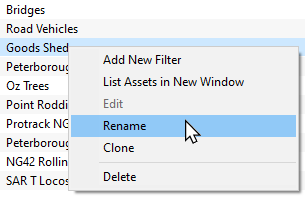 |
|
| enter the new name and Left Click on the OK or Save button | |
[edit] For T:ANE and TRS19 SP3 and Earlier Versions |
|
|||||||||||||||
| Steps: To Rename a Picklist:- | ||||||||||||||||
| If you have not already created a backup copy of the original Picklist, then follow the steps listed in the Trainz Wiki Page |
||||||||||||||||
Once you have created the backup copy, delete the Picklist from your Trainz Install
|
||||||||||||||||
| Follow the first 3 steps listed in the Trainz Wiki Page |
|
| enter the new name for the Picklist |
 |
Information and instructions on backing up and restoring Trainz assets can be found on the Trainz Wiki Page at:- |
[edit] Trainz Wiki
 |
More Tutorials and Guides to Using Trainz |
This page was created by Trainz user pware in January 2020 and was last updated as shown below.