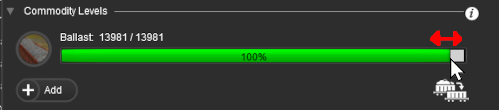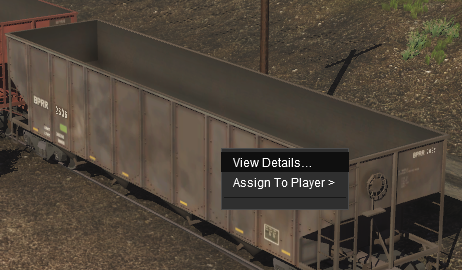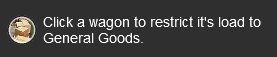How to Use S20 Palettes
m |
m (→Focus Info and Controls) |
||
| (33 intermediate revisions by one user not shown) | |||
| Line 379: | Line 379: | ||
<tr valign="top"> | <tr valign="top"> | ||
<td width=20>[[image:DotPoint1.JPG|link=]]</td> | <td width=20>[[image:DotPoint1.JPG|link=]]</td> | ||
| − | <td><span style="font-weight: 700; font-size: 15px; background-color: lightcyan;">Left Click</span> on the [[image:SurveyorWindowIcon.png|link=]] '''Window Menu'''</td> | + | <td><span style="font-weight: 700; font-size: 15px; background-color: lightcyan;"> Left Click </span> on the [[image:SurveyorWindowIcon.png|link=]] '''Window Menu'''</td> |
</tr> | </tr> | ||
<tr valign="top"> | <tr valign="top"> | ||
| Line 406: | Line 406: | ||
<tr valign="top"> | <tr valign="top"> | ||
<td>[[image:DotPoint2.JPG|link=]]</td> | <td>[[image:DotPoint2.JPG|link=]]</td> | ||
| − | <td>To hide a visible palette or window, or to reveal an invisible one, simply <span style="font-weight: 700; font-size: 15px; background-color: lightcyan;">Left Click</span> on its name <span style="font-weight: 700; font-size: 15px;">OR</span> on the [[image:BulletTick.png|link=]] [[image:BulletNoTick.png|link=]] icon next to its name</td> | + | <td>To hide a visible palette or window, or to reveal an invisible one, simply <span style="font-weight: 700; font-size: 15px; background-color: lightcyan;"> Left Click </span> on its name <span style="font-weight: 700; font-size: 15px;">OR</span> on the [[image:BulletTick.png|link=]] [[image:BulletNoTick.png|link=]] icon next to its name</td> |
</tr> | </tr> | ||
<tr valign="top"> | <tr valign="top"> | ||
<td>[[image:DotPoint3.JPG|link=]]</td> | <td>[[image:DotPoint3.JPG|link=]]</td> | ||
| − | <td>To show a minimised palette or window <span style="font-weight: 700; font-size: 15px; background-color: lightcyan;">Left Click</span> on its name</td> | + | <td>To show a minimised palette or window <span style="font-weight: 700; font-size: 15px; background-color: lightcyan;"> Left Click </span> on its name</td> |
</tr> | </tr> | ||
</table> | </table> | ||
| Line 526: | Line 526: | ||
<td rowspan=3 width=265>[[image:PalettesUndocking2_S20.png|link=]]</td> | <td rowspan=3 width=265>[[image:PalettesUndocking2_S20.png|link=]]</td> | ||
<td width=25>[[image:DotPoint2.JPG|link=]]</td> | <td width=25>[[image:DotPoint2.JPG|link=]]</td> | ||
| − | <td><span style="font-weight: 700; font-size: 15px; background-color: lightcyan;">Left Click and Drag</span> the palette to any position on the screen</td> | + | <td><span style="font-weight: 700; font-size: 15px; background-color: lightcyan;"> Left Click& and Drag#160;</span> the palette to any position on the screen</td> |
</tr> | </tr> | ||
<tr valign="top"> | <tr valign="top"> | ||
| Line 597: | Line 597: | ||
<tr valign="top"> | <tr valign="top"> | ||
<td>[[image:DotPoint2.JPG|link=]]</td> | <td>[[image:DotPoint2.JPG|link=]]</td> | ||
| − | <td><span style="font-weight: 700; font-size: 15px; background-color: lightcyan;">Left Click and Drag</span> the palette to the desired position in a docking area. A light grey area will show the palettes docking position</td> | + | <td><span style="font-weight: 700; font-size: 15px; background-color: lightcyan;"> Left Click and Drag </span> the palette to the desired position in a docking area. A light grey area will show the palettes docking position</td> |
</tr> | </tr> | ||
<tr> | <tr> | ||
| Line 699: | Line 699: | ||
<tr valign="top"> | <tr valign="top"> | ||
<td>[[image:DotPoint2.JPG|link=]]</td> | <td>[[image:DotPoint2.JPG|link=]]</td> | ||
| − | <td><span style="font-weight: 700; font-size: 15px; background-color: lightcyan;">Left Click and Drag</span> the pointer to expand or reduce the size of the palette or window. Palettes and windows have a maximum and minimum size beyond which they cannot be extended or reduced</td> | + | <td><span style="font-weight: 700; font-size: 15px; background-color: lightcyan;"> Left Click and Drag </span> the pointer to expand or reduce the size of the palette or window. Palettes and windows have a maximum and minimum size beyond which they cannot be extended or reduced</td> |
</tr> | </tr> | ||
<tr valign="top"> | <tr valign="top"> | ||
| Line 830: | Line 830: | ||
<tr valign="top"> | <tr valign="top"> | ||
<td width=25>[[image:Ablue.png|link=]]</td> | <td width=25>[[image:Ablue.png|link=]]</td> | ||
| − | <td>individually '''Minimised''' by a <span style="font-weight: 700; font-size: 15px; background-color: lightcyan;">Left Click</span> on the <span style="font-weight: 700; font-size: 15px; color: white; background-color: black;"> - </span> icon in each of their top menu bars</td> | + | <td>individually '''Minimised''' by a <span style="font-weight: 700; font-size: 15px; background-color: lightcyan;"> Left Click </span> on the <span style="font-weight: 700; font-size: 15px; color: white; background-color: black;"> - </span> icon in each of their top menu bars</td> |
</tr> | </tr> | ||
<tr valign="top"> | <tr valign="top"> | ||
<td>[[image:Bblue.png|link=]]</td> | <td>[[image:Bblue.png|link=]]</td> | ||
| − | <td>individually '''Closed''' by a <span style="font-weight: 700; font-size: 15px; background-color: lightcyan;">Left Click</span> on the <span style="font-weight: 700; font-size: 15px; color: white; background-color: black;"> x </span> icon in each of their top menu bars<br></td> | + | <td>individually '''Closed''' by a <span style="font-weight: 700; font-size: 15px; background-color: lightcyan;"> Left Click </span> on the <span style="font-weight: 700; font-size: 15px; color: white; background-color: black;"> x </span> icon in each of their top menu bars<br></td> |
</tr> | </tr> | ||
<tr valign="top"> | <tr valign="top"> | ||
| Line 877: | Line 877: | ||
<td><span style="font-size: 17px; font-weight: 700;">Notes:'''</span><br> | <td><span style="font-size: 17px; font-weight: 700;">Notes:'''</span><br> | ||
---- | ---- | ||
| − | A <span style="font-weight: 700; font-size: 15px; background-color: lightcyan;">Left Click</span> on the [[image:SurveyorWindowIcon.png|link=]] '''Window Menu''' will show all the palettes and windows, visible and hidden, plus any that are minimised.</td> | + | A <span style="font-weight: 700; font-size: 15px; background-color: lightcyan;"> Left Click </span> on the [[image:SurveyorWindowIcon.png|link=]] '''Window Menu''' will show all the palettes and windows, visible and hidden, plus any that are minimised.</td> |
</tr> | </tr> | ||
<tr valign="top"> | <tr valign="top"> | ||
| Line 895: | Line 895: | ||
<tr valign="top"> | <tr valign="top"> | ||
<td width=25>[[image:DotPoint1.JPG|link=]]</td> | <td width=25>[[image:DotPoint1.JPG|link=]]</td> | ||
| − | <td><span style="font-weight: 700; font-size: 15px; background-color: lightcyan;">Left Click</span> on its name or title in the '''Minimised Windows Area''' at the bottom of the list. | + | <td><span style="font-weight: 700; font-size: 15px; background-color: lightcyan;"> Left Click </span> on its name or title in the '''Minimised Windows Area''' at the bottom of the list. |
<table bgcolor=#fcbcbc> | <table bgcolor=#fcbcbc> | ||
<tr valign="top"> | <tr valign="top"> | ||
| Line 1,158: | Line 1,158: | ||
<tr valign="top"> | <tr valign="top"> | ||
<td width=20>[[image:DotPoint1.JPG|link=]]</td> | <td width=20>[[image:DotPoint1.JPG|link=]]</td> | ||
| − | <td><span style="font-weight: 700; font-size: 15px; color: black; background-color: lightcyan;">Left Click</span> on the small '''arrowhead''' icon next to one of the labels <span style="font-weight: 700; font-size: 15px; color: white; background-color: black;"> Focus: </span> <span style="font-weight: 700; font-size: 15px; color: white; background-color: black;"> Pos: </span> or <span style="font-weight: 700; font-size: 15px; color: white; background-color: black;"> Rot: </span> to open up its list of settings</td> | + | <td><span style="font-weight: 700; font-size: 15px; color: black; background-color: lightcyan;"> Left Click </span> on the small '''arrowhead''' icon next to one of the labels <span style="font-weight: 700; font-size: 15px; color: white; background-color: black;"> Focus: </span> <span style="font-weight: 700; font-size: 15px; color: white; background-color: black;"> Pos: </span> or <span style="font-weight: 700; font-size: 15px; color: white; background-color: black;"> Rot: </span> to open up its list of settings</td> |
</tr> | </tr> | ||
<tr valign="top"> | <tr valign="top"> | ||
<td width=20>[[image:DotPoint2.JPG|link=]]</td> | <td width=20>[[image:DotPoint2.JPG|link=]]</td> | ||
| − | <td><span style="font-weight: 700; font-size: 15px; color: black; background-color: lightcyan;">Right Click</span> inside an <span style="font-weight: 700; font-size: 15px; color: white; background-color: #797979;"> Info Palette </span> setting box</td> | + | <td><span style="font-weight: 700; font-size: 15px; color: black; background-color: lightcyan;"> Right Click </span> inside an <span style="font-weight: 700; font-size: 15px; color: white; background-color: #797979;"> Info Palette </span> setting box</td> |
</tr> | </tr> | ||
<tr valign="top"> | <tr valign="top"> | ||
| Line 1,182: | Line 1,182: | ||
<tr valign="top"> | <tr valign="top"> | ||
<td width=90><span style="font-weight: 700; font-size: 15px; color: white; background-color: black;"> Select All </span></td> | <td width=90><span style="font-weight: 700; font-size: 15px; color: white; background-color: black;"> Select All </span></td> | ||
| − | <td>will highlight the contents of the selected setting. You can also achieve this with a <span style="font-weight: 700; font-size: 15px; background-color: lightcyan;">Left Click and Drag</span> across the contents of the setting</td> | + | <td>will highlight the contents of the selected setting. You can also achieve this with a <span style="font-weight: 700; font-size: 15px; background-color: lightcyan;"> Left Click and Drag </span> across the contents of the setting</td> |
</tr> | </tr> | ||
</table> | </table> | ||
| Line 1,189: | Line 1,189: | ||
<tr valign="top"> | <tr valign="top"> | ||
<td>[[image:DotPoint3.JPG|link=]]</td> | <td>[[image:DotPoint3.JPG|link=]]</td> | ||
| − | <td><span style="font-weight: 700; font-size: 15px; color: black; background-color: lightcyan;">Right Click</span> inside the same <span style="font-weight: 700; font-size: 15px; color: white; background-color: #797979;"> Info Palette </span> setting box</td> | + | <td><span style="font-weight: 700; font-size: 15px; color: black; background-color: lightcyan;"> Right Click </span> inside the same <span style="font-weight: 700; font-size: 15px; color: white; background-color: #797979;"> Info Palette </span> setting box</td> |
</tr> | </tr> | ||
<tr valign="top"> | <tr valign="top"> | ||
| Line 1,218: | Line 1,218: | ||
<table> | <table> | ||
<tr valign="top"> | <tr valign="top"> | ||
| − | <td><span style="font-weight: 700; font-size: 15px; color: white; background-color: black;"> Delete </span> will delete the contents of the selected setting. You can also achieve this with a <span style="font-weight: 700; font-size: 15px; background-color: lightcyan;">Left Click and Drag</span> across the contents and then press the <span style="font-weight: 700; font-size: 15px; color: white; background-color: black;"> Delete </span> key</td> | + | <td><span style="font-weight: 700; font-size: 15px; color: white; background-color: black;"> Delete </span> will delete the contents of the selected setting. You can also achieve this with a <span style="font-weight: 700; font-size: 15px; background-color: lightcyan;"> Left Click and Drag </span> across the contents and then press the <span style="font-weight: 700; font-size: 15px; color: white; background-color: black;"> Delete </span> key</td> |
</tr> | </tr> | ||
</table> | </table> | ||
| Line 1,231: | Line 1,231: | ||
</table> | </table> | ||
<br> | <br> | ||
| − | Next to the <span style="font-weight: 700; font-size: 15px; color: white; background-color: black;"> z: </span> value in both the '''Focus''' and '''Position''' settings is a small white down arrowhead. <span style="font-weight: 700; font-size: 15px; background-color: lightcyan;">Left Click</span> on the arrowhead to open its menu.<br> | + | Next to the <span style="font-weight: 700; font-size: 15px; color: white; background-color: black;"> z: </span> value in both the '''Focus''' and '''Position''' settings is a small white down arrowhead. <span style="font-weight: 700; font-size: 15px; background-color: lightcyan;"> Left Click </span> on the arrowhead to open its menu.<br> |
<table width=1000> | <table width=1000> | ||
<tr valign="top"> | <tr valign="top"> | ||
| Line 1,241: | Line 1,241: | ||
<table bgcolor=#ffffff cellpadding=2> | <table bgcolor=#ffffff cellpadding=2> | ||
<tr valign="top"> | <tr valign="top"> | ||
| − | <td><span style="font-weight: 700; font-size: 15px; background-color: lightcyan;">Left Click</span> on the <span style="font-weight: 700; font-size: 15px; color: white; background-color: black;"> Use Height for Brush </span> option to copy the current <span style="font-weight: 700; font-size: 15px; color: white; background-color: black;"> z: </span> value to the <span style="font-weight: 700; font-size: 15px; color: white; background-color: #797979;"> Tool Options Palette </span> <span style="font-weight: 700; font-size: 15px; color: gold; background-color: black;"> Height </span> setting.</td> | + | <td><span style="font-weight: 700; font-size: 15px; background-color: lightcyan;"> Left Click </span> on the <span style="font-weight: 700; font-size: 15px; color: white; background-color: black;"> Use Height for Brush </span> option to copy the current <span style="font-weight: 700; font-size: 15px; color: white; background-color: black;"> z: </span> value to the <span style="font-weight: 700; font-size: 15px; color: white; background-color: #797979;"> Tool Options Palette </span> <span style="font-weight: 700; font-size: 15px; color: gold; background-color: black;"> Height </span> setting.</td> |
</tr> | </tr> | ||
</table> | </table> | ||
| Line 1,268: | Line 1,268: | ||
<tr valign="top"> | <tr valign="top"> | ||
<td width=10>[[image:BlueDot10x10.png|link=]]</td> | <td width=10>[[image:BlueDot10x10.png|link=]]</td> | ||
| − | <td>The '''Focus''' shows the current position and height of the '''Cursor''' object | + | <td>The '''Focus''' shows the current position and height of the '''Cursor''' object</td> |
</tr> | </tr> | ||
</table> | </table> | ||
| − | + | <br> | |
| − | + | ||
| − | + | ||
<table width=1000> | <table width=1000> | ||
<tr valign="top"> | <tr valign="top"> | ||
<td width=225>[[image:InfoPaletteFocus_S20.png|link=]]</td> | <td width=225>[[image:InfoPaletteFocus_S20.png|link=]]</td> | ||
<td> | <td> | ||
| − | + | <table bgcolor=#000000 cellpadding=2> | |
| − | + | ||
| − | <table bgcolor=#000000 | + | |
<tr valign="top"> | <tr valign="top"> | ||
<td> | <td> | ||
| − | <table bgcolor=# | + | <table bgcolor=#ffffff cellpadding=2> |
<tr valign="top"> | <tr valign="top"> | ||
| − | <td | + | <td colspan=2><span style="font-weight: 700; font-size: 15px;">Steps:</span> To Edit the Cursor Position (Focus) data</td> |
</tr> | </tr> | ||
| − | |||
| − | |||
| − | |||
| − | |||
| − | |||
| − | |||
<tr valign="top"> | <tr valign="top"> | ||
| − | + | <td width=25>[[image:DotPoint1.JPG|link=]]</td> | |
| − | + | <td><span style="font-weight: 700; font-size: 15px; background-color: lightcyan;"> Left Click </span> on the '''Arrowhead''' icon in front of the <span style="font-weight: 700; font-size: 15px; color: white; background-color: black;"> Focus: </span> label. This will open its data for editing.</td> | |
| − | + | ||
| − | <td width=25>[[image: | + | |
| − | <td><span style="font- | + | |
| − | + | ||
</tr> | </tr> | ||
<tr valign="top"> | <tr valign="top"> | ||
| − | <td | + | <td>[[image:DotPoint2.JPG|link=]]</td> |
| + | <td>The <span style="font-weight: 700; font-size: 15px; color: white; background-color: black;"> x: </span>, <span style="font-weight: 700; font-size: 15px; color: white; background-color: black;"> y: </span> and <span style="font-weight: 700; font-size: 15px; color: white; background-color: black;"> z: </span> text boxes show the current position (focus) of the cursor with <span style="font-weight: 700; font-size: 15px; color: white; background-color: black;"> z: </span> showing its height. The <span style="font-weight: 700; font-size: 15px; color: white; background-color: black;"> x: </span> and <span style="font-weight: 700; font-size: 15px; color: white; background-color: black;"> y: </span> values can be edited to move the cursor to a new position. Editing the <span style="font-weight: 700; font-size: 15px; color: white; background-color: black;"> z: </span> value has no effect.<br> | ||
| + | <table bgcolor=#ffffe0 cellpadding=2> | ||
| + | <tr valign="top"> | ||
| + | <td width=25>[[image:PencilTips.PNG|link=]]</td> | ||
| + | <td> | ||
<table> | <table> | ||
<tr valign="top"> | <tr valign="top"> | ||
<td width=10>[[image:DotPoint.JPG|10px|link=]]</td> | <td width=10>[[image:DotPoint.JPG|10px|link=]]</td> | ||
| − | <td> | + | <td>On the right of each data entry box is a pair of '''Up/Down''' arrow controls. <span style="font-weight: 700; font-size: 15px; background-color: lightcyan;"> Left Click and Drag </span> up or down on these to adjust the value in smaller increments down to '''centimetres'''</td> |
</tr> | </tr> | ||
<tr valign="top"> | <tr valign="top"> | ||
<td>[[image:DotPoint.JPG|10px|link=]]</td> | <td>[[image:DotPoint.JPG|10px|link=]]</td> | ||
| − | <td> | + | <td>Each data entry box has a drop down menu list of options. <span style="font-weight: 700; font-size: 15px; background-color: lightcyan;"> Right Click </span> inside the box to open its menu list - see [[image:PageLink.PNG|link=]] '''[[#Info Settings Menu|Info Settings Menu]]''' above for the details</td> |
</tr> | </tr> | ||
</table> | </table> | ||
| Line 1,317: | Line 1,308: | ||
</table> | </table> | ||
</td> | </td> | ||
| + | </tr> | ||
| + | <tr valign="top"> | ||
| + | <td>[[image:DotPoint3.JPG|link=]]</td> | ||
| + | <td>The height (<span style="font-weight: 700; font-size: 15px; color: white; background-color: black;"> z: </span>) value can be copied into the <span style="font-weight: 700; font-size: 15px; color: white; background-color: #797979;"> Tool Options Palette </span> <span style="font-weight: 700; font-size: 15px; color: gold; background-color: black;"> Height </span> setting (open the '''down arrowhead''' next the <span style="font-weight: 700; font-size: 15px; color: white; background-color: black;"> z: </span> value) and select the option <span style="font-weight: 700; font-size: 15px; color: white; background-color: black;"> Use Height for Brush </span></td> | ||
</tr> | </tr> | ||
</table> | </table> | ||
| Line 1,323: | Line 1,318: | ||
</table> | </table> | ||
<br> | <br> | ||
| − | <table bgcolor=#000000 cellpadding=2> | + | <table bgcolor=#000000 width=775 cellpadding=2> |
<tr valign="top"> | <tr valign="top"> | ||
<td> | <td> | ||
| − | <table bgcolor=#ffffe0 cellpadding=2> | + | <table bgcolor=#ffffb0 width=771 cellpadding=2> |
| + | <tr valign="top"> | ||
| + | <td width=25>[[image:NotePad.PNG|link=]]</td> | ||
| + | <td>If you enter an <span style="font-weight: 700; font-size: 15px; color: white; background-color: black;"> x: </span> or <span style="font-weight: 700; font-size: 15px; color: white; background-color: black;"> y: </span> value that is "out in empty space" (beyond the edge of a boundary baseboard) then the cursor will be moved to a point on the baseboard edge that is the closest to the entered co-ordinates.</td> | ||
| + | </tr> | ||
| + | </table> | ||
| + | </td> | ||
| + | </tr> | ||
| + | </table> | ||
| + | </td> | ||
| + | </tr> | ||
| + | </table> | ||
| + | <br> | ||
| + | <table width=1000 bgcolor=#000000 cellpadding=2> | ||
| + | <tr valign="top"> | ||
| + | <td> | ||
| + | <table width=996 bgcolor=#ffffe0 cellpadding=2> | ||
<tr valign="top"> | <tr valign="top"> | ||
<td width=25>[[image:PencilTips.PNG|link=]]</td> | <td width=25>[[image:PencilTips.PNG|link=]]</td> | ||
| − | <td>If it has not been deleted you can identify the '''North-West''' corner of the original (first) baseboard by entering <span style="font-weight: 700; font-size: 15px;">0</span> as the <span style="font-weight: 700; font-size: 15px; color: white; background-color: black;"> Focus: </span> <span style="font-weight: 700; font-size: 15px; color: white; background-color: black;"> x: </span> and <span style="font-weight: 700; font-size: 15px; color: white; background-color: black;"> y: </span> co-ordinates</td> | + | <td>If it has not been deleted you can identify the '''North-West''' corner of the original (first) baseboard by entering <span style="font-weight: 700; font-size: 15px;">0</span> as the <span style="font-weight: 700; font-size: 15px; color: white; background-color: black;"> Focus: </span> <span style="font-weight: 700; font-size: 15px; color: white; background-color: black;"> x: </span> and <span style="font-weight: 700; font-size: 15px; color: white; background-color: black;"> y: </span> co-ordinates.<br><br> |
| + | If, after entering the co-ordinates, the focus changes to another set of co-ordinates then the original (first) baseboard has been deleted. The focus will move to a position on the nearest current baseboard that is closest to the original '''0, 0''' ('''North-West''' corner) co-ordinates.</td> | ||
</tr> | </tr> | ||
</table> | </table> | ||
| Line 1,339: | Line 1,351: | ||
<tr valign="top"> | <tr valign="top"> | ||
<td width=629><span id="skip Asset Name Menu"></span> | <td width=629><span id="skip Asset Name Menu"></span> | ||
| + | |||
=='''Asset Name Menu'''== | =='''Asset Name Menu'''== | ||
</td> | </td> | ||
| Line 1,357: | Line 1,370: | ||
</table> | </table> | ||
<br> | <br> | ||
| − | |||
| − | |||
<table width=1000> | <table width=1000> | ||
| + | <tr valign="top"> | ||
| + | <td colspan=2>You must have an object (or objects) selected for the '''Asset Name''' data to be shown. If more than one object has been selected then you will be shown the '''Asset Name''' for the '''last''' object selected</td> | ||
| + | </tr> | ||
<tr valign="top"> | <tr valign="top"> | ||
<td width=210>[[image:InfoPaletteMulti_S20.png|link=]]</td> | <td width=210>[[image:InfoPaletteMulti_S20.png|link=]]</td> | ||
| − | <td> | + | <td>If different objects (with different '''<kuid>''' codes) have been selected then a count of the additional objects will be added. The '''(+2)''' shown in the object name in the image on the left indicates that 2 additional different objects are in the group of selected objects.</td> |
</tr> | </tr> | ||
</table> | </table> | ||
<br> | <br> | ||
| − | |||
<table width=1000> | <table width=1000> | ||
<tr valign="top"> | <tr valign="top"> | ||
| − | <td width=385>[[image:InfoPaletteMenu_S20.png|link=]]</td> | + | <td width=385 rowspan=2>[[image:InfoPaletteMenu_S20.png|link=]]</td> |
<td> | <td> | ||
| + | <table bgcolor=#000000 cellpadding=2> | ||
| + | <tr valign="top"> | ||
| + | <td> | ||
| + | <table bgcolor=#ffffff cellpadding=2> | ||
| + | <tr valign="top"> | ||
| + | <td colspan=2><span style="font-weight: 700; font-size: 15px;">Steps:</span> To Open the Menu of a selected Asset or Assets</td> | ||
| + | </tr> | ||
| + | <tr valign="top"> | ||
| + | <td width=25>[[image:DotPoint1.JPG|link=]]</td> | ||
| + | <td>Next to the '''Asset Name''' is a small white '''Arrowhead''' icon. <span style="font-weight: 700; font-size: 15px; background-color: lightcyan;"> Left Click </span> on the arrowhead to open the asset menu</td> | ||
| + | </tr> | ||
| + | </table> | ||
| + | </td> | ||
| + | </tr> | ||
| + | </table> | ||
| + | </td> | ||
| + | </tr> | ||
| + | <tr valign="top"> | ||
| + | <!-- <td> in rowspan --> | ||
| + | <td> | ||
| + | <br> | ||
<table width=615 bgcolor=#000000 cellpadding=2> | <table width=615 bgcolor=#000000 cellpadding=2> | ||
<tr valign="top"> | <tr valign="top"> | ||
| Line 1,424: | Line 1,458: | ||
<td width=180><span style="font-weight: 700; font-size: 15px; color: white; background-color: black;"> Remove from Picklist </span></td> | <td width=180><span style="font-weight: 700; font-size: 15px; color: white; background-color: black;"> Remove from Picklist </span></td> | ||
<td><span style="font-weight: 700; font-size: 15px; color: white; background-color: red;"> NOT WORKING </span><span style="font-weight: 700; font-size: 15px; background-color: #fcbcbc;"> (a known bug)</span><br> | <td><span style="font-weight: 700; font-size: 15px; color: white; background-color: red;"> NOT WORKING </span><span style="font-weight: 700; font-size: 15px; background-color: #fcbcbc;"> (a known bug)</span><br> | ||
| − | use this same option found in the '''<span style="font-weight: 700; font-size: 15px; color: white; background-color: #797979;"> Filter Palette </span> or '''Content Manager''' instead</td> | + | use this same option found in the '''<span style="font-weight: 700; font-size: 15px; color: white; background-color: #797979;"> Filter Palette </span>''' or '''Content Manager''' instead</td> |
</tr> | </tr> | ||
</table> | </table> | ||
| Line 1,470: | Line 1,504: | ||
<table width=1000> | <table width=1000> | ||
<tr valign="top"> | <tr valign="top"> | ||
| − | <td>You can give any object in your '''Trainz World''' an identifying name. In some cases a name is vital for '''AI''' and session operations, in other cases it will be needed as a display feature - for example: to be shown on a station nameboard. You must have the object (or objects) selected for this option to be available. If more than one object has been selected then only the last object (the one with the '''Context Icon''') will be | + | <td>You can give any object in your '''Trainz World''' an identifying name. In some cases a name is vital for '''AI''' and session operations, in other cases it will be needed as a display feature - for example: to be shown on a station nameboard. You must have the object (or objects) selected for this option to be available. If more than one object has been selected then only the last object (the one with the '''Context Icon''') will be given a name</td> |
</tr> | </tr> | ||
</table> | </table> | ||
| Line 1,487: | Line 1,521: | ||
<tr valign="top"> | <tr valign="top"> | ||
<td width=25>[[image:DotPoint1.JPG|link=]]</td> | <td width=25>[[image:DotPoint1.JPG|link=]]</td> | ||
| − | <td><span style="font-weight: 700; font-size: 15px; background-color: lightcyan;">Left Click</span> inside the '''Name''' text entry box</td> | + | <td width=450>In the <span style="font-weight: 700; font-size: 15px; color: white; background-color: #797979;"> Info Palette </span> <span style="font-weight: 700; font-size: 15px; background-color: lightcyan;"> Left Click </span> inside the '''Name:''' text entry box</td> |
| + | <td rowspan=4> | ||
| + | <table width=325 bgcolor=#ffffe0 cellpadding=2> | ||
| + | <tr valign="top"> | ||
| + | <td width=25>[[image:PencilTips.PNG|link=]]</td> | ||
| + | <td>If the <span style="font-weight: 700; font-size: 15px; color: white; background-color: black;"> Name: </span> text entry box is greyed out and cannot be selected then the layer containing the object is locked. Use the <span style="font-weight: 700; font-size: 15px; color: white; background-color: black;"> Layer: </span> '''[[#Layer Info and Controls|Layer Info and Controls]]''' to unlock the layer. Then reselect the object and try again</td> | ||
| + | </tr> | ||
| + | </table> | ||
| + | </td> | ||
</tr> | </tr> | ||
<tr valign="top"> | <tr valign="top"> | ||
<td>[[image:DotPoint2.JPG|link=]]</td> | <td>[[image:DotPoint2.JPG|link=]]</td> | ||
<td>Enter or edit the name</td> | <td>Enter or edit the name</td> | ||
| + | <!-- <td> in rowspan --> | ||
</tr> | </tr> | ||
<tr valign="top"> | <tr valign="top"> | ||
<td>[[image:DotPoint3.JPG|link=]]</td> | <td>[[image:DotPoint3.JPG|link=]]</td> | ||
<td>Press the <span style="font-weight: 700; font-size: 15px; color: white; background-color: black;"> Enter </span> key</td> | <td>Press the <span style="font-weight: 700; font-size: 15px; color: white; background-color: black;"> Enter </span> key</td> | ||
| + | <!-- <td> in rowspan --> | ||
</tr> | </tr> | ||
<tr valign="top"> | <tr valign="top"> | ||
<td>[[image:BugMini.PNG|link=]]</td> | <td>[[image:BugMini.PNG|link=]]</td> | ||
<td><span style="color: red; text-decoration: underline; font-weight: 700;">KNOWN BUG</span><span style="color: red; font-weight: 700;">:</span> Changes to the name of a '''Track Object''' will not save unless something else in the route is also edited. The following additional step is a workaround when renaming '''Track Objects'''</td> | <td><span style="color: red; text-decoration: underline; font-weight: 700;">KNOWN BUG</span><span style="color: red; font-weight: 700;">:</span> Changes to the name of a '''Track Object''' will not save unless something else in the route is also edited. The following additional step is a workaround when renaming '''Track Objects'''</td> | ||
| + | <!-- <td> in rowspan --> | ||
</tr> | </tr> | ||
<tr valign="top"> | <tr valign="top"> | ||
<td>[[image:DotPoint4.JPG|link=]]</td> | <td>[[image:DotPoint4.JPG|link=]]</td> | ||
| − | <td bgcolor="yellow"> | + | <td bgcolor="yellow" colspan=2>If you are renaming a track object (e.g. a signal) then move a non-track object (e.g. a tree) before saving. If you have already edited something else in the route but not yet saved then this step will not be necessary</td> |
</tr> | </tr> | ||
</table> | </table> | ||
| Line 1,569: | Line 1,614: | ||
<tr valign="top"> | <tr valign="top"> | ||
<td width=629><span id="skip Position Info and Controls"></span> | <td width=629><span id="skip Position Info and Controls"></span> | ||
| − | |||
=='''Position Info and Controls'''== | =='''Position Info and Controls'''== | ||
</td> | </td> | ||
| Line 1,580: | Line 1,624: | ||
</tr> | </tr> | ||
</table> <!-- END Section Nav Buttons --> | </table> <!-- END Section Nav Buttons --> | ||
| − | |||
<table width=1000> | <table width=1000> | ||
| + | <tr valign="top"> | ||
| + | <td colspan=2>You must have an object (or objects) selected for the '''Position Info and Controls''' to be edited. If more than one object has been selected then you will be shown the data for the '''last''' object selected</td> | ||
| + | </tr> | ||
<tr valign="top"> | <tr valign="top"> | ||
<td width=310>[[image:InfoPalettePos_S20.png|link=]]</td> | <td width=310>[[image:InfoPalettePos_S20.png|link=]]</td> | ||
| − | <td | + | <td> |
| − | + | <table bgcolor=#000000 cellpadding=2> | |
| − | <table bgcolor=#000000 | + | |
<tr valign="top"> | <tr valign="top"> | ||
<td> | <td> | ||
| − | <table bgcolor=# | + | <table bgcolor=#ffffff cellpadding=2> |
<tr valign="top"> | <tr valign="top"> | ||
| − | <td width=25>[[image:PencilTips.PNG|link=]]</td><td>On the right of each data entry box is a pair of '''Up/Down''' arrow controls. <span style="font-weight: 700; font-size: 15px; background-color: lightcyan;">Left Click and Drag</span> up or down on these to adjust the | + | <td colspan=2><span style="font-weight: 700; font-size: 15px;">Steps:</span> To Edit the Position Info of a selected Object or Objects</td> |
| + | </tr> | ||
| + | <tr valign="top"> | ||
| + | <td width=25>[[image:DotPoint1.JPG|link=]]</td> | ||
| + | <td><span style="font-weight: 700; font-size: 15px; background-color: lightcyan;"> Left Click </span> on the '''Arrowhead''' icon in front of the <span style="font-weight: 700; font-size: 15px; color: white; background-color: black;"> Pos: </span> label. This will open its data for editing.</td> | ||
| + | </tr> | ||
| + | <tr valign="top"> | ||
| + | <td>[[image:DotPoint2.JPG|link=]]</td> | ||
| + | <td>The <span style="font-weight: 700; font-size: 15px; color: white; background-color: black;"> x: </span>, <span style="font-weight: 700; font-size: 15px; color: white; background-color: black;"> y: </span> and <span style="font-weight: 700; font-size: 15px; color: white; background-color: black;"> z: </span> text boxes show the current position of the object with <span style="font-weight: 700; font-size: 15px; color: white; background-color: black;"> z: </span> showing the height. These values can be edited to move the object or objects to a new position but '''CARE''' will be needed - see '''Notes:''' below. If any selected object is in a locked layer then it will not move.<br> | ||
| + | <table bgcolor=#ffffe0 cellpadding=2> | ||
| + | <tr valign="top"> | ||
| + | <td width=25>[[image:PencilTips.PNG|link=]]</td> | ||
| + | <td> | ||
| + | <table> | ||
| + | <tr valign="top"> | ||
| + | <td width=10>[[image:DotPoint.JPG|10px|link=]]</td> | ||
| + | <td>On the right of each data entry box is a pair of '''Up/Down''' arrow controls. <span style="font-weight: 700; font-size: 15px; background-color: lightcyan;"> Left Click and Drag </span> up or down on these to adjust the value in smaller increments down to '''centimetres'''</td> | ||
| + | </tr> | ||
| + | <tr valign="top"> | ||
| + | <td>[[image:DotPoint.JPG|10px|link=]]</td> | ||
| + | <td>Each data entry box has a drop down menu list of options. <span style="font-weight: 700; font-size: 15px; background-color: lightcyan;"> Right Click </span> inside the box to open its menu list - see [[image:PageLink.PNG|link=]] '''[[#Info Settings Menu|Info Settings Menu]]''' above for the details</td> | ||
| + | </tr> | ||
| + | </table> | ||
| + | </td> | ||
| + | </tr> | ||
| + | </table> | ||
| + | </td> | ||
| + | </tr> | ||
| + | <tr valign="top"> | ||
| + | <td>[[image:DotPoint3.JPG|link=]]</td> | ||
| + | <td>The height (<span style="font-weight: 700; font-size: 15px; color: white; background-color: black;"> z: </span>) value can be copied into the <span style="font-weight: 700; font-size: 15px; color: white; background-color: #797979;"> Tool Options Palette </span> <span style="font-weight: 700; font-size: 15px; color: gold; background-color: black;"> Height </span> setting (open the '''down arrowhead''' next the <span style="font-weight: 700; font-size: 15px; color: white; background-color: black;"> z: </span> value) and select the option <span style="font-weight: 700; font-size: 15px; color: white; background-color: black;"> Use Height for Brush </span></td> | ||
| + | </tr> | ||
| + | </table> | ||
| + | </td> | ||
</tr> | </tr> | ||
</table> | </table> | ||
| Line 1,599: | Line 1,677: | ||
</table> | </table> | ||
<br> | <br> | ||
| − | <table bgcolor=#000000 | + | <table width=1000 bgcolor=#000000 cellpadding=2> |
<tr valign="top"> | <tr valign="top"> | ||
<td> | <td> | ||
| − | <table bgcolor=#ffffb0 | + | <table width=996 bgcolor=#ffffb0 cellpadding=2> |
<tr valign="top"> | <tr valign="top"> | ||
<td width=25>[[image:NotePad.PNG|link=]]</td> | <td width=25>[[image:NotePad.PNG|link=]]</td> | ||
| Line 1,617: | Line 1,695: | ||
<tr valign="top"> | <tr valign="top"> | ||
<td>[[image:DotPoint.JPG|10px|link=]]</td> | <td>[[image:DotPoint.JPG|10px|link=]]</td> | ||
| − | <td>The <span style="font-weight: 700; font-size: 15px; color: white; background-color: black;"> z: </span> value gives the current height of the object (or the last object selected | + | <td>The <span style="font-weight: 700; font-size: 15px; color: white; background-color: black;"> z: </span> value gives the current height of the object (or the last object selected). Entering a value that is above or below the ground height will move the object to that height. In the case of multiple selected objects the height of each will be adjusted up or down by the same value, they will not be all set to the same height.</td> |
| − | + | ||
| − | + | ||
| − | </td> | + | |
</tr> | </tr> | ||
</table> | </table> | ||
| Line 1,633: | Line 1,708: | ||
<tr valign="top"> | <tr valign="top"> | ||
<td width=629><span id="skip Rotation Info and Controls"></span> | <td width=629><span id="skip Rotation Info and Controls"></span> | ||
| − | |||
=='''Rotation Info and Controls'''== | =='''Rotation Info and Controls'''== | ||
</td> | </td> | ||
| Line 1,647: | Line 1,721: | ||
<table width=1000> | <table width=1000> | ||
<tr valign="top"> | <tr valign="top"> | ||
| − | <td>You must have an object (or objects) selected for the | + | <td colspan=2>You must have an object (or objects) selected for the '''Rotation Info and Controls''' to be edited. If more than one object has been selected then you will be shown the data for the '''last''' object selected</td> |
</tr> | </tr> | ||
</table> | </table> | ||
| Line 1,657: | Line 1,731: | ||
<tr valign="top"> | <tr valign="top"> | ||
<td width=25>[[image:NotePad.PNG|link=]]</td> | <td width=25>[[image:NotePad.PNG|link=]]</td> | ||
| − | <td>If this option is greyed out (shown as <span style="font-weight: 700; font-size: 15px; color: grey; background-color: black;"> Rot: </span>) and cannot be opened then the selected object cannot be rotated using this method or it cannot be rotated at all. It may be possible to rotate it using some of the '''Rotational Anchors''' found in the [[image:S20_FineAdjustmentToolIcon.png|link=|20px]] '''Fine Adjustment Tool'''</td> | + | <td>If this option is greyed out (shown as <span style="font-weight: 700; font-size: 15px; color: grey; background-color: black;"> Rot: </span>) and cannot be opened then the selected object (splines for example) cannot be rotated using this method or it cannot be rotated at all. It may be possible to rotate it using some of the '''Rotational Anchors''' found in the [[image:S20_FineAdjustmentToolIcon.png|link=|20px]] '''Fine Adjustment Tool'''</td> |
</tr> | </tr> | ||
</table> | </table> | ||
| Line 1,667: | Line 1,741: | ||
<tr valign="top"> | <tr valign="top"> | ||
<td width=310>[[image:InfoPaletteRot_S20.png|link=]]</td> | <td width=310>[[image:InfoPaletteRot_S20.png|link=]]</td> | ||
| − | <td | + | <td> |
| − | + | ||
<table bgcolor=#000000 cellpadding=2> | <table bgcolor=#000000 cellpadding=2> | ||
<tr valign="top"> | <tr valign="top"> | ||
<td> | <td> | ||
| − | <table bgcolor=# | + | <table bgcolor=#ffffff cellpadding=2> |
<tr valign="top"> | <tr valign="top"> | ||
| − | <td | + | <td colspan=2><span style="font-weight: 700; font-size: 15px;">Steps:</span> To Edit the Rotation Info of a selected Object or Objects</td> |
| − | + | ||
| − | + | ||
</tr> | </tr> | ||
<tr valign="top"> | <tr valign="top"> | ||
| − | <td width= | + | <td width=25>[[image:DotPoint1.JPG|link=]]</td> |
| − | <td> | + | <td><span style="font-weight: 700; font-size: 15px; background-color: lightcyan;"> Left Click </span> on the '''Arrowhead''' icon in front of the <span style="font-weight: 700; font-size: 15px; color: white; background-color: black;"> Rot: </span> label. This will open its data for editing.</td> |
</tr> | </tr> | ||
| + | <tr valign="top"> | ||
| + | <td>[[image:DotPoint2.JPG|link=]]</td> | ||
| + | <td>The <span style="font-weight: 700; font-size: 15px; color: white; background-color: black;"> r: </span> ('''R'''oll), <span style="font-weight: 700; font-size: 15px; color: white; background-color: black;"> p: </span> ('''P'''itch) and <span style="font-weight: 700; font-size: 15px; color: white; background-color: black;"> y: </span> ('''Y'''aw) text boxes show the current orientation of the object (or the last selected object). These values can be edited to rotate the object or objects in 3D space but '''Terms and Conditions''' will apply (see the '''Notes:''' below). If any selected object is in a locked layer then it will not rotate.<br> | ||
| + | <table bgcolor=#ffffe0 cellpadding=2> | ||
| + | <tr valign="top"> | ||
| + | <td width=25>[[image:PencilTips.PNG|link=]]</td> | ||
| + | <td> | ||
| + | <table> | ||
<tr valign="top"> | <tr valign="top"> | ||
<td width=10>[[image:DotPoint.JPG|10px|link=]]</td> | <td width=10>[[image:DotPoint.JPG|10px|link=]]</td> | ||
| − | <td> | + | <td>On the right of each data entry box is a pair of '''Up/Down''' arrow controls. <span style="font-weight: 700; font-size: 15px; background-color: lightcyan;"> Left Click and Drag </span> up or down on these to adjust the value in smaller increments of '''1°'''</td> |
| + | </tr> | ||
| + | <tr valign="top"> | ||
| + | <td>[[image:DotPoint.JPG|10px|link=]]</td> | ||
| + | <td>Each data entry box has a drop down menu list of options. <span style="font-weight: 700; font-size: 15px; background-color: lightcyan;"> Right Click </span> inside the box to open its menu list - see [[image:PageLink.PNG|link=]] '''[[#Info Settings Menu|Info Settings Menu]]''' above for the details</td> | ||
| + | </tr> | ||
| + | </table> | ||
| + | </td> | ||
| + | </tr> | ||
| + | </table> | ||
| + | </td> | ||
</tr> | </tr> | ||
</table> | </table> | ||
| Line 1,691: | Line 1,780: | ||
</table> | </table> | ||
<br> | <br> | ||
| − | <table bgcolor=#000000 | + | <table bgcolor=#000000 cellpadding=2> |
<tr valign="top"> | <tr valign="top"> | ||
<td> | <td> | ||
| − | <table bgcolor=# | + | <table bgcolor=#ffffb0 cellpadding=2> |
<tr valign="top"> | <tr valign="top"> | ||
| − | <td width=25>[[image: | + | <td width=25>[[image:NotePad.PNG|link=]]</td> |
| + | <td><span style="font-size: 17px; font-weight: 700;">Notes:</span><br> | ||
| + | ----</td> | ||
| + | </tr> | ||
| + | <tr valign="top"> | ||
| + | <td width=10>[[image:DotPoint.JPG|10px|link=]]</td> | ||
| + | <td>If several objects have been selected then the last selected object, the one with the '''Context Icon''', will be the centre of all rotations.</td> | ||
| + | </tr> | ||
| + | <tr valign="top"> | ||
| + | <td width=10>[[image:DotPoint.JPG|10px|link=]]</td> | ||
| + | <td>Not all objects will allow rotations. For example, '''SpeedTree''' objects can only be rotated using the <span style="font-weight: 700; font-size: 15px; color: white; background-color: black;"> y: </span> value, changes to the <span style="font-weight: 700; font-size: 15px; color: white; background-color: black;"> r: </span> and <span style="font-weight: 700; font-size: 15px; color: white; background-color: black;"> p: </span> values will be ignored. '''Spline''' objects can only be rotated using the <span style="font-weight: 700; font-size: 15px; color: white; background-color: blue;"> Blue </span> and <span style="font-weight: 700; font-size: 15px; color: white; background-color: red;"> Red </span> '''Rotational Anchors''' found in the [[image:S20_FineAdjustmentToolIcon.png|link=|20px]] '''Fine Adjustment Tool'''</td> | ||
</tr> | </tr> | ||
</table> | </table> | ||
| Line 1,824: | Line 1,923: | ||
</table> <!-- END Section Nav Buttons --> | </table> <!-- END Section Nav Buttons --> | ||
| − | <table width=1000 | + | <table width=1000 bgcolor=#000000 cellpadding=2> |
| − | + | ||
| − | + | ||
| − | + | ||
| − | + | ||
| − | + | ||
| − | + | ||
<tr valign="top"> | <tr valign="top"> | ||
<td> | <td> | ||
| − | <table bgcolor=#ffffb0 cellpadding=2> | + | <table width=996 bgcolor=#ffffb0 cellpadding=2> |
<tr valign="top"> | <tr valign="top"> | ||
<td width=25>[[image:NotePad.PNG|link=]]</td> | <td width=25>[[image:NotePad.PNG|link=]]</td> | ||
| Line 1,859: | Line 1,952: | ||
<table width=1000> | <table width=1000> | ||
<tr valign="top"> | <tr valign="top"> | ||
| − | <td | + | <td>You must have an object (or objects) selected for the layer data to be shown and edited. The name of the layer containing the selected object (or objects) will be shown next to the <span style="font-weight: 700; font-size: 15px; color: white; background-color: black;"> Layer: </span> label. The label can be opened by a <span style="font-weight: 700; font-size: 15px; background-color: lightcyan;"> Left Click </span> on its small '''arrowhead''' icon.<br> |
| + | If the layer name is shown as <span style="font-weight: 700; font-size: 15px; color: white; background-color: black;"> - </span> then multiple objects have been selected and not all of them are in the same layer. If this is a problem then see the '''Tips:''' below.</td> | ||
| + | <td width=210>[[image:InfoPaletteLayerLabel_S20.png|link=]]</td> | ||
</tr> | </tr> | ||
| + | </table> | ||
| + | <br> | ||
| + | <table width=1000 bgcolor=#000000 cellpadding=2> | ||
<tr valign="top"> | <tr valign="top"> | ||
| − | < | + | <td> |
| − | + | <table width=996 bgcolor=#ffffe0 cellpadding=2> | |
| − | <table width= | + | |
<tr valign="top"> | <tr valign="top"> | ||
| − | <td width= | + | <td width=25>[[image:PencilTips.PNG|link=]]</td> |
| − | <td> | + | <td>If you only want to select objects that are in the same layer, then one strategy is:-</td> |
</tr> | </tr> | ||
<tr valign="top"> | <tr valign="top"> | ||
| − | <td>[[image: | + | <td colspan=2> |
| − | <td> | + | <table bgcolor=#ffffff cellpadding=2> |
| + | <tr valign="top"> | ||
| + | <td width=25>[[image:DotPoint1.JPG|link=]]</td> | ||
| + | <td>Deselect all the objects. Either <span style="font-weight: 700; font-size: 15px; background-color: lightcyan;"> Left Click </span> on an empty space on the baseboard or press the <span style="font-weight: 700; font-size: 15px;"><span style="color: white; background-color: black;"> Ctrl </span> + <span style="color: white; background-color: black;"> D </span></span> keys</td> | ||
</tr> | </tr> | ||
<tr valign="top"> | <tr valign="top"> | ||
| − | <td>[[image: | + | <td>[[image:DotPoint2.JPG|link=]]</td> |
| − | <td> | + | <td>Select, <span style="font-weight: 700; font-size: 15px; background-color: lightcyan;"> Left Click </span> on, a single starting object</td> |
</tr> | </tr> | ||
<tr valign="top"> | <tr valign="top"> | ||
| − | + | <td>[[image:DotPoint3.JPG|link=]]</td> | |
| − | <td>[[image: | + | <td><span style="font-weight: 700; font-size: 15px;"><span style="color: white; background-color: black;"> Shift </span> + <span style="background-color: lightcyan;"> Left Click </span></span> on a second object to add to the selection<br> |
| + | If the layer name does not disappear then repeat this step with each object to be added until the layer name disappears</td> | ||
</tr> | </tr> | ||
<tr valign="top"> | <tr valign="top"> | ||
| − | + | <td>[[image:DotPoint4.JPG|link=]]</td> | |
| − | <td>[[image: | + | <td>When the layer name disappears deselect the last object selected - <span style="font-weight: 700; font-size: 15px;"><span style="color: white; background-color: black;"> Shift </span> + <span style="background-color: lightcyan;"> Left Click </span></span> on it again</td> |
</tr> | </tr> | ||
| + | </table> | ||
| + | <br> | ||
| + | Another strategy is to hide a layer (or layers) to prevent its objects from being selected. Locking a layer will not prevent its objects from being selected.</td> | ||
| + | </tr> | ||
| + | </table> | ||
| + | </td> | ||
| + | </tr> | ||
| + | </table> | ||
| + | <br> | ||
| + | <table width=1000> | ||
<tr valign="top"> | <tr valign="top"> | ||
| − | <td | + | <td width=215>[[image:InfoPaletteLayer_S20.png|link=]]</td> |
| − | + | ||
| − | + | ||
| − | + | ||
| − | + | ||
<td> | <td> | ||
<table bgcolor=#000000 cellpadding=2> | <table bgcolor=#000000 cellpadding=2> | ||
<tr valign="top"> | <tr valign="top"> | ||
| + | <td> | ||
| + | <table bgcolor=#ffffff cellpadding=2> | ||
| + | <tr valign="top"> | ||
| + | <td colspan=2><span style="font-weight: 700; font-size: 15px;">Steps:</span> To Lock or Unlock a Selected Objects Layer:-</td> | ||
| + | </tr> | ||
| + | <tr valign="top"> | ||
| + | <td width=25>[[image:DotPoint1.JPG|link=]]</td> | ||
| + | <td><span style="font-weight: 700; font-size: 15px; background-color: lightcyan;"> Left Click </span> on the '''Arrowhead''' icon in front of the <span style="font-weight: 700; font-size: 15px; color: white; background-color: black;"> Layer: </span> title. This will open the '''Layer Controls''' for editing.</td> | ||
| + | </tr> | ||
| + | <tr valign="top"> | ||
| + | <td colspan=2>The names of two layers will be shown. The current '''Assigned Layer''' (see [[image:PageLink.PNG|link=]] '''[[#Assigning Objects to a Different Layer|Assigning Objects to Layers]]''' below) for the object and its '''Binding Layer''' (see [[image:PageLink.PNG|link=]] '''[[#Assigning Objects to a Binding Layer|Assigning a Binding Layer]]''' below). Below that will be two buttons.</td> | ||
| + | </tr> | ||
| + | <tr valign="top"> | ||
| + | <td>[[image:DotPoint2.JPG|link=]]</td> | ||
| + | <td>The top button will show the current '''Locked/Unlocked''' status of the layer containing the selected object. There are two possible states for the button:-<br> | ||
| + | [[image:InfoPaletteLockedLayerBtn_S20.png|link=]] Indicates that the layer is currently '''Unlocked'''. <span style="font-weight: 700; font-size: 15px; background-color: lightcyan;"> Left Click </span> on this button to '''Lock''' the layer<br><br> | ||
| + | [[image:InfoPaletteUnlockedLayerBtn_S20.png|link=]] Indicates that the layer is currently '''Locked'''. <span style="font-weight: 700; font-size: 15px; background-color: lightcyan;"> Left Click </span> on this button to '''Unlock''' the layer<br> | ||
| + | Clicking this button will also change the '''Locked''' or '''Unlocked''' padlock icon shown next to the layer name in the <span style="font-weight: 700; font-size: 15px; color: white; background-color: #797979;"> Layers Palette </span> | ||
| + | <table> | ||
| + | <tr valign="top"> | ||
| + | <td>[[image:AssetsPaletteLockedUnlockedLayers_S20.png|link=]]</td> | ||
<td> | <td> | ||
<table bgcolor=#ffffb0 cellpadding=2> | <table bgcolor=#ffffb0 cellpadding=2> | ||
| Line 1,918: | Line 2,046: | ||
</td> | </td> | ||
</tr> | </tr> | ||
| − | < | + | <tr valign="top"> |
| − | </td> | + | <td colspan=2>The lower button will change the '''Active Layer''' to the layer that contains this object. See [[image:PageLink.PNG|link=]] '''[[#Assigning Objects to a Different Layer|Assigning Objects to Layers]]''' below for details on setting the '''Active Layer'''.</td> |
</tr> | </tr> | ||
</table> | </table> | ||
</td> | </td> | ||
| − | |||
| − | |||
| − | |||
| − | |||
| − | |||
| − | |||
| − | |||
| − | |||
| − | |||
| − | |||
| − | |||
| − | |||
| − | |||
| − | |||
| − | |||
| − | |||
| − | |||
| − | |||
</tr> | </tr> | ||
</table> | </table> | ||
| Line 1,968: | Line 2,078: | ||
</tr> | </tr> | ||
</table> | </table> | ||
| − | |||
| − | |||
| + | <table width=1000> | ||
| + | <tr valign="top"> | ||
| + | <td>A selected object or group of objects can be assigned to a different layer. If multiple objects have been selected then they '''do not''' all have to be in the same layer BUT their current layer or layers must be '''unlocked'''. The destination layer can be '''locked''' and this will not stop the layer reassignment.</td> | ||
| + | </tr> | ||
| + | </table> | ||
| + | <br> | ||
<table width=1000> | <table width=1000> | ||
<tr valign="top"> | <tr valign="top"> | ||
| Line 1,980: | Line 2,094: | ||
<table bgcolor=#ffffff width=731 cellpadding=2> | <table bgcolor=#ffffff width=731 cellpadding=2> | ||
<tr valign="top"> | <tr valign="top"> | ||
| − | <td colspan= | + | <td colspan=3><span style="font-weight: 700; font-size: 15px;">Steps:</span> To change the assigned layer of an object or group of objects:-</td> |
</tr> | </tr> | ||
<tr valign="top"> | <tr valign="top"> | ||
<td width=20>[[image:DotPoint1.JPG|link=]]</td> | <td width=20>[[image:DotPoint1.JPG|link=]]</td> | ||
| − | <td><span style="font-weight: 700; font-size: 15px; background-color: lightcyan;"> Left Click </span> | + | <td colspan=2><span style="font-weight: 700; font-size: 15px; background-color: lightcyan;"> Left Click </span> inside the <span style="font-weight: 700; font-size: 15px; color: white; background-color: black;"> Layer: </span> text box. A drop down list of all the layers in the route and session will be shown. The layer currently containing the selected object (for a '''single selected object only''') will be shown with a [[image:BulletTick.png|link=]] in front of its name</td> |
</tr> | </tr> | ||
<tr valign="top"> | <tr valign="top"> | ||
<td>[[image:DotPoint2.JPG|link=]]</td> | <td>[[image:DotPoint2.JPG|link=]]</td> | ||
| − | <td> | + | <td><span style="font-weight: 700; font-size: 15px; background-color: lightcyan;"> Left Click </span> on the name of the destination layer shown in the drop down list but first read the '''Warning''' below</td> |
| − | < | + | <td width=300> |
| + | <table bgcolor=#ffffb0 cellpadding=2> | ||
<tr valign="top"> | <tr valign="top"> | ||
| − | <td | + | <td width=25>[[image:NotePad.PNG|link=]]</td> |
| + | <td>Any object that is in a '''locked''' layer will not be reassigned to the new layer</td> | ||
| + | </tr> | ||
| + | </table> | ||
| + | </td> | ||
</tr> | </tr> | ||
<tr valign="top"> | <tr valign="top"> | ||
| − | <td | + | <td colspan=3>The layer reassignment will start the instant the destination layer is selected. If you see a '''Debugging Window''' on the screen as the task is processed, it will inform you when the task has been completed or if it has failed (usually because a layer is locked)</td> |
| − | + | ||
</tr> | </tr> | ||
</table> | </table> | ||
| Line 2,008: | Line 2,126: | ||
<tr valign="top"> | <tr valign="top"> | ||
<td width=25>[[image:NotePad.PNG|link=]]</td> | <td width=25>[[image:NotePad.PNG|link=]]</td> | ||
| − | <td>Once a target layer has been selected then the <span style="font-weight: 700; font-size: 15px; color: white; background-color: black;"> Select Layer </span> button, which sets the '''Active Layer''', will become active '''IF''' the target layer is not the '''Active Layer'''. A <span style="font-weight: 700; font-size: 15px; background-color: lightcyan;"> Left Click </span> on this button will set it as the '''Active Layer'''. | + | <td>Once a target layer has been selected then the <span style="font-weight: 700; font-size: 15px; color: white; background-color: black;"> Select Layer </span> button, which sets the '''Active Layer''', will become active '''IF''' the target layer is not already the '''Active Layer'''. A <span style="font-weight: 700; font-size: 15px; background-color: lightcyan;"> Left Click </span> on this button will set it as the '''Active Layer'''.</td> |
| − | + | ||
| − | + | ||
| − | </td> | + | |
</tr> | </tr> | ||
</table> | </table> | ||
| Line 2,024: | Line 2,139: | ||
<tr valign="top"> | <tr valign="top"> | ||
<td width=25>[[image:PencilTips.PNG|link=]]</td><td>You can also set the '''Active Layer''' by selecting its name from the list in the <span style="font-weight: 700; font-size: 15px; color: white; background-color: #797979;"> Layers Palette </span>.</td> | <td width=25>[[image:PencilTips.PNG|link=]]</td><td>You can also set the '''Active Layer''' by selecting its name from the list in the <span style="font-weight: 700; font-size: 15px; color: white; background-color: #797979;"> Layers Palette </span>.</td> | ||
| + | </tr> | ||
| + | </table> | ||
| + | </td> | ||
</tr> | </tr> | ||
</table> | </table> | ||
| Line 2,080: | Line 2,198: | ||
</tr> | </tr> | ||
</table> | </table> | ||
| − | |||
<br> | <br> | ||
<table width=1000> <!-- BEGIN Section Nav Buttons --> | <table width=1000> <!-- BEGIN Section Nav Buttons --> | ||
| Line 2,099: | Line 2,216: | ||
<tr valign="top"> | <tr valign="top"> | ||
<td width=10>[[image:BlueDot10x10.png|link=]]</td> | <td width=10>[[image:BlueDot10x10.png|link=]]</td> | ||
| − | <td>The '''Binding Layer''', or '''Bound Layer''' as it is also called, is a tool used in the development of your '''Trainz World'''. | + | <td>The '''Binding Layer''', or '''Bound Layer''' as it is also called, is a tool used in the development of your '''Trainz World'''</td> |
| + | </tr> | ||
| + | <tr valign="top"> | ||
| + | <td>[[image:BlueDot10x10.png|link=]]</td> | ||
| + | <td>Setting a '''Binding Layer''' allows you to temporarily assign an object to a second layer while it is still in its original layer. The object will then take on the properties ('''Locked''' or '''Unlocked''', '''Hidden''' or '''Visible''') of both layers.</td> | ||
| + | </tr> | ||
| + | <tr valign="top"> | ||
| + | <td>[[image:BlueDot10x10.png|link=]]</td> | ||
| + | <td>Setting a '''Binding Layer''' has '''NO''' effect on where an object is saved (in the Route or the Session) or on any of the properties of the object</td> | ||
</tr> | </tr> | ||
</table> | </table> | ||
| Line 2,241: | Line 2,366: | ||
<table bgcolor=#ffffff width=731 cellpadding=2> | <table bgcolor=#ffffff width=731 cellpadding=2> | ||
<tr valign="top"> | <tr valign="top"> | ||
| − | <td colspan= | + | <td colspan=3><span style="font-weight: 700; font-size: 15px;;">Steps:</span> To change the assigned binding layer of an object or group of objects:-</td> |
</tr> | </tr> | ||
<tr valign="top"> | <tr valign="top"> | ||
<td width=20>[[image:DotPoint1.JPG|link=]]</td> | <td width=20>[[image:DotPoint1.JPG|link=]]</td> | ||
| − | <td><span style="font-weight: 700; font-size: 15px; background-color: lightcyan;">Left Click</span> | + | <td colspan=2><span style="font-weight: 700; font-size: 15px; background-color: lightcyan;"> Left Click </span> inside the <span style="font-weight: 700; font-size: 15px; color: white; background-color: black;"> Binding: </span> text box. A drop down list of all the layers in the route and session will be shown except, for a '''single selected object only''', the current layer for that object - an object cannot be bound to its own layer. The current binding layer (if already set) will be shown with a [[image:BulletTick.png|link=]] in front of its name</td> |
</tr> | </tr> | ||
<tr valign="top"> | <tr valign="top"> | ||
<td>[[image:DotPoint2.JPG|link=]]</td> | <td>[[image:DotPoint2.JPG|link=]]</td> | ||
| − | <td> | + | <td><span style="font-weight: 700; font-size: 15px; background-color: lightcyan;"> Left Click </span> on the name of the destination layer shown in the drop down list. Selecting the layer <span style="font-weight: 700; font-size: 15px; color: white; background-color: black;"> <none> </span> will remove any set binding layer from the object or objects</td> |
| + | <td width=300> | ||
| + | <table bgcolor=#ffffb0 cellpadding=2> | ||
| + | <tr valign="top"> | ||
| + | <td width=25>[[image:NotePad.PNG|link=]]</td> | ||
| + | <td>The object layer and the binding layer do not have to be '''unlocked'''. All the objects do not have to be in the same layer</td> | ||
| + | </tr> | ||
| + | </table> | ||
| + | </td> | ||
</tr> | </tr> | ||
<tr valign="top"> | <tr valign="top"> | ||
| − | <td colspan=2> | + | <td colspan=2>Assigning the binding layer will start the instant the layer is selected</td> |
</tr> | </tr> | ||
| + | </table> | ||
| + | </td> | ||
| + | </tr> | ||
| + | </table> | ||
| + | <br> | ||
| + | <table bgcolor=#000000 cellpadding=2> | ||
<tr valign="top"> | <tr valign="top"> | ||
| − | <td>[[image: | + | <td> |
| − | <td>If | + | <table bgcolor=#ffffb0 cellpadding=2> |
| + | <tr valign="top"> | ||
| + | <td width=25>[[image:NotePad.PNG|link=]]</td> | ||
| + | <td>If a '''Binding Layer''' is deleted then all the objects bound to that layer will have their '''Binding Layer''' reset to <span style="font-weight: 700; font-size: 15px; color: white; background-color: black;"> <none> </span></td> | ||
</tr> | </tr> | ||
</table> | </table> | ||
| Line 2,314: | Line 2,456: | ||
<tr valign="top"> | <tr valign="top"> | ||
<td width=629><span id="stepTools"></span> | <td width=629><span id="stepTools"></span> | ||
| + | |||
='''The Tools Palette'''= | ='''The Tools Palette'''= | ||
</td> | </td> | ||
| Line 2,876: | Line 3,019: | ||
</tr> | </tr> | ||
<tr valign="top"> | <tr valign="top"> | ||
| − | <td width=220>[[image:ToolOptionsPaletteNone_S20.png | + | <td width=220>[[image:ToolOptionsPaletteNone_S20.png|link=]]</td> |
| − | + | ||
| − | + | ||
| − | + | ||
| − | + | ||
| − | + | ||
| − | + | ||
| − | + | ||
| − | + | ||
| − | + | ||
| − | + | ||
| − | + | ||
| − | + | ||
| − | </td> | + | |
<td> | <td> | ||
<table bgcolor=#000000 width=780 cellpadding=2> | <table bgcolor=#000000 width=780 cellpadding=2> | ||
| Line 3,098: | Line 3,228: | ||
</table> | </table> | ||
<br> | <br> | ||
| − | <table width= | + | <table width=1000 bgcolor=#000000 cellpadding=2> |
| + | <tr valign="top"> | ||
| + | <td> | ||
| + | <table width=996 bgcolor=#ffffe0 cellpadding=2> | ||
| + | <tr valign="top"> | ||
| + | <td width=25>[[image:PencilTips.PNG|link=]]</td> | ||
| + | <td> | ||
| + | <table> | ||
| + | <tr valign="top"> | ||
| + | <td width=10>[[image:DotPoint.JPG|10px|link=]]</td> | ||
| + | <td>On the right of each data entry box is a pair of '''Up/Down''' arrow controls. <span style="font-weight: 700; font-size: 15px; background-color: lightcyan;"> Left Click and Drag </span> up or down on these to adjust the value in smaller increments</td> | ||
| + | </tr> | ||
| + | <tr valign="top"> | ||
| + | <td>[[image:DotPoint.JPG|10px|link=]]</td> | ||
| + | <td>Each data entry box has a drop down menu list of options. <span style="font-weight: 700; font-size: 15px; background-color: lightcyan;"> Right Click </span> inside the box to open its menu list - see [[image:PageLink.PNG|link=]] '''[[#Info Settings Menu|Info Settings Menu]]''' above for the details</td> | ||
| + | </tr> | ||
| + | </table> | ||
| + | </td> | ||
| + | </tr> | ||
| + | </table> | ||
| + | </td> | ||
| + | </tr> | ||
| + | </table> | ||
| + | <br> | ||
| + | <table width=1000 bgcolor=#000000 cellpadding=2> | ||
<tr valign="top"> | <tr valign="top"> | ||
<td> | <td> | ||
| Line 3,166: | Line 3,320: | ||
<tr valign="top"> | <tr valign="top"> | ||
<td width=10>[[image:BlueDot10x10.png|link=]]</td> | <td width=10>[[image:BlueDot10x10.png|link=]]</td> | ||
| − | <td>Most of the data entry boxes in the <span style="font-weight: 700; font-size: 15px; color: white; background-color: #797979;"> Tool Options Palette </span> have a '''Popup Menu'''. <span style="font-weight: 700; font-size: 15px; color: blue;">Right Click</span> inside a box to bring up its menu</td> | + | <td>Most of the data entry boxes in the <span style="font-weight: 700; font-size: 15px; color: white; background-color: #797979;"> Tool Options Palette </span> have a '''Popup Menu'''. <span style="font-weight: 700; font-size: 15px; color: blue;"> Right Click </span> inside a box to bring up its menu</td> |
</tr> | </tr> | ||
</table> | </table> | ||
| Line 3,215: | Line 3,369: | ||
<tr valign="top"> | <tr valign="top"> | ||
<td>[[image:PencilTips.PNG|link=]]</td> | <td>[[image:PencilTips.PNG|link=]]</td> | ||
| − | <td>Highlight the value in the text box (use a <span style="font-weight: 700; font-size: 15px; background-color: lightcyan;">Left Click and Drag</span> over the data entry or <span style="font-weight: 700; font-size: 15px; background-color: lightcyan;">Left Click</span> the <span style="font-weight: 700; font-size: 15px; color: white; background-color: black;"> Select All </span> option first) before choosing the <span style="font-weight: 700; font-size: 15px; color: white; background-color: black;"> Cut </span>, <span style="font-weight: 700; font-size: 15px; color: white; background-color: black;"> Copy </span> or <span style="font-weight: 700; font-size: 15px; color: white; background-color: black;"> Delete </span> options above</td> | + | <td>Highlight the value in the text box (use a <span style="font-weight: 700; font-size: 15px; background-color: lightcyan;"> Left Click and Drag </span> over the data entry or <span style="font-weight: 700; font-size: 15px; background-color: lightcyan;"> Left Click </span> the <span style="font-weight: 700; font-size: 15px; color: white; background-color: black;"> Select All </span> option first) before choosing the <span style="font-weight: 700; font-size: 15px; color: white; background-color: black;"> Cut </span>, <span style="font-weight: 700; font-size: 15px; color: white; background-color: black;"> Copy </span> or <span style="font-weight: 700; font-size: 15px; color: white; background-color: black;"> Delete </span> options above</td> |
</tr> | </tr> | ||
</table> | </table> | ||
| Line 3,432: | Line 3,586: | ||
<tr valign="top" align="left"> | <tr valign="top" align="left"> | ||
<td width=25>[[image:PencilTips.PNG|link=]]</td> | <td width=25>[[image:PencilTips.PNG|link=]]</td> | ||
| − | <td>On the right of each data entry box is a pair of '''Up/Down''' arrow controls. <span style="font-weight: 700; font-size: 15px; background-color: lightcyan;">Left Click and Drag</span> up or down on these to adjust the value in smaller increments</td> | + | <td> |
| + | <table> | ||
| + | <tr valign="top"> | ||
| + | <td width=10>[[image:DotPoint.JPG|10px|link=]]</td> | ||
| + | <td>On the right of each data entry box is a pair of '''Up/Down''' arrow controls. <span style="font-weight: 700; font-size: 15px; background-color: lightcyan;"> Left Click and Drag </span> up or down on these to adjust the value in smaller increments</td> | ||
| + | </tr> | ||
| + | <tr valign="top"> | ||
| + | <td>[[image:DotPoint.JPG|10px|link=]]</td> | ||
| + | <td>Each data entry box has a drop down menu list of options. <span style="font-weight: 700; font-size: 15px; background-color: lightcyan;"> Right Click </span> inside the box to open its menu list - see [[image:PageLink.PNG|link=]] '''[[#Info Settings Menu|Info Settings Menu]]''' above for the details</td> | ||
| + | </tr> | ||
| + | </table> | ||
| + | </td> | ||
</tr> | </tr> | ||
</table> | </table> | ||
| Line 3,508: | Line 3,673: | ||
<tr valign="top"> | <tr valign="top"> | ||
<td>[[image:DotPoint.JPG|10px|link=]]</td> | <td>[[image:DotPoint.JPG|10px|link=]]</td> | ||
| − | <td>On the right of each data entry box is a pair of '''Up/Down''' arrow controls. <span style="font-weight: 700; font-size: 15px; background-color: lightcyan;">Left Click and Drag</span> up or down on these to adjust the value in smaller increments</td> | + | <td>On the right of each data entry box is a pair of '''Up/Down''' arrow controls. <span style="font-weight: 700; font-size: 15px; background-color: lightcyan;"> Left Click and Drag </span> up or down on these to adjust the value in smaller increments</td> |
</tr> | </tr> | ||
</table> | </table> | ||
| Line 3,632: | Line 3,797: | ||
<tr valign="top" align="left"> | <tr valign="top" align="left"> | ||
<td width=25>[[image:PencilTips.PNG|link=]]</td> | <td width=25>[[image:PencilTips.PNG|link=]]</td> | ||
| − | <td>On the right of each data entry box is a pair of '''Up/Down''' arrow controls. <span style="font-weight: 700; font-size: 15px; background-color: lightcyan;">Left Click and Drag</span> up or down on these to adjust the value in smaller increments</td> | + | <td> |
| + | <table> | ||
| + | <tr valign="top"> | ||
| + | <td width=10>[[image:DotPoint.JPG|10px|link=]]</td> | ||
| + | <td>On the right of each data entry box is a pair of '''Up/Down''' arrow controls. <span style="font-weight: 700; font-size: 15px; background-color: lightcyan;"> Left Click and Drag </span> up or down on these to adjust the value in smaller increments</td> | ||
| + | </tr> | ||
| + | <tr valign="top"> | ||
| + | <td>[[image:DotPoint.JPG|10px|link=]]</td> | ||
| + | <td>Each data entry box has a drop down menu list of options. <span style="font-weight: 700; font-size: 15px; background-color: lightcyan;"> Right Click </span> inside the box to open its menu list - see [[image:PageLink.PNG|link=]] '''[[#Info Settings Menu|Info Settings Menu]]''' above for the details</td> | ||
| + | </tr> | ||
| + | </table> | ||
| + | </td> | ||
</tr> | </tr> | ||
</table> | </table> | ||
| Line 3,676: | Line 3,852: | ||
<tr valign="top"> | <tr valign="top"> | ||
<td width=629><span id="stepAssets"></span> | <td width=629><span id="stepAssets"></span> | ||
| + | |||
='''The Assets Palette'''= | ='''The Assets Palette'''= | ||
</td> | </td> | ||
| Line 3,849: | Line 4,026: | ||
<tr valign="top"> | <tr valign="top"> | ||
<td width=25>[[image:DotPoint1.JPG|link=]]</td> | <td width=25>[[image:DotPoint1.JPG|link=]]</td> | ||
| − | <td><span style="font-weight: 700; font-size: 15px; background-color: lightcyan;">Left Click</span> on its name in the list | + | <td><span style="font-weight: 700; font-size: 15px; background-color: lightcyan;"> Left Click </span> on its name in the list |
<table> | <table> | ||
<tr valign="top"> | <tr valign="top"> | ||
| Line 3,915: | Line 4,092: | ||
<table width=1000> | <table width=1000> | ||
<tr valign="top"> | <tr valign="top"> | ||
| − | <td colspan=2>Each asset in the list has a '''Popup Menu'''. <span style="font-weight: 700; font-size: 15px; background-color: lightcyan;">Right Click</span> on an asset to open its menu. You can also select multiple assets as described above and then <span style="font-weight: 700; font-size: 15px; background-color: lightcyan;">Right Click</span> on any of the selected assets to open the common popup menu.</td> | + | <td colspan=2>Each asset in the list has a '''Popup Menu'''. <span style="font-weight: 700; font-size: 15px; background-color: lightcyan;"> Right Click </span> on an asset to open its menu. You can also select multiple assets as described above and then <span style="font-weight: 700; font-size: 15px; background-color: lightcyan;"> Right Click </span> on any of the selected assets to open the common popup menu.</td> |
</tr> | </tr> | ||
<tr valign="top"> | <tr valign="top"> | ||
| Line 3,998: | Line 4,175: | ||
<tr valign="top"> | <tr valign="top"> | ||
<td>[[image:Bblue.png|link=]]</td> | <td>[[image:Bblue.png|link=]]</td> | ||
| − | <td>Open the '''Asset Preview Palette''' and then <span style="font-weight: 700; font-size: 15px; background-color: lightcyan;">Left Click</span> on an asset name in the <span style="font-weight: 700; font-size: 15px; color: white; background-color: #797979;"> Assets Palette </span>. This will create a rotating image of the asset in the '''Preview Palette'''. The '''Preview Palette''' can be resized.</td> | + | <td>Open the '''Asset Preview Palette''' and then <span style="font-weight: 700; font-size: 15px; background-color: lightcyan;"> Left Click </span> on an asset name in the <span style="font-weight: 700; font-size: 15px; color: white; background-color: #797979;"> Assets Palette </span>. This will create a rotating image of the asset in the '''Preview Palette'''. The '''Preview Palette''' can be resized.</td> |
</tr> | </tr> | ||
<tr valign="top"> | <tr valign="top"> | ||
<td>[[image:Cblue.png|link=]]</td> | <td>[[image:Cblue.png|link=]]</td> | ||
| − | <td><span style="font-weight: 700; font-size: 15px; background-color: lightcyan;">Left Click</span> on the '''Thumbnail''' icon [[image:AssetsPaletteListToggleViewIcon S20.png|link=]] at the end of the <span style="font-weight: 700; font-size: 15px; color: white; background-color: black;"> Name Search </span> box. See [[image:PageLink.PNG|link=]] '''[[#skip Thumbnail View|Thumbnail View]]''' below for more details.</td> | + | <td><span style="font-weight: 700; font-size: 15px; background-color: lightcyan;"> Left Click </span> on the '''Thumbnail''' icon [[image:AssetsPaletteListToggleViewIcon S20.png|link=]] at the end of the <span style="font-weight: 700; font-size: 15px; color: white; background-color: black;"> Name Search </span> box. See [[image:PageLink.PNG|link=]] '''[[#skip Thumbnail View|Thumbnail View]]''' below for more details.</td> |
</tr> | </tr> | ||
</table> | </table> | ||
| Line 4,044: | Line 4,221: | ||
<tr valign="top"> | <tr valign="top"> | ||
<td width=20>[[image:DotPoint1.JPG|link=]]</td> | <td width=20>[[image:DotPoint1.JPG|link=]]</td> | ||
| − | <td>'''To Move:''' <span style="font-weight: 700; font-size: 15px; background-color: lightcyan;">Left Click and Drag</span> the column heading left or right to a new position</td> | + | <td>'''To Move:''' <span style="font-weight: 700; font-size: 15px; background-color: lightcyan;"> Left Click and Drag </span> the column heading left or right to a new position</td> |
</tr> | </tr> | ||
<tr valign="top"> | <tr valign="top"> | ||
<td width=20>[[image:DotPoint2.JPG|link=]]</td> | <td width=20>[[image:DotPoint2.JPG|link=]]</td> | ||
| − | <td>'''To Resize:''' <span style="font-weight: 700; font-size: 15px; background-color: lightcyan;">Left Click and Drag</span> the dividing line between two column headings left or right to reduce or increase the column width</td> | + | <td>'''To Resize:''' <span style="font-weight: 700; font-size: 15px; background-color: lightcyan;"> Left Click and Drag </span> the dividing line between two column headings left or right to reduce or increase the column width</td> |
</tr> | </tr> | ||
</table> | </table> | ||
| Line 4,070: | Line 4,247: | ||
<tr valign="top"> | <tr valign="top"> | ||
<td>[[image:DotPoint2.JPG|link=]]</td> | <td>[[image:DotPoint2.JPG|link=]]</td> | ||
| − | <td>to sort the data in a column, <span style="font-weight: 700; font-size: 15px; background-color: lightcyan;">Left Click</span> on the column heading. Each <span style="font-weight: 700; font-size: 15px; background-color: lightcyan;">Left Click</span> will cycle through different sorting options</td> | + | <td>to sort the data in a column, <span style="font-weight: 700; font-size: 15px; background-color: lightcyan;"> Left Click </span> on the column heading. Each <span style="font-weight: 700; font-size: 15px; background-color: lightcyan;"> Left Click </span> will cycle through different sorting options</td> |
</tr> | </tr> | ||
</table> | </table> | ||
| Line 4,086: | Line 4,263: | ||
<tr valign="top"> | <tr valign="top"> | ||
<td width=25>[[image:DotPoint1.JPG|link=]]</td> | <td width=25>[[image:DotPoint1.JPG|link=]]</td> | ||
| − | <td><span style="font-weight: 700; font-size: 15px; background-color: lightcyan;">Right Click</span> on a column heading where you want to insert a new column<br> | + | <td><span style="font-weight: 700; font-size: 15px; background-color: lightcyan;"> Right Click </span> on a column heading where you want to insert a new column<br> |
[[image:AssetsPaletteListAddColumn_S20.png|link=]]</td> | [[image:AssetsPaletteListAddColumn_S20.png|link=]]</td> | ||
</tr> | </tr> | ||
| Line 4,098: | Line 4,275: | ||
<tr valign="top"> | <tr valign="top"> | ||
<td>[[image:DotPoint1.JPG|link=]]</td> | <td>[[image:DotPoint1.JPG|link=]]</td> | ||
| − | <td><span style="font-weight: 700; font-size: 15px; background-color: lightcyan;">Right Click</span> on the column heading and select the option <span style="font-weight: 700; font-size: 15px; color: white; background-color: black;"> Remove Column </span></td> | + | <td><span style="font-weight: 700; font-size: 15px; background-color: lightcyan;"> Right Click </span> on the column heading and select the option <span style="font-weight: 700; font-size: 15px; color: white; background-color: black;"> Remove Column </span></td> |
</tr> | </tr> | ||
</table> | </table> | ||
| Line 4,123: | Line 4,300: | ||
<tr valign="top"> | <tr valign="top"> | ||
<td>[[image:DotPoint.JPG|10px|link=]]</td> | <td>[[image:DotPoint.JPG|10px|link=]]</td> | ||
| − | <td>You can hide, and even close, the palette and its new size and position will be restored when it is made visible again. <span style="font-weight: 700; font-size: 15px; background-color: lightcyan;">Left Click</span> on its '''Minimise''' <span style="font-weight: 700; font-size: 15px; color: white; background-color: black;"> - </span> or '''Close''' <span style="font-weight: 700; font-size: 15px; color: white; background-color: black;"> x </span> icon on its top menu bar, and then restore it to the screen using the [[image:SurveyorWindowIcon.png|link=]] '''Window Menu'''. See [[image:PageLink.PNG|link=]] '''[[#Minimise Maximise Close|Minimise Maximise Close]]''' at the top of this document.</td> | + | <td>You can hide, and even close, the palette and its new size and position will be restored when it is made visible again. <span style="font-weight: 700; font-size: 15px; background-color: lightcyan;"> Left Click </span> on its '''Minimise''' <span style="font-weight: 700; font-size: 15px; color: white; background-color: black;"> - </span> or '''Close''' <span style="font-weight: 700; font-size: 15px; color: white; background-color: black;"> x </span> icon on its top menu bar, and then restore it to the screen using the [[image:SurveyorWindowIcon.png|link=]] '''Window Menu'''. See [[image:PageLink.PNG|link=]] '''[[#Minimise Maximise Close|Minimise Maximise Close]]''' at the top of this document.</td> |
</tr> | </tr> | ||
</table> | </table> | ||
| Line 4,168: | Line 4,345: | ||
<tr valign="top"> | <tr valign="top"> | ||
<td>[[image:DotPoint2.JPG|link=]]</td> | <td>[[image:DotPoint2.JPG|link=]]</td> | ||
| − | <td><span style="font-weight: 700; font-size: 15px; background-color: lightcyan;">Left Click</span> the '''Thumbnail''' icon [[image:AssetsPaletteListToggleViewIcon S20.png|link=]] at the end of the <span style="font-weight: 700; font-size: 15px; color: white; background-color: black;"> Name Search </span> box</td> | + | <td><span style="font-weight: 700; font-size: 15px; background-color: lightcyan;"> Left Click </span> the '''Thumbnail''' icon [[image:AssetsPaletteListToggleViewIcon S20.png|link=]] at the end of the <span style="font-weight: 700; font-size: 15px; color: white; background-color: black;"> Name Search </span> box</td> |
</tr> | </tr> | ||
<tr valign="top"> | <tr valign="top"> | ||
| Line 4,175: | Line 4,352: | ||
<tr valign="top"> | <tr valign="top"> | ||
<td>[[image:DotPoint1.JPG|link=]]</td> | <td>[[image:DotPoint1.JPG|link=]]</td> | ||
| − | <td><span style="font-weight: 700; font-size: 15px; background-color: lightcyan;">Left Click</span> the '''Thumbnail''' icon [[image:AssetsPaletteListToggleViewIcon S20.png|link=]] at the end of the <span style="font-weight: 700; font-size: 15px; color: white; background-color: black;"> Name Search </span> box</td> | + | <td><span style="font-weight: 700; font-size: 15px; background-color: lightcyan;"> Left Click </span> the '''Thumbnail''' icon [[image:AssetsPaletteListToggleViewIcon S20.png|link=]] at the end of the <span style="font-weight: 700; font-size: 15px; color: white; background-color: black;"> Name Search </span> box</td> |
</tr> | </tr> | ||
</table> | </table> | ||
| Line 4,207: | Line 4,384: | ||
<tr valign="top"> | <tr valign="top"> | ||
<td width=25>[[image:DotPoint1.JPG|link=]]</td> | <td width=25>[[image:DotPoint1.JPG|link=]]</td> | ||
| − | <td><span style="font-weight: 700; font-size: 15px; background-color: lightcyan;">Left Click</span> on its thumbnail | + | <td><span style="font-weight: 700; font-size: 15px; background-color: lightcyan;"> Left Click </span> on its thumbnail |
<table> | <table> | ||
<tr valign="top"> | <tr valign="top"> | ||
| Line 4,247: | Line 4,424: | ||
<tr valign="top"> | <tr valign="top"> | ||
<td>[[image:Bblue.png|link=]]</td> | <td>[[image:Bblue.png|link=]]</td> | ||
| − | <td>Open the '''Asset Preview Palette''' and then <span style="font-weight: 700; font-size: 15px; background-color: lightcyan;">Left Click</span> on an asset name in the <span style="font-weight: 700; font-size: 15px; color: white; background-color: #797979;"> Assets Palette </span>. This will create a rotating image of the asset in the '''Preview Palette'''. The '''Preview Palette''' can be resized.</td> | + | <td>Open the '''Asset Preview Palette''' and then <span style="font-weight: 700; font-size: 15px; background-color: lightcyan;"> Left Click </span> on an asset name in the <span style="font-weight: 700; font-size: 15px; color: white; background-color: #797979;"> Assets Palette </span>. This will create a rotating image of the asset in the '''Preview Palette'''. The '''Preview Palette''' can be resized.</td> |
</tr> | </tr> | ||
</table> | </table> | ||
| Line 4,845: | Line 5,022: | ||
<table width=1000> | <table width=1000> | ||
<tr valign="top"> | <tr valign="top"> | ||
| − | <td>The '''Filter Selections''' are activated by either a <span style="font-weight: 700; font-size: 15px; background-color: lightcyan;">Left Click</span> on a icon that represents a type of asset (e.g. Trains), or by selecting the type of asset from a drop down list. The drop down box also provides additional selections that are not available in the icons.</td> | + | <td>The '''Filter Selections''' are activated by either a <span style="font-weight: 700; font-size: 15px; background-color: lightcyan;"> Left Click </span> on a icon that represents a type of asset (e.g. Trains), or by selecting the type of asset from a drop down list. The drop down box also provides additional selections that are not available in the icons.</td> |
</tr> | </tr> | ||
</table> | </table> | ||
| Line 4,858: | Line 5,035: | ||
<table width=296 bgcolor=#ffffff> | <table width=296 bgcolor=#ffffff> | ||
<tr valign="top"> | <tr valign="top"> | ||
| − | <td width=296>[[image:Ablue.png|link=]] <span style="font-weight: 700; font-size: 15px; background-color: lightcyan;">Left Click</span> on an asset selection icon</td> | + | <td width=296>[[image:Ablue.png|link=]] <span style="font-weight: 700; font-size: 15px; background-color: lightcyan;"> Left Click </span> on an asset selection icon</td> |
</tr> | </tr> | ||
<tr valign="top"> | <tr valign="top"> | ||
| Line 4,909: | Line 5,086: | ||
<table bgcolor=#ffffff> | <table bgcolor=#ffffff> | ||
<tr valign="top"> | <tr valign="top"> | ||
| − | <td>[[image:Bblue.png|link=]] <span style="font-weight: 700; font-size: 15px; background-color: lightcyan;">Left Click</span> the '''Content Drop-down Box'''<br> | + | <td>[[image:Bblue.png|link=]] <span style="font-weight: 700; font-size: 15px; background-color: lightcyan;"> Left Click </span> the '''Content Drop-down Box'''<br> |
[[image:FilterPaletteOpenSelections_S20.png|link=|alt=Filter List]]<br> | [[image:FilterPaletteOpenSelections_S20.png|link=|alt=Filter List]]<br> | ||
Then select the asset type you want | Then select the asset type you want | ||
| Line 5,026: | Line 5,203: | ||
<tr valign="top"> | <tr valign="top"> | ||
<td width=25>[[image:DotPoint1.JPG|link=]]</td> | <td width=25>[[image:DotPoint1.JPG|link=]]</td> | ||
| − | <td><span style="font-weight: 700; font-size: 15px; background-color: lightcyan;">Left Click</span> on its name in the list | + | <td><span style="font-weight: 700; font-size: 15px; background-color: lightcyan;"> Left Click </span> on its name in the list |
<table> | <table> | ||
<tr valign="top"> | <tr valign="top"> | ||
| Line 5,132: | Line 5,309: | ||
<tr valign="top"> | <tr valign="top"> | ||
<td >[[image:DotPoint.JPG|10px|link=]]</td> | <td >[[image:DotPoint.JPG|10px|link=]]</td> | ||
| − | <td>each column can be '''Sorted''' by a <span style="font-weight: 700; font-size: 15px; background-color: lightcyan;">Left Click</span> on a column heading. Each <span style="font-weight: 700; font-size: 15px; background-color: lightcyan;">Left Click</span> will cycle through different sorting options</td> | + | <td>each column can be '''Sorted''' by a <span style="font-weight: 700; font-size: 15px; background-color: lightcyan;"> Left Click </span> on a column heading. Each <span style="font-weight: 700; font-size: 15px; background-color: lightcyan;"> Left Click </span> will cycle through different sorting options</td> |
</tr> | </tr> | ||
</table> | </table> | ||
| Line 5,184: | Line 5,361: | ||
<tr valign="top"> | <tr valign="top"> | ||
<td width=10>[[image:DotPoint.JPG|10px|link=]]</td> | <td width=10>[[image:DotPoint.JPG|10px|link=]]</td> | ||
| − | <td>You can toggle an individual asset, '''ON/OFF''' by a <span style="font-weight: 700; font-size: 15px; background-color: lightcyan;">Left Click</span> on its toggle icon</td> | + | <td>You can toggle an individual asset, '''ON/OFF''' by a <span style="font-weight: 700; font-size: 15px; background-color: lightcyan;"> Left Click </span> on its toggle icon</td> |
</tr> | </tr> | ||
<tr valign="top"> | <tr valign="top"> | ||
<td>[[image:DotPoint.JPG|10px|link=]]</td> | <td>[[image:DotPoint.JPG|10px|link=]]</td> | ||
| − | <td>You can toggle a group of selected assets '''ON/OFF''' by a <span style="font-weight: 700; font-size: 15px; background-color: lightcyan;">Left Click</span> on the toggle icon of any selected asset</td> | + | <td>You can toggle a group of selected assets '''ON/OFF''' by a <span style="font-weight: 700; font-size: 15px; background-color: lightcyan;"> Left Click </span> on the toggle icon of any selected asset</td> |
</tr> | </tr> | ||
</table> | </table> | ||
| Line 5,195: | Line 5,372: | ||
<tr valign="top"> | <tr valign="top"> | ||
<td>'''Popup Menu'''</td> | <td>'''Popup Menu'''</td> | ||
| − | <td><span style="font-weight: 700; font-size: 15px; background-color: lightcyan;">Right Click</span> on an asset to open its menu. The available options are:- | + | <td><span style="font-weight: 700; font-size: 15px; background-color: lightcyan;"> Right Click </span> on an asset to open its menu. The available options are:- |
<table> | <table> | ||
<tr valign="top"> | <tr valign="top"> | ||
| Line 5,439: | Line 5,616: | ||
<tr valign="top"> | <tr valign="top"> | ||
<td width=25>[[image:DotPoint1.JPG|link=]]</td> | <td width=25>[[image:DotPoint1.JPG|link=]]</td> | ||
| − | <td>In the <span style="font-weight: 700; font-size: 15px; color: white; background-color: #797979;"> Filter Palette </span> open the <span style="font-weight: 700; font-size: 15px; color: white; background-color: black;"> Filter Toggles </span> by a <span style="font-weight: 700; font-size: 15px; background-color: lightcyan;">Left Click</span> on the '''arrowhead''' or on the "№ of assets enabled" counter</td> | + | <td>In the <span style="font-weight: 700; font-size: 15px; color: white; background-color: #797979;"> Filter Palette </span> open the <span style="font-weight: 700; font-size: 15px; color: white; background-color: black;"> Filter Toggles </span> by a <span style="font-weight: 700; font-size: 15px; background-color: lightcyan;"> Left Click </span> on the '''arrowhead''' or on the "№ of assets enabled" counter</td> |
</tr> | </tr> | ||
<tr valign="top"> | <tr valign="top"> | ||
| Line 5,529: | Line 5,706: | ||
<tr valign="top"> | <tr valign="top"> | ||
<td>[[image:DotPoint3Blue.png|link=]]</td> | <td>[[image:DotPoint3Blue.png|link=]]</td> | ||
| − | <td><span style="font-weight: 700; font-size: 15px; background-color: lightcyan;">Left Click</span> on the '''Toggle''' icon of any one of the assets to set them all to '''OFF'''</td> | + | <td><span style="font-weight: 700; font-size: 15px; background-color: lightcyan;"> Left Click </span> on the '''Toggle''' icon of any one of the assets to set them all to '''OFF'''</td> |
</tr> | </tr> | ||
</table> | </table> | ||
| Line 5,560: | Line 5,737: | ||
<tr valign="top"> | <tr valign="top"> | ||
<td width=25>[[image:DotPoint5Blue.png|link=]]</td> | <td width=25>[[image:DotPoint5Blue.png|link=]]</td> | ||
| − | <td><span style="font-weight: 700; font-size: 15px; background-color: lightcyan;">Left Click</span> on the '''Toggle''' icon of any one of the selected assets to set them all to '''ON'''</td> | + | <td><span style="font-weight: 700; font-size: 15px; background-color: lightcyan;"> Left Click </span> on the '''Toggle''' icon of any one of the selected assets to set them all to '''ON'''</td> |
</tr> | </tr> | ||
<tr valign="top"> | <tr valign="top"> | ||
| Line 5,683: | Line 5,860: | ||
<tr valign="top"> | <tr valign="top"> | ||
<td>[[image:DotPoint2.JPG|link=]]</td> | <td>[[image:DotPoint2.JPG|link=]]</td> | ||
| − | <td>hold down the <span style="font-weight: 700; font-size: 15px; color: white; background-color: black;"> Alt </span> key and <span style="font-weight: 700; font-size: 15px; background-color: lightcyan;">Left Click</span> on the object</td> | + | <td>hold down the <span style="font-weight: 700; font-size: 15px; color: white; background-color: black;"> Alt </span> key and <span style="font-weight: 700; font-size: 15px; background-color: lightcyan;"> Left Click </span> on the object</td> |
</tr> | </tr> | ||
</table> | </table> | ||
| Line 5,788: | Line 5,965: | ||
<tr valign="top"> | <tr valign="top"> | ||
<td width=25>[[image:DotPoint1.JPG|link=]]</td> | <td width=25>[[image:DotPoint1.JPG|link=]]</td> | ||
| − | <td>In the <span style="font-weight: 700; font-size: 15px; color: white; background-color: #797979;"> Assets Palette </span> filtered list <span style="font-weight: 700; font-size: 15px; background-color: lightcyan;">Right Click</span> on the replacement asset to open its menu</td> | + | <td>In the <span style="font-weight: 700; font-size: 15px; color: white; background-color: #797979;"> Assets Palette </span> filtered list <span style="font-weight: 700; font-size: 15px; background-color: lightcyan;"> Right Click </span> on the replacement asset to open its menu</td> |
</tr> | </tr> | ||
<tr valign="top"> | <tr valign="top"> | ||
| Line 5,932: | Line 6,109: | ||
<tr valign="top"> | <tr valign="top"> | ||
<td width=20>[[image:DotPoint1.JPG|link=]]</td> | <td width=20>[[image:DotPoint1.JPG|link=]]</td> | ||
| − | <td><span style="font-weight: 700; font-size: 15px; background-color: lightcyan;">Left Click</span> on the '''unlocked''' (open padlock) icon to lock '''ALL''' the '''Route Layers'''<br> | + | <td><span style="font-weight: 700; font-size: 15px; background-color: lightcyan;"> Left Click </span> on the '''unlocked''' (open padlock) icon to lock '''ALL''' the '''Route Layers'''<br> |
The icon will change to [[image:LayerLocked_S20.png|link=]] (locked)</td> | The icon will change to [[image:LayerLocked_S20.png|link=]] (locked)</td> | ||
</tr> | </tr> | ||
<tr valign="top"> | <tr valign="top"> | ||
<td>[[image:DotPoint2.JPG|link=]]</td> | <td>[[image:DotPoint2.JPG|link=]]</td> | ||
| − | <td><span style="font-weight: 700; font-size: 15px; background-color: lightcyan;">Left Click</span> on the '''locked''' (closed padlock) icon to unlock '''ALL''' the route layers<br> | + | <td><span style="font-weight: 700; font-size: 15px; background-color: lightcyan;"> Left Click </span> on the '''locked''' (closed padlock) icon to unlock '''ALL''' the route layers<br> |
The icon will change to [[image:LayerUnLocked_S20.png|link=]] (unlocked)</td> | The icon will change to [[image:LayerUnLocked_S20.png|link=]] (unlocked)</td> | ||
</tr> | </tr> | ||
| Line 5,959: | Line 6,136: | ||
</table> <!-- END Section Nav Buttons --> | </table> <!-- END Section Nav Buttons --> | ||
| − | To the left of each group name is a small arrowhead pointing to the right. <span style="font-weight: 700; font-size: 15px; background-color: lightcyan;">Left Click</span> on the arrowhead to open up the group.<br> | + | To the left of each group name is a small arrowhead pointing to the right. <span style="font-weight: 700; font-size: 15px; background-color: lightcyan;"> Left Click </span> on the arrowhead to open up the group.<br> |
<table width=1000> | <table width=1000> | ||
<tr valign="top"> | <tr valign="top"> | ||
<td>[[image:LayersPalette_S20_SessionLayersOpen.png|link=|alt=Layers palette with session layers open]]</td> | <td>[[image:LayersPalette_S20_SessionLayersOpen.png|link=|alt=Layers palette with session layers open]]</td> | ||
| − | <td>The image on the left shows that the '''Session Layers''' is open and its individual layers are now displayed. To close or minimise the group <span style="font-weight: 700; font-size: 15px; background-color: lightcyan;">Left Click</span> on the arrowhead again.<br> | + | <td>The image on the left shows that the '''Session Layers''' is open and its individual layers are now displayed. To close or minimise the group <span style="font-weight: 700; font-size: 15px; background-color: lightcyan;"> Left Click </span> on the arrowhead again.<br> |
The image shows that the '''Session Layers''' contains 3 individual layers:- | The image shows that the '''Session Layers''' contains 3 individual layers:- | ||
<table> | <table> | ||
| Line 5,980: | Line 6,157: | ||
<tr valign="top"> | <tr valign="top"> | ||
<td>[[image:DotPoint.JPG|10px|link=]]</td> | <td>[[image:DotPoint.JPG|10px|link=]]</td> | ||
| − | <td>the '''Rail Workers''' layer is highlighted with <span style="font-weight: 700; font-size: 15px; color: black; background-color: lightgrey;"> Light Grey </span> background which means that it has been selected by a <span style="font-weight: 700; font-size: 15px; background-color: lightcyan;">Left Click</span> and is now the '''Active Layer''' where any newly placed assets will be added</td> | + | <td>the '''Rail Workers''' layer is highlighted with <span style="font-weight: 700; font-size: 15px; color: black; background-color: lightgrey;"> Light Grey </span> background which means that it has been selected by a <span style="font-weight: 700; font-size: 15px; background-color: lightcyan;"> Left Click </span> and is now the '''Active Layer''' where any newly placed assets will be added</td> |
</tr> | </tr> | ||
</table> | </table> | ||
| Line 6,010: | Line 6,187: | ||
<table width=1000> | <table width=1000> | ||
<tr valign="top"> | <tr valign="top"> | ||
| − | <td>Each Layer Group has a [[image:LayerAdd_S20.png|link=]] icon next to its name. <span style="font-weight: 700; font-size: 15px; background-color: lightcyan;">Left Click</span> on the icon to add and name a new layer to that group. If you are adding a new '''Effect Layer''' then you will also have to identify the type of effect - '''TurfFX''', '''Clutter''', '''Water''' or (in '''Trainz Plus''' only) '''Color'''.</td> | + | <td>Each Layer Group has a [[image:LayerAdd_S20.png|link=]] icon next to its name. <span style="font-weight: 700; font-size: 15px; background-color: lightcyan;"> Left Click </span> on the icon to add and name a new layer to that group. If you are adding a new '''Effect Layer''' then you will also have to identify the type of effect - '''TurfFX''', '''Clutter''', '''Water''' or (in '''Trainz Plus''' only) '''Color'''.</td> |
</tr> | </tr> | ||
</table> | </table> | ||
| Line 6,041: | Line 6,218: | ||
<tr valign="top"> | <tr valign="top"> | ||
<td width=25>[[image:DotPoint1.JPG|link=]]</td> | <td width=25>[[image:DotPoint1.JPG|link=]]</td> | ||
| − | <td><span style="font-weight: 700; font-size: 15px; background-color: lightcyan;">Right Click</span> on a layer name and select <span style="font-weight: 700; font-size: 15px; color: white; background-color: black;"> Rename Layer.. </span> from the popup menu. You cannot rename a '''Layer Group'''.</td> | + | <td><span style="font-weight: 700; font-size: 15px; background-color: lightcyan;"> Right Click </span> on a layer name and select <span style="font-weight: 700; font-size: 15px; color: white; background-color: black;"> Rename Layer.. </span> from the popup menu. You cannot rename a '''Layer Group'''.</td> |
</tr> | </tr> | ||
<tr valign="top"> | <tr valign="top"> | ||
| Line 6,113: | Line 6,290: | ||
<tr valign="top"> | <tr valign="top"> | ||
<td width=20>[[image:DotPoint1.JPG|link=]]</td> | <td width=20>[[image:DotPoint1.JPG|link=]]</td> | ||
| − | <td><span style="font-weight: 700; font-size: 15px; background-color: lightcyan;">Right Click</span> on a layer name and select <span style="font-weight: 700; font-size: 15px; color: white; background-color: black;"> Delete Layer </span> from the popup menu. You cannot select a '''Layer Group''' name to be deleted.<br> | + | <td><span style="font-weight: 700; font-size: 15px; background-color: lightcyan;"> Right Click </span> on a layer name and select <span style="font-weight: 700; font-size: 15px; color: white; background-color: black;"> Delete Layer </span> from the popup menu. You cannot select a '''Layer Group''' name to be deleted.<br> |
You will be given a warning that you are about to delete a layer.</td> | You will be given a warning that you are about to delete a layer.</td> | ||
</tr> | </tr> | ||
| Line 6,223: | Line 6,400: | ||
<tr valign="top"> | <tr valign="top"> | ||
<td width=25>[[image:DotPoint1.JPG|link=]]</td> | <td width=25>[[image:DotPoint1.JPG|link=]]</td> | ||
| − | <td><span style="font-weight: 700; font-size: 15px; background-color: lightcyan;">Left Click and Drag</span> the layer name up or down to its new position. '''Note:''' You cannot move a '''Layer Group'''.<br><br> | + | <td><span style="font-weight: 700; font-size: 15px; background-color: lightcyan;"> Left Click and Drag </span> the layer name up or down to its new position. '''Note:''' You cannot move a '''Layer Group'''.<br><br> |
In the image on the left the '''Rail Workers''' layer is being moved up from the '''Session Layers Group''' into the '''Route Layers Group'''. This will also change where the assets in that layer are saved from the '''Session''' to the '''Route'''</td> | In the image on the left the '''Rail Workers''' layer is being moved up from the '''Session Layers Group''' into the '''Route Layers Group'''. This will also change where the assets in that layer are saved from the '''Session''' to the '''Route'''</td> | ||
</tr> | </tr> | ||
| Line 6,395: | Line 6,572: | ||
<tr valign="top"> | <tr valign="top"> | ||
<td width=25>[[image:DotPoint1.JPG|link=]]</td> | <td width=25>[[image:DotPoint1.JPG|link=]]</td> | ||
| − | <td><span style="font-weight: 700; font-size: 15px; background-color: lightcyan;">Right Click</span> on a layer name in the <span style="font-weight: 700; font-size: 15px; color: white; background-color: #797979;"> Layers Palette </span></td> | + | <td><span style="font-weight: 700; font-size: 15px; background-color: lightcyan;"> Right Click </span> on a layer name in the <span style="font-weight: 700; font-size: 15px; color: white; background-color: #797979;"> Layers Palette </span></td> |
</tr> | </tr> | ||
<tr valign="top"> | <tr valign="top"> | ||
| Line 6,468: | Line 6,645: | ||
<table width=1000> | <table width=1000> | ||
<tr valign="top"> | <tr valign="top"> | ||
| − | <td><span style="font-weight: 700; font-size: 15px; background-color: lightcyan;">Left Click</span> on the '''Eye''' icon to toggle its state between '''visible''' and '''hidden'''. | + | <td><span style="font-weight: 700; font-size: 15px; background-color: lightcyan;"> Left Click </span> on the '''Eye''' icon to toggle its state between '''visible''' and '''hidden'''. |
<table width=400> | <table width=400> | ||
<tr valign="top"> | <tr valign="top"> | ||
| Line 6,553: | Line 6,730: | ||
<table width=1000> | <table width=1000> | ||
<tr valign="top"> | <tr valign="top"> | ||
| − | <td><span style="font-weight: 700; font-size: 15px; background-color: lightcyan;">Left Click</span> on the '''Padlock''' icon to toggle its state between '''locked''' and '''unlocked''' | + | <td><span style="font-weight: 700; font-size: 15px; background-color: lightcyan;"> Left Click </span> on the '''Padlock''' icon to toggle its state between '''locked''' and '''unlocked''' |
<table width=250> | <table width=250> | ||
<tr valign="top"> | <tr valign="top"> | ||
| Line 6,656: | Line 6,833: | ||
<tr valign="top"> | <tr valign="top"> | ||
<td width=20>[[image:DotPoint1.JPG|link=]]</td> | <td width=20>[[image:DotPoint1.JPG|link=]]</td> | ||
| − | <td><span style="font-weight: 700; font-size: 15px; background-color: lightcyan;">Left Click</span> on the layer name. | + | <td><span style="font-weight: 700; font-size: 15px; background-color: lightcyan;"> Left Click </span> on the layer name. |
</td> | </td> | ||
</tr> | </tr> | ||
| Line 6,725: | Line 6,902: | ||
<tr valign="top"> | <tr valign="top"> | ||
<td>[[image:DotPoint2.JPG|link=]]</td> | <td>[[image:DotPoint2.JPG|link=]]</td> | ||
| − | <td><span style="font-weight: 700; font-size: 15px; background-color: lightcyan;">Left Click</span> on the small arrowhead next to the layer name. This will open the layer properties for the selected object</td> | + | <td><span style="font-weight: 700; font-size: 15px; background-color: lightcyan;"> Left Click </span> on the small arrowhead next to the layer name. This will open the layer properties for the selected object</td> |
</tr> | </tr> | ||
<tr valign="top"> | <tr valign="top"> | ||
<td>[[image:DotPoint3.JPG|link=]]</td> | <td>[[image:DotPoint3.JPG|link=]]</td> | ||
| − | <td><span style="font-weight: 700; font-size: 15px; background-color: lightcyan;">Left Click</span> the '''Layer''' drop down box to select a new layer for the object | + | <td><span style="font-weight: 700; font-size: 15px; background-color: lightcyan;"> Left Click </span> the '''Layer''' drop down box to select a new layer for the object |
<table bgcolor=#fcbcbc cellpadding=2> | <table bgcolor=#fcbcbc cellpadding=2> | ||
<tr valign="top"> | <tr valign="top"> | ||
| Line 6,740: | Line 6,917: | ||
<tr valign="top"> | <tr valign="top"> | ||
<td>[[image:DotPoint4.JPG|link=]]</td> | <td>[[image:DotPoint4.JPG|link=]]</td> | ||
| − | <td>if required, <span style="font-weight: 700; font-size: 15px; background-color: lightcyan;">Left Click</span> the '''Binding''' drop down box to select a new binding layer for the object. See the section [[image:PageLink.PNG|link=]] '''[[#Assigning Objects to a Binding Layer|Assigning Objects to a Binding Layer]]''' for more information on '''Binding''' objects to layers</td> | + | <td>if required, <span style="font-weight: 700; font-size: 15px; background-color: lightcyan;"> Left Click </span> the '''Binding''' drop down box to select a new binding layer for the object. See the section [[image:PageLink.PNG|link=]] '''[[#Assigning Objects to a Binding Layer|Assigning Objects to a Binding Layer]]''' for more information on '''Binding''' objects to layers</td> |
</tr> | </tr> | ||
<tr valign="top"> | <tr valign="top"> | ||
<td>[[image:DotPoint5.JPG|link=]]</td> | <td>[[image:DotPoint5.JPG|link=]]</td> | ||
| − | <td>if required, <span style="font-weight: 700; font-size: 15px; background-color: lightcyan;">Left Click</span> the <span style="font-weight: 700; font-size: 17px; color: white; background-color: black;"> Lock Layer </span> button to lock the selected layer. If the layer is already locked then this will be shown as an <span style="font-weight: 700; font-size: 17px; color: white; background-color: black;"> Unlock Layer </span> button | + | <td>if required, <span style="font-weight: 700; font-size: 15px; background-color: lightcyan;"> Left Click </span> the <span style="font-weight: 700; font-size: 17px; color: white; background-color: black;"> Lock Layer </span> button to lock the selected layer. If the layer is already locked then this will be shown as an <span style="font-weight: 700; font-size: 17px; color: white; background-color: black;"> Unlock Layer </span> button |
</td> | </td> | ||
</tr> | </tr> | ||
| Line 6,913: | Line 7,090: | ||
<tr valign="top"> | <tr valign="top"> | ||
<td>[[image:ScrapbookPinnedIcon_S20.png|link=]][[image:ScrapbookUnPinnedIcon_S20.png|link=]]</td> | <td>[[image:ScrapbookPinnedIcon_S20.png|link=]][[image:ScrapbookUnPinnedIcon_S20.png|link=]]</td> | ||
| − | <td><span style="font-weight: 700; font-size: 15px; background-color: lightcyan;">Left Click</span> on the pin icon to Lock (blue pin) and Unlock (white pin) the scrapbook. Locked scrapbooks are permanent (but can still be deleted). Unlocked scrapbooks will "expire" (self delete) after 5 days</td> | + | <td><span style="font-weight: 700; font-size: 15px; background-color: lightcyan;"> Left Click </span> on the pin icon to Lock (blue pin) and Unlock (white pin) the scrapbook. Locked scrapbooks are permanent (but can still be deleted). Unlocked scrapbooks will "expire" (self delete) after 5 days</td> |
</tr> | </tr> | ||
<tr valign="top"> | <tr valign="top"> | ||
<td>[[image:DeleteIcon_S20.png|link=]]</td> | <td>[[image:DeleteIcon_S20.png|link=]]</td> | ||
| − | <td><span style="font-weight: 700; font-size: 15px; background-color: lightcyan;">Left Click</span> on the delete icon to delete the current scrapbook - most scrapbooks can be deleted (see '''Notes: Deleting Built-in Scrapbooks''' below on how to deal with the exceptions to this)<br> | + | <td><span style="font-weight: 700; font-size: 15px; background-color: lightcyan;"> Left Click </span> on the delete icon to delete the current scrapbook - most scrapbooks can be deleted (see '''Notes: Deleting Built-in Scrapbooks''' below on how to deal with the exceptions to this)<br> |
<table bgcolor=#ffffb0 cellpadding=2> | <table bgcolor=#ffffb0 cellpadding=2> | ||
<tr valign="top"> | <tr valign="top"> | ||
| Line 6,936: | Line 7,113: | ||
<tr valign="top"> | <tr valign="top"> | ||
<td>[[image:ScrapbookLeftRight_S20.png|link=]]</td> | <td>[[image:ScrapbookLeftRight_S20.png|link=]]</td> | ||
| − | <td><span style="font-weight: 700; font-size: 15px; background-color: lightcyan;">Left Click</span> on the <span style="font-weight: 700; font-size: 15px; color: white; background-color: black;"> < </span> or <span style="font-weight: 700; font-size: 15px; color: white; background-color: black;"> > </span> to move forwards or backwards through the stored scrapbooks to select the scrapbook that will be added to the '''Trainz World'''</td> | + | <td><span style="font-weight: 700; font-size: 15px; background-color: lightcyan;"> Left Click </span> on the <span style="font-weight: 700; font-size: 15px; color: white; background-color: black;"> < </span> or <span style="font-weight: 700; font-size: 15px; color: white; background-color: black;"> > </span> to move forwards or backwards through the stored scrapbooks to select the scrapbook that will be added to the '''Trainz World'''</td> |
</tr> | </tr> | ||
<tr valign="top"> | <tr valign="top"> | ||
<td> </td> | <td> </td> | ||
| − | <td>The scrapbook name can be edited. Simply <span style="font-weight: 700; font-size: 15px; background-color: lightcyan;">Left Click</span> inside the name box to edit or replace the current name then <span style="font-weight: 700; font-size: 15px; background-color: lightcyan;">Left Click</span> on the image <span style="font-weight: 700; font-size: 15px;">OR</span> press the <span style="font-weight: 700; font-size: 15px; color: white; background-color: black;"> Enter </span> key</td> | + | <td>The scrapbook name can be edited. Simply <span style="font-weight: 700; font-size: 15px; background-color: lightcyan;"> Left Click </span> inside the name box to edit or replace the current name then <span style="font-weight: 700; font-size: 15px; background-color: lightcyan;"> Left Click </span> on the image <span style="font-weight: 700; font-size: 15px;">OR</span> press the <span style="font-weight: 700; font-size: 15px; color: white; background-color: black;"> Enter </span> key</td> |
</tr> | </tr> | ||
</table> | </table> | ||
| Line 7,165: | Line 7,342: | ||
<tr valign="top"> | <tr valign="top"> | ||
<td width=10>[[image:DotPoint.JPG|10px|link=]]</td> | <td width=10>[[image:DotPoint.JPG|10px|link=]]</td> | ||
| − | <td>Most scrapbooks, old and new, can be deleted at any time by a <span style="font-weight: 700; font-size: 15px; background-color: lightcyan;">Left Click</span> on the '''Delete''' [[image:DeleteIcon_S20.png|link=]] icon. See '''Notes: Deleting Built-in Scrapbooks''' in the section above for the exceptions</td> | + | <td>Most scrapbooks, old and new, can be deleted at any time by a <span style="font-weight: 700; font-size: 15px; background-color: lightcyan;"> Left Click </span> on the '''Delete''' [[image:DeleteIcon_S20.png|link=]] icon. See '''Notes: Deleting Built-in Scrapbooks''' in the section above for the exceptions</td> |
</tr> | </tr> | ||
<tr valign="top"> | <tr valign="top"> | ||
| Line 7,191: | Line 7,368: | ||
<tr valign="top"> | <tr valign="top"> | ||
<td width=10>[[image:DotPoint.JPG|10px|link=]]</td> | <td width=10>[[image:DotPoint.JPG|10px|link=]]</td> | ||
| − | <td>'''Give it a name''' - <span style="font-weight: 700; font-size: 15px; background-color: lightcyan;">Left Click</span> inside the '''Name Text Box''' and type a new name. To set its new name <span style="font-weight: 700; font-size: 15px; background-color: lightcyan;">Left Click</span> on the image <span style="font-weight: 700; font-size: 15px;">OR</span> press the <span style="font-weight: 700; font-size: 15px; color: white; background-color: black;"> Enter </span> key</td> | + | <td>'''Give it a name''' - <span style="font-weight: 700; font-size: 15px; background-color: lightcyan;"> Left Click </span> inside the '''Name Text Box''' and type a new name. To set its new name <span style="font-weight: 700; font-size: 15px; background-color: lightcyan;"> Left Click </span> on the image <span style="font-weight: 700; font-size: 15px;">OR</span> press the <span style="font-weight: 700; font-size: 15px; color: white; background-color: black;"> Enter </span> key</td> |
</tr> | </tr> | ||
<tr valign="top"> | <tr valign="top"> | ||
<td>[[image:DotPoint.JPG|10px|link=]]</td> | <td>[[image:DotPoint.JPG|10px|link=]]</td> | ||
| − | <td>'''Make it permanent''' - <span style="font-weight: 700; font-size: 15px; background-color: lightcyan;">Left Click</span> the white '''Pin''' icon ([[image:ScrapbookUnPinnedIcon_S20.png|link=]]) to change it to blue. The scrapbook will no longer expire but it can still be deleted at any time</td> | + | <td>'''Make it permanent''' - <span style="font-weight: 700; font-size: 15px; background-color: lightcyan;"> Left Click </span> the white '''Pin''' icon ([[image:ScrapbookUnPinnedIcon_S20.png|link=]]) to change it to blue. The scrapbook will no longer expire but it can still be deleted at any time</td> |
</tr> | </tr> | ||
<tr valign="top"> | <tr valign="top"> | ||
| Line 7,203: | Line 7,380: | ||
<tr valign="top"> | <tr valign="top"> | ||
<td>[[image:PencilTips.PNG|link=]]</td> | <td>[[image:PencilTips.PNG|link=]]</td> | ||
| − | <td>The '''Pinning''' of any scrapbook can be reversed so that it will expire in 5 days time. Simply <span style="font-weight: 700; font-size: 15px; background-color: lightcyan;">Left Click</span> the '''Blue''' pin icon to change it back to '''White'''.</td> | + | <td>The '''Pinning''' of any scrapbook can be reversed so that it will expire in 5 days time. Simply <span style="font-weight: 700; font-size: 15px; background-color: lightcyan;"> Left Click </span> the '''Blue''' pin icon to change it back to '''White'''.</td> |
</tr> | </tr> | ||
</table> | </table> | ||
| Line 7,399: | Line 7,576: | ||
<tr valign="top"> | <tr valign="top"> | ||
<td>[[image:DotPoint.JPG|10px|link=]]</td> | <td>[[image:DotPoint.JPG|10px|link=]]</td> | ||
| − | <td>Every <span style="font-weight: 700; font-size: 15px; background-color: lightcyan;">Left Click</span> will paste another complete scrapbook copy</td> | + | <td>Every <span style="font-weight: 700; font-size: 15px; background-color: lightcyan;"> Left Click </span> will paste another complete scrapbook copy</td> |
</tr> | </tr> | ||
<tr valign="top"> | <tr valign="top"> | ||
| Line 7,458: | Line 7,635: | ||
<tr valign="top"> | <tr valign="top"> | ||
<td width=10>[[image:DotPoint.JPG|10px|link=]]</td> | <td width=10>[[image:DotPoint.JPG|10px|link=]]</td> | ||
| − | <td>Most of the data entry boxes in the <span style="font-weight: 700; font-size: 15px; color: white; background-color: #797979;"> Tool Options Palette </span> have a '''Popup Menu''' (<span style="font-weight: 700; font-size: 15px; background-color: lightcyan;">Right Click</span> inside the box) that can be used to collect and distribute data - see the Wiki Page [[image:WikiLink.PNG|link=]] '''[[How to Use S20 Palettes#Tool Options Popups|How to Use the Surveyor 2.0 Palettes]]''' for more details.</td> | + | <td>Most of the data entry boxes in the <span style="font-weight: 700; font-size: 15px; color: white; background-color: #797979;"> Tool Options Palette </span> have a '''Popup Menu''' (<span style="font-weight: 700; font-size: 15px; background-color: lightcyan;"> Right Click </span> inside the box) that can be used to collect and distribute data - see the Wiki Page [[image:WikiLink.PNG|link=]] '''[[How to Use S20 Palettes#Tool Options Popups|How to Use the Surveyor 2.0 Palettes]]''' for more details.</td> |
</tr> | </tr> | ||
</table> | </table> | ||
| Line 7,744: | Line 7,921: | ||
</td> | </td> | ||
</tr> | </tr> | ||
| + | </table> | ||
| + | <br> | ||
| + | <table width=1000 bgcolor=#000000 cellpadding=2> | ||
<tr valign="top"> | <tr valign="top"> | ||
<td colspan=2> | <td colspan=2> | ||
| − | <table width= | + | <table width=996 bgcolor=#ffffe0 cellpadding=2> |
| − | + | ||
| − | + | ||
| − | + | ||
<tr valign="top" align="left"> | <tr valign="top" align="left"> | ||
<td width=25>[[image:PencilTips.PNG|link=]]</td> | <td width=25>[[image:PencilTips.PNG|link=]]</td> | ||
| − | <td>On the right of each data entry box is a pair of '''Up/Down''' arrow controls. <span style="font-weight: 700; font-size: 15px; background-color: lightcyan;">Left Click and Drag</span> up or down on these to adjust the value in smaller increments</td> | + | <td> |
| + | <table> | ||
| + | <tr valign="top"> | ||
| + | <td width=10>[[image:DotPoint.JPG|10px|link=]]</td> | ||
| + | <td>On the right of each data entry box is a pair of '''Up/Down''' arrow controls. <span style="font-weight: 700; font-size: 15px; background-color: lightcyan;"> Left Click and Drag </span> up or down on these to adjust the value in smaller increments</td> | ||
| + | </tr> | ||
| + | <tr valign="top"> | ||
| + | <td>[[image:DotPoint.JPG|10px|link=]]</td> | ||
| + | <td>Each data entry box has a drop down menu list of options. <span style="font-weight: 700; font-size: 15px; background-color: lightcyan;"> Right Click </span> inside the box to open its menu list - see [[image:PageLink.PNG|link=]] '''[[#Info Settings Menu|Info Settings Menu]]''' above for the details</td> | ||
</tr> | </tr> | ||
</table> | </table> | ||
| Line 7,762: | Line 7,947: | ||
</table> | </table> | ||
<br> | <br> | ||
| − | <table bgcolor=#000000 | + | <table width=1000 bgcolor=#000000 cellpadding=2> |
<tr valign="top"> | <tr valign="top"> | ||
<td> | <td> | ||
| − | <table bgcolor=#ffffb0 | + | <table width=996 bgcolor=#ffffb0 cellpadding=2> |
<tr valign="top"> | <tr valign="top"> | ||
<td> | <td> | ||
| − | <table | + | <table> |
<tr valign="top"> | <tr valign="top"> | ||
<td width=25>[[image:NotePad.PNG|link=]]</td> | <td width=25>[[image:NotePad.PNG|link=]]</td> | ||
| Line 7,878: | Line 8,063: | ||
<tr valign="top"> | <tr valign="top"> | ||
<td width=25>[[image:DotPoint1.JPG|link=]]</td> | <td width=25>[[image:DotPoint1.JPG|link=]]</td> | ||
| − | <td><span style="font-weight: 700; font-size: 15px; background-color: lightcyan;">Left Click</span> on the '''arrowhead''' next to the <span style="font-weight: 700; font-size: 15px; color: white; background-color: black;"> Filters: </span> label below the scrapbook image to open the scrapbook filters.</td> | + | <td><span style="font-weight: 700; font-size: 15px; background-color: lightcyan;"> Left Click </span> on the '''arrowhead''' next to the <span style="font-weight: 700; font-size: 15px; color: white; background-color: black;"> Filters: </span> label below the scrapbook image to open the scrapbook filters.</td> |
</tr> | </tr> | ||
<tr> | <tr> | ||
| Line 8,211: | Line 8,396: | ||
<tr valign="top"> | <tr valign="top"> | ||
<td width=25>[[image:DotPoint1.JPG|link=]]</td> | <td width=25>[[image:DotPoint1.JPG|link=]]</td> | ||
| − | <td><span style="font-weight: 700; font-size: 15px; background-color: lightcyan;">Left Click</span> on the [[image:S20_PalettePackagesDisabled.png|link=]] ('''Disabled''' icon) after the name of the package</td> | + | <td><span style="font-weight: 700; font-size: 15px; background-color: lightcyan;"> Left Click </span> on the [[image:S20_PalettePackagesDisabled.png|link=]] ('''Disabled''' icon) after the name of the package</td> |
</tr> | </tr> | ||
<tr valign="top"> | <tr valign="top"> | ||
| Line 8,218: | Line 8,403: | ||
<tr valign="top"> | <tr valign="top"> | ||
<td width=25>[[image:DotPoint2.JPG|link=]]</td> | <td width=25>[[image:DotPoint2.JPG|link=]]</td> | ||
| − | <td><span style="font-weight: 700; font-size: 15px; background-color: lightcyan;">Left Click</span> on the [[image:S20_PalettePackagesEnabled.png|link=]] ('''Enabled''' icon) after the name of the package</td> | + | <td><span style="font-weight: 700; font-size: 15px; background-color: lightcyan;"> Left Click </span> on the [[image:S20_PalettePackagesEnabled.png|link=]] ('''Enabled''' icon) after the name of the package</td> |
</tr> | </tr> | ||
</table> | </table> | ||
| Line 8,281: | Line 8,466: | ||
<tr valign="top"> | <tr valign="top"> | ||
<td width=25>[[image:DotPoint1.JPG|link=]]</td> | <td width=25>[[image:DotPoint1.JPG|link=]]</td> | ||
| − | <td><span style="font-weight: 700; font-size: 15px; background-color: lightcyan;">Right Click</span> on the package name</td> | + | <td><span style="font-weight: 700; font-size: 15px; background-color: lightcyan;"> Right Click </span> on the package name</td> |
</tr> | </tr> | ||
<tr valign="top"> | <tr valign="top"> | ||
| Line 8,330: | Line 8,515: | ||
<tr valign="top"> | <tr valign="top"> | ||
<td>[[image:S20_PalettePackagesUninstall.png|link=]]<br> | <td>[[image:S20_PalettePackagesUninstall.png|link=]]<br> | ||
| − | <span style="font-weight: 700; font-size: 15px; background-color: lightcyan;">Left Click</span> to uninstall the package but first read the '''Warning''' below</td> | + | <span style="font-weight: 700; font-size: 15px; background-color: lightcyan;"> Left Click </span> to uninstall the package but first read the '''Warning''' below</td> |
</tr> | </tr> | ||
<tr valign="top"> | <tr valign="top"> | ||
<td>[[image:S20_PalettePackagesListFeatured.png|link=]]<br> | <td>[[image:S20_PalettePackagesListFeatured.png|link=]]<br> | ||
| − | <span style="font-weight: 700; font-size: 15px; background-color: lightcyan;">Left Click</span> to open a '''Content Manager''' window listing the contents of this package</td> | + | <span style="font-weight: 700; font-size: 15px; background-color: lightcyan;"> Left Click </span> to open a '''Content Manager''' window listing the contents of this package</td> |
</tr> | </tr> | ||
</table> | </table> | ||
| Line 8,391: | Line 8,576: | ||
</table> | </table> | ||
<br> | <br> | ||
| − | With or without any packages enabled, <span style="font-weight: 700; font-size: 15px; background-color: lightcyan;">Left Click</span> on the icon showing 3 horizontal bars (bottom right) to open a menu.<br> | + | With or without any packages enabled, <span style="font-weight: 700; font-size: 15px; background-color: lightcyan;"> Left Click </span> on the icon showing 3 horizontal bars (bottom right) to open a menu.<br> |
[[image:S20_PalettePackagesMenu.png|link=]]<br> | [[image:S20_PalettePackagesMenu.png|link=]]<br> | ||
<table width=1000 bgcolor=#000000 cellpadding=2> | <table width=1000 bgcolor=#000000 cellpadding=2> | ||
| Line 8,476: | Line 8,661: | ||
<tr valign="top"> | <tr valign="top"> | ||
<td width=25>[[image:DotPoint1.JPG|link=]]</td> | <td width=25>[[image:DotPoint1.JPG|link=]]</td> | ||
| − | <td><span style="font-weight: 700; font-size: 15px; background-color: lightcyan;">Left Click</span> on the first asset in the '''Content Manager''' window</td> | + | <td><span style="font-weight: 700; font-size: 15px; background-color: lightcyan;"> Left Click </span> on the first asset in the '''Content Manager''' window</td> |
</tr> | </tr> | ||
<tr valign="top"> | <tr valign="top"> | ||
| Line 8,530: | Line 8,715: | ||
<tr valign="top"> | <tr valign="top"> | ||
<td width=25>[[image:DotPoint1.JPG|link=]]</td> | <td width=25>[[image:DotPoint1.JPG|link=]]</td> | ||
| − | <td><span style="font-weight: 700; font-size: 15px; background-color: lightcyan;">Left Click</span> the <span style="font-weight: 700; font-size: 15px; color: white; background-color: black;"> Apply </span> button at the bottom of the palette window.</td> | + | <td><span style="font-weight: 700; font-size: 15px; background-color: lightcyan;"> Left Click </span> the <span style="font-weight: 700; font-size: 15px; color: white; background-color: black;"> Apply </span> button at the bottom of the palette window.</td> |
</tr> | </tr> | ||
<tr valign="top"> | <tr valign="top"> | ||
| Line 8,548: | Line 8,733: | ||
<td><span style="font-size: 17px; font-weight: 700;">Note:'''</span><br> | <td><span style="font-size: 17px; font-weight: 700;">Note:'''</span><br> | ||
---- | ---- | ||
| − | If you have '''NOT''' already saved this route then it will be saved using '''"New Route"''' as its name. <span style="font-weight: 700; font-size: 15px; background-color: lightcyan;">Left Click</span> <span style="font-weight: 700; font-size: 15px; color: white; background-color: black;"> Cancel </span>, save using your preferred route name and then return to the '''Content Packages Palette'''. | + | If you have '''NOT''' already saved this route then it will be saved using '''"New Route"''' as its name. <span style="font-weight: 700; font-size: 15px; background-color: lightcyan;"> Left Click </span> <span style="font-weight: 700; font-size: 15px; color: white; background-color: black;"> Cancel </span>, save using your preferred route name and then return to the '''Content Packages Palette'''. |
</td> | </td> | ||
</tr> | </tr> | ||
| Line 8,559: | Line 8,744: | ||
<tr valign="top"> | <tr valign="top"> | ||
<td>[[image:DotPoint2.JPG|link=]]</td> | <td>[[image:DotPoint2.JPG|link=]]</td> | ||
| − | <td>To accept the changes, <span style="font-weight: 700; font-size: 15px; background-color: lightcyan;">Left Click</span> <span style="font-weight: 700; font-size: 15px; color: white; background-color: #009fe9;"> OK </span></td> | + | <td>To accept the changes, <span style="font-weight: 700; font-size: 15px; background-color: lightcyan;"> Left Click </span> <span style="font-weight: 700; font-size: 15px; color: white; background-color: #009fe9;"> OK </span></td> |
</tr> | </tr> | ||
</table> | </table> | ||
| Line 8,592: | Line 8,777: | ||
<tr valign="top"> | <tr valign="top"> | ||
<td>[[image:DotPoint3.JPG|link=]]</td> | <td>[[image:DotPoint3.JPG|link=]]</td> | ||
| − | <td>To proceed <span style="font-weight: 700; font-size: 15px; background-color: lightcyan;">Left Click</span> <span style="font-weight: 700; font-size: 15px; color: white; background-color: black;"> OK </span><br> | + | <td>To proceed <span style="font-weight: 700; font-size: 15px; background-color: lightcyan;"> Left Click </span> <span style="font-weight: 700; font-size: 15px; color: white; background-color: black;"> OK </span><br> |
| − | To cancel the upload <span style="font-weight: 700; font-size: 15px; background-color: lightcyan;">Left Click</span> <span style="font-weight: 700; font-size: 15px; color: white; background-color: black;"> Cancel </span></td> | + | To cancel the upload <span style="font-weight: 700; font-size: 15px; background-color: lightcyan;"> Left Click </span> <span style="font-weight: 700; font-size: 15px; color: white; background-color: black;"> Cancel </span></td> |
</tr> | </tr> | ||
</table> | </table> | ||
| Line 8,657: | Line 8,842: | ||
<tr valign="top"> | <tr valign="top"> | ||
<td width=25>[[image:Ablue.png|link=]]</td> | <td width=25>[[image:Ablue.png|link=]]</td> | ||
| − | <td>in '''Driver''' or '''Surveyor''' open the [[image:SurveyorWindowIcon.png|link=]] '''Window Menu''' and <span style="font-weight: 700; font-size: 15px; background-color: lightcyan;">Left Click</span> on the <span style="font-weight: 700; font-size: 15px; color: white; background-color: black;"> Driver Control Center </span> option</td> | + | <td>in '''Driver''' or '''Surveyor''' open the [[image:SurveyorWindowIcon.png|link=]] '''Window Menu''' and <span style="font-weight: 700; font-size: 15px; background-color: lightcyan;"> Left Click </span> on the <span style="font-weight: 700; font-size: 15px; color: white; background-color: black;"> Driver Control Center </span> option</td> |
</tr> | </tr> | ||
<tr valign="top"> | <tr valign="top"> | ||
<td width=25>[[image:Bblue.png|link=]]</td> | <td width=25>[[image:Bblue.png|link=]]</td> | ||
| − | <td>In '''Driver''' <span style="font-weight: 700; font-size: 15px; background-color: lightcyan;">Left Click</span> on the '''Driver Icon''' at the bottom left of the screen</td> | + | <td>In '''Driver''' <span style="font-weight: 700; font-size: 15px; background-color: lightcyan;"> Left Click </span> on the '''Driver Icon''' at the bottom left of the screen</td> |
</tr> | </tr> | ||
</table> | </table> | ||
| Line 8,786: | Line 8,971: | ||
<tr valign="top"> | <tr valign="top"> | ||
<td width=130>[[image:DriverPalettePlayerControl_S20.png|link=]]</td> | <td width=130>[[image:DriverPalettePlayerControl_S20.png|link=]]</td> | ||
| − | <td><span style="font-weight: 700; font-size: 15px; background-color: lightcyan;">Left Click</span> to open a drop down menu to assign this driver to:-</td> | + | <td><span style="font-weight: 700; font-size: 15px; background-color: lightcyan;"> Left Click </span> to open a drop down menu to assign this driver to:-</td> |
</tr> | </tr> | ||
</table> | </table> | ||
| Line 8,802: | Line 8,987: | ||
<tr valign="top"> | <tr valign="top"> | ||
<td width=35>[[image:DriverPaletteDeleteDriver_S20.png|link=]]</td> | <td width=35>[[image:DriverPaletteDeleteDriver_S20.png|link=]]</td> | ||
| − | <td><span style="font-weight: 700; font-size: 15px; background-color: lightcyan;">Left Click</span> to '''Delete''' the current driver | + | <td><span style="font-weight: 700; font-size: 15px; background-color: lightcyan;"> Left Click </span> to '''Delete''' the current driver |
</td> | </td> | ||
</tr> | </tr> | ||
| Line 8,809: | Line 8,994: | ||
<tr valign="top"> | <tr valign="top"> | ||
<td width=35>[[image:DriverPaletteGetOffTrain_S20.png|link=]]</td> | <td width=35>[[image:DriverPaletteGetOffTrain_S20.png|link=]]</td> | ||
| − | <td>If a driver has been assigned to a train (drivers '''Adair''' and '''Bald''') then <span style="font-weight: 700; font-size: 15px; background-color: lightcyan;">Left Click</span> this icon to '''Remove''' the driver from this train. See [[image:PageLink.PNG|link=]] '''[[#Switching Drivers|Switching Drivers]]''' below | + | <td>If a driver has been assigned to a train (drivers '''Adair''' and '''Bald''') then <span style="font-weight: 700; font-size: 15px; background-color: lightcyan;"> Left Click </span> this icon to '''Remove''' the driver from this train. See [[image:PageLink.PNG|link=]] '''[[#Switching Drivers|Switching Drivers]]''' below |
<table> | <table> | ||
<tr valign="top"> | <tr valign="top"> | ||
| Line 8,822: | Line 9,007: | ||
<tr valign="top"> | <tr valign="top"> | ||
<td width=35>[[image:DriverPaletteSwitchTo_S20.png|link=]]</td> | <td width=35>[[image:DriverPaletteSwitchTo_S20.png|link=]]</td> | ||
| − | <td>If a driver is available for use ('''Player Controlled''') but has '''NOT''' been assigned to a train (driver '''Kenny''') then <span style="font-weight: 700; font-size: 15px; background-color: lightcyan;">Left Click</span> this icon to select a train to assign to this driver. See [[image:PageLink.PNG|link=]] '''[[#Assigning Drivers|Assigning Drivers]]''' below | + | <td>If a driver is available for use ('''Player Controlled''') but has '''NOT''' been assigned to a train (driver '''Kenny''') then <span style="font-weight: 700; font-size: 15px; background-color: lightcyan;"> Left Click </span> this icon to select a train to assign to this driver. See [[image:PageLink.PNG|link=]] '''[[#Assigning Drivers|Assigning Drivers]]''' below |
<table> | <table> | ||
<tr valign="top"> | <tr valign="top"> | ||
| Line 8,835: | Line 9,020: | ||
<tr valign="top"> | <tr valign="top"> | ||
<td width=35>[[image:DriverPaletteViewDriverDetails_S20.png|link=]]</td> | <td width=35>[[image:DriverPaletteViewDriverDetails_S20.png|link=]]</td> | ||
| − | <td><span style="font-weight: 700; font-size: 15px; background-color: lightcyan;">Left Click</span> to view and edit the details for the current driver and train. See [[image:PageLink.PNG|link=]] '''[[#Driver Properties|Driver Properties]]''' below | + | <td><span style="font-weight: 700; font-size: 15px; background-color: lightcyan;"> Left Click </span> to view and edit the details for the current driver and train. See [[image:PageLink.PNG|link=]] '''[[#Driver Properties|Driver Properties]]''' below |
</td> | </td> | ||
</tr> | </tr> | ||
| Line 8,842: | Line 9,027: | ||
<tr valign="top"> | <tr valign="top"> | ||
<td width=35>[[image:DriverPaletteFocusOnDriver_S20.png|link=]]</td> | <td width=35>[[image:DriverPaletteFocusOnDriver_S20.png|link=]]</td> | ||
| − | <td><span style="font-weight: 700; font-size: 15px; background-color: lightcyan;">Left Click</span> this icon to change the camera focus to this driver. The blue background identifies the driver with the current camera focus | + | <td><span style="font-weight: 700; font-size: 15px; background-color: lightcyan;"> Left Click </span> this icon to change the camera focus to this driver. The blue background identifies the driver with the current camera focus |
<table> | <table> | ||
<tr valign="top"> | <tr valign="top"> | ||
| Line 8,855: | Line 9,040: | ||
<tr valign="top"> | <tr valign="top"> | ||
<td width=35>[[image:DriverPaletteAddDriverIcon_S20.png|link=]]</td> | <td width=35>[[image:DriverPaletteAddDriverIcon_S20.png|link=]]</td> | ||
| − | <td>Located at the bottom of the driver list (you may have to scroll down) <span style="font-weight: 700; font-size: 15px; background-color: lightcyan;">Left Click</span> to '''Add a New Driver'''. See '''Adding a Driver''' below</td> | + | <td>Located at the bottom of the driver list (you may have to scroll down) <span style="font-weight: 700; font-size: 15px; background-color: lightcyan;"> Left Click </span> to '''Add a New Driver'''. See '''Adding a Driver''' below</td> |
</tr> | </tr> | ||
</table> | </table> | ||
| Line 8,935: | Line 9,120: | ||
<tr valign="top"> | <tr valign="top"> | ||
<td>[[image:DotPoint2.JPG|link=]]</td> | <td>[[image:DotPoint2.JPG|link=]]</td> | ||
| − | <td><span style="font-weight: 700; font-size: 15px; background-color: lightcyan;">Left Click</span> on the button to open the '''Driver Selection''' window shown on the left</td> | + | <td><span style="font-weight: 700; font-size: 15px; background-color: lightcyan;"> Left Click </span> on the button to open the '''Driver Selection''' window shown on the left</td> |
</tr> | </tr> | ||
<tr valign="top"> | <tr valign="top"> | ||
<td>[[image:DotPoint3.JPG|link=]]</td> | <td>[[image:DotPoint3.JPG|link=]]</td> | ||
| − | <td>select (<span style="font-weight: 700; font-size: 15px; background-color: lightcyan;">Left Click</span> on) a driver and then <span style="font-weight: 700; font-size: 15px; background-color: lightcyan;">Left Click</span> on the tick icon [[image:Tick.PNG|link=]]</td> | + | <td>select (<span style="font-weight: 700; font-size: 15px; background-color: lightcyan;"> Left Click </span> on) a driver and then <span style="font-weight: 700; font-size: 15px; background-color: lightcyan;"> Left Click </span> on the tick icon [[image:Tick.PNG|link=]]</td> |
</tr> | </tr> | ||
<tr valign="top"> | <tr valign="top"> | ||
| Line 9,003: | Line 9,188: | ||
<td width=35>[[image:DriverPaletteSwitchTo_S20.png|link=]]</td> | <td width=35>[[image:DriverPaletteSwitchTo_S20.png|link=]]</td> | ||
<td><span style="font-weight: 700; font-size: 15px; color: white; background-color: black;"> Move to Destination </span><br> | <td><span style="font-weight: 700; font-size: 15px; color: white; background-color: black;"> Move to Destination </span><br> | ||
| − | You can reasign the driver by a <span style="font-weight: 700; font-size: 15px; background-color: lightcyan;">Left Click</span> on the icon to select a new train for this driver. The '''Drivers Palette''' will change to the image shown below right</td> | + | You can reasign the driver by a <span style="font-weight: 700; font-size: 15px; background-color: lightcyan;"> Left Click </span> on the icon to select a new train for this driver. The '''Drivers Palette''' will change to the image shown below right</td> |
</tr> | </tr> | ||
<tr valign="top"> | <tr valign="top"> | ||
| Line 9,025: | Line 9,210: | ||
<tr valign="top"> | <tr valign="top"> | ||
<td width=25>[[image:Ablue.png|link=]]</td> | <td width=25>[[image:Ablue.png|link=]]</td> | ||
| − | <td><span style="font-weight: 700; font-size: 15px; background-color: lightcyan;">Left Click</span> on a train in your '''Trainz World''' that does not already have an assigned driver. The selected driver will then be assigned to this train</td> | + | <td><span style="font-weight: 700; font-size: 15px; background-color: lightcyan;"> Left Click </span> on a train in your '''Trainz World''' that does not already have an assigned driver. The selected driver will then be assigned to this train</td> |
</tr> | </tr> | ||
<tr valign="top"> | <tr valign="top"> | ||
<td>[[image:Bblue.png|link=]]</td> | <td>[[image:Bblue.png|link=]]</td> | ||
| − | <td><span style="font-weight: 700; font-size: 15px; background-color: lightcyan;">Left Click</span> on the [[image:DriverPaletteDeleteDriver_S20.png|link=]] icon <span style="font-weight: 700; font-size: 15px;">OR</span> press the <span style="font-weight: 700; font-size: 15px; color: white; background-color: black;"> Esc </span> key to '''Cancel''' the selection operation and return to the normal '''Drivers Palette'''</td> | + | <td><span style="font-weight: 700; font-size: 15px; background-color: lightcyan;"> Left Click </span> on the [[image:DriverPaletteDeleteDriver_S20.png|link=]] icon <span style="font-weight: 700; font-size: 15px;">OR</span> press the <span style="font-weight: 700; font-size: 15px; color: white; background-color: black;"> Esc </span> key to '''Cancel''' the selection operation and return to the normal '''Drivers Palette'''</td> |
</tr> | </tr> | ||
<tr valign="top"> | <tr valign="top"> | ||
<td>[[image:Cblue.png|link=]]</td> | <td>[[image:Cblue.png|link=]]</td> | ||
| − | <td><span style="font-weight: 700; font-size: 15px; background-color: lightcyan;">Left Click</span> on the '''Add New Driver''' button [[image:DriverPaletteAddDriverIcon_S20.png|link=]] to select and add a new unassigned driver to the palette as described in [[image:PageLink.PNG|link=]] '''[[#Adding a Driver|Adding a Driver]]''' above. Then repeat the process described from <span style="font-weight: 700; font-size:15;">Step <span style="font-size: 17px; color: white; background-color: red;"> 1 </span></span> above</td> | + | <td><span style="font-weight: 700; font-size: 15px; background-color: lightcyan;"> Left Click </span> on the '''Add New Driver''' button [[image:DriverPaletteAddDriverIcon_S20.png|link=]] to select and add a new unassigned driver to the palette as described in [[image:PageLink.PNG|link=]] '''[[#Adding a Driver|Adding a Driver]]''' above. Then repeat the process described from <span style="font-weight: 700; font-size:15;">Step <span style="font-size: 17px; color: white; background-color: red;"> 1 </span></span> above</td> |
</tr> | </tr> | ||
</table> | </table> | ||
| Line 9,082: | Line 9,267: | ||
<td width=35>[[image:DriverPaletteGetOffTrain_S20.png|link=]]</td> | <td width=35>[[image:DriverPaletteGetOffTrain_S20.png|link=]]</td> | ||
<td><span style="font-weight: 700; font-size: 15px; color: white; background-color: black;"> Get off Train </span><br> | <td><span style="font-weight: 700; font-size: 15px; color: white; background-color: black;"> Get off Train </span><br> | ||
| − | <span style="font-weight: 700; font-size: 15px; background-color: lightcyan;">Left Click</span> on the icon to leave the assigned train so that the driver can be assigned to another or none</td> | + | <span style="font-weight: 700; font-size: 15px; background-color: lightcyan;"> Left Click </span> on the icon to leave the assigned train so that the driver can be assigned to another or none</td> |
</tr> | </tr> | ||
</table> | </table> | ||
| Line 9,097: | Line 9,282: | ||
<td width=35>[[image:DriverPaletteSwitchTo_S20.png|link=]]</td> | <td width=35>[[image:DriverPaletteSwitchTo_S20.png|link=]]</td> | ||
<td><span style="font-weight: 700; font-size: 15px; color: white; background-color: black;"> Move to Destination </span><br> | <td><span style="font-weight: 700; font-size: 15px; color: white; background-color: black;"> Move to Destination </span><br> | ||
| − | This is '''optional'''. You can reasign the driver by a <span style="font-weight: 700; font-size: 15px; background-color: lightcyan;">Left Click</span> on the icon to select a new train for this driver. The '''Drivers Palette''' will change to the image shown below right</td> | + | This is '''optional'''. You can reasign the driver by a <span style="font-weight: 700; font-size: 15px; background-color: lightcyan;"> Left Click </span> on the icon to select a new train for this driver. The '''Drivers Palette''' will change to the image shown below right</td> |
</tr> | </tr> | ||
<tr valign="top"> | <tr valign="top"> | ||
| Line 9,123: | Line 9,308: | ||
<tr valign="top"> | <tr valign="top"> | ||
<td width=25>[[image:Ablue.png|link=]]</td> | <td width=25>[[image:Ablue.png|link=]]</td> | ||
| − | <td><span style="font-weight: 700; font-size: 15px; background-color: lightcyan;">Left Click</span> on a train in your '''Trainz World''' that does not already have an assigned driver. The selected driver will then be assigned to this train</td> | + | <td><span style="font-weight: 700; font-size: 15px; background-color: lightcyan;"> Left Click </span> on a train in your '''Trainz World''' that does not already have an assigned driver. The selected driver will then be assigned to this train</td> |
</tr> | </tr> | ||
<tr valign="top"> | <tr valign="top"> | ||
<td>[[image:Bblue.png|link=]]</td> | <td>[[image:Bblue.png|link=]]</td> | ||
| − | <td><span style="font-weight: 700; font-size: 15px; background-color: lightcyan;">Left Click</span> on the [[image:DriverPaletteDeleteDriver_S20.png|link=]] icon <span style="font-weight: 700; font-size: 15px;">OR</span> press the <span style="font-weight: 700; font-size: 15px; color: white; background-color: black;"> Esc </span> key to '''Cancel''' the selection operation and return to the normal '''Drivers Palette'''</td> | + | <td><span style="font-weight: 700; font-size: 15px; background-color: lightcyan;"> Left Click </span> on the [[image:DriverPaletteDeleteDriver_S20.png|link=]] icon <span style="font-weight: 700; font-size: 15px;">OR</span> press the <span style="font-weight: 700; font-size: 15px; color: white; background-color: black;"> Esc </span> key to '''Cancel''' the selection operation and return to the normal '''Drivers Palette'''</td> |
</tr> | </tr> | ||
<tr valign="top"> | <tr valign="top"> | ||
<td>[[image:Cblue.png|link=]]</td> | <td>[[image:Cblue.png|link=]]</td> | ||
| − | <td><span style="font-weight: 700; font-size: 15px; background-color: lightcyan;">Left Click</span> on the '''Add New Driver''' button [[image:DriverPaletteAddDriverIcon_S20.png|link=]] to select and add a new unassigned driver to the palette as described in [[image:PageLink.PNG|link=]] '''[[#Adding a Driver|Adding a Driver]]''' above. Then continue the process described from <span style="font-weight: 700; font-size:15;">Step <span style="font-size: 17px; color: white; background-color: red;"> 2 </span></span> above</td> | + | <td><span style="font-weight: 700; font-size: 15px; background-color: lightcyan;"> Left Click </span> on the '''Add New Driver''' button [[image:DriverPaletteAddDriverIcon_S20.png|link=]] to select and add a new unassigned driver to the palette as described in [[image:PageLink.PNG|link=]] '''[[#Adding a Driver|Adding a Driver]]''' above. Then continue the process described from <span style="font-weight: 700; font-size:15;">Step <span style="font-size: 17px; color: white; background-color: red;"> 2 </span></span> above</td> |
</tr> | </tr> | ||
</table> | </table> | ||
| Line 9,176: | Line 9,361: | ||
<tr valign="top"> | <tr valign="top"> | ||
<td width=25>[[image:DotPoint1.JPG|link=]]</td> | <td width=25>[[image:DotPoint1.JPG|link=]]</td> | ||
| − | <td><span style="font-weight: 700; font-size: 15px; background-color: lightcyan;">Left Click</span> on the '''Driver Icon''' at the bottom left of the screen</td> | + | <td><span style="font-weight: 700; font-size: 15px; background-color: lightcyan;"> Left Click </span> on the '''Driver Icon''' at the bottom left of the screen</td> |
</tr> | </tr> | ||
<tr valign="top"> | <tr valign="top"> | ||
<td>[[image:DotPoint2.JPG|link=]]</td> | <td>[[image:DotPoint2.JPG|link=]]</td> | ||
| − | <td>select the driver from the driver list (<span style="font-weight: 700; font-size: 15px; background-color: lightcyan;">Left Click</span> on its '''Eye''' icon if it is not the driver with the '''focus''')</td> | + | <td>select the driver from the driver list (<span style="font-weight: 700; font-size: 15px; background-color: lightcyan;"> Left Click </span> on its '''Eye''' icon if it is not the driver with the '''focus''')</td> |
</tr> | </tr> | ||
<tr valign="top"> | <tr valign="top"> | ||
<td>[[image:DotPoint3.JPG|link=]]</td> | <td>[[image:DotPoint3.JPG|link=]]</td> | ||
| − | <td><span style="font-weight: 700; font-size: 15px; background-color: lightcyan;">Left Click</span> on the [[image:DriverPaletteViewDriverDetails_S20.png|link=]] '''View Driver Properties''' Tool for that driver</td> | + | <td><span style="font-weight: 700; font-size: 15px; background-color: lightcyan;"> Left Click </span> on the [[image:DriverPaletteViewDriverDetails_S20.png|link=]] '''View Driver Properties''' Tool for that driver</td> |
</tr> | </tr> | ||
</table> | </table> | ||
| Line 9,202: | Line 9,387: | ||
<tr valign="top"> | <tr valign="top"> | ||
<td>[[image:DotPoint2.JPG|link=]]</td> | <td>[[image:DotPoint2.JPG|link=]]</td> | ||
| − | <td>select the driver from the driver list (<span style="font-weight: 700; font-size: 15px; background-color: lightcyan;">Left Click</span> on its '''Eye''' icon if it is not the driver with the '''focus''') | + | <td>select the driver from the driver list (<span style="font-weight: 700; font-size: 15px; background-color: lightcyan;"> Left Click </span> on its '''Eye''' icon if it is not the driver with the '''focus''') |
</td> | </td> | ||
</tr> | </tr> | ||
<tr valign="top"> | <tr valign="top"> | ||
<td>[[image:DotPoint3.JPG|link=]]</td> | <td>[[image:DotPoint3.JPG|link=]]</td> | ||
| − | <td><span style="font-weight: 700; font-size: 15px; background-color: lightcyan;">Left Click</span> on the [[image:DriverPaletteViewDriverDetails_S20.png|link=]] '''View Driver Properties''' Tool for that driver</td> | + | <td><span style="font-weight: 700; font-size: 15px; background-color: lightcyan;"> Left Click </span> on the [[image:DriverPaletteViewDriverDetails_S20.png|link=]] '''View Driver Properties''' Tool for that driver</td> |
</tr> | </tr> | ||
</table> | </table> | ||
| Line 9,632: | Line 9,817: | ||
</table> | </table> | ||
<br> | <br> | ||
| − | <span style="font-weight: 700; font-size: 15px; background-color: lightcyan;">Left Click</span> on the <span style="font-weight: 700; font-size: 15px; color: white; background-color: black;"> Close </span> button to close the window and return to the '''Drivers Palette''' or '''Driver Control Center'''.</td> | + | <span style="font-weight: 700; font-size: 15px; background-color: lightcyan;"> Left Click </span> on the <span style="font-weight: 700; font-size: 15px; color: white; background-color: black;"> Close </span> button to close the window and return to the '''Drivers Palette''' or '''Driver Control Center'''.</td> |
</tr> | </tr> | ||
</table> | </table> | ||
| Line 9,700: | Line 9,885: | ||
<tr valign="top"> | <tr valign="top"> | ||
<td width=25>[[image:DotPoint1.JPG|link=]]</td> | <td width=25>[[image:DotPoint1.JPG|link=]]</td> | ||
| − | <td><span style="font-weight: 700; font-size: 15px; background-color: lightcyan;">Left Click</span> on the white '''Down Arrowhead''' following the name of the assigned locomotive</td> | + | <td><span style="font-weight: 700; font-size: 15px; background-color: lightcyan;"> Left Click </span> on the white '''Down Arrowhead''' following the name of the assigned locomotive</td> |
</tr> | </tr> | ||
<tr valign="top"> | <tr valign="top"> | ||
| Line 9,760: | Line 9,945: | ||
<table width=1000> | <table width=1000> | ||
<tr valign="top"> | <tr valign="top"> | ||
| − | <td><span style="font-weight: 700; font-size: 15px; background-color: lightcyan;">Left Click</span> on the <span style="font-weight: 700; font-size: 15px; color: white; background-color: black;"> Close </span> button to close the window and return to the '''Drivers Palette'''.</td> | + | <td><span style="font-weight: 700; font-size: 15px; background-color: lightcyan;"> Left Click </span> on the <span style="font-weight: 700; font-size: 15px; color: white; background-color: black;"> Close </span> button to close the window and return to the '''Drivers Palette'''.</td> |
</tr> | </tr> | ||
</table> | </table> | ||
| Line 9,794: | Line 9,979: | ||
<tr valign="top"> | <tr valign="top"> | ||
<td width=205>[[image:DriverPaletteShowPriority_S20.png|link=]]</td> | <td width=205>[[image:DriverPaletteShowPriority_S20.png|link=]]</td> | ||
| − | <td><span style="font-weight: 700; font-size: 15px; background-color: lightcyan;">Left Click</span> the white down arrowhead next to the label '''Priority''' and select a priority value <span style="font-weight: 700; font-size: 15px; color: white; background-color: black;"> 1 </span>, <span style="font-weight: 700; font-size: 15px; color: white; background-color: black;"> 2 </span> or <span style="font-weight: 700; font-size: 15px; color: white; background-color: black;"> 3 </span> to assign to this train</td> | + | <td><span style="font-weight: 700; font-size: 15px; background-color: lightcyan;"> Left Click </span> the white down arrowhead next to the label '''Priority''' and select a priority value <span style="font-weight: 700; font-size: 15px; color: white; background-color: black;"> 1 </span>, <span style="font-weight: 700; font-size: 15px; color: white; background-color: black;"> 2 </span> or <span style="font-weight: 700; font-size: 15px; color: white; background-color: black;"> 3 </span> to assign to this train</td> |
</tr> | </tr> | ||
</table> | </table> | ||
| Line 9,803: | Line 9,988: | ||
<tr valign="top"> | <tr valign="top"> | ||
<td width=320>[[image:DriverPaletteShowClassification_S20.png|link=]]</td> | <td width=320>[[image:DriverPaletteShowClassification_S20.png|link=]]</td> | ||
| − | <td><span style="font-weight: 700; font-size: 15px; background-color: lightcyan;">Left Click</span> the white down arrowhead and select a running classification for this train</td> | + | <td><span style="font-weight: 700; font-size: 15px; background-color: lightcyan;"> Left Click </span> the white down arrowhead and select a running classification for this train</td> |
</tr> | </tr> | ||
</table> | </table> | ||
| Line 9,812: | Line 9,997: | ||
<tr valign="top"> | <tr valign="top"> | ||
<td width=125>[[image:DriverPaletteShowDriver_S20.png|link=]]</td> | <td width=125>[[image:DriverPaletteShowDriver_S20.png|link=]]</td> | ||
| − | <td><span style="font-weight: 700; font-size: 15px; background-color: lightcyan;">Left Click</span> the white down arrowhead just below the '''Driver Image''' and select an option<br> | + | <td><span style="font-weight: 700; font-size: 15px; background-color: lightcyan;"> Left Click </span> the white down arrowhead just below the '''Driver Image''' and select an option<br> |
<span style="font-weight: 700; font-size: 15px; color: white; background-color: black;"> Show Driver <Name of Driver> </span> will re-open the '''Train Properties''' window if it had been closed or minimised<br> | <span style="font-weight: 700; font-size: 15px; color: white; background-color: black;"> Show Driver <Name of Driver> </span> will re-open the '''Train Properties''' window if it had been closed or minimised<br> | ||
<span style="font-weight: 700; font-size: 15px; color: white; background-color: black;"> Move to Train... </span> and <span style="font-weight: 700; font-size: 15px; color: white; background-color: black;"> Get off Train </span> are the same as described above</td> | <span style="font-weight: 700; font-size: 15px; color: white; background-color: black;"> Move to Train... </span> and <span style="font-weight: 700; font-size: 15px; color: white; background-color: black;"> Get off Train </span> are the same as described above</td> | ||
| Line 9,824: | Line 10,009: | ||
<tr valign="top"> | <tr valign="top"> | ||
<td> | <td> | ||
| − | <span style="font-weight: 700; font-size: 15px; background-color: lightcyan;">Left Click</span> on the <span style="font-weight: 700; font-size: 15px; color: white; background-color: black;"> Close </span> button to close the window and return to the '''Driver Properties''' window.</td> | + | <span style="font-weight: 700; font-size: 15px; background-color: lightcyan;"> Left Click </span> on the <span style="font-weight: 700; font-size: 15px; color: white; background-color: black;"> Close </span> button to close the window and return to the '''Driver Properties''' window.</td> |
</tr> | </tr> | ||
</table> | </table> | ||
| Line 9,855: | Line 10,040: | ||
<tr valign="top"> | <tr valign="top"> | ||
<td width=25>[[image:DotPoint1.JPG|link=]]</td> | <td width=25>[[image:DotPoint1.JPG|link=]]</td> | ||
| − | <td colspan=2><span style="font-weight: 700; font-size: 15px; background-color: lightcyan;">Left Click</span> on the window icon [[image:DriverPaletteScriptPropertiesIcon_S20.png|link=]] to open the '''Script Properties''' window</td> | + | <td colspan=2><span style="font-weight: 700; font-size: 15px; background-color: lightcyan;"> Left Click </span> on the window icon [[image:DriverPaletteScriptPropertiesIcon_S20.png|link=]] to open the '''Script Properties''' window</td> |
</tr> | </tr> | ||
<tr valign="top"> | <tr valign="top"> | ||
<td>[[image:DotPoint2.JPG|link=]]</td> | <td>[[image:DotPoint2.JPG|link=]]</td> | ||
<td width=325>[[image:DriverPaletteScriptPropertiesWindow_S20.png|link=]]</td> | <td width=325>[[image:DriverPaletteScriptPropertiesWindow_S20.png|link=]]</td> | ||
| − | <td><span style="font-weight: 700; font-size: 15px; background-color: lightcyan;">Left Click</span> the [[image:Cross.PNG|link=]] button to close the window</td> | + | <td><span style="font-weight: 700; font-size: 15px; background-color: lightcyan;"> Left Click </span> the [[image:Cross.PNG|link=]] button to close the window</td> |
</tr> | </tr> | ||
</table> | </table> | ||
| Line 9,890: | Line 10,075: | ||
<tr valign="top"> | <tr valign="top"> | ||
<td width=25>[[image:DotPoint1.JPG|link=]]</td> | <td width=25>[[image:DotPoint1.JPG|link=]]</td> | ||
| − | <td><span style="font-weight: 700; font-size: 15px; background-color: lightcyan;">Left Click</span> on the <span style="font-weight: 700; font-size: 15px; color: white; background-color: black;"> Enable Editing </span> button</td> | + | <td><span style="font-weight: 700; font-size: 15px; background-color: lightcyan;"> Left Click </span> on the <span style="font-weight: 700; font-size: 15px; color: white; background-color: black;"> Enable Editing </span> button</td> |
</tr> | </tr> | ||
<tr valign="top"> | <tr valign="top"> | ||
<td>[[image:DotPoint2.JPG|link=]]</td> | <td>[[image:DotPoint2.JPG|link=]]</td> | ||
| − | <td>All the script controlled properties of that particular locomotive, as shown left, can be opened (<span style="font-weight: 700; font-size: 15px; background-color: lightcyan;">Left Click</span> on the link) and edited</td> | + | <td>All the script controlled properties of that particular locomotive, as shown left, can be opened (<span style="font-weight: 700; font-size: 15px; background-color: lightcyan;"> Left Click </span> on the link) and edited</td> |
</tr> | </tr> | ||
<tr valign="top"> | <tr valign="top"> | ||
<td>[[image:DotPoint3.JPG|link=]]</td> | <td>[[image:DotPoint3.JPG|link=]]</td> | ||
| − | <td>To '''Save''' your edits <span style="font-weight: 700; font-size: 15px; background-color: lightcyan;">Left Click</span> on the <span style="font-weight: 700; font-size: 15px; color: white; background-color: black;"> Save Changes </span> button, <span style="font-weight: 700; font-size: 15px;">OR</span><br> | + | <td>To '''Save''' your edits <span style="font-weight: 700; font-size: 15px; background-color: lightcyan;"> Left Click </span> on the <span style="font-weight: 700; font-size: 15px; color: white; background-color: black;"> Save Changes </span> button, <span style="font-weight: 700; font-size: 15px;">OR</span><br> |
| − | To '''Cancel''' your edits <span style="font-weight: 700; font-size: 15px; background-color: lightcyan;">Left Click</span> on the <span style="font-weight: 700; font-size: 15px; color: white; background-color: black;"> Cancel </span> button</td> | + | To '''Cancel''' your edits <span style="font-weight: 700; font-size: 15px; background-color: lightcyan;"> Left Click </span> on the <span style="font-weight: 700; font-size: 15px; color: white; background-color: black;"> Cancel </span> button</td> |
</tr> | </tr> | ||
</table> | </table> | ||
| Line 9,949: | Line 10,134: | ||
<tr valign="top"> | <tr valign="top"> | ||
<td width=25>[[image:DotPoint1.JPG|link=]]</td> | <td width=25>[[image:DotPoint1.JPG|link=]]</td> | ||
| − | <td><span style="font-weight: 700; font-size: 15px; background-color: lightcyan;">Left Click</span> on the white '''Down Arrowhead''' following the name of the player</td> | + | <td><span style="font-weight: 700; font-size: 15px; background-color: lightcyan;"> Left Click </span> on the white '''Down Arrowhead''' following the name of the player</td> |
</tr> | </tr> | ||
<tr valign="top"> | <tr valign="top"> | ||
| Line 10,010: | Line 10,195: | ||
<tr valign="top"> | <tr valign="top"> | ||
<td> | <td> | ||
| − | <span style="font-weight: 700; font-size: 15px; background-color: lightcyan;">Left Click</span> on the <span style="font-weight: 700; font-size: 15px; color: white; background-color: black;"> Close </span> button to close the window and return to the '''Drivers Palette'''.</td> | + | <span style="font-weight: 700; font-size: 15px; background-color: lightcyan;"> Left Click </span> on the <span style="font-weight: 700; font-size: 15px; color: white; background-color: black;"> Close </span> button to close the window and return to the '''Drivers Palette'''.</td> |
</tr> | </tr> | ||
</table> | </table> | ||
| Line 10,129: | Line 10,314: | ||
<tr valign="top"> | <tr valign="top"> | ||
<td width=25>[[image:DotPoint1.JPG|link=]]</td> | <td width=25>[[image:DotPoint1.JPG|link=]]</td> | ||
| − | <td><span style="font-weight: 700; font-size: 15px; background-color: lightcyan;">Left Click</span> on the '''Command Point''' identified by the red circle in the image above left and the red arrow in the image left</td> | + | <td><span style="font-weight: 700; font-size: 15px; background-color: lightcyan;"> Left Click </span> on the '''Command Point''' identified by the red circle in the image above left and the red arrow in the image left</td> |
</tr> | </tr> | ||
<tr valign="top"> | <tr valign="top"> | ||
| Line 10,166: | Line 10,351: | ||
<tr valign="top"> | <tr valign="top"> | ||
<td width=25>[[image:DotPoint1.JPG|link=]]</td> | <td width=25>[[image:DotPoint1.JPG|link=]]</td> | ||
| − | <td><span style="font-weight: 700; font-size: 15px; background-color: lightcyan;">Left Click and Drag</span> the command to be removed '''out''' of the '''Command Status''' area and release the mouse button</td> | + | <td><span style="font-weight: 700; font-size: 15px; background-color: lightcyan;"> Left Click and Drag </span> the command to be removed '''out''' of the '''Command Status''' area and release the mouse button</td> |
</tr> | </tr> | ||
</table> | </table> | ||
| Line 10,198: | Line 10,383: | ||
<tr valign="top"> | <tr valign="top"> | ||
<td> | <td> | ||
| − | <span style="font-weight: 700; font-size: 15px; background-color: lightcyan;">Left Click</span> on the <span style="font-weight: 700; font-size: 15px; color: white; background-color: black;"> Close </span> button to close the window and return to the '''Drivers Palette'''.</td> | + | <span style="font-weight: 700; font-size: 15px; background-color: lightcyan;"> Left Click </span> on the <span style="font-weight: 700; font-size: 15px; color: white; background-color: black;"> Close </span> button to close the window and return to the '''Drivers Palette'''.</td> |
</tr> | </tr> | ||
</table> | </table> | ||
| Line 10,237: | Line 10,422: | ||
<tr valign="top"> | <tr valign="top"> | ||
<td>[[image:DotPoint.JPG|10px|link=]]</td> | <td>[[image:DotPoint.JPG|10px|link=]]</td> | ||
| − | <td><span style="font-weight: 700; font-size: 15px; background-color: lightcyan;">Left Click</span> on the coloured dots to toggle them on/off and filter the log entries by message type | + | <td><span style="font-weight: 700; font-size: 15px; background-color: lightcyan;"> Left Click </span> on the coloured dots to toggle them on/off and filter the log entries by message type |
<table> | <table> | ||
<tr valign="top"> | <tr valign="top"> | ||
| Line 10,260: | Line 10,445: | ||
<tr valign="top"> | <tr valign="top"> | ||
<td>[[image:DotPoint.JPG|10px|link=]]</td> | <td>[[image:DotPoint.JPG|10px|link=]]</td> | ||
| − | <td><span style="font-weight: 700; font-size: 15px; background-color: lightcyan;">Left Click</span> in the <span style="font-weight: 700; font-size: 15px; color: white; background-color: black;"> Search </span> text box to enter a text string to filter the log entries</td> | + | <td><span style="font-weight: 700; font-size: 15px; background-color: lightcyan;"> Left Click </span> in the <span style="font-weight: 700; font-size: 15px; color: white; background-color: black;"> Search </span> text box to enter a text string to filter the log entries</td> |
</tr> | </tr> | ||
</table> | </table> | ||
| Line 10,273: | Line 10,458: | ||
<tr valign="top"> | <tr valign="top"> | ||
<td> | <td> | ||
| − | <span style="font-weight: 700; font-size: 15px; background-color: lightcyan;">Left Click</span> on the <span style="font-weight: 700; font-size: 15px; color: white; background-color: black;"> Close </span> button to close the window and return to the '''Drivers Palette'''.</td> | + | <span style="font-weight: 700; font-size: 15px; background-color: lightcyan;"> Left Click </span> on the <span style="font-weight: 700; font-size: 15px; color: white; background-color: black;"> Close </span> button to close the window and return to the '''Drivers Palette'''.</td> |
</tr> | </tr> | ||
</table> | </table> | ||
| Line 10,730: | Line 10,915: | ||
<tr valign="top"> | <tr valign="top"> | ||
<td width=25>[[image:Bblue.png|link=]]</td> | <td width=25>[[image:Bblue.png|link=]]</td> | ||
| − | <td>the coloured dots will filter the types of messages shown in the display. <span style="font-weight: 700; font-size: 15px; background-color: lightcyan;">Left Click</span> on a coloured dot to toggle on/off each message type | + | <td>the coloured dots will filter the types of messages shown in the display. <span style="font-weight: 700; font-size: 15px; background-color: lightcyan;"> Left Click </span> on a coloured dot to toggle on/off each message type |
<table> | <table> | ||
<tr valign="top"> | <tr valign="top"> | ||
| Line 10,760: | Line 10,945: | ||
<tr valign="top"> | <tr valign="top"> | ||
<td width=25>[[image:Cblue.png|link=]]</td> | <td width=25>[[image:Cblue.png|link=]]</td> | ||
| − | <td>the display can be filtered by its data categories. <span style="font-weight: 700; font-size: 15px; background-color: lightcyan;">Left Click</span> on the down arrowhead next to the title '''Item (All)''' to reveal the different data categories | + | <td>the display can be filtered by its data categories. <span style="font-weight: 700; font-size: 15px; background-color: lightcyan;"> Left Click </span> on the down arrowhead next to the title '''Item (All)''' to reveal the different data categories |
<table> | <table> | ||
<tr valign="top"> | <tr valign="top"> | ||
<td width=140>[[image:DispatchManagerSelection_S20.png|link=]]</td> | <td width=140>[[image:DispatchManagerSelection_S20.png|link=]]</td> | ||
| − | <td><span style="font-weight: 700; font-size: 15px; background-color: lightcyan;">Left Click</span> on a category name (e.g. '''Industries''') to filter the display using that category<br> | + | <td><span style="font-weight: 700; font-size: 15px; background-color: lightcyan;"> Left Click </span> on a category name (e.g. '''Industries''') to filter the display using that category<br> |
[[image:DispatchManagerShowIndustriesi_S20.png|link=]]</td> | [[image:DispatchManagerShowIndustriesi_S20.png|link=]]</td> | ||
</tr> | </tr> | ||
| Line 10,825: | Line 11,010: | ||
<tr valign="top"> | <tr valign="top"> | ||
<td width=25>[[image:DotPoint1.JPG|link=]]</td> | <td width=25>[[image:DotPoint1.JPG|link=]]</td> | ||
| − | <td><span style="font-weight: 700; font-size: 15px; background-color: lightcyan;">Left Click</span> on the down arrowhead at the end of the '''Status''' description of the required item. The options shown in a sub menu will depend on the type of item selected and if it has any active tasks</td> | + | <td><span style="font-weight: 700; font-size: 15px; background-color: lightcyan;"> Left Click </span> on the down arrowhead at the end of the '''Status''' description of the required item. The options shown in a sub menu will depend on the type of item selected and if it has any active tasks</td> |
</tr> | </tr> | ||
</table> | </table> | ||
| Line 11,140: | Line 11,325: | ||
<tr valign="top"> | <tr valign="top"> | ||
<td>[[image:DotPoint4.JPG|link=]]</td> | <td>[[image:DotPoint4.JPG|link=]]</td> | ||
| − | <td>If you have opened the '''Dispatch Manager''' and '''Industry Properties''' Windows from '''Driver''' then <span style="font-weight: 700; font-size: 15px; background-color: lightcyan;">Left Click</span> on the <span style="font-weight: 700; font-size: 15px; color: white; background-color: black;"> Enable Editing </span> button at the bottom of the '''Industry Properties''' Window</td> | + | <td>If you have opened the '''Dispatch Manager''' and '''Industry Properties''' Windows from '''Driver''' then <span style="font-weight: 700; font-size: 15px; background-color: lightcyan;"> Left Click </span> on the <span style="font-weight: 700; font-size: 15px; color: white; background-color: black;"> Enable Editing </span> button at the bottom of the '''Industry Properties''' Window</td> |
</tr> | </tr> | ||
</table> | </table> | ||
| Line 13,218: | Line 13,403: | ||
<tr valign="top"> | <tr valign="top"> | ||
<td>[[image:DotPoint.JPG|10px|link=]]</td> | <td>[[image:DotPoint.JPG|10px|link=]]</td> | ||
| − | <td><span style="font-weight: 700; font-size: 15px; background-color: lightcyan;">Left Click</span> on the coloured dots to toggle them on/off and filter the log entries by message type | + | <td><span style="font-weight: 700; font-size: 15px; background-color: lightcyan;"> Left Click </span> on the coloured dots to toggle them on/off and filter the log entries by message type |
<table> | <table> | ||
<tr valign="top"> | <tr valign="top"> | ||
| Line 13,241: | Line 13,426: | ||
<tr valign="top"> | <tr valign="top"> | ||
<td>[[image:DotPoint.JPG|10px|link=]]</td> | <td>[[image:DotPoint.JPG|10px|link=]]</td> | ||
| − | <td><span style="font-weight: 700; font-size: 15px; background-color: lightcyan;">Left Click</span> in the <span style="font-weight: 700; font-size: 15px; color: white; background-color: black;"> Search </span> text box to enter a text string to filter the log entries</td> | + | <td><span style="font-weight: 700; font-size: 15px; background-color: lightcyan;"> Left Click </span> in the <span style="font-weight: 700; font-size: 15px; color: white; background-color: black;"> Search </span> text box to enter a text string to filter the log entries</td> |
</tr> | </tr> | ||
</table> | </table> | ||
| Line 13,264: | Line 13,449: | ||
<tr valign="top"> | <tr valign="top"> | ||
<td>[[image:DotPoint.JPG|10px|link=]]</td> | <td>[[image:DotPoint.JPG|10px|link=]]</td> | ||
| − | <td><span style="font-weight: 700; font-size: 15px; background-color: lightcyan;">Left Click</span> on the [[image:Cross.PNG|link=]] icon to close the palette</td> | + | <td><span style="font-weight: 700; font-size: 15px; background-color: lightcyan;"> Left Click </span> on the [[image:Cross.PNG|link=]] icon to close the palette</td> |
</tr> | </tr> | ||
</table> | </table> | ||
| Line 13,334: | Line 13,519: | ||
<tr valign="top"> | <tr valign="top"> | ||
<td>[[image:DotPoint.JPG|10px|link=]]</td> | <td>[[image:DotPoint.JPG|10px|link=]]</td> | ||
| − | <td><span style="font-weight: 700; font-size: 15px; background-color: lightcyan;">Left Click</span> on the [[image:Cross.PNG|link=]] icon to close the window</td> | + | <td><span style="font-weight: 700; font-size: 15px; background-color: lightcyan;"> Left Click </span> on the [[image:Cross.PNG|link=]] icon to close the window</td> |
</tr> | </tr> | ||
</table> | </table> | ||
| Line 13,351: | Line 13,536: | ||
<tr valign="top"> | <tr valign="top"> | ||
<td width=10>[[image:DotPoint.JPG|10px|link=]]</td> | <td width=10>[[image:DotPoint.JPG|10px|link=]]</td> | ||
| − | <td><span style="font-weight: 700; font-size: 15px; background-color: lightcyan;">Left Click</span> on a '''boxed''' item to select an option from its drop down menu (see below)</td> | + | <td><span style="font-weight: 700; font-size: 15px; background-color: lightcyan;"> Left Click </span> on a '''boxed''' item to select an option from its drop down menu (see below)</td> |
</tr> | </tr> | ||
<tr valign="top"> | <tr valign="top"> | ||
<td>[[image:DotPoint.JPG|10px|link=]]</td> | <td>[[image:DotPoint.JPG|10px|link=]]</td> | ||
| − | <td>In the calendar <span style="font-weight: 700; font-size: 15px; background-color: lightcyan;">Left Click</span> on date (the day and/or the left/right month arrows) to change the season of the year or enter a new date in the text entry box (the year entered does not matter)</td> | + | <td>In the calendar <span style="font-weight: 700; font-size: 15px; background-color: lightcyan;"> Left Click </span> on date (the day and/or the left/right month arrows) to change the season of the year or enter a new date in the text entry box (the year entered does not matter)</td> |
</tr> | </tr> | ||
<tr valign="top"> | <tr valign="top"> | ||
<td>[[image:DotPoint.JPG|10px|link=]]</td> | <td>[[image:DotPoint.JPG|10px|link=]]</td> | ||
| − | <td>In the clock <span style="font-weight: 700; font-size: 15px; background-color: lightcyan;">Left Click and Drag</span> the clock hand around the dial to change the time of day</td> | + | <td>In the clock <span style="font-weight: 700; font-size: 15px; background-color: lightcyan;"> Left Click and Drag </span> the clock hand around the dial to change the time of day</td> |
</tr> | </tr> | ||
</table> | </table> | ||
| Line 13,533: | Line 13,718: | ||
<tr valign="top"> | <tr valign="top"> | ||
<td>[[image:DotPoint.JPG|10px|link=]]</td> | <td>[[image:DotPoint.JPG|10px|link=]]</td> | ||
| − | <td><span style="font-weight: 700; font-size: 15px; background-color: lightcyan;">Left Click</span> on the [[image:Cross.PNG|link=]] icon to close the window</td> | + | <td><span style="font-weight: 700; font-size: 15px; background-color: lightcyan;"> Left Click </span> on the [[image:Cross.PNG|link=]] icon to close the window</td> |
</tr> | </tr> | ||
</table> | </table> | ||
| Line 13,554: | Line 13,739: | ||
<tr valign="top"> | <tr valign="top"> | ||
<td>[[image:DotPoint2.JPG|link=]]</td> | <td>[[image:DotPoint2.JPG|link=]]</td> | ||
| − | <td><span style="font-weight: 700; font-size: 15px; background-color: lightcyan;">Left Click</span> on an icon to select its commodity. The message at the top of the palette will change to confirm the selection<br> | + | <td><span style="font-weight: 700; font-size: 15px; background-color: lightcyan;"> Left Click </span> on an icon to select its commodity. The message at the top of the palette will change to confirm the selection<br> |
[[image:CommodityPickerPaletteClick_S20.png|link=]]</td> | [[image:CommodityPickerPaletteClick_S20.png|link=]]</td> | ||
</tr> | </tr> | ||
| Line 13,564: | Line 13,749: | ||
<tr valign="top"> | <tr valign="top"> | ||
<td>[[image:DotPoint4.JPG|link=]]</td> | <td>[[image:DotPoint4.JPG|link=]]</td> | ||
| − | <td><span style="font-weight: 700; font-size: 15px; background-color: lightcyan;">Left Click</span> on the rolling stock object to restrict it to the selected product only. If the change is accepted then the mouse pointer will change to the icon for the selected product [[image:CommodityPickerPaletteSetIcon_S20.png|link=]]<br> | + | <td><span style="font-weight: 700; font-size: 15px; background-color: lightcyan;"> Left Click </span> on the rolling stock object to restrict it to the selected product only. If the change is accepted then the mouse pointer will change to the icon for the selected product [[image:CommodityPickerPaletteSetIcon_S20.png|link=]]<br> |
<table bgcolor=#ffffb0 cellpadding=2> | <table bgcolor=#ffffb0 cellpadding=2> | ||
<tr valign="top"> | <tr valign="top"> | ||
| Line 13,649: | Line 13,834: | ||
<tr valign="top"> | <tr valign="top"> | ||
<td>[[image:DotPoint.JPG|10px|link=]]</td> | <td>[[image:DotPoint.JPG|10px|link=]]</td> | ||
| − | <td>A [[image:Tick.PNG|link=]] icon indicates no more messages. <span style="font-weight: 700; font-size: 15px; background-color: lightcyan;">Left Click</span> on the [[image:Tick.PNG|link=]] or the [[image:Cross.PNG|link=]] icons to close the window</td> | + | <td>A [[image:Tick.PNG|link=]] icon indicates no more messages. <span style="font-weight: 700; font-size: 15px; background-color: lightcyan;"> Left Click </span> on the [[image:Tick.PNG|link=]] or the [[image:Cross.PNG|link=]] icons to close the window</td> |
</tr> | </tr> | ||
</table> | </table> | ||
| Line 13,737: | Line 13,922: | ||
<tr valign="top"> | <tr valign="top"> | ||
<td>[[image:DotPoint.JPG|10px|link=]]</td> | <td>[[image:DotPoint.JPG|10px|link=]]</td> | ||
| − | <td><span style="font-weight: 700; font-size: 15px; background-color: lightcyan;">Left Click</span> on the [[image:Cross.PNG|link=]] icon to close the window</td> | + | <td><span style="font-weight: 700; font-size: 15px; background-color: lightcyan;"> Left Click </span> on the [[image:Cross.PNG|link=]] icon to close the window</td> |
</tr> | </tr> | ||
</table> | </table> | ||
| Line 13,811: | Line 13,996: | ||
<tr valign="top"> | <tr valign="top"> | ||
<td>[[image:DotPoint.JPG|10px|link=]]</td> | <td>[[image:DotPoint.JPG|10px|link=]]</td> | ||
| − | <td><span style="font-weight: 700; font-size: 15px; background-color: lightcyan;">Left Click</span> on the [[image:Cross.PNG|link=]] icon to close the window</td> | + | <td><span style="font-weight: 700; font-size: 15px; background-color: lightcyan;"> Left Click </span> on the [[image:Cross.PNG|link=]] icon to close the window</td> |
</tr> | </tr> | ||
</table> | </table> | ||
Latest revision as of 23:12, 14 August 2025
| The information in this Wiki Page applies to Surveyor 2.0 (S20) as found in Trainz Plus and TRS22 Platinum. There is a companion Wiki Page, |
|
|||||||||||||||||
[edit] The Trainz Plus World |
| When you start Trainz Plus and TRS22 Platinum the world presented will look something like the following images, but what you actually see can be highly customised to your own preferences. |
Surveyor 2.0
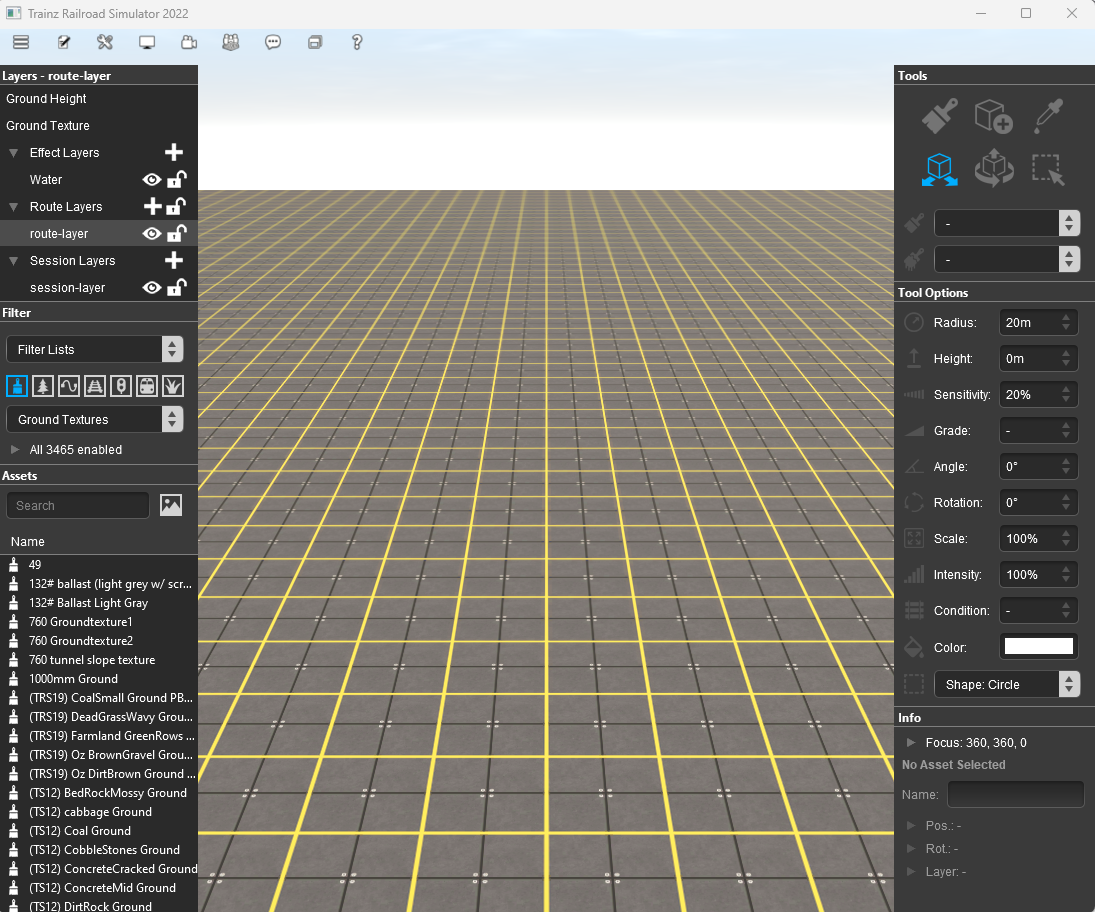
| The dark grey strips on the left and right of the screen contain Palettes that have been Docked into the positions shown. Palettes are where selections can be made, information displayed and controls set. | |||
|
|
|
|||||||||||||||||||||||||||||||
Driver
|
All the windows in Driver are normally hidden.
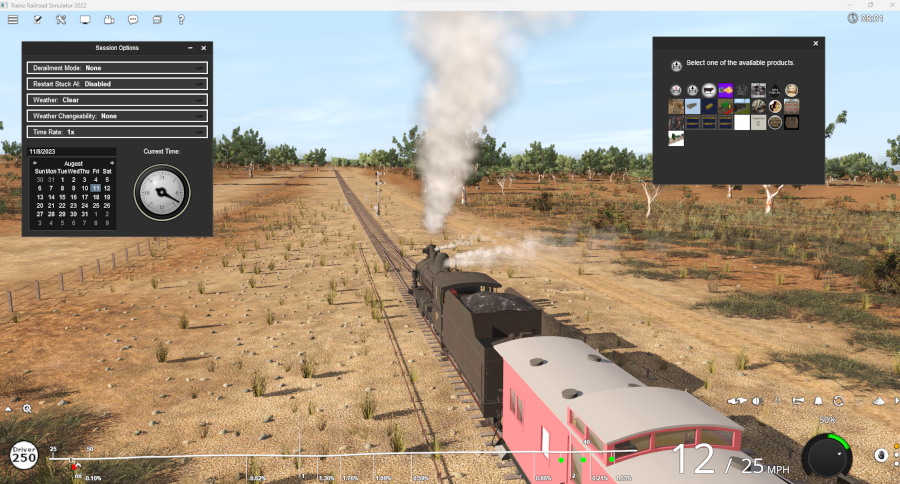
|
|
|||||||||||||||||||||
[edit] Hiding and Showing Palettes and Windows |
| Palettes and Windows, in both Surveyor and Driver, are hidden and revealed using the |
|
The visible and hidden Palettes and Windows in the screenshots shown above have had their visibility set by:-
Surveyor 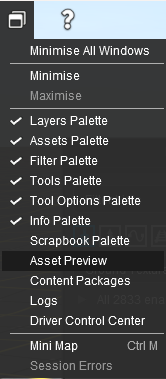 |
Driver 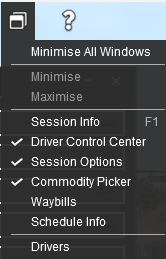 |
|
||||||||||||||||||||||
|
[edit] Docking and Undocking Palettes |
| Palettes in Surveyor are normally Docked, locked into fixed positions on both sides of the Surveyor Screen. They can be Undocked and freed to move anywhere on the screen. | |
| Windows in Driver are Undocked and are free to move anywhere on the screen. They cannot be Docked. |
|
Undocking a Palette
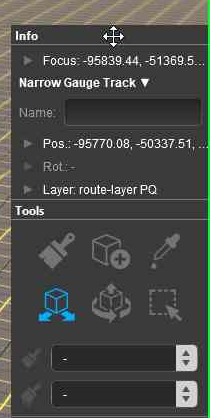 |
|
|||||||||||||||||||||||
Docking a Palette
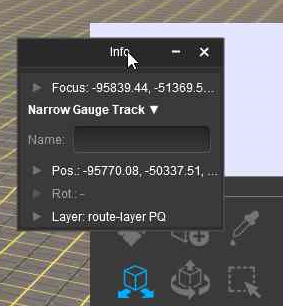 |
|
||||||||||||||||||||
[edit] Resizing Palettes and Windows |
| Only Surveyor palettes that are Undocked can be resized. Some palettes have to be resized to display all their available information. | |
| Most Driver windows cannot be resized. |
|
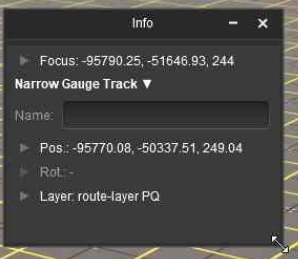 |
|
||||||||||||||||||||
[edit] Minimise Maximise Close |
| Minimising will hide a palette or window but retain its size and position data. | |
| Maximising will return a palette or window to the screen using its last size and position data. | |
| Closing will remove a palette or window from the screen but its size and position data will be saved. When it is next opened it will be shown on the screen using its last size and position data. |
|
The image below shows a Surveyor 2.0 screen with an open window box (the Find Object Tool) and two Undocked palettes (Info and Layers)
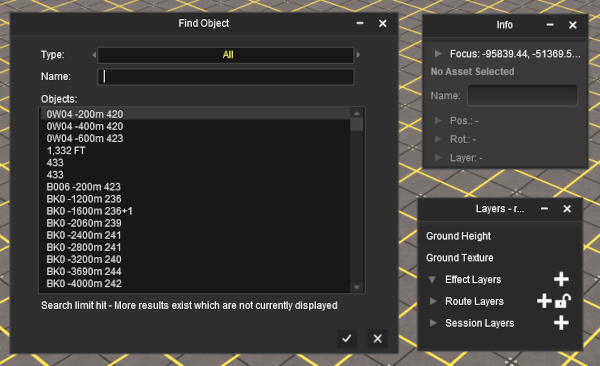 |
|
||||||||||||||||
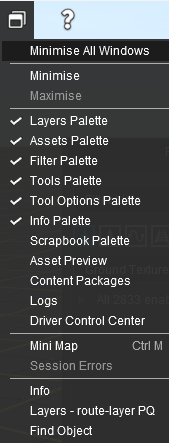 |
|
|||||||||||||||||||||||||
[edit] The Info Palette |
| This is a Surveyor Only palette |
|
| This palette can be easily overlooked but it has some very useful features:- | |
| naming objects | |
| providing precise data and control over the "focus" - the position of the cursor | |
| providing precise data and control over the position and orientation of objects (it can be used instead of the |
|
| identifying and setting the "home" layer and binding layer of a selected object | |
| used for locking and unlocking a selected objects layer | |
The components of the Info Palette are identified in the image below.
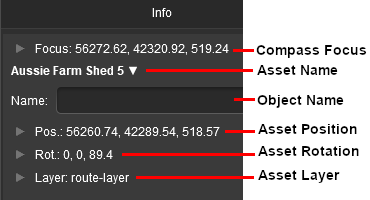 |
|
[edit] Palette Coordinates |
|
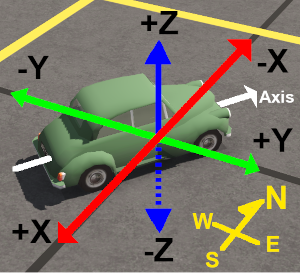 |
|||||||||||||||||||||||
[edit] Info Settings Menu |
| All the Focus, Position and Rotation settings have drop down menus that allow values to be transferred to and from other settings and other tools. |
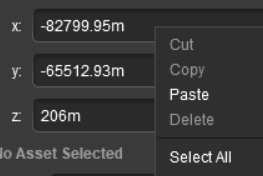 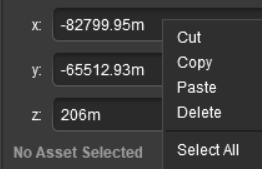 |
|
||||||||||||||||||||||||||||||||
Next to the z: value in both the Focus and Position settings is a small white down arrowhead. Left Click on the arrowhead to open its menu.
 |
There is only one option in the sub-menu.
|
[edit] Focus Info and Controls |
| The Focus shows the current position and height of the Cursor object |
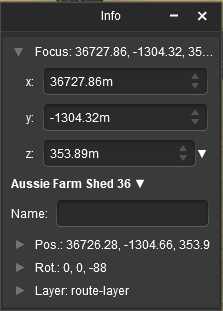 |
|
||||||||||||||||||
|
[edit] Asset Name Menu |
| "Asset Name" refers to the name of the asset as displayed in the Assets Palette and in Content Manager. This is not the same as the Object Name (see the next section) |
| You must have an object (or objects) selected for the Asset Name data to be shown. If more than one object has been selected then you will be shown the Asset Name for the last object selected | |
| If different objects (with different <kuid> codes) have been selected then a count of the additional objects will be added. The (+2) shown in the object name in the image on the left indicates that 2 additional different objects are in the group of selected objects. | |
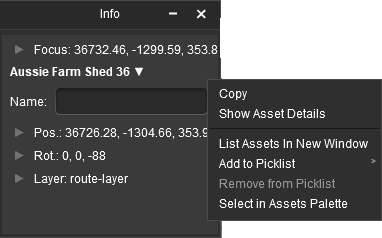 |
|
||||||||||||||||||||||||||
|
|
|||||||||||||||||||||||||||
[edit] Object Name |
| "Object Name" refers to the name that you give to an object |
| You can give any object in your Trainz World an identifying name. In some cases a name is vital for AI and session operations, in other cases it will be needed as a display feature - for example: to be shown on a station nameboard. You must have the object (or objects) selected for this option to be available. If more than one object has been selected then only the last object (the one with the Context Icon) will be given a name |
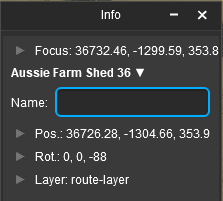 |
|
|||||||||||||||||
|
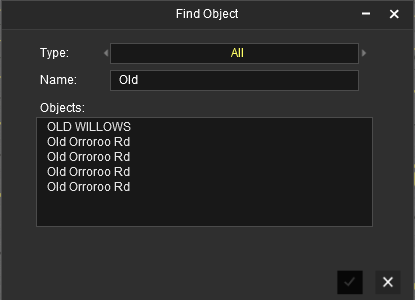 |
|
||||||||
[edit] Position Info and Controls |
| You must have an object (or objects) selected for the Position Info and Controls to be edited. If more than one object has been selected then you will be shown the data for the last object selected | ||||||||||||||||
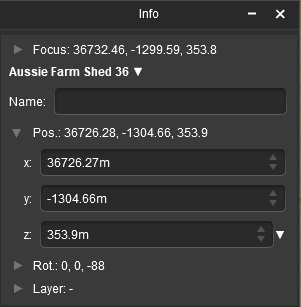 |
|
|||||||||||||||
|
||||||||
[edit] Rotation Info and Controls |
| You must have an object (or objects) selected for the Rotation Info and Controls to be edited. If more than one object has been selected then you will be shown the data for the last object selected |
|
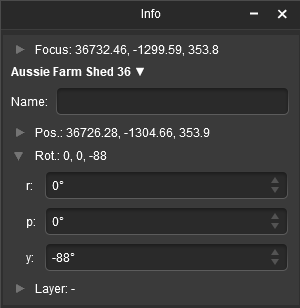 |
|
||||||||||||||||||||
|
||||||||||||||||||||||||||||||||||||||||||
[edit] Layer Info and Controls |
|
| You must have an object (or objects) selected for the layer data to be shown and edited. The name of the layer containing the selected object (or objects) will be shown next to the Layer: label. The label can be opened by a Left Click on its small arrowhead icon. If the layer name is shown as - then multiple objects have been selected and not all of them are in the same layer. If this is a problem then see the Tips: below. |
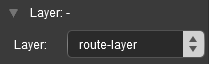 |
|
||||||||||||
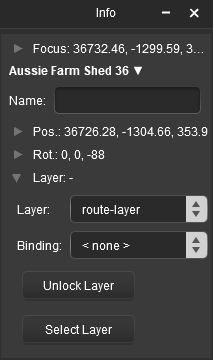 |
|
|||||||||||||||||||
[edit] Assigning Objects to a Different Layer |
| The Active Layer is the layer used by the Placement Tool when objects are added to your Trainz World. |
| A selected object or group of objects can be assigned to a different layer. If multiple objects have been selected then they do not all have to be in the same layer BUT their current layer or layers must be unlocked. The destination layer can be locked and this will not stop the layer reassignment. |
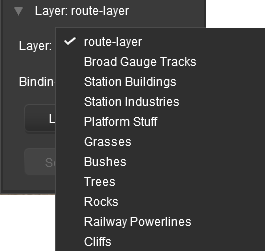 |
|
|||||||||||||||||||||
|
|
||||||||||
[edit] Assigning Objects to a Binding Layer |
| The Binding Layer, or Bound Layer as it is also called, is a tool used in the development of your Trainz World | |
| Setting a Binding Layer allows you to temporarily assign an object to a second layer while it is still in its original layer. The object will then take on the properties (Locked or Unlocked, Hidden or Visible) of both layers. | |
| Setting a Binding Layer has NO effect on where an object is saved (in the Route or the Session) or on any of the properties of the object |
|
|
|||||||||||||||||||||||||||||||||||||||||||||||
|
||||||||||||
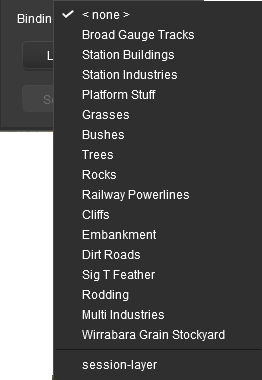 |
|
|||||||||||||||||
| As an example, the image below shows what you will see for a single object that has had:- | |||||||||
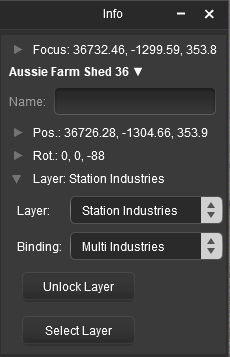 |
|
||||||||
 |
More information on creating, editing and using Layers can be found on the Trainz Wiki at:-
|
[edit] The Tools Palette |
| This is a Surveyor Only palette |
|
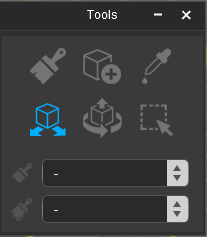 |
|
|
[edit] The Brush Tool
|
The Brush Tool "paints" the ground height, ground textures, effect layers and scrapbook scenes in the Trainz World |
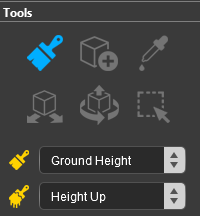 |
|
|||||||||||||||||||
| The Brush Targets Ground Height , Scrapbook Data and Effect Layers have a second drop down menu that controls the Brush Action. |
|
[edit] The Placement Tool
|
The Placement Tool adds objects to a Trainz World |
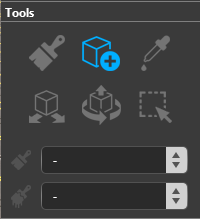 |
|
||||||||||||||||||||||
[edit] The Eyedropper Tool
|
The Eyedropper Tool identifies and selects objects in a Trainz World |
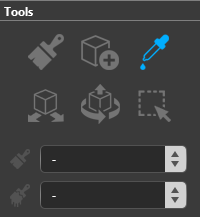 |
|
[edit] The Free Move Tool
|
The Free Move Tool moves objects around a Trainz World |
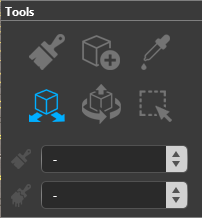 |
|
[edit] The Fine Adjustment Tool
|
The Fine Adjustment Tool makes 3D adjustments (XYZ position and rotations) to objects in a Trainz World |
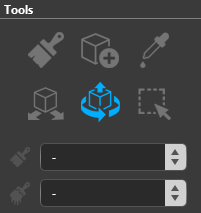 |
|
|||||||||||||||||||
|
[edit] The Marquee Tool
|
The Marquee Tool selects and copies objects, deletes baseboards, adds new baseboards and sets their properties, adds texture to baseboards in a Trainz World, creates scrapbooks |
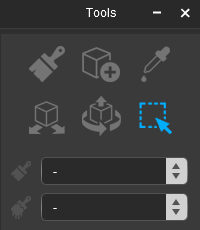 |
|
|
[edit] The Tool Options Palette |
| This is a Surveyor Only palette |
|
| This palette is used by various tools to set controls and parameters. For a detailed description of all the options presented by the Tools Palette for the different tools, see the Trainz Wiki page |
| All the Tool Options controls and settings are shown in the image below. The controls are shown in the image as being "inactive". An "active" control will have its icon (to the left of the control name) shown in Gold . Different Brush Types and Brush Actions will activate different controls. | |||||||||||||||||||||||||||||||||||||||||||||||||||||||||||||||||||||||||||||||||
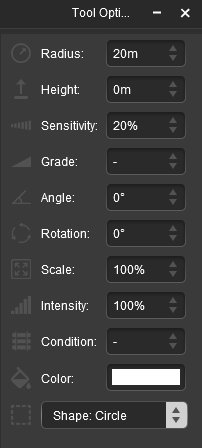 |
|
||||||||||||||||||||||||||||||||||||||||||||||||||||||||||||||||||||||||||||||||
|
|
[edit] Tool Options Popups |
| Most of the data entry boxes in the Tool Options Palette have a Popup Menu. Right Click inside a box to bring up its menu |
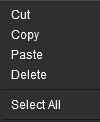 |
|
|||||||||||||
|
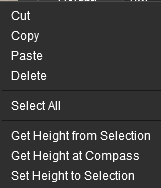 |
|
|||||||||||
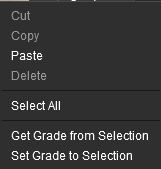 |
|
||||||||||||
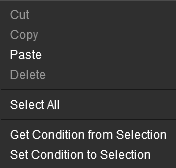 |
|
||||||||||||
[edit] Tool Options Active Controls |
| Different Tool Palette and Brush Type selections will activate different option controls |
Some examples of when the controls will become active are:-
| If a Brush Tool is selected then the exact controls that will be active will vary between the different brushes and brush actions. For example, selecting the Ground Height Brush and the Set Height brush action will active the following Tool Options. |
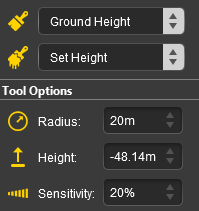 |
|
|||||||||||||||||||||||||||
| If a Track Spline Object is selected with the |
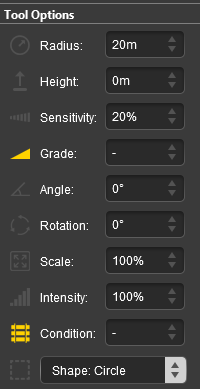 |
|
||||||||||||||||||||||
| If the Scrapbook Data Brush is selected to paint the current Scrapbook into the Trainz World then certain controls that will affect the painting of the Scrapbook will, depending on the brush action selected, become active. |
Scrapbook Brush 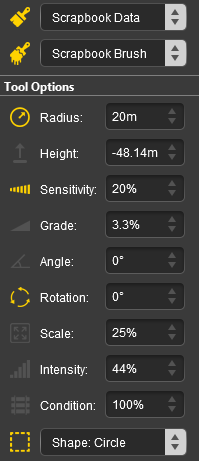 |
Scrapbook Clone 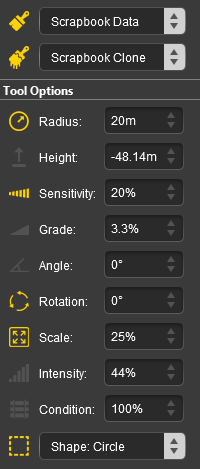 |
|
||||||||||||||||||||||||||||||||||||||||||||||
 |
More examples and more detailed descriptions of the Tool Options Palette Active Controls can be found on the Trainz Wiki at:-
|
[edit] The Assets Palette |
| This is a Surveyor Only palette |
| The Assets Palette provides lists of assets that can be used with the Placement Tool, |
|
| The Filter Palette provides the tools used to narrow down the lists provided by the Assets Palette . |
|
|
[edit] Using the Assets Palette |
| When used by itself, the Assets Palette will be restricted to showing the list of assets for the asset type currently selected in the Filter Palette , regardless of whether the Filter Palette is visible or not. The default asset type shown in the Assets Palette for a displayed, or minimised, unedited Filter Palette will be Ground Textures. However, if the Filter Palette is closed ( Left Click on its menu bar x icon) then the Assets Palette will default to displaying the list of ALL installed assets |
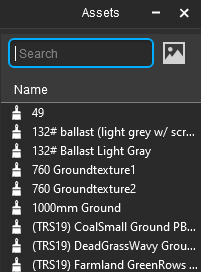 |
|
||||||||||||||
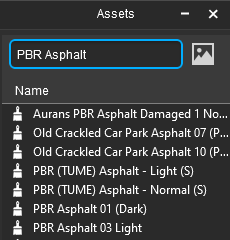 |
|
|
|
||||||||||||||||||||||||
| Each asset in the list has a Popup Menu. Right Click on an asset to open its menu. You can also select multiple assets as described above and then Right Click on any of the selected assets to open the common popup menu. | ||||||||||||||||
|
|
|||||||||||||||
|
||||||||||
[edit] Expanding the Assets List View |
| The Assets Palette can be expanded to provide more information about each listed asset. See |
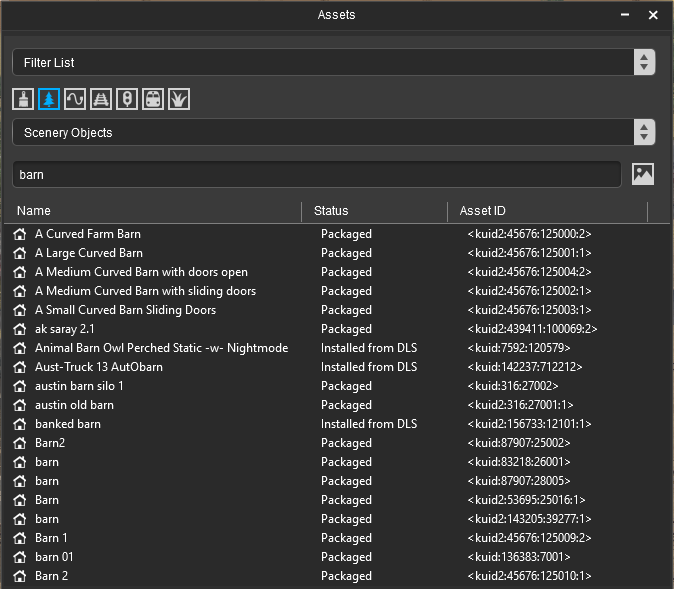
|
Just like in Content Manager, additional columns can be added, removed, resized and moved to a different position.
|
||||||||||||||||||||||||||
|
[edit] Thumbnail View |
| As an alternative to the list view of assets there is a thumbnail view option. This works best when the Assets Palette has been undocked. See |
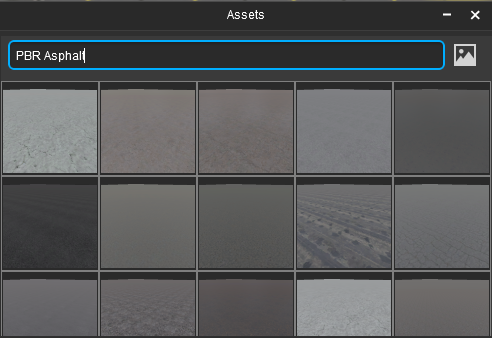 |
|
|||||||||||||||
|
||||||||||
|
||||||||
|
|||||||||||||||||||||
[edit] Picklists and Search Filters |
| the Assets Palette also manages your saved Picklists and gives you access to your saved Search Filters |
[edit] Using Search Filters and Picklists
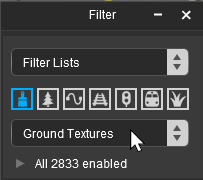 |
|
||||
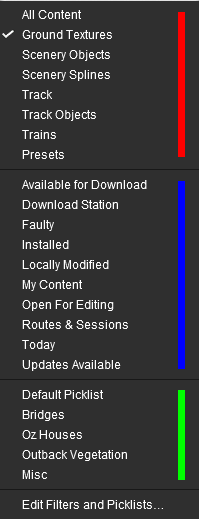 |
|
| At the bottom of the drop down list (you may have to scroll down to see it) is an option Edit Filters and Picklists... . This option will allow you to select and edit a Picklist or Search Filter. |
|
[edit] Creating and Editing a Picklist
| Picklists can be created and edited directly from the Assets Palette | |
| There are other more limited editing options available in the Assets Palette Edit Filters and Picklists... option |
To create a new picklist, or add assets to an existing picklist, the first step is to select the asset or assets to be added.
| Steps: To Create a new Picklist or to add assets to an existing Picklist:- | ||||||||||||||
| In the Filter Palette select the type of asset that will be added to the new or existing Picklist | ||||||||||||||
|
||||||||||||||
| To select multiple assets:- | ||||||||||||||
|
||||||||||||||
| A popup menu will appear. Left Click on the option Add to Picklist > . A new popup menu will appear
|
|||||
|
|||||
[edit] Editing a Search Filter
| Search Filters can be created and edited using the Assets Palette Edit Filters and Picklists... option |
| A summary of the editing process for Search Filters is provided here. For the full details see the Trainz Wiki Page |
|
||||||||||||||
[edit] The Filter Palette |
| This is a Surveyor Only palette |
|
The Filter Palette made its appearence in Trainz in the July 2024 quarterly update to Trainz Plus and in TRS22PE SP4.
| This palette is used to:- | |
| search the installed assets to provide asset lists for the tools in the Tools Palette | |
| in Trainz Plus bulk replace objects in your Trainz World with assets selected from the Assets Palette | |
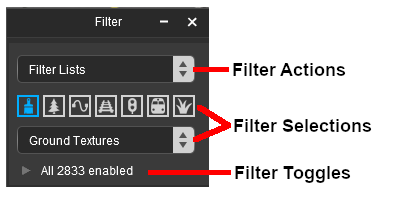 |
The Filter Palette has three parts. Each is explained in the following sections:-
|
[edit] Filter Actions |
| The Filter Actions control how the Filter Selections affect the visibility and accessability of objects in your Trainz World |
| The Filter Actions drop down list controls how the filters are applied. To open the list Left Click on the drop down box or on the double arrows on its right. | ||||||||||
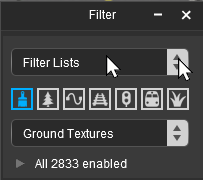 |
The top drop down box will provide four actions:-
|
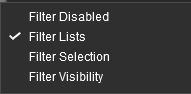 |
||||||||
These actions will affect the display and selection of objects in your Trainz World
|
| For examples of how the Filter Actions are used to restrict the selection and/or visibility of objects in a Trainz World see the Trainz Wiki Page |
[edit] Filter Selections |
| The Filter Selections identify the type of assets that will be listed by the filter |
| The Filter Selections are activated by either a Left Click on a icon that represents a type of asset (e.g. Trains), or by selecting the type of asset from a drop down list. The drop down box also provides additional selections that are not available in the icons. |
Options: Choose from:-
|
OR |
|
||||||||||||||||||||||||||||||||
|
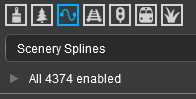 |
Below the icons and selection box the Filter Toggle will report the number of assets that will be present in the list returned by the filter. In this case, selecting Scenery Splines has returned a list containing 4374 assets, but the exact figure will vary between users and installs. |
[edit] Using the Filter and Assets Palettes |
| The Filter Palette is always used with the Assets Palette |
|
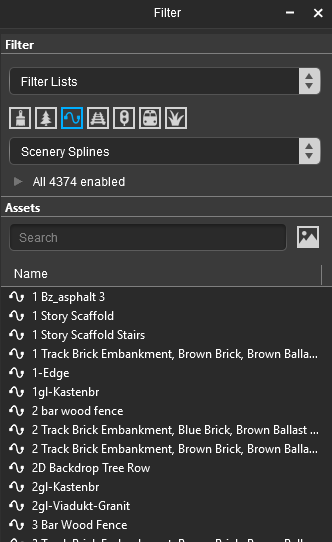 |
The image on the left shows the docked Filter and Assets Palettes displaying the filtered list for a Scenery Splines filter. Using the Asset Filter search text box, as described in the
|
|||||||||||
|
||||||||
[edit] Filter Toggles |
| The Filter Toggles are used to identify object to be replaced using the Bulk Asset Replace Tool found in Trainz Plus | |
| They can be used to further reduce the size of the Assets Filtered List |
| In the Filter Palette open the Filter Toggles by a Left Click on either the small arrowhead on the left of the Enabled box or on the "Enabled" message itself. | |
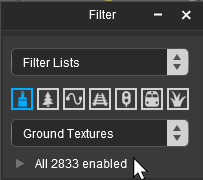 |
This will open the Filter Palette Toggle List of assets and a separate Search text box. The Toggle List list is identical to the list shown in the Assets Palette except that each item can be toggled or switched ON or OFF by the check mark on its left. |
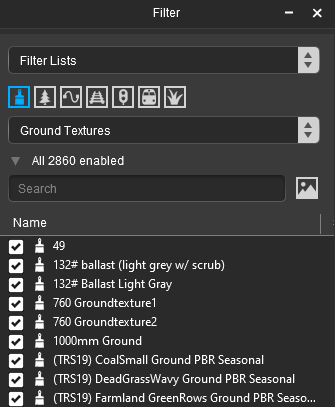 |
|
||||||||||||||||
|
||||||||||||||||||
[edit] Bulk Replace Asset Tool (Trainz Plus Only) |
| This tool is available in Trainz Plus only | |
| It will replace ALL seleted objects with a single selected replacement asset | |
| All objects, and its replacement, must be the same Asset Type | |
| The replacement will occur throughout the entire route |
|
| This tool uses the Filter Toggles described above to identify the object or objects in your Trainz World that will be replaced by a single selected asset. The process involves following a set sequence of steps:-
|
[edit] 1. Check the Compatibility |
|
||||||||||||||||||||||||||||||
[edit] 2. Identify the Objects to be Replaced |
|
The Filter Selection and Filter Toggle tools are used to identify the object or objects in the route that you want to replace.
|
||||||
| Use the Toggles and, if applicable, the Filter Toggle Search box to narrow down the list. |
|
||||||||||||||
|
|||||||||||||||||||||||||||||||
[edit] 3. Disable the Filter Action |
In the Filter Palette select Filter Disabled from the Filter Actions drop down menu.
|
|
[edit] 4. Identify the Replacement Asset |
| Only a single asset has to be selected from the Assets Palette and it must be the same type of asset as those selected for replacement. |
|
||||||||
|
|||||||||||
[edit] 5. Bulk Replace Assets |
|
|
||||||||||||||||||||
[edit] The Layers Palette |
| This is a Surveyor Only palette |
|
| This palette is used to manage layers, both object (route and session) and effect (TurfFX, clutter and water) layers | |
| It can create, rename, merge, delete, move, hide/show and lock/unlock layers and set the Active Layer |
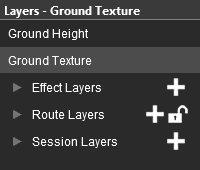 |
The Layers Palette will show all the layers in their groups (Effect, Route and Session) plus the Ground Height and Ground Textures special "layers". In the image on the left all the Layer Groups have been minimised (the arrowhead symbol to the left of each group name is pointing to the right).
|
[edit] Lock the Route Layer Group |
| All the Route Layers can be locked against accidental alteration. | ||
The Route Layers Group has a open padlock icon next to its name - shown as ![]() (unlocked).
(unlocked).
|
||||||
[edit] Open a Layer Group |
To the left of each group name is a small arrowhead pointing to the right. Left Click on the arrowhead to open up the group.
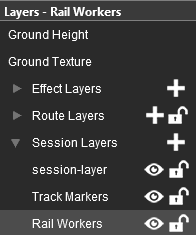 |
The image on the left shows that the Session Layers is open and its individual layers are now displayed. To close or minimise the group Left Click on the arrowhead again. The image shows that the Session Layers contains 3 individual layers:-
|
[edit] Add a New Layer |
| You cannot create new Layer Groups but you can add new layers to a existing group. |
| Each Layer Group has a |
[edit] Renaming a Layer |
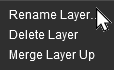 |
|
|||||||
|
[edit] Deleting a Layer |
|
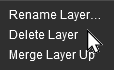 |
|
|||||||||||||||
[edit] Moving a Layer |
| Layers can be individually moved up and down within the same Layer Group or between the Route Layers Group and the Session Layers Group. |
|
||||||||||||||
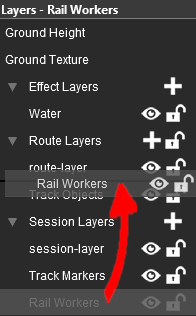 |
|
|||||||||||||||||||
|
||||||||||||||||||||||||||||
[edit] Merging a Layer |
| A layer can be merged with the layer immediately above it |
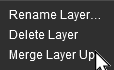 |
|
|||||||
|
[edit] Hiding Layers |
| Each individual layer has an Eye icon that controls the state (visible or hidden) of that layer |
Left Click on the Eye icon to toggle its state between visible and hidden.
|
|
||||||||||||||||||
[edit] Locking Layers |
| Each individual layer has a Padlock icon that controls the state (locked or unlocked) of that layer | |
| The Route Layers Group has a Padlock icon that controls the state (locked or unlocked) of ALL the Route Layers |
Left Click on the Padlock icon to toggle its state between locked and unlocked
|
|
||||||||||||||||||
[edit] Setting the Active Layer |
| The Active Layer is the layer where new objects will be automatically added when using the Placement Tool | |
| Only Route and Session layers can be selected as the Active Layer |
| The active layer is shown in the palette with its name on a Light Grey background. The name of the current Active Layer is also shown in the Layer Palette Title Bar. In the images below the Rail Workers layer from the Session Layers Group is the current Active Layer. |
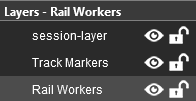 |
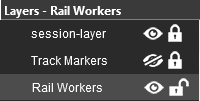 |
|
||||||
|
[edit] Move an Object to Another Layer |
| Use the Info Palette to move objects to another layer. |
| The Info Palette will show the layer assigned to the currently selected object. An object is selected by using the |
|||||||||||||||||||
|
|
|
||||||||||||||||||
[edit] The Scrapbook Palette |
| This is a Surveyor Only palette |
|
| This palette manages the Scrapbooks that you have created yourself, installed from other sources (such as the DLS) or came installed with Trainz. It also controls which parts of a scrapbook are pasted or painted into the Trainz World. |
|
|
||||||||||||||||||||||||||||||||||
|
|
|||||||||||||||
[edit] Creating a New Scrapbook |
|
||||||||||||||||||||||||
|
| When a new Scrapbook is created by a Cut or Copy , it will appear in the Scrapbook palette with some basic details. | ||||||||||||||||
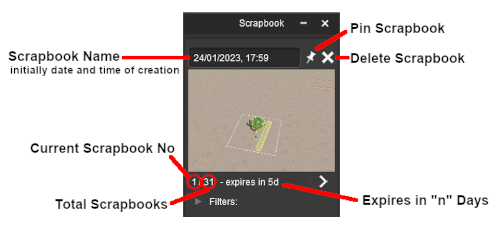 |
|
|||||||||||||||
|
|
|
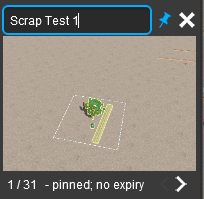 |
|||||||||||
| Once a scrapbook has been Pinned it becomes an asset and will appear in Content Manager |
 |
|
The scrapbook asset can be saved as a CDP file and uploaded to the DLS.
|
[edit] Painting or Pasting a Scrapbook |
| Scrapbooks can be Pasted into your Trainz World using the normal paste Ctrl + V keys | |
| Scrapbooks can be Painted into your Trainz World using the Brush Tool | |
| In both cases the contents of the scrapbook that will be pasted/painted and how they will be pasted/painted are controlled by the Filter Settings in the Scrapbook Palette |
[edit] Painting a Scrapbook |
| Existing Scrapbooks can be painted into the Trainz World using the Brush Tool (see the Trainz Wiki page When the Brush Tool Scrapbook Data Target is selected, a second drop down box will give a choice of two brush Actions that control how the scrapbook will be applied. |
| The actions are:- | |||||||||||||
|
|
||||||||||||
|
||||||||||||||||||||||||
|
[edit] Using the Scrapbook Clone Brush |
| When using the Scrapbook Clone brush its Radius and Scale settings in the Tool Options Palette are important. |
|
|||||||||||||||||||||||||||||||||||||||||||
[edit] Scrapbook Tool Options Settings |
Scrapbook Brush 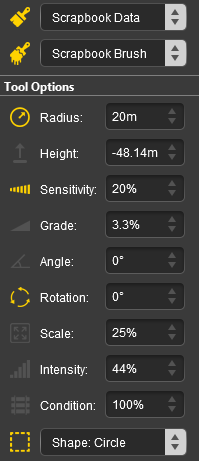 |
Scrapbook Clone 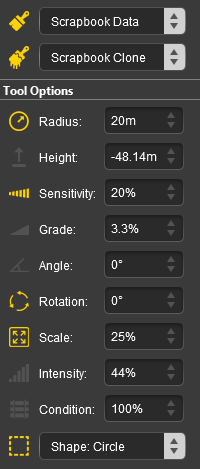 |
|
|||||||||||||||||||||||||||||||||||||||
|
|||||||
|
[edit] Pasting a Scrapbook |
|
||||||||||
[edit] Setting the Scrapbook Filters |
|
|
||||||
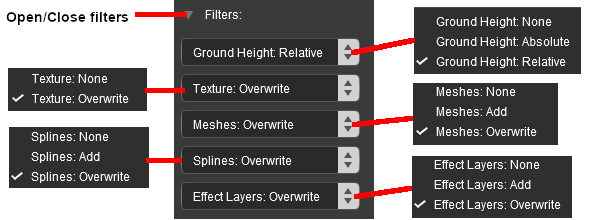
|
|
||||||||||||||||||||||||||||||||||||||||||||||||||||||||||||||||||||||||||
[edit] The Asset Preview Palette |
| This is a Surveyor Only palette |
|
| This palette gives a rotating 3D view of an asset that has been selected in the Assets Palette . It works with all assets except effect layers. |
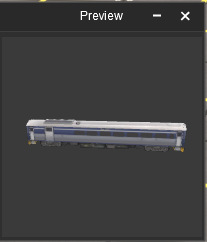 |
The Asset Preview Palette can be enlarged once it has been undocked. The current Surveyor 2.0 version has no display or control options and lacks the "zoom" and other features found in the Preview function of Content Manager. |
[edit] The Content Packages Palette |
| This is a Surveyor Only palette |
|
| This palette is mainly intended for content creators, particularly MPS (Multi Player Surveyor) content. It helps manage, prepare and upload to the MPS Server a user created "Content Package". The web site for the TCCP (Trainz Content Creation Program), which is not MPS specific, can be found at |
|
|
The palette lists all the installed Content Packages that have assets available for use. Two special packages are included in the list:-
| All Installed Content which covers all offline (non-MPS) content, and | |
| multiplayersurveyor which includes all the default content on the live MPS Server |
 |
|
|||||||||||||||||||||
|
[edit] Content Package Details |
 |
|
|||||||
Some packages will display the message ![]()
If details are available then something like the following example will be shown.
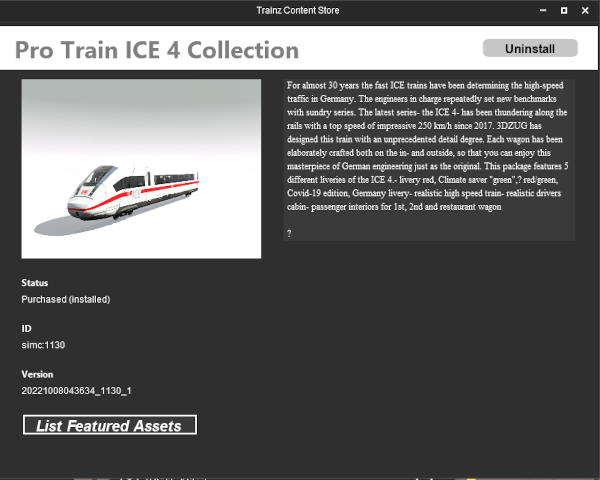 |
|
|||||||||||||||||
|
[edit] Testing the Packages |
| While you can manually select the packages to be enabled, an easier option may be to let the program perform that task. |
With or without any packages enabled, Left Click on the icon showing 3 horizontal bars (bottom right) to open a menu.

|
||||||||||
|
||||||||
[edit] Dealing with Unsupported Assets |
If you have manually selected and enabled the packages you want to include and have been shown a list of assets that are not supported by your selection, then you will need to identify the missing packages (if any) and add them manually.
|
||||||||||||||
| If you have used the Automatically Enable Required Packages option then any unsupported assets found will not belong to any installed packages. In this case you will need to create a new package using TCCP and add them to that package - see the Trainz Wiki Page at |
||||||||||||||
[edit] Apply and Upload |
Once you have enabled the required packages, you need to prepare the route for uploading to the live MPS Server
|
||||||||||||||
The next step is to upload the new package to the live MPS Server.
|
|||||||||||||||||||
[edit] The Driver Control Center |
| This is a Surveyor palette | and a Driver window |
|
||||||||
|
| This provides a full list of available drivers, their assigned trains, tasks (if any) and the tools to manage them in both Surveyor and Driver |
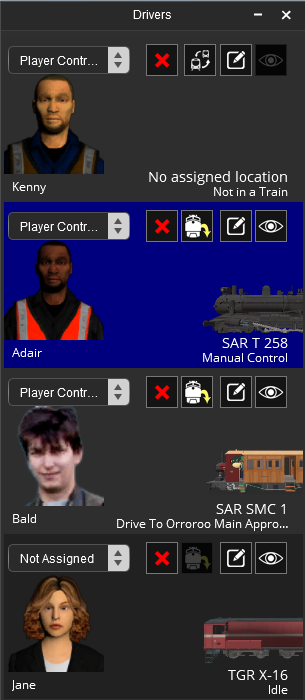
|
|
||||||||||||||||||||||||||||||||||||||||||||||||||
[edit] Adding a Driver |
| New drivers can be added to the Drivers Palette |
|
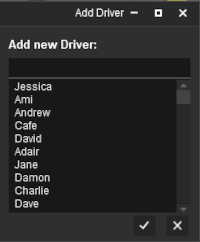 |
|
||||||||||||||
[edit] Assigning Drivers |
| A driver that has no currently assigned train can have one assigned to them |
|
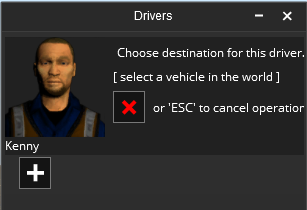 |
|||||||||||||||||||
[edit] Switching Drivers |
| A driver that is currently assigned to a train can be reassigned to a different train or to no train |
|
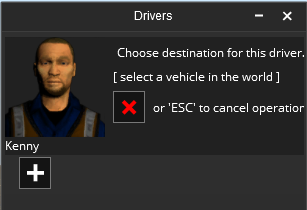 |
|||||||||||||||||||||||||||
[edit] Driver Properties |
|
||||||||||||||||||||||
[edit] In Surveyor and Driver |
|
||||||||||
| After selecting the |
|
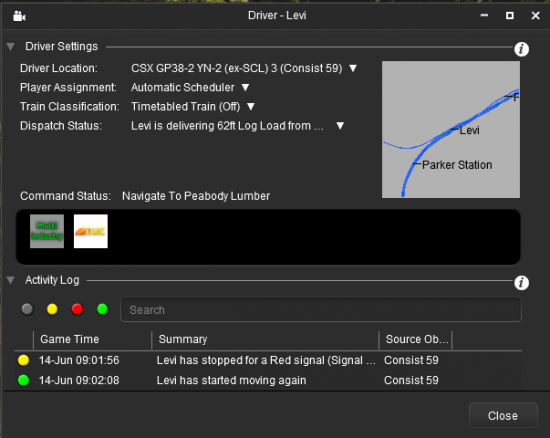
|
||||||||||||||||||||||||||||||
|
||||
| Each Driver Setting has a sub menu as shown in the image below. Left Click on the down arrowhead of a setting to open its sub menu |
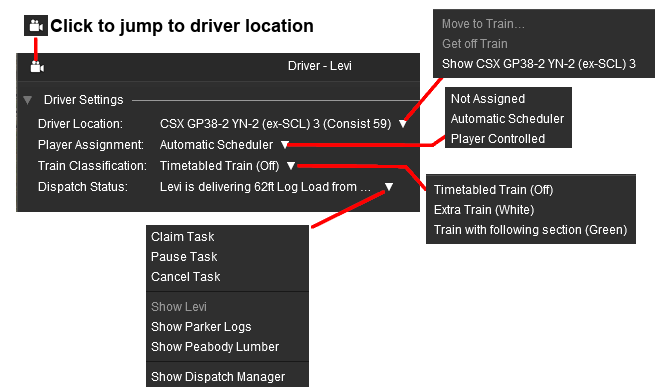 |
|
||||||||||||||||||||||||||||||||||||||||||||||||||||||||||||||||||||||||||||||
[edit] In Driver |
| Available in Trainz Plus only When used in Driver Mode a coloured line will appear above the track showing the path, or possible paths, when the next command in the Command Status queue is a movement command, such as Drive To..., Navigate To... or Couple To.... The path lines will not be shown when these commands are not being executed. The colour of the path lines are Blue, Green, Orange and Red. | ||||||||||||||
 |
|
|||||||||||||
|
||||||||
[edit] Driver Location |
| This allows you to move the driver to a new train and to view/edit the details of their current train |
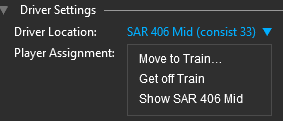 |
|
|||||||
|
| Left Click on the Close button to close the window and return to the Drivers Palette. |
[edit] Train Properties |
| The Show <name of loco> option will open the Train Properties window |
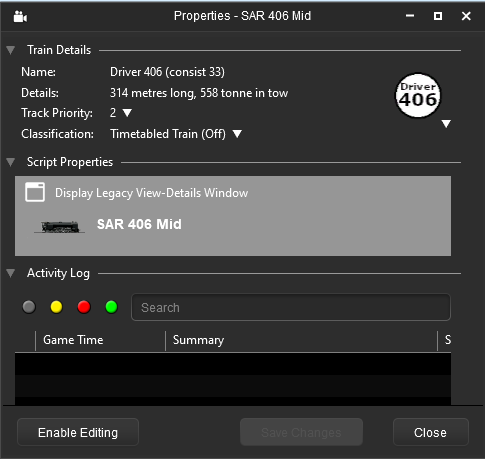 |
There are a number of control and display options built into this window.
|
||||||||||||
| Left Click on the Close button to close the window and return to the Driver Properties window. |
[edit] Script Properties |
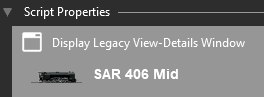 |
|
||||||||||
|
|||||||||||||
[edit] Player Assignment |
| This allows you to set the driver control assignment |
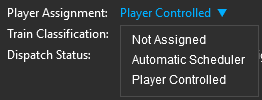 |
|
|||||||
|
| Left Click on the Close button to close the window and return to the Drivers Palette. |
[edit] Command Status |
| The Command Status displays the list of driver commands waiting for execution by the selected driver | |
| New driver commands can be added and existing commands removed |
| Two sample driver command lists | ||||||||||||||||||||||
|
|
|||||||||||||||||||||
|
||||||||||||||||||||||||
| Left Click on the Close button to close the window and return to the Drivers Palette. |
[edit] Activity Log |
| This allows you to monitor the activity and progress of a driver |
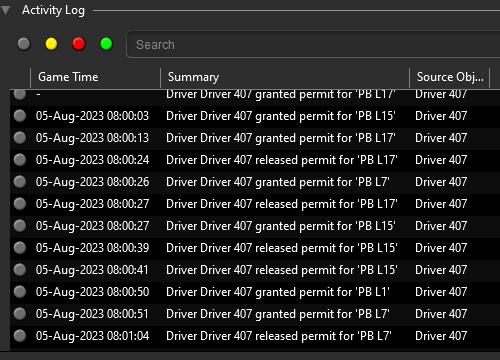 |
This gives a detailed list of every operation started and completed by the selected driver. In the example shown on the left this includes gaining and releasing "permits" (access or permission) for each junction switch along the drivers path.
|
| Left Click on the Close button to close the window and return to the Drivers Palette. |
[edit] The Dispatch Manager Window |
| This is a Surveyor window | and a Driver window | This window is only available in Trainz Plus |
| Dispatch Manager is a tool that gives you access to Drivers, Consists and Industries for assigning and monitoring product pickup and delivery tasks | |
| Dispatch Manager will work with all drivers but is best used with those that have been assigned to the Automatic Scheduler placing them under the control of the TLR (Trainz Living Railroad) and drivers under AI control that are servicing (loading/unloading at) industries |
|
||||||||||
|
|||||||||
|
|
||||||||||||||||||||||||||||
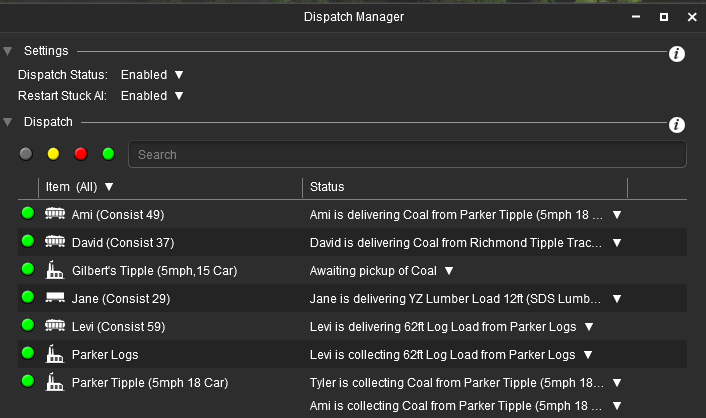 |
|
[edit] Dispatch Settings |
[edit] Dispatch Status |
| The Dispatch Status setting enables/disables the control of Dispatch Manager over ALL consists and industries |
|
||||||||
|
|||||||||||||
[edit] Restart Stuck AI |
| This setting enables/disables the ability of the AI to find an alternative path for a consist that is currently unable to proceed to its destination |
|
||||||||
|
||||||||||
[edit] Dispatch Controls |
| The Dispatch Controls provide you with:- | |
| data on what is happening with your consists, both powered (under TLR or AI control) and unpowered (no loco attached) | |
| data on what is happening with your industries (loads waiting and/or delivered) | |
| the ability to override the TLR/AI and take complete manual control of any driver | |
| the ability to edit the product loads of any rolling stock object | |
| the ability to edit the product levels produced and consumed of any industry | |
[edit] Dispatch Filters |
| Filters built into the Dispatch Manager allow the list of displayed entries to be reduced to those that interest you |
There are some basic filter options available to reduce the quantity of data displayed.
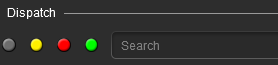 |
in the Search box enter the name of a driver (e.g. Ami), a location (e.g. Richmond), an industry (e.g. Tipple), a product (e.g. Coal) or a consist (e.g. Consist 29). UPPER/lower case is not important |
the coloured dots will filter the types of messages shown in the display. Left Click on a coloured dot to toggle on/off each message type
|
|||||||||||
the display can be filtered by its data categories. Left Click on the down arrowhead next to the title Item (All) to reveal the different data categories
|
|||||
the above filter options can be combined. Some examples:
|
[edit] Item Status |
| The Status column of the display gives you access to more information about each item in the display as well as editing and control tools |
| Each item in the display has a sub menu that will give you access to additional information and control options. |
|
||||
|
|
||||||||||||||||||||||||||||
[edit] Managing Drivers |
|
[edit] Managing Industries |
| Industries are scenery objects that can load and/or unload products into/from consists | |
| Not all scenery objects are Industries |
|
||||||||||||||||||||
You can open the Industry Properties Window of a selected industry by one of two methods depending on your Trainz version and starting point
|
|
|
||||||||||||||||||||||||||||||
| Four of several possible Industry Properties Windows are shown below | |
| Legacy Industry View - Industry Processes and/or Commodity Levels not set but Legacy View window with controls is present. See |
|
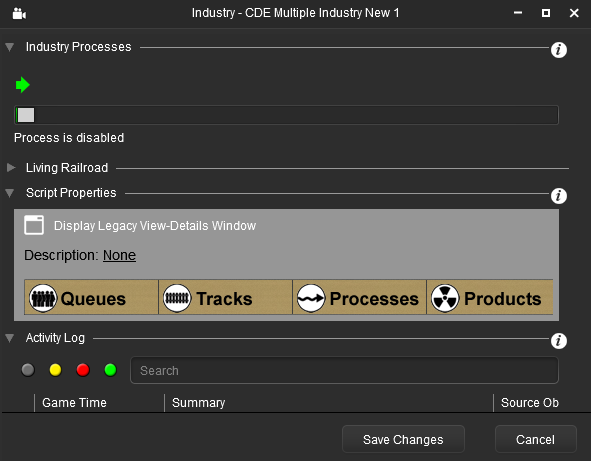 |
|
| Updated Industry View - Industry Processes and Commodity Levels set for at least one product. See |
|
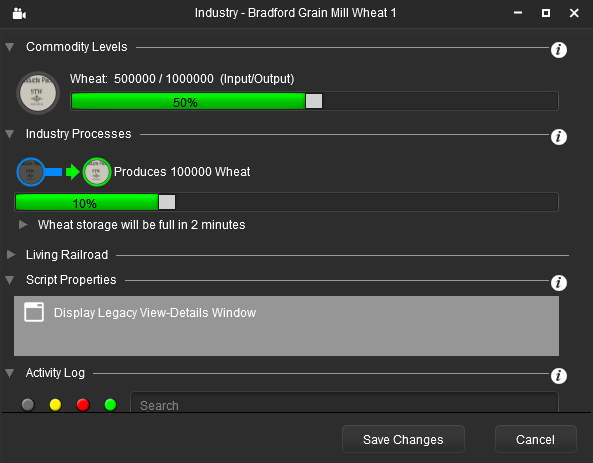 |
|
| Updated Passenger Industry View - Passenger Platforms properties set and additional legacy configuration options may be present. See |
|
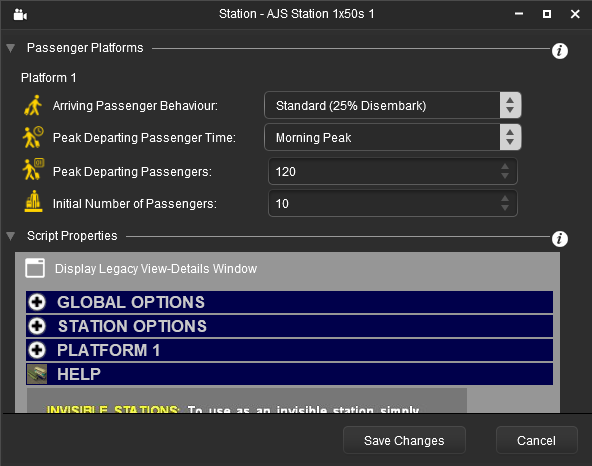 |
|
| "Probably Not an Industry View" - No Industry Processes and Commodity Levels present, nothing in the Legacy View-Details Window. See |
|
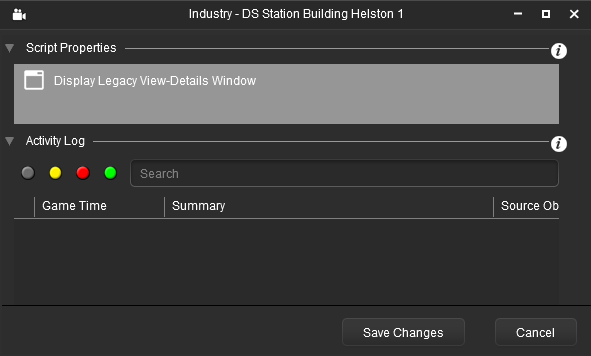 |
|
[edit] Configuring an Industry |
| Most industries have few, if any, settings apart from product levels that can be edited |
|
||||||||||||
[edit] Preload an Industry |
| An industry can be preloaded with a product, or multiple products, that were specified when the industry was created | |
| Many industries are "locked" in that only one or a few set products will be allowed |
|
||||
|
|
||||||||||||||||||||
| Example 1: Single Product Industry - Input or Output Only |
| Typical Uses: Mines, locomotive coal and water towers, power stations |
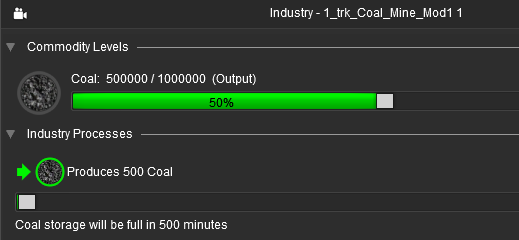
|
|
||||||||||||||||||||||||||||||||||||||||
|
|||||||||
|
|||||||||||
|
| Example 2: Two Product Industry - Input and Output |
| Typical Uses: Timber mill, mineral processing, factory |
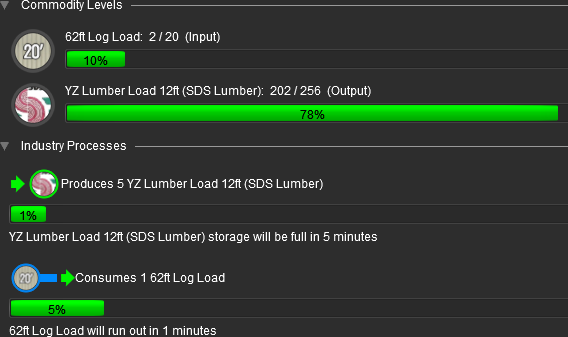 |
|
||||||||||||||||||||||
|
|
|||||||||||||||||||||||||||
| Example 3: Two Product Holding Industry - Dual Input and Output |
| Typical Uses: Stockyards, warehouses, container depots |
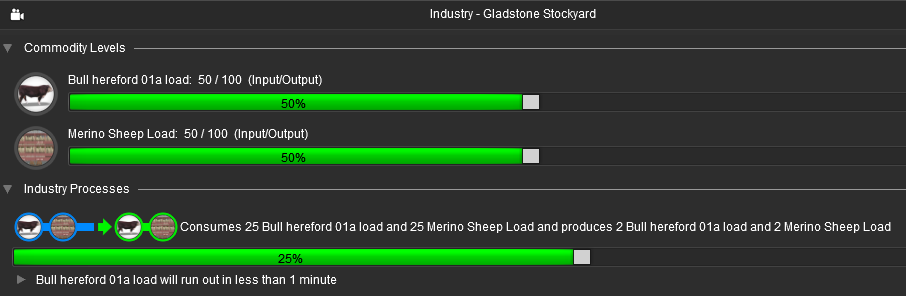 |
|
|
|||||||||||||||||||||||||||||||||
| Industry Processes Figures are those in the example shown in the image above |
|
| Product 1 and Product 2 both appear on both sides of the Green Arrow plus the term "Input/Output", and the words "consumes" and "produces", all indicating that both are Production and Consumption Processes | |
| The quantity of each product produced and consumed every 30 seconds | |
| An adjustable bar graph showing a figure (25%) of unknown meaning | |
| The message line Bull Hereford 01a load will run out in less than 1 minute indicates the time needed for the available product to be emptied at the set consumption rate | |
| There is an Arrowhead icon at the start of the above line. A Left Click on the arrowhead will reveal the following data. | |
 |
|
| Both of the Blue bars (Consumption Rates) and both the Green bars (Production Rates) can be adjusted | |
| Example 4: Two Track Passenger Station |
| Typical Uses: Passenger Station |
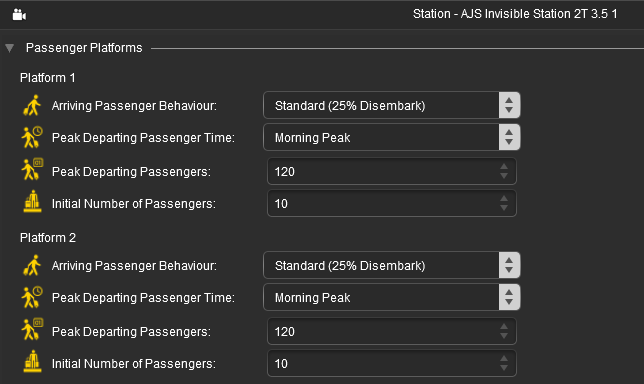 |
|
||||||||||||||||||
|
||||||||||||
[edit] Legacy Industries |
| Legacy Industries are those that were created for older versions of Trainz | |
| Many legacy industry assets will work with the Industry Properties Window but, in general, the lower the Asset Build Number of an industry asset (i.e. the older the Trainz version it was designed for) the less likely it is that it will work correctly or at all | |
| Legacy industry assets that do not work within the Industry Properties Window can sometimes be accessed and controlled through the Script Properties section of the window |
| Often the only way to discover if an "older" or Legacy Industry asset will work in the Industry Properties Window, and in the TLR (available in Trainz Plus only), is to open its Industry Properties Window and see what appears. If the Industry Properties Window appears with the Commodity Levels and Industry Processes sections, both with products as shown in Examples 1 to 3 in the section above, then the industry is compatible with the new interface and with the TLR. |
| Symptoms and Diagnosis |
|
||||||||||||
| In the legacy examples shown above in |
|
| Treatment |
| If the Script Properties section contains the legacy (TRS19 and earlier) Industry Properties Window, like the examples shown below, then it is likely (but not 100% certain) that this object will work as an industry | |||||
| Other interface designs and colour schemes are possible | |||||
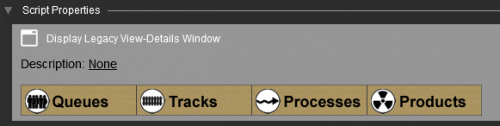
|
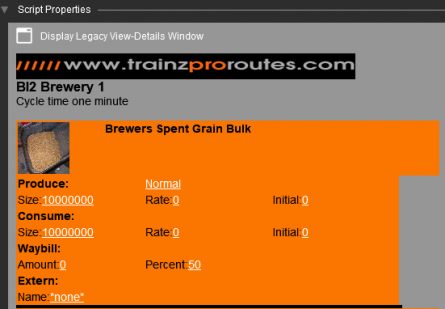 |
||||
|
||||||||||||||||||||||||||
| When finished Left Click on the Save Changes button at the bottom right of the window |
|
| Close the Industry Properties Window | |
| Reopen the Industry Properties Window for the same industry object |
| Recovery |
If, after reopening the Industry Properties Window, you see all the Commodity Level and Input/Output Processes present and filled out to the values you just set then the procedure has been successful, but there is no 100% guarantee that the Legacy Industry will work perfectly. |
||
|
[edit] Managing Consists |
| Consist covers all rolling stock objects, including locomotives |
You can open the Properties Window of a selected rolling stock object by one of two methods depending on your Trainz version and starting point
|
|
|
||||||||||||||||||||||||||
[edit] Configuring a Consist |
| The general properties of a consist, such as its Track Priority and Classification, can be edited | |
| Configuring the properties of any wagon in a consist will configure the properties of ALL the wagons in the consist |
| The Properties Window of a selected rolling stock object is shown below with its option menus:- | |||||||||||
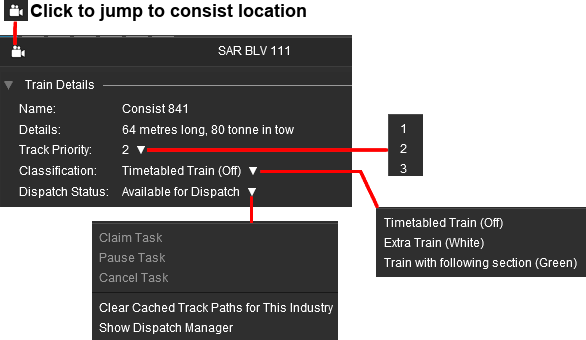 |
|
||||||||||
|
||||||||||||||||||||||||||||||||||||||||||||||||||||||||||||||||||
[edit] Loading Consists in Surveyor (Incl Locomotives) |
| In Surveyor consists and locomotives that are designed to carry products, including fuel for the locomotive, can be preloaded with products | |
| Not all consists and locomotives are designed to carry products, including locomotive fuel | |
| Once the load has been set for one wagon in a consist it can be copied to ALL identical wagons in the consist |
|
| Steps: To Load a Rolling Stock Object with a Product:- | |||||||||||||||
|
|||||||||||||||
| Open its context menu (either press the T key or Left Click on its Context Icon) and select the Edit Details option | 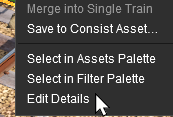 |
|||||||||
This will open the Properties Window for the selected rolling stock object. Look for a section in the window labelled Commodity Levels
|
|
|
|
| Rolling Stock Object not configured and not loaded - no list of approved products available to be loaded and no product is currently loaded | |||||||||||||||||||
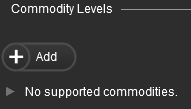 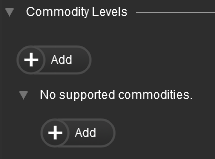 |
The first step is to add at least one item to the list of approved products
|
||||||||||||||||||
The next step is to configure each added product so that it can be used
|
||||||||||||||||||||||||||
| Once all the required products have been added and configured then an approved product can be loaded into the rolling stock object. To load a product follow the instructions in |
|
|
| Rolling Stock Object configured but not loaded - it has a list of approved products but no product is currently loaded | ||||||||||||||||||||||
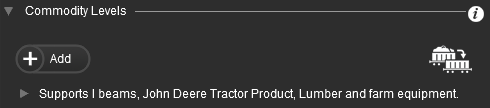
|
|
|||||||||||||||||||||
| Once a product has been loaded into the rolling stock object its load quantity can be adjusted. To change the load quantity follow the instructions in |
|
|
| Rolling Stock Object configured and loaded - it has a list of approved products and one (or more) of them is currently loaded | |||||||||||||||||||||||
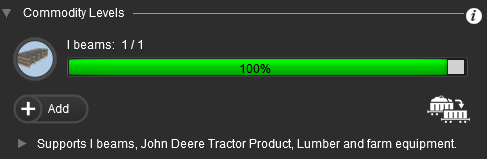
|
|
||||||||||||||||||||||
| You can copy the loaded products and their set levels from the current rolling stock object to all the other identical rolling stock objects in the consist by a Left Click on the |
[edit] Loading Consists in Driver |
| In Driver Mode you can open up the properties window of a rolling stock object to view its current load and the list of products it can carry | |
| You can also edit the products carried by a rolling stock object |
|
|
||||||||||||||
[edit] The Logs Palette |
| This is a Surveyor Only palette |
|
| This palette displays the Trainz System Log which details the loading of assets, the operation of scripts, messages displayed on the screen (in Driver), etc. It is for diagnostic purposes. |
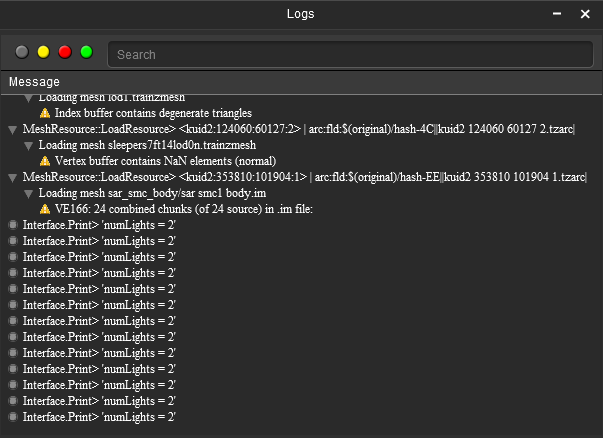 |
|
[edit] The Session Options Window |
| This is a Driver Only window |
|
| This window allows you to change session settings in Driver "on the fly" |
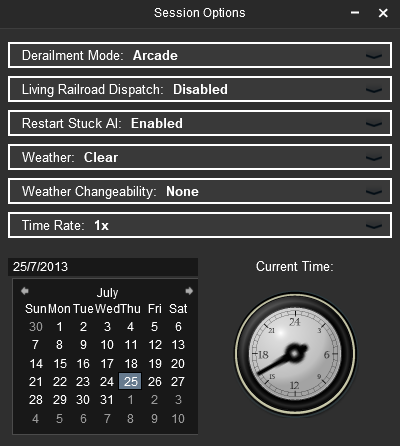
|
|
|||||||||||||||||||||||||||||||||||||||||||||||||||
[edit] The Commodity Picker Window |
| This is a Driver Only window |
|
| This window allows you to change the products carried by rolling stock in Driver "on the fly" |
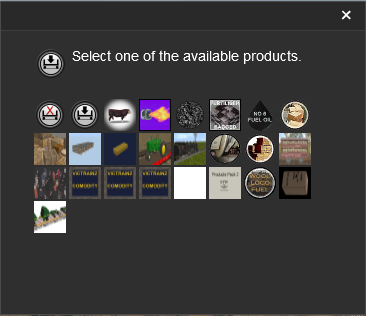
|
|
||||||||||||||||||||
[edit] The Session Info Window |
| This is a Driver Only window |
|
| This window displays the active message windows that were created for this session by a HTML Asset or a Message Popup Rule starting with the last one displayed |
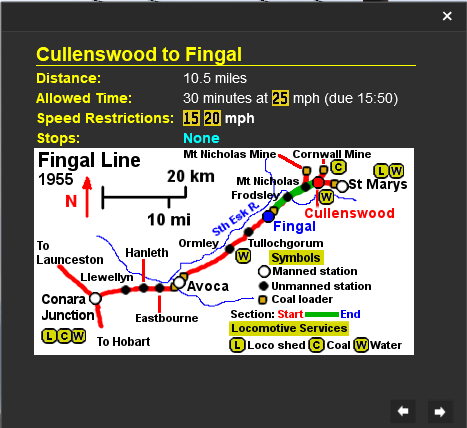 |
|
[edit] The Waybill Window |
| This is a Driver Only window |
|
| This window displays the commodity deliveries and pickups for this train |
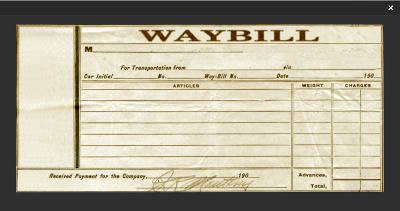 |
|
[edit] The Schedule Info Window |
| This is a Driver Only window |
|
| This window displays the Trainz Living Railroad (TLR) schedule for the train |
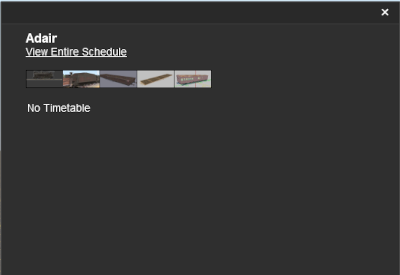 |
|
[edit] Trainz Wiki
|
|
This page was created by Trainz user pware in February 2023 and was last updated as shown below.
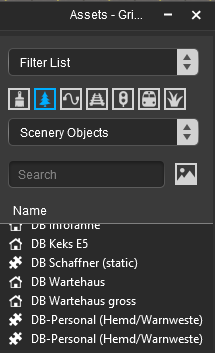
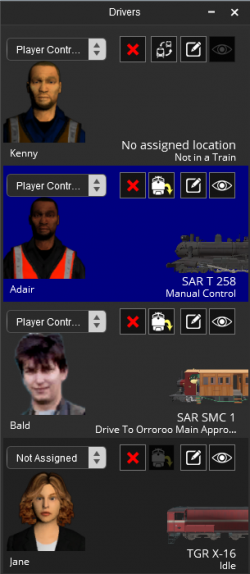
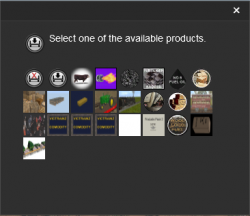
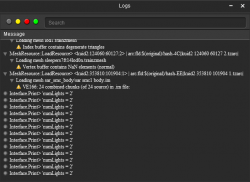

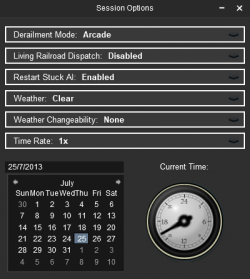
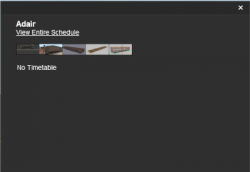
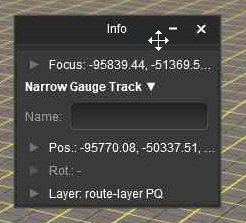
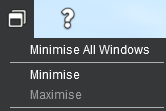

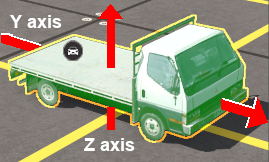

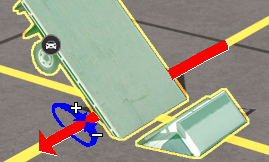
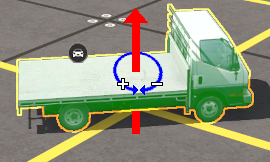
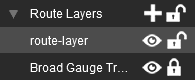
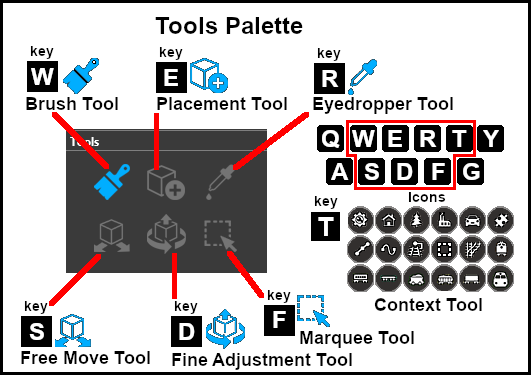
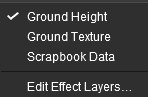
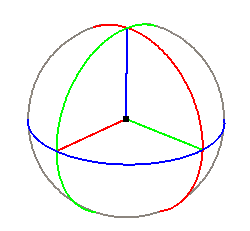
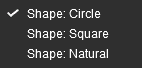
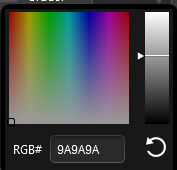
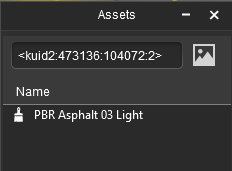
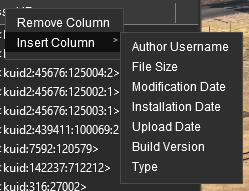




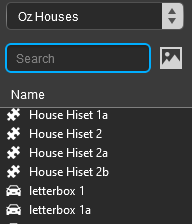
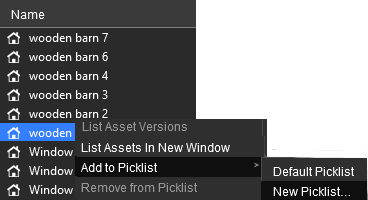
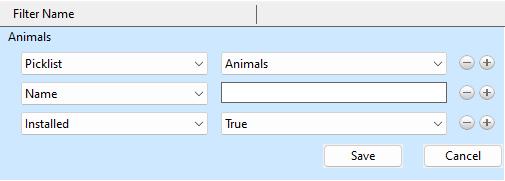
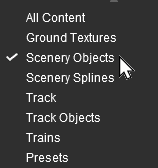
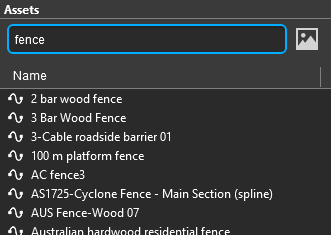
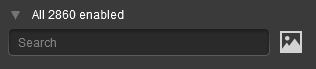
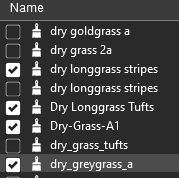
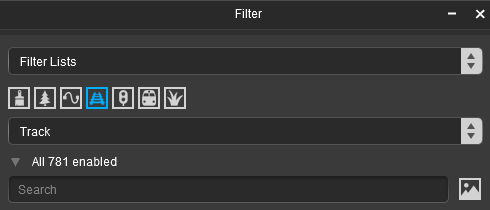
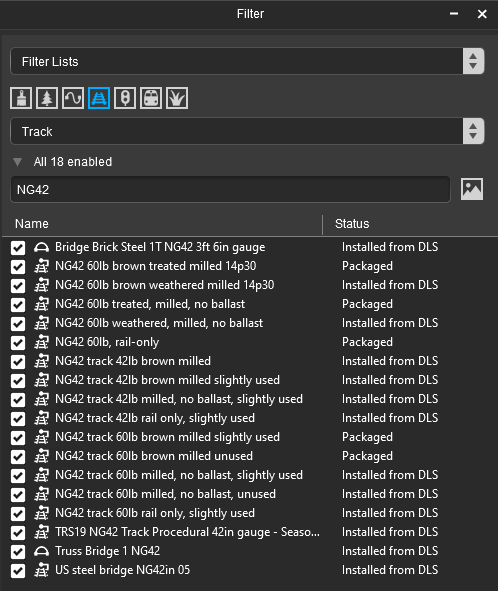
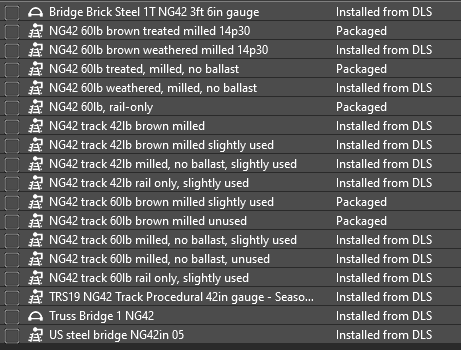
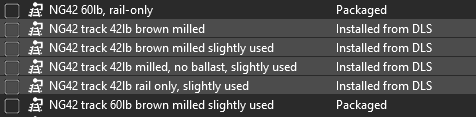
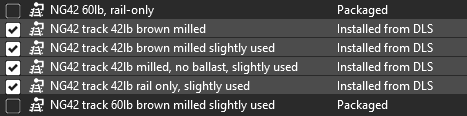
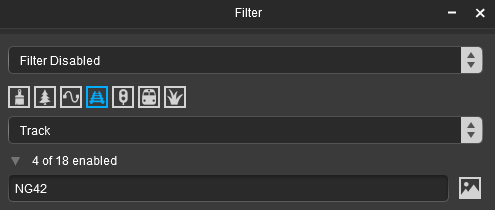
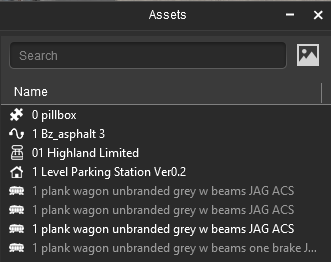
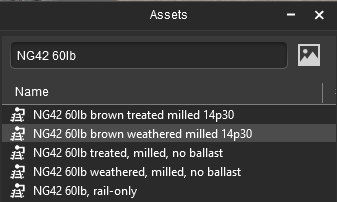
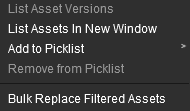
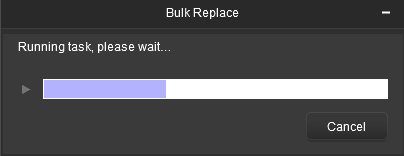
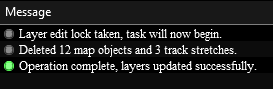
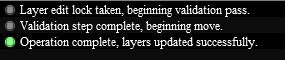

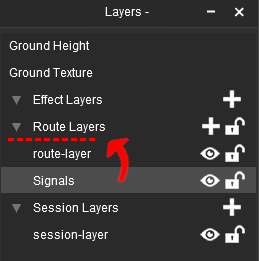
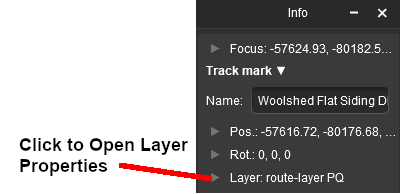
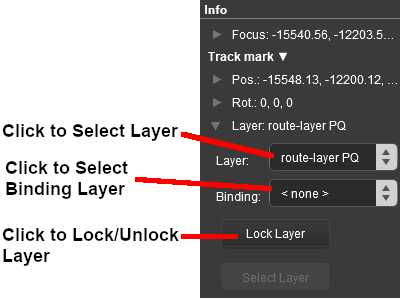
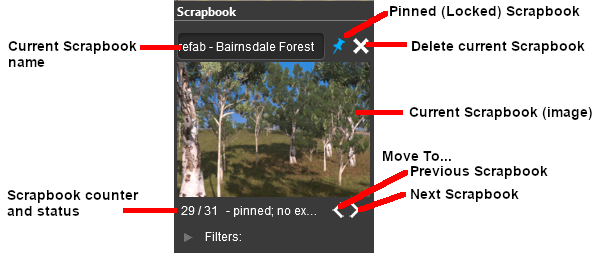

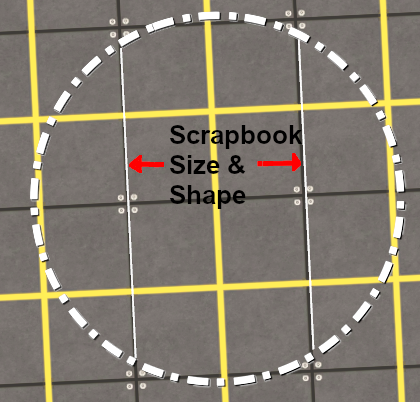
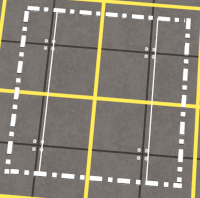
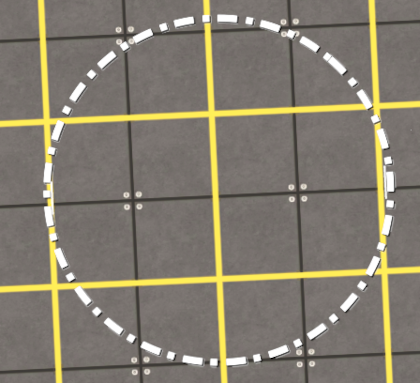
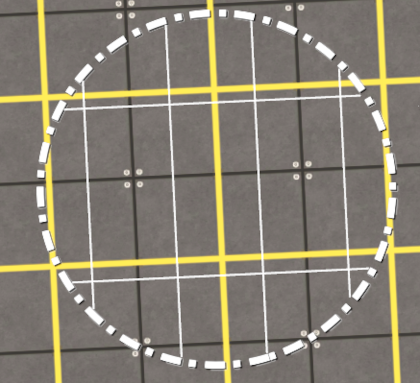
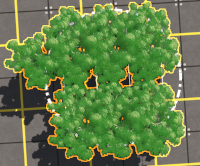
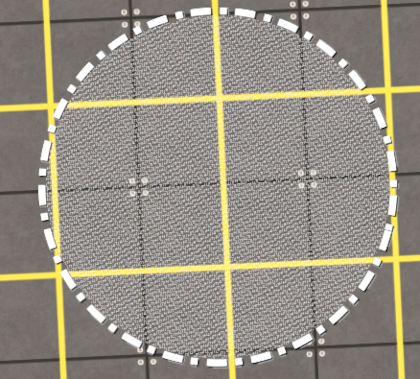

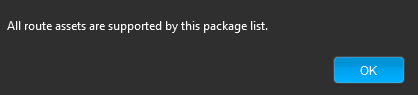
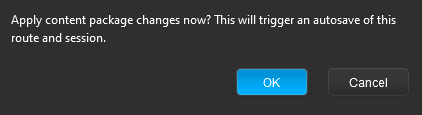
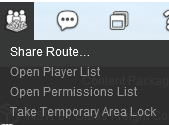
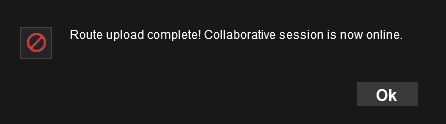
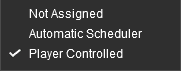

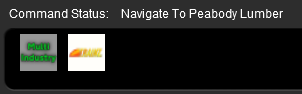
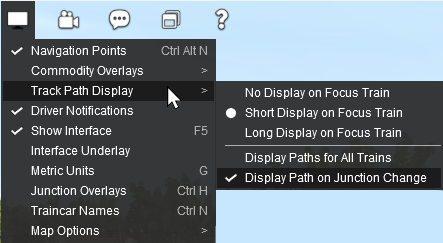
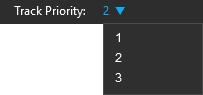
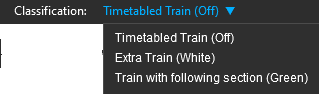
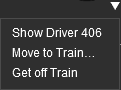
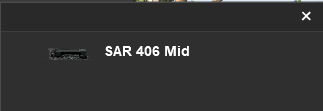
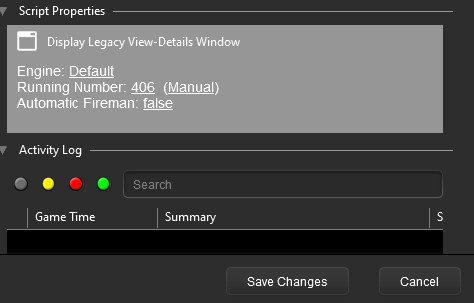
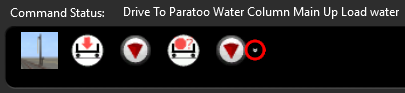
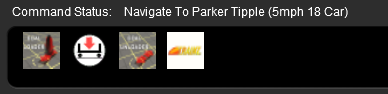
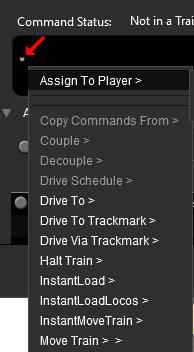
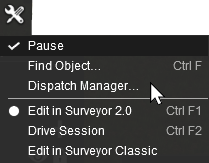
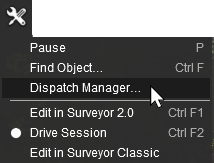
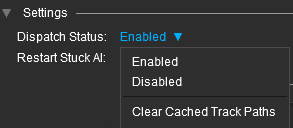
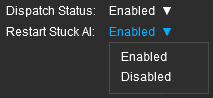

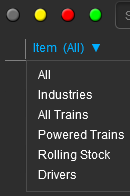
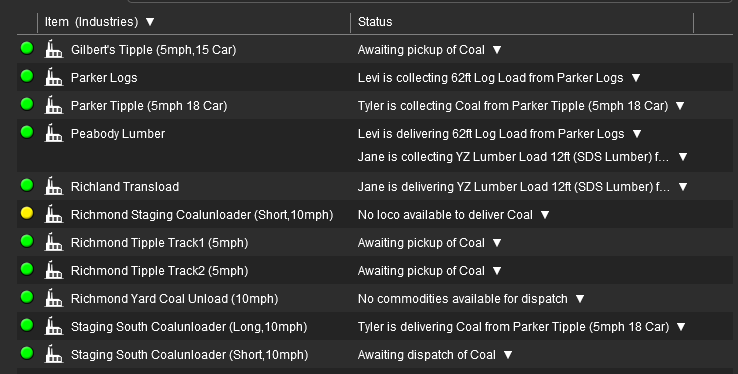
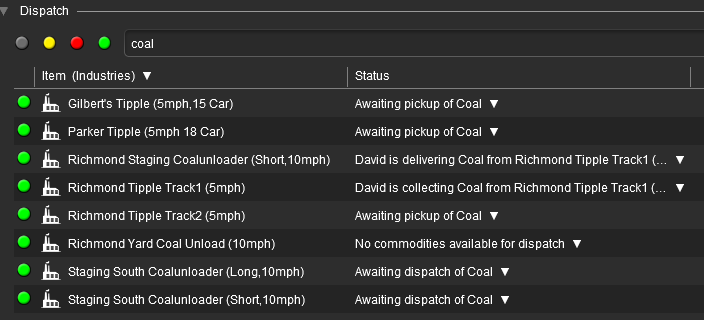

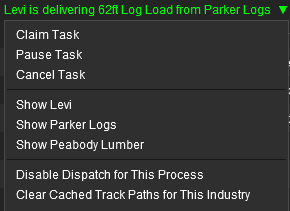
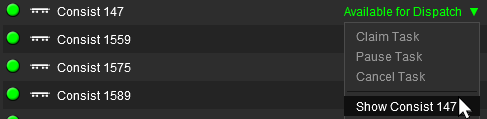
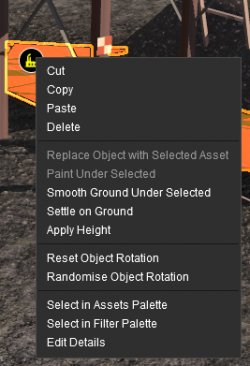
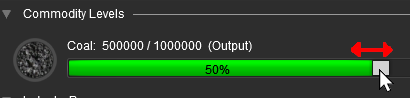
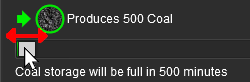
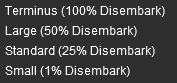
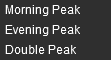
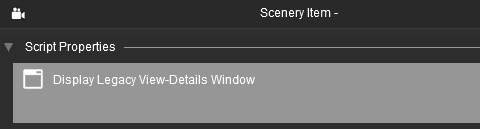
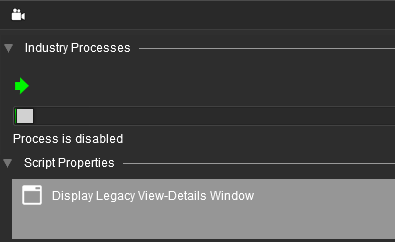
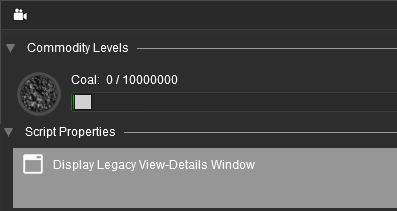
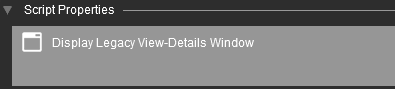
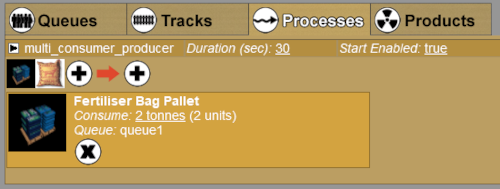
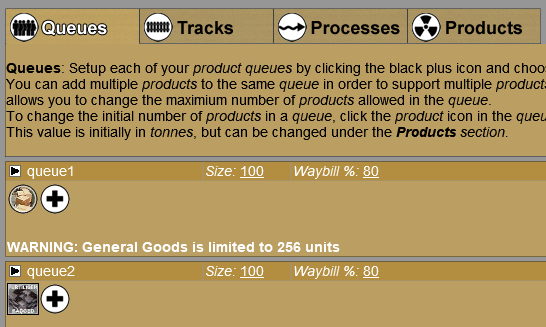
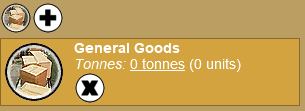
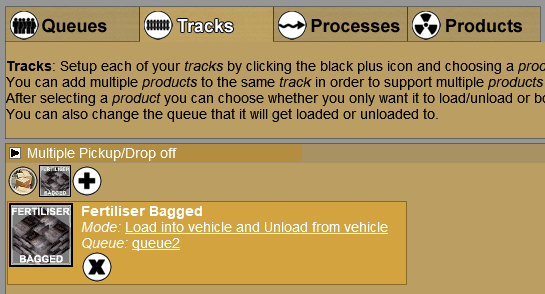
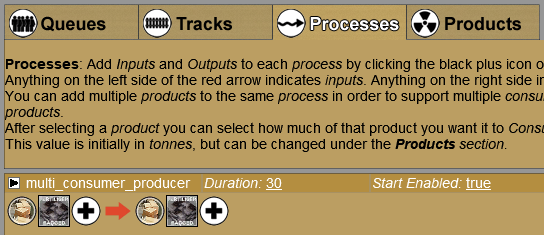
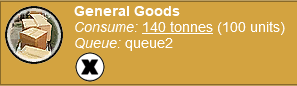
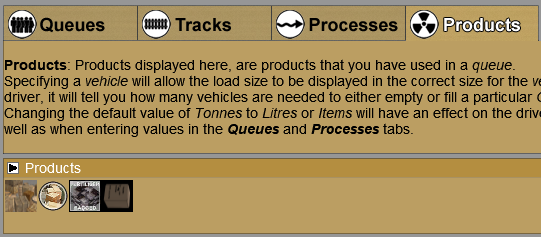
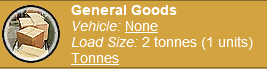
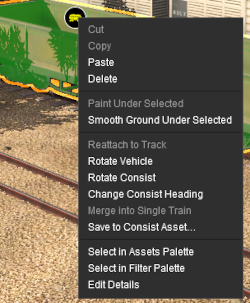
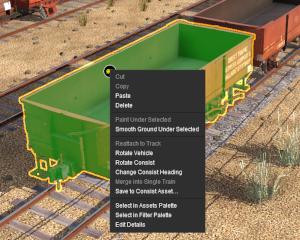
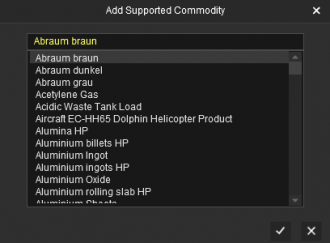
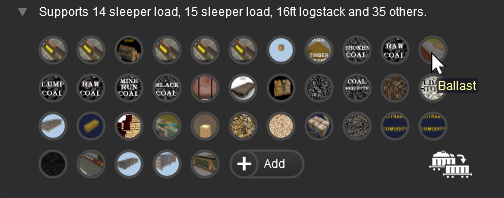
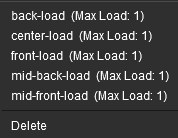
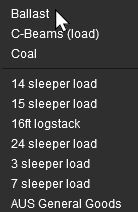

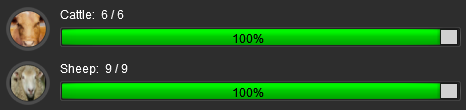
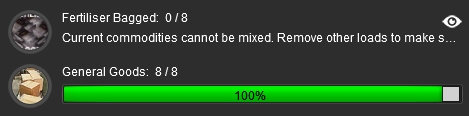 To remove the rejected new product from the load list (e.g. Fertilizer Bagged in the image above)
To remove the rejected new product from the load list (e.g. Fertilizer Bagged in the image above)