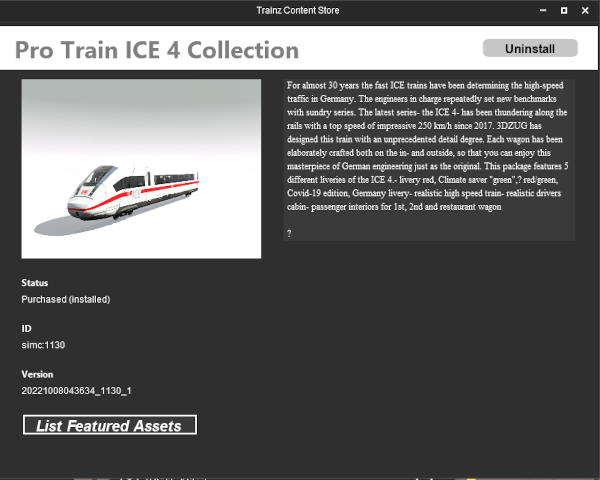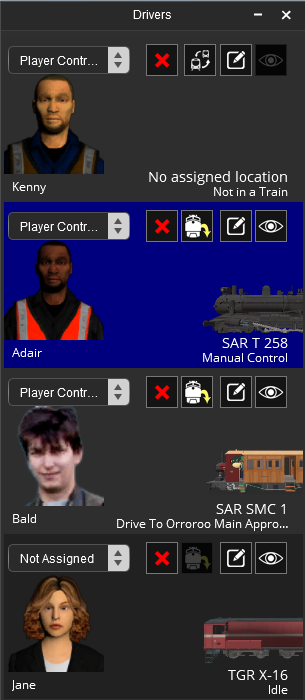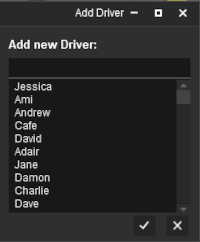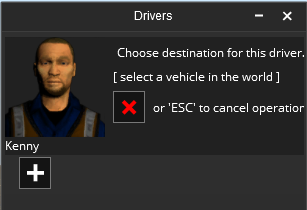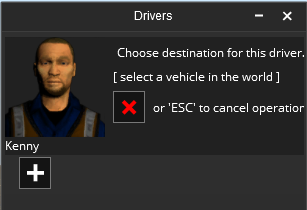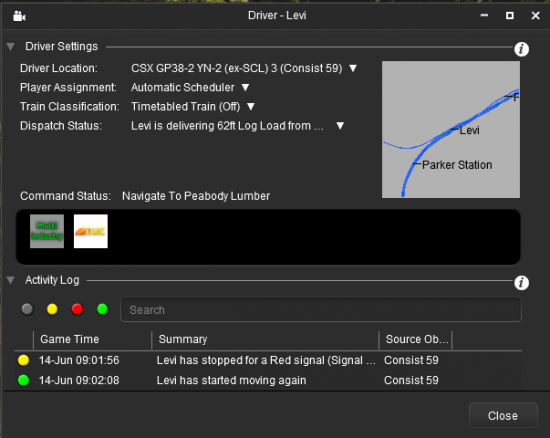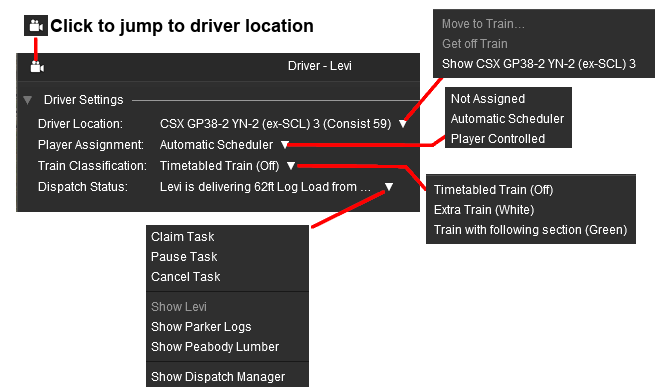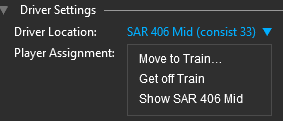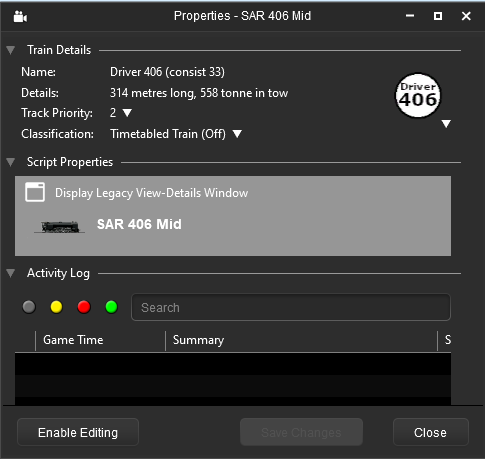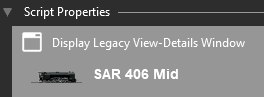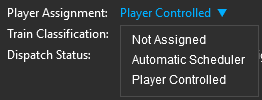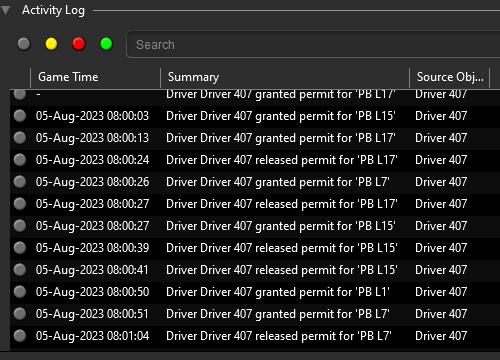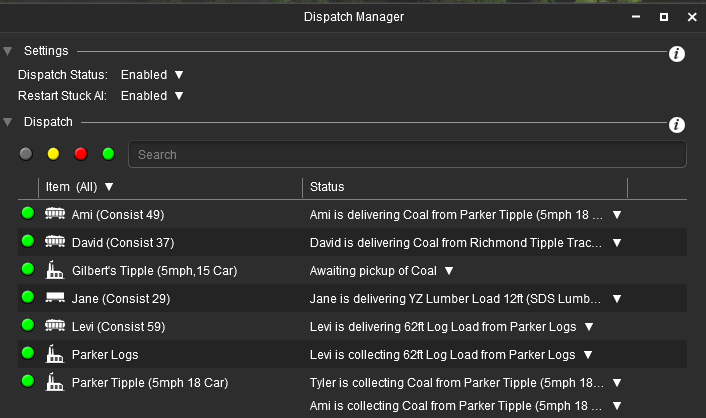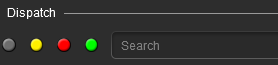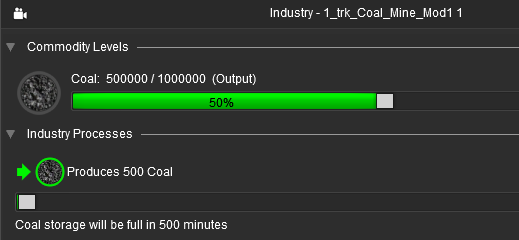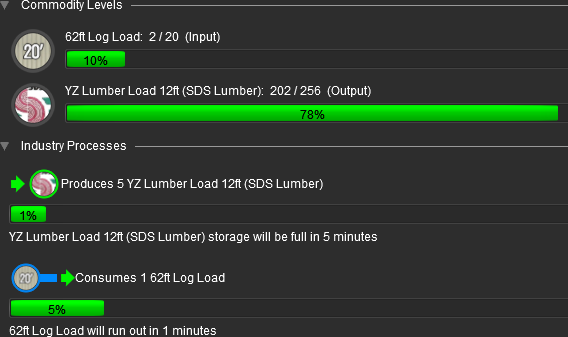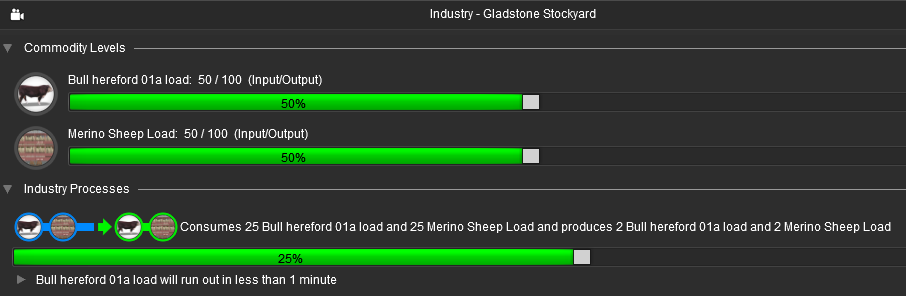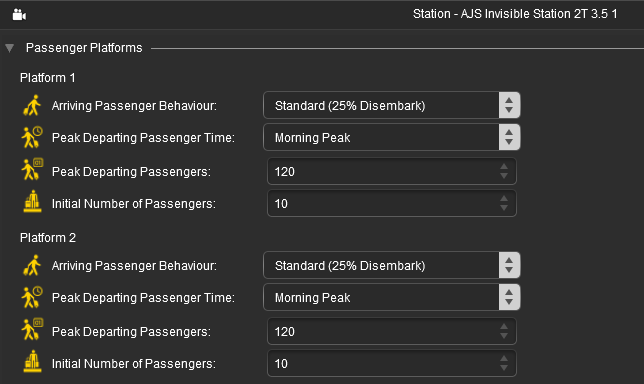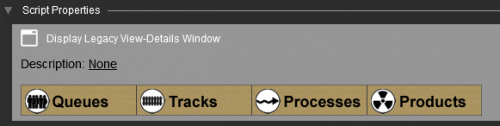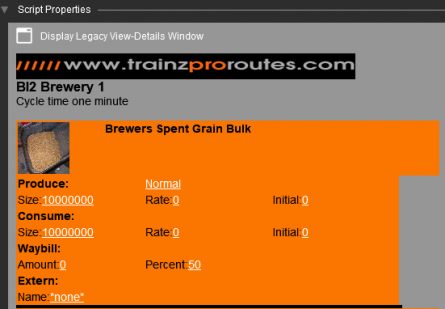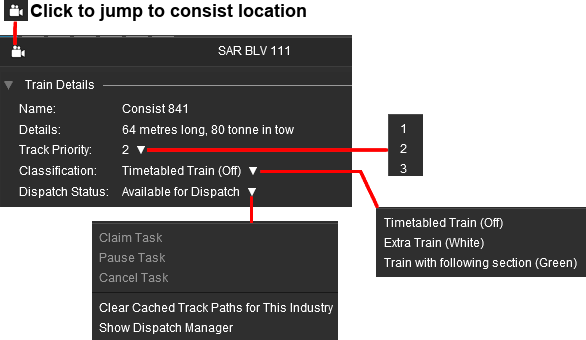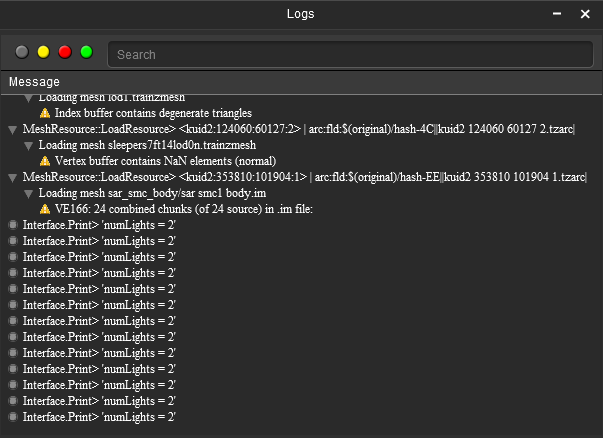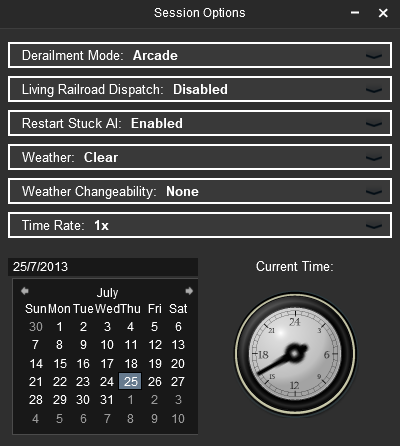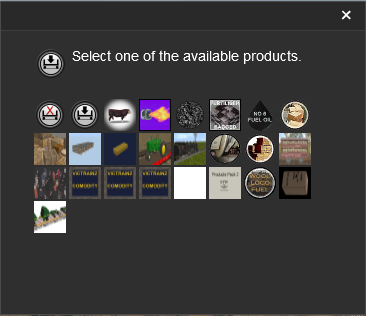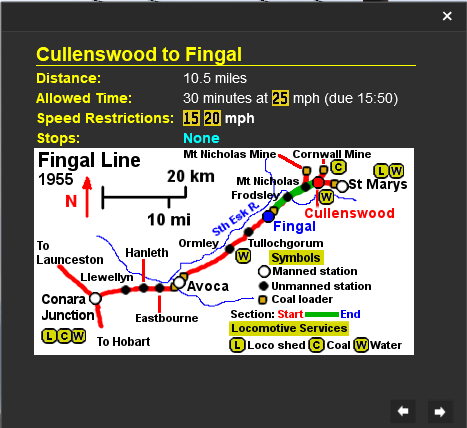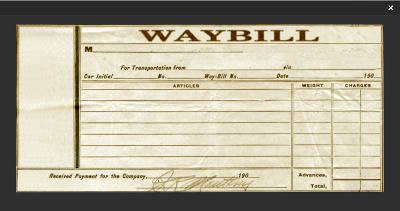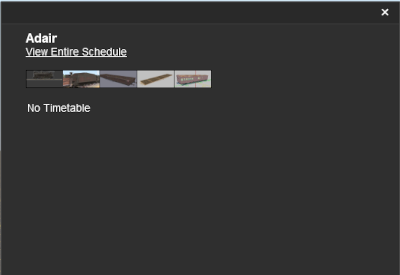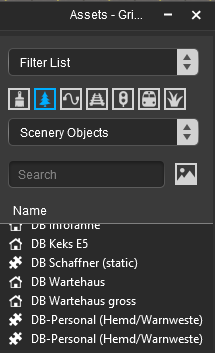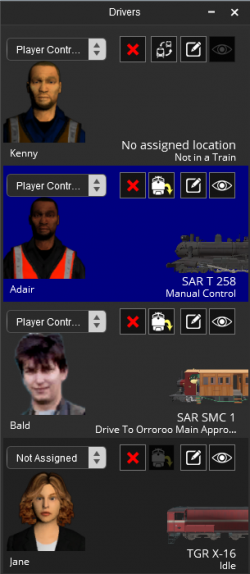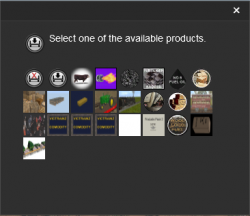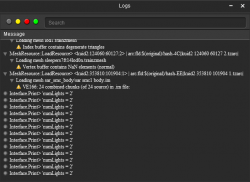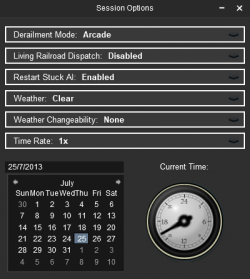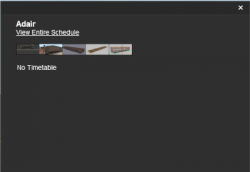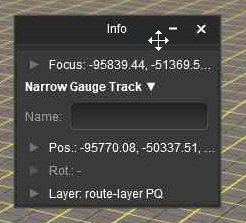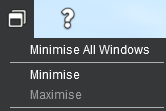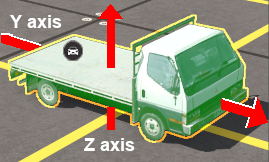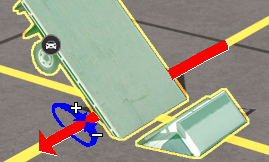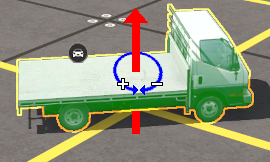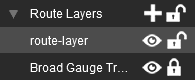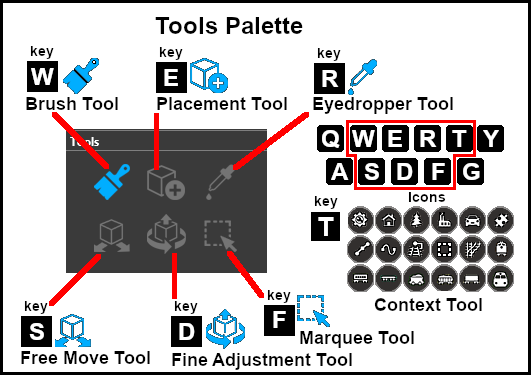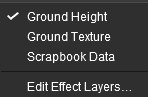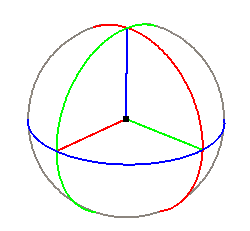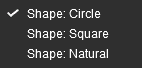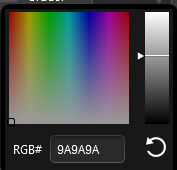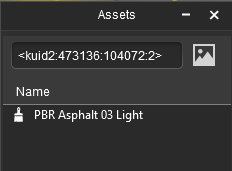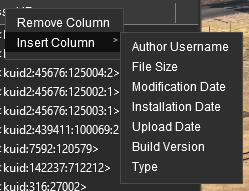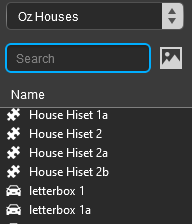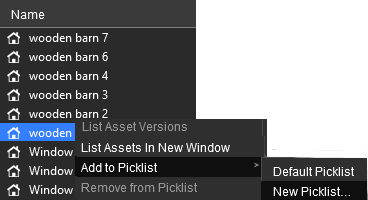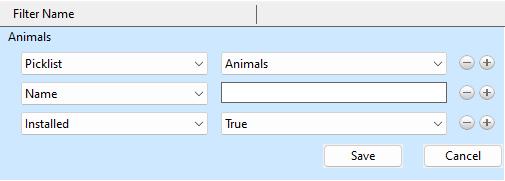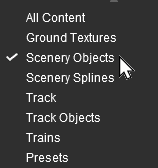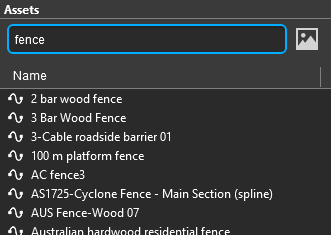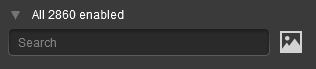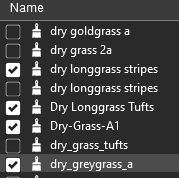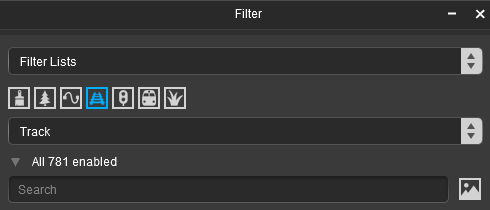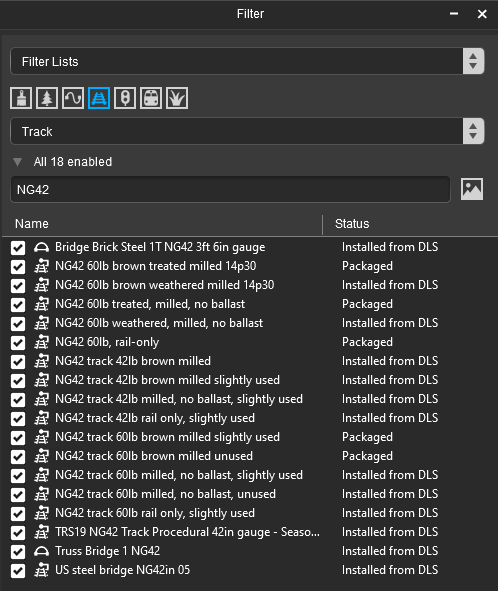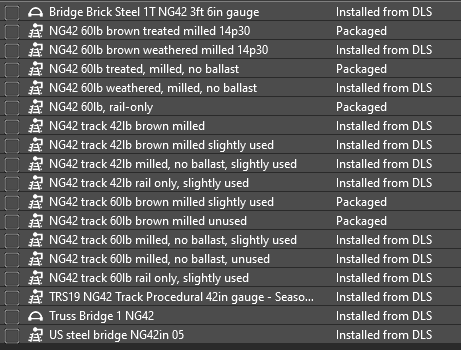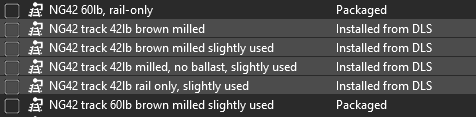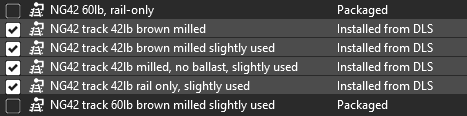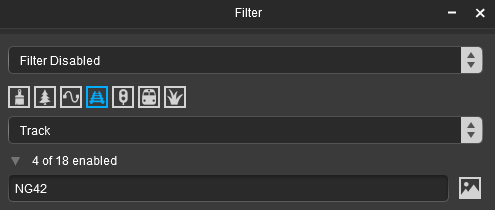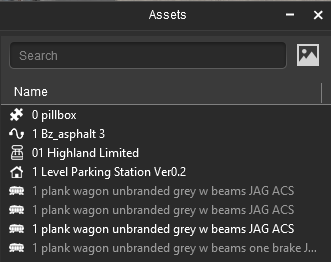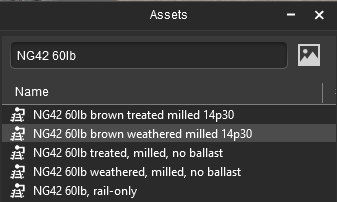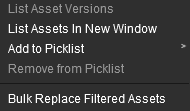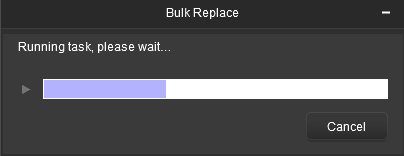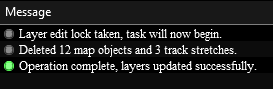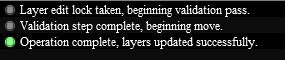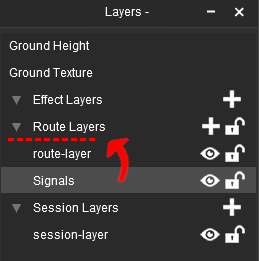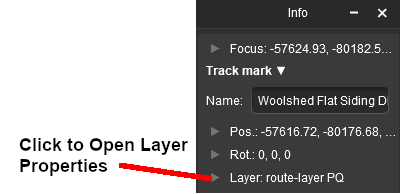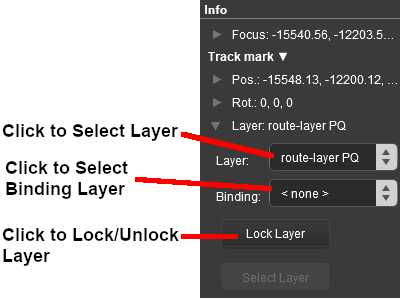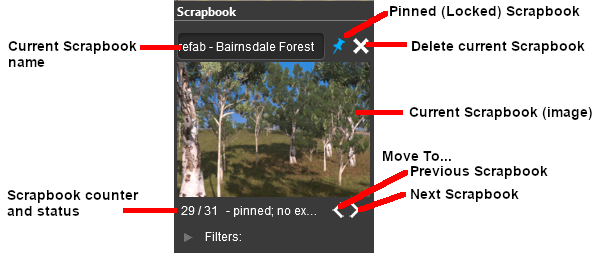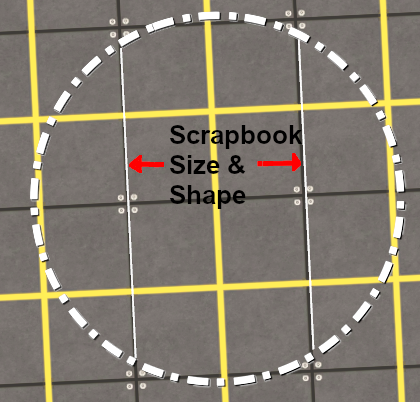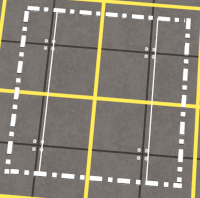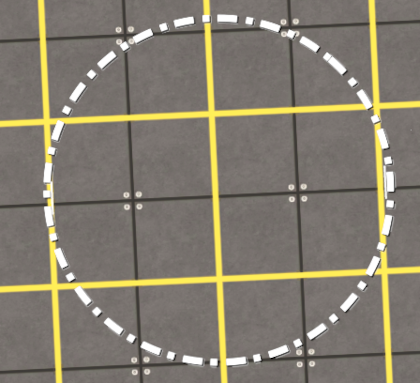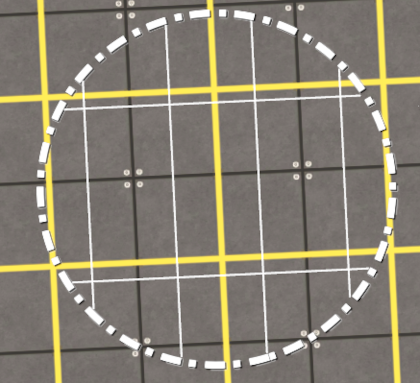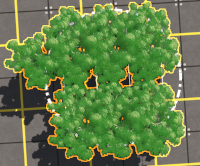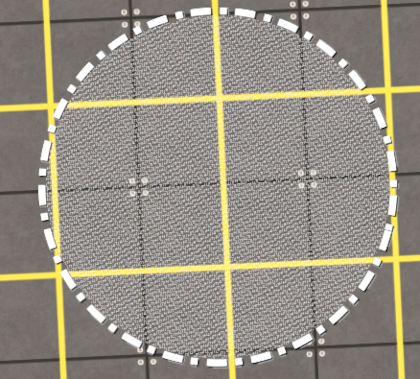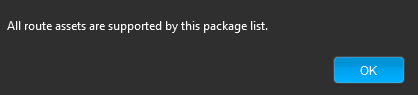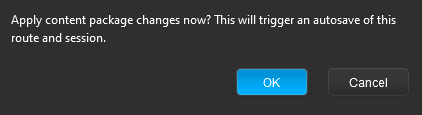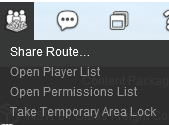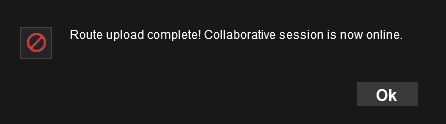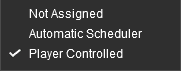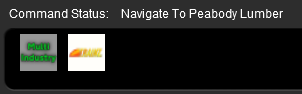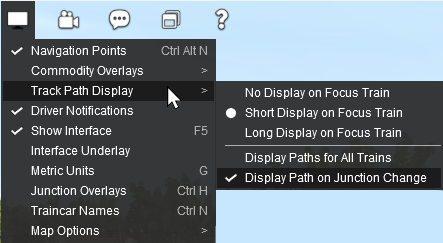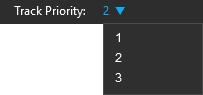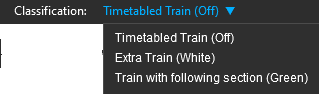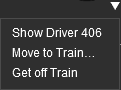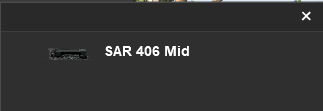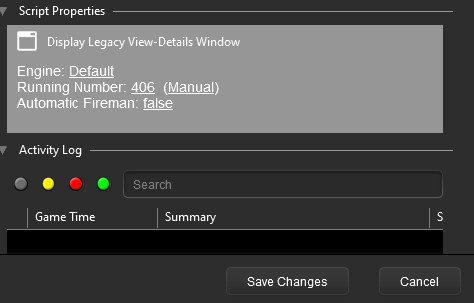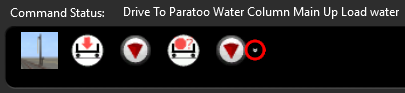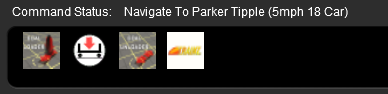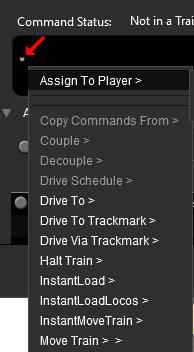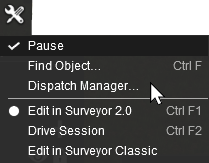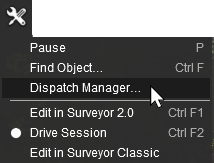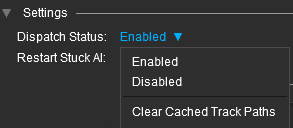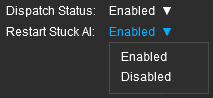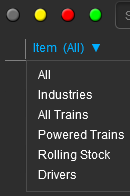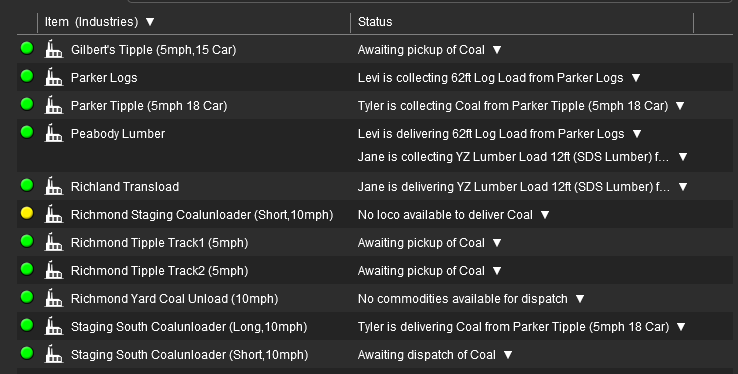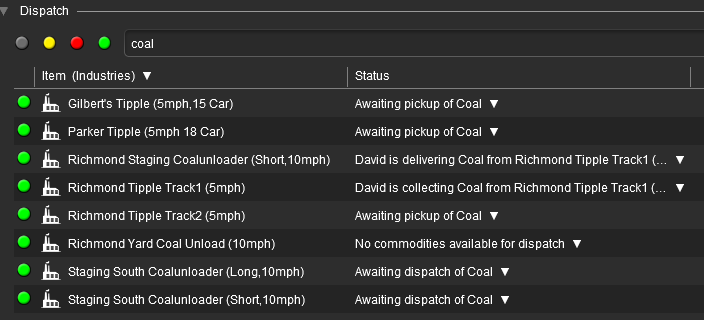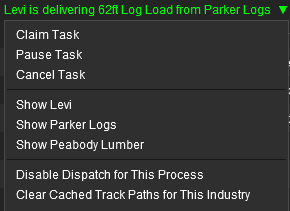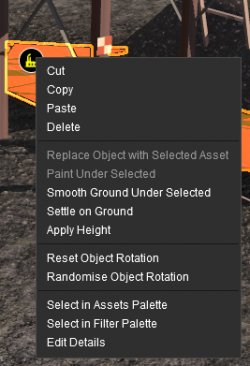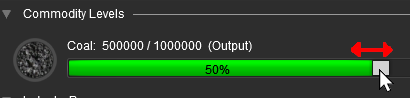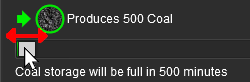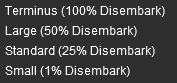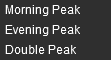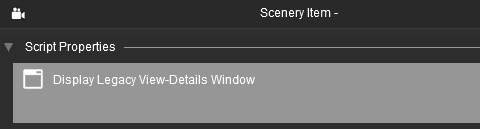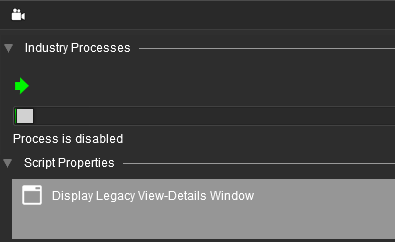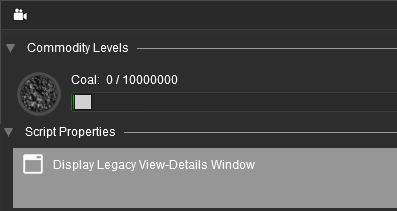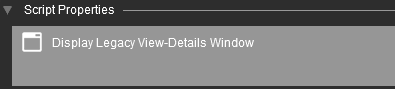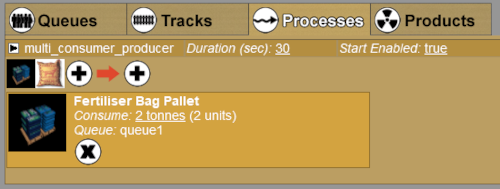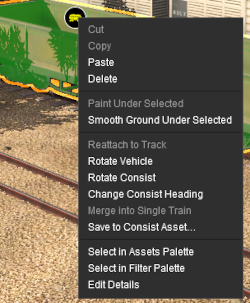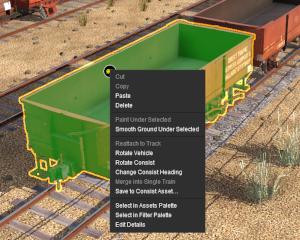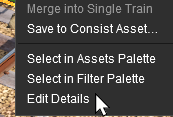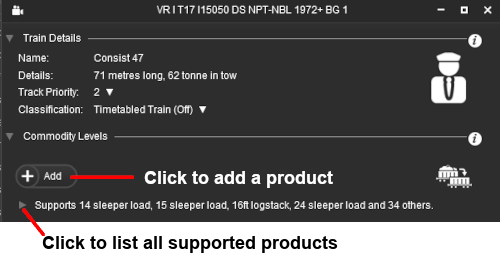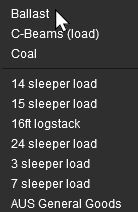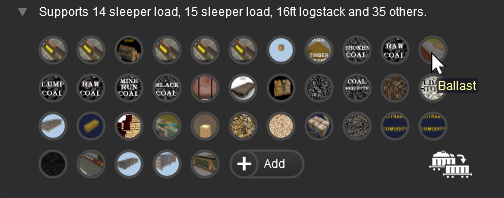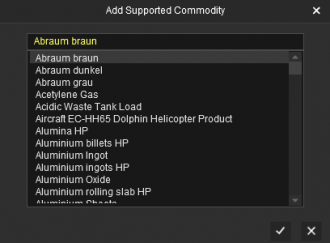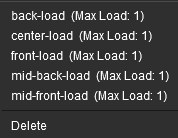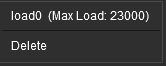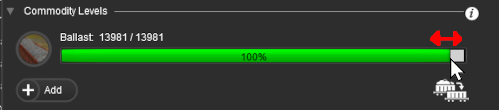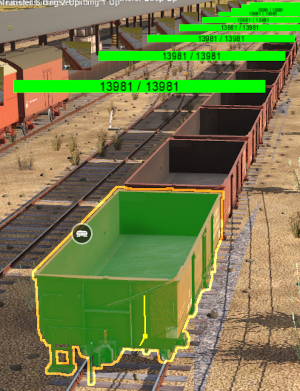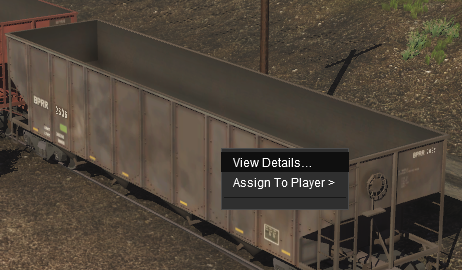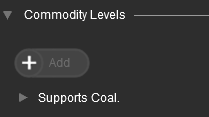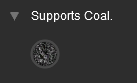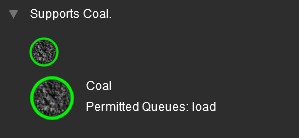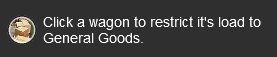|
|
| (14 intermediate revisions by one user not shown) |
| Line 1,128: |
Line 1,128: |
| | </table> <!-- END Section Nav Buttons --> | | </table> <!-- END Section Nav Buttons --> |
| | | | |
| − | All the '''Focus''', '''Position''' and '''Rotation''' settings have drop down menus that allow values to be transferred to and from other settings and other tools. | + | <table width=1000> |
| − | | + | <tr valign="top"> |
| | + | <td>All the '''Focus''', '''Position''' and '''Rotation''' settings have drop down menus that allow values to be transferred to and from other settings and other tools.</td> |
| | + | </tr> |
| | + | </table> |
| | + | <br> |
| | <table width=1000> | | <table width=1000> |
| | <tr valign="top"> | | <tr valign="top"> |
| Line 1,144: |
Line 1,148: |
| | <tr valign="top"> | | <tr valign="top"> |
| | <td width=20>[[image:DotPoint1.JPG|link=]]</td> | | <td width=20>[[image:DotPoint1.JPG|link=]]</td> |
| | + | <td><span style="font-weight: 700; font-size: 15px; color: black; background-color: lightcyan;">Left Click</span> on the small '''arrowhead''' icon next to one of the labels <span style="font-weight: 700; font-size: 15px; color: white; background-color: black;"> Focus: </span> <span style="font-weight: 700; font-size: 15px; color: white; background-color: black;"> Pos: </span> or <span style="font-weight: 700; font-size: 15px; color: white; background-color: black;"> Rot: </span> to open up its list of settings</td> |
| | + | </tr> |
| | + | <tr valign="top"> |
| | + | <td width=20>[[image:DotPoint2.JPG|link=]]</td> |
| | <td><span style="font-weight: 700; font-size: 15px; color: black; background-color: lightcyan;">Right Click</span> inside an <span style="font-weight: 700; font-size: 15px; color: white; background-color: #797979;"> Info Palette </span> setting box</td> | | <td><span style="font-weight: 700; font-size: 15px; color: black; background-color: lightcyan;">Right Click</span> inside an <span style="font-weight: 700; font-size: 15px; color: white; background-color: #797979;"> Info Palette </span> setting box</td> |
| | </tr> | | </tr> |
| Line 1,153: |
Line 1,161: |
| | <table> | | <table> |
| | <tr valign="top"> | | <tr valign="top"> |
| − | <td><span style="font-weight: 700; font-size: 15px; color: white; background-color: black;"> Paste </span></td> | + | <td width=60><span style="font-weight: 700; font-size: 15px; color: white; background-color: black;"> Paste </span></td> |
| − | <td>will paste the contents of your Operating System (Windows, MacOS) clipboard into the setting. If data is already present then the new data will be added to it, not replace it</td> | + | <td>will paste the contents of your Operating System (Windows, MacOS) clipboard into the setting. If data is already present then the pasted data will be added to it, not replace it. To replace the contents use the <span style="font-weight: 700; font-size: 15px; color: white; background-color: black;"> Select All </span> option first (see below) then the <span style="font-weight: 700; font-size: 15px; color: white; background-color: black;"> Paste </span> option</td> |
| | </tr> | | </tr> |
| | </table> | | </table> |
| Line 1,163: |
Line 1,171: |
| | <table> | | <table> |
| | <tr valign="top"> | | <tr valign="top"> |
| − | <td><span style="font-weight: 700; font-size: 15px; color: white; background-color: black;"> Select All </span> will highlight the contents of the selected setting. You can also achieve this with a <span style="font-weight: 700; font-size: 15px; background-color: lightcyan;">Left Click and Drag</span> across the contents of the setting</td> | + | <td width=90><span style="font-weight: 700; font-size: 15px; color: white; background-color: black;"> Select All </span></td> |
| | + | <td>will highlight the contents of the selected setting. You can also achieve this with a <span style="font-weight: 700; font-size: 15px; background-color: lightcyan;">Left Click and Drag</span> across the contents of the setting</td> |
| | </tr> | | </tr> |
| | </table> | | </table> |
| Line 1,169: |
Line 1,178: |
| | </tr> | | </tr> |
| | <tr valign="top"> | | <tr valign="top"> |
| − | <td>[[image:DotPoint2.JPG|link=]]</td> | + | <td>[[image:DotPoint3.JPG|link=]]</td> |
| | <td><span style="font-weight: 700; font-size: 15px; color: black; background-color: lightcyan;">Right Click</span> inside the same <span style="font-weight: 700; font-size: 15px; color: white; background-color: #797979;"> Info Palette </span> setting box</td> | | <td><span style="font-weight: 700; font-size: 15px; color: black; background-color: lightcyan;">Right Click</span> inside the same <span style="font-weight: 700; font-size: 15px; color: white; background-color: #797979;"> Info Palette </span> setting box</td> |
| | </tr> | | </tr> |
| Line 1,212: |
Line 1,221: |
| | </table> | | </table> |
| | <br> | | <br> |
| − | Next to the '''z''' co-ordinate in both the '''Focus''' and '''Position''' is a small white down arrowhead. <span style="font-weight: 700; font-size: 15px; background-color: lightcyan;">Left Click</span> on the arrowhead to open its menu.<br> | + | Next to the <span style="font-weight: 700; font-size: 15px; color: white; background-color: black;"> z: </span> value in both the '''Focus''' and '''Position''' settings is a small white down arrowhead. <span style="font-weight: 700; font-size: 15px; background-color: lightcyan;">Left Click</span> on the arrowhead to open its menu.<br> |
| | <table width=1000> | | <table width=1000> |
| | <tr valign="top"> | | <tr valign="top"> |
| Line 1,222: |
Line 1,231: |
| | <table bgcolor=#ffffff cellpadding=2> | | <table bgcolor=#ffffff cellpadding=2> |
| | <tr valign="top"> | | <tr valign="top"> |
| − | <td><span style="font-weight: 700; font-size: 15px; background-color: lightcyan;">Left Click</span> on the <span style="font-weight: 700; font-size: 15px; color: white; background-color: black;"> Use Height for Brush </span> option to copy the current '''z''' value to the <span style="font-weight: 700; font-size: 15px; color: white; background-color: #797979;"> Tool Options Palette </span> <span style="font-weight: 700; font-size: 15px; color: gold; background-color: black;"> Height </span> setting.</td> | + | <td><span style="font-weight: 700; font-size: 15px; background-color: lightcyan;">Left Click</span> on the <span style="font-weight: 700; font-size: 15px; color: white; background-color: black;"> Use Height for Brush </span> option to copy the current <span style="font-weight: 700; font-size: 15px; color: white; background-color: black;"> z: </span> value to the <span style="font-weight: 700; font-size: 15px; color: white; background-color: #797979;"> Tool Options Palette </span> <span style="font-weight: 700; font-size: 15px; color: gold; background-color: black;"> Height </span> setting.</td> |
| | </tr> | | </tr> |
| | </table> | | </table> |
| Line 1,235: |
Line 1,244: |
| | <tr valign="top"> | | <tr valign="top"> |
| | <td width=629><span id="skip Focus Info and Controls"></span> | | <td width=629><span id="skip Focus Info and Controls"></span> |
| | + | |
| | =='''Focus Info and Controls'''== | | =='''Focus Info and Controls'''== |
| | </td> | | </td> |
| Line 1,253: |
Line 1,263: |
| | </table> | | </table> |
| | | | |
| − | Open up the '''Focus''' by a <span style="font-weight: 700; font-size: 15px; background-color: lightcyan;"> Left Click </span> on its arrowhead icon.<br> | + | Open up the <span style="font-weight: 700; font-size: 15px; color: white; background-color: black;"> Focus: </span> by a <span style="font-weight: 700; font-size: 15px; background-color: lightcyan;"> Left Click </span> on its arrowhead icon.<br> |
| | | | |
| | <table width=1000> | | <table width=1000> |
| Line 1,260: |
Line 1,270: |
| | <td> | | <td> |
| | <br> | | <br> |
| − | The current cursor position is shown in the '''x:''', '''y:''' and '''z:''' text boxes. These values can be edited to move the cursor to a new position but '''CARE''' will be needed. | + | The current cursor position is shown in the <span style="font-weight: 700; font-size: 15px; color: white; background-color: black;"> x: </span>, <span style="font-weight: 700; font-size: 15px; color: white; background-color: black;"> y: </span> and <span style="font-weight: 700; font-size: 15px; color: white; background-color: black;"> z: </span> text boxes. These values can be edited to move the cursor to a new position but '''CARE''' will be needed. |
| | <table bgcolor=#000000 width=775 cellpadding=2> | | <table bgcolor=#000000 width=775 cellpadding=2> |
| | <tr valign="top"> | | <tr valign="top"> |
| Line 1,287: |
Line 1,297: |
| | <tr valign="top"> | | <tr valign="top"> |
| | <td width=10>[[image:DotPoint.JPG|10px|link=]]</td> | | <td width=10>[[image:DotPoint.JPG|10px|link=]]</td> |
| − | <td>If you enter an '''x:''' or '''y:''' value that is "out in empty space" (beyond the edge of a boundary baseboard) then the cursor will be refocused at a point on the baseboard edge that is the closest to the entered co-ordinates.</td> | + | <td>If you enter an <span style="font-weight: 700; font-size: 15px; color: white; background-color: black;"> x: </span> or <span style="font-weight: 700; font-size: 15px; color: white; background-color: black;"> y: </span> value that is "out in empty space" (beyond the edge of a boundary baseboard) then the cursor will be refocused at a point on the baseboard edge that is the closest to the entered co-ordinates.</td> |
| | </tr> | | </tr> |
| | <tr valign="top"> | | <tr valign="top"> |
| | <td>[[image:DotPoint.JPG|10px|link=]]</td> | | <td>[[image:DotPoint.JPG|10px|link=]]</td> |
| − | <td>The '''z:''' value gives the ground height at the cursor position and it can be copied into the <span style="font-weight: 700; font-size: 15px; color: white; background-color: #797979;"> Tool Options Palette </span> <span style="font-weight: 700; font-size: 15px; color: gold; background-color: black;"> Height </span> setting (open the '''down arrowhead''' next the '''z:''' value). Entering a '''z:''' value that is above or below the ground height will have no effect on the height of the cursor.</td> | + | <td>The <span style="font-weight: 700; font-size: 15px; color: white; background-color: black;"> z: </span> value gives the ground height at the cursor position and it can be copied into the <span style="font-weight: 700; font-size: 15px; color: white; background-color: #797979;"> Tool Options Palette </span> <span style="font-weight: 700; font-size: 15px; color: gold; background-color: black;"> Height </span> setting (open the '''down arrowhead''' next the <span style="font-weight: 700; font-size: 15px; color: white; background-color: black;"> z: </span> value). Entering a value that is above or below the ground height will have no effect on the height of the cursor.</td> |
| | </tr> | | </tr> |
| | </table> | | </table> |
| Line 1,310: |
Line 1,320: |
| | <tr valign="top"> | | <tr valign="top"> |
| | <td width=25>[[image:PencilTips.PNG|link=]]</td> | | <td width=25>[[image:PencilTips.PNG|link=]]</td> |
| − | <td>If it has not been deleted you can identify the '''North-West''' corner of the original (first) baseboard by entering <span style="font-weight: 700; font-size: 15px;">0</span> as the '''Focus''' <span style="font-weight: 700; font-size: 15px; color: white; background-color: black;"> x: </span> and <span style="font-weight: 700; font-size: 15px; color: white; background-color: black;"> y: </span> co-ordinates</td> | + | <td>If it has not been deleted you can identify the '''North-West''' corner of the original (first) baseboard by entering <span style="font-weight: 700; font-size: 15px;">0</span> as the <span style="font-weight: 700; font-size: 15px; color: white; background-color: black;"> Focus: </span> <span style="font-weight: 700; font-size: 15px; color: white; background-color: black;"> x: </span> and <span style="font-weight: 700; font-size: 15px; color: white; background-color: black;"> y: </span> co-ordinates</td> |
| | </tr> | | </tr> |
| | </table> | | </table> |
| Line 1,484: |
Line 1,494: |
| | <tr valign="top"> | | <tr valign="top"> |
| | <td>[[image:DotPoint4.JPG|link=]]</td> | | <td>[[image:DotPoint4.JPG|link=]]</td> |
| − | <td bgcolor="yellow">Move the '''Track Object''' slightly or open its '''Context Menu''' and select the option the <span style="font-weight: 700; font-size: 15px; color: white; background-color: black;"> Rotate Trackside </span> '''TWICE''' (the first time to flag a change to the object and the second time to return it to its original direction). If you have already edited something else in the route but not yet saved then this step will not be necessary</td> | + | <td bgcolor="yellow">Move a non-track object (e.g. a tree). If you have already edited something else in the route but not yet saved then this step will not be necessary</td> |
| | </tr> | | </tr> |
| | </table> | | </table> |
| Line 1,561: |
Line 1,571: |
| | </tr> | | </tr> |
| | </table> <!-- END Section Nav Buttons --> | | </table> <!-- END Section Nav Buttons --> |
| − | You must have an object (or objects) selected for the position data to be shown and edited. Open up the position data by a <span style="font-weight: 700; font-size: 15px; background-color: lightcyan;"> Left Click </span> on its '''Pos:''' arrowhead icon.<br> | + | You must have an object (or objects) selected for the position data to be shown and edited. Open up the position data by a <span style="font-weight: 700; font-size: 15px; background-color: lightcyan;"> Left Click </span> on its <span style="font-weight: 700; font-size: 15px; color: white; background-color: black;"> Pos: </span> arrowhead icon.<br> |
| | | | |
| | <table width=1000> | | <table width=1000> |
| | <tr valign="top"> | | <tr valign="top"> |
| | <td width=310>[[image:InfoPalettePos_S20.png|link=]]</td> | | <td width=310>[[image:InfoPalettePos_S20.png|link=]]</td> |
| − | <td>The position of the selected object (or the last object if more than one is selected) is shown in the '''x:''', '''y:''' and '''z:''' text boxes. These values can be edited to move the object or objects to a new position but '''CARE''' will be needed. | + | <td>The position of the selected object (or the last object if more than one is selected) is shown in the <span style="font-weight: 700; font-size: 15px; color: white; background-color: black;"> x: </span>, <span style="font-weight: 700; font-size: 15px; color: white; background-color: black;"> y: </span> and <span style="font-weight: 700; font-size: 15px; color: white; background-color: black;"> z: </span> text boxes. These values can be edited to move the object or objects to a new position but '''CARE''' will be needed. |
| | <br> | | <br> |
| | <table bgcolor=#000000 width=690 cellpadding=2> | | <table bgcolor=#000000 width=690 cellpadding=2> |
| Line 1,594: |
Line 1,604: |
| | <tr valign="top"> | | <tr valign="top"> |
| | <td width=10>[[image:DotPoint.JPG|10px|link=]]</td> | | <td width=10>[[image:DotPoint.JPG|10px|link=]]</td> |
| − | <td>If you enter an '''x:''' or '''y:''' value that is "out in empty space" (beyond the edge of a boundary baseboard) then the objects will be moved to that position and may vanish from view. The '''Undo''' (<span style="font-weight: 700; font-size: 15px;"><span style="color: white; background-color: black;"> Ctrl </span> + <span style="color: white; background-color: black;"> Z </span></span>) command can be used to immediately reverse the move or the '''Marquee Tool''' can be used to add a baseboard under the "floating" objects if you know where they are located. <span style="background-color: yellow;"><span style="font-weight: 700; font-size: 15px;">Note:</span> The cursor cannot be moved to a matching position beyond the edge of a boundary baseboard to fix the problem, so '''Undo''' may be the best option.</span></td> | + | <td>If you enter an <span style="font-weight: 700; font-size: 15px; color: white; background-color: black;"> x: </span> or <span style="font-weight: 700; font-size: 15px; color: white; background-color: black;"> y: </span> value that is "out in empty space" (beyond the edge of a boundary baseboard) then the objects will be moved to that position and may vanish from view. The '''Undo''' (<span style="font-weight: 700; font-size: 15px;"><span style="color: white; background-color: black;"> Ctrl </span> + <span style="color: white; background-color: black;"> Z </span></span>) command can be used to immediately reverse the move or the [[image:S20_MarqueeToolIcon.png|link=|20px]] '''Marquee Tool''' can be used to add a baseboard under the "floating" objects if you know where they are located. You can also use the [[image:S20_MarqueeToolIcon.png|link=|20px]] '''Marquee Tool''' to select those objects and delete them. <span style="background-color: yellow;"><span style="font-weight: 700; font-size: 15px;">Note:</span> The compass rose cannot be moved beyond the edge of a boundary baseboard </span></td> |
| | </tr> | | </tr> |
| | <tr valign="top"> | | <tr valign="top"> |
| | <td>[[image:DotPoint.JPG|10px|link=]]</td> | | <td>[[image:DotPoint.JPG|10px|link=]]</td> |
| − | <td>The '''z:''' value gives the current height of the object (or the last object selected) and it can be copied into the <span style="font-weight: 700; font-size: 15px; color: white; background-color: #797979;"> Tool Options Palette </span> <span style="font-weight: 700; font-size: 15px; color: gold; background-color: black;"> Height </span> setting (open the '''down arrowhead''' next the '''z:''' value). Entering a '''z:''' value that is above or below the ground height will move the object to that height. In the case of multiple selected objects the height of each will be adjusted up or down by the same value.</td> | + | <td>The <span style="font-weight: 700; font-size: 15px; color: white; background-color: black;"> z: </span> value gives the current height of the object (or the last object selected) and it can be copied into the <span style="font-weight: 700; font-size: 15px; color: white; background-color: #797979;"> Tool Options Palette </span> <span style="font-weight: 700; font-size: 15px; color: gold; background-color: black;"> Height </span> setting (open the '''down arrowhead''' next the <span style="font-weight: 700; font-size: 15px; color: white; background-color: black;"> z: </span> value). Entering a value that is above or below the ground height will move the object to that height. In the case of multiple selected objects the height of each will be adjusted up or down by the same value.</td> |
| | </tr> | | </tr> |
| | </table> | | </table> |
| Line 1,614: |
Line 1,624: |
| | <tr valign="top"> | | <tr valign="top"> |
| | <td width=629><span id="skip Rotation Info and Controls"></span> | | <td width=629><span id="skip Rotation Info and Controls"></span> |
| | + | |
| | =='''Rotation Info and Controls'''== | | =='''Rotation Info and Controls'''== |
| | </td> | | </td> |
| Line 1,625: |
Line 1,636: |
| | </table> <!-- END Section Nav Buttons --> | | </table> <!-- END Section Nav Buttons --> |
| | | | |
| − | You must have an object (or objects) selected for the rotation data to be shown and edited. Open up the rotation data by a <span style="font-weight: 700; font-size: 15px; background-color: lightcyan;"> Left Click </span> on its '''Rot:''' arrowhead icon.<br> | + | <table width=1000> |
| | + | <tr valign="top"> |
| | + | <td>You must have an object (or objects) selected for the rotation data to be shown and edited. Open up the rotation data by a <span style="font-weight: 700; font-size: 15px; background-color: lightcyan;"> Left Click </span> on its <span style="font-weight: 700; font-size: 15px; color: white; background-color: black;"> Rot: </span> arrowhead icon.</td> |
| | + | </tr> |
| | + | </table> |
| | | | |
| | + | <table width=1000 bgcolor=#000000 cellpadding=2> |
| | + | <tr valign="top"> |
| | + | <td> |
| | + | <table bgcolor=#ffffb0 cellpadding=2> |
| | + | <tr valign="top"> |
| | + | <td width=25>[[image:NotePad.PNG|link=]]</td> |
| | + | <td>If this option is greyed out (shown as <span style="font-weight: 700; font-size: 15px; color: grey; background-color: black;"> Rot: </span>) and cannot be opened then the selected object cannot be rotated using this method or it cannot be rotated at all. It may be possible to rotate it using some of the '''Rotational Anchors''' found in the [[image:S20_FineAdjustmentToolIcon.png|link=|20px]] '''Fine Adjustment Tool'''</td> |
| | + | </tr> |
| | + | </table> |
| | + | </td> |
| | + | </tr> |
| | + | </table> |
| | + | <br> |
| | <table width=1000> | | <table width=1000> |
| | <tr valign="top"> | | <tr valign="top"> |
| | <td width=310>[[image:InfoPaletteRot_S20.png|link=]]</td> | | <td width=310>[[image:InfoPaletteRot_S20.png|link=]]</td> |
| − | <td width=690>The rotational orientation of the selected object (or the last object if more than one is selected) is shown in the '''r:''', '''p:''' and '''y:''' text boxes (the letters stand for '''R'''oll, '''P'''itch and '''Y'''aw). These values can be edited to rotate the object or objects in 3D space '''BUT''' not all objects can be rotated in certain directions. | + | <td width=690>The rotational orientation of the selected object (or the last object if more than one is selected) is shown in the <span style="font-weight: 700; font-size: 15px; color: white; background-color: black;"> r: </span>, <span style="font-weight: 700; font-size: 15px; color: white; background-color: black;"> p: </span> and <span style="font-weight: 700; font-size: 15px; color: white; background-color: black;"> y: </span> text boxes (the letters stand for '''R'''oll, '''P'''itch and, in this case, <span style="font-weight: 700; font-size: 15px; color: white; background-color: black;"> y: </span> is '''Y'''aw). These values can be edited to rotate the object or objects in 3D space '''BUT''' not all objects can be rotated in certain directions. |
| | + | <br> |
| | <table bgcolor=#000000 cellpadding=2> | | <table bgcolor=#000000 cellpadding=2> |
| | <tr valign="top"> | | <tr valign="top"> |
| | <td> | | <td> |
| | <table bgcolor=#ffffb0 cellpadding=2> | | <table bgcolor=#ffffb0 cellpadding=2> |
| − | <tr valign="top">
| |
| − | <td>
| |
| − | <table>
| |
| | <tr valign="top"> | | <tr valign="top"> |
| | <td width=25>[[image:NotePad.PNG|link=]]</td> | | <td width=25>[[image:NotePad.PNG|link=]]</td> |
| | <td><span style="font-size: 17px; font-weight: 700;">Notes:</span><br> | | <td><span style="font-size: 17px; font-weight: 700;">Notes:</span><br> |
| − | ---- | + | ----</td> |
| − | </td> | + | |
| | </tr> | | </tr> |
| − | </table>
| |
| − | <table>
| |
| | <tr valign="top"> | | <tr valign="top"> |
| | <td width=10>[[image:DotPoint.JPG|10px|link=]]</td> | | <td width=10>[[image:DotPoint.JPG|10px|link=]]</td> |
| Line 1,652: |
Line 1,675: |
| | <tr valign="top"> | | <tr valign="top"> |
| | <td width=10>[[image:DotPoint.JPG|10px|link=]]</td> | | <td width=10>[[image:DotPoint.JPG|10px|link=]]</td> |
| − | <td>Not all objects will allow rotations. For example, '''SpeedTree''' objects can only be rotated using the <span style="font-weight: 700; font-size: 15px; color: white; background-color: black;"> y: </span> value (<span style="font-weight: 700; font-size: 15px; color: white; background-color: black;"> r </span> and <span style="font-weight: 700; font-size: 15px; color: white; background-color: black;"> p </span> entries will be ignored) while '''Spline''' objects cannot be rotated at all</td> | + | <td>Not all objects will allow rotations. For example, '''SpeedTree''' objects can only be rotated using the <span style="font-weight: 700; font-size: 15px; color: white; background-color: black;"> y: </span> value, changes to the <span style="font-weight: 700; font-size: 15px; color: white; background-color: black;"> r: </span> and <span style="font-weight: 700; font-size: 15px; color: white; background-color: black;"> p: </span> values will be ignored. '''Spline''' objects can only be rotated using the <span style="font-weight: 700; font-size: 15px; color: white; background-color: blue;"> Blue </span> and <span style="font-weight: 700; font-size: 15px; color: white; background-color: red;"> Red </span> '''Rotational Anchors''' found in the [[image:S20_FineAdjustmentToolIcon.png|link=|20px]] '''Fine Adjustment Tool'''</td> |
| − | </tr> | + | |
| − | </table> | + | |
| − | </td> | + | |
| | </tr> | | </tr> |
| | </table> | | </table> |
| Line 1,693: |
Line 1,713: |
| | <td width=20><span style="font-weight: 700; font-size: 17px; color: white; background-color: black;"> r: </span></td> | | <td width=20><span style="font-weight: 700; font-size: 17px; color: white; background-color: black;"> r: </span></td> |
| | <td>'''ALWAYS''' rotates in the '''vertical plane''' around the <span style="font-weight: 700; text-decoration: underline;">selected objects</span> '''Y''' axis (which was defined when it was created).<br> | | <td>'''ALWAYS''' rotates in the '''vertical plane''' around the <span style="font-weight: 700; text-decoration: underline;">selected objects</span> '''Y''' axis (which was defined when it was created).<br> |
| − | This is the same as the <span style="font-weight: 700; font-size: 15px; color: white; background-color: red;"> Red </span> '''Rotational Anchor''' in the [[image:S20_FineAdjustmentToolIcon.png|link=|20px]] '''Fine Adjustment Tool'''</td> | + | This is the same as the <span style="font-weight: 700; font-size: 15px; color: white; background-color: red;"> Red </span> '''Rotational Anchor''' in the [[image:S20_FineAdjustmentToolIcon.png|link=|20px]] '''Fine Adjustment Tool'''</td> |
| | </tr> | | </tr> |
| | <tr valign="top"> | | <tr valign="top"> |
| | <td><span style="font-weight: 700; font-size: 17px; color: white; background-color: black;"> p: </span></td> | | <td><span style="font-weight: 700; font-size: 17px; color: white; background-color: black;"> p: </span></td> |
| | <td>'''ALWAYS''' rotates in the '''vertical plane''' around the <span style="font-weight: 700; text-decoration: underline;">selected objects</span> '''Y''' axis '''PLUS''' '''90°'''.<br> | | <td>'''ALWAYS''' rotates in the '''vertical plane''' around the <span style="font-weight: 700; text-decoration: underline;">selected objects</span> '''Y''' axis '''PLUS''' '''90°'''.<br> |
| − | This is the same as the <span style="font-weight: 700; font-size: 15px; color: white; background-color: green;"> Green </span> '''Rotational Anchor''' in the [[image:S20_FineAdjustmentToolIcon.png|link=|20px]] '''Fine Adjustment Tool'''</td> | + | This is the same as the <span style="font-weight: 700; font-size: 15px; color: white; background-color: green;"> Green </span> '''Rotational Anchor''' in the [[image:S20_FineAdjustmentToolIcon.png|link=|20px]] '''Fine Adjustment Tool'''</td> |
| | </tr> | | </tr> |
| | <tr valign="top"> | | <tr valign="top"> |
| | <td><span style="font-weight: 700; font-size: 17px; color: white; background-color: black;"> y: </span></td> | | <td><span style="font-weight: 700; font-size: 17px; color: white; background-color: black;"> y: </span></td> |
| − | <td>'''ALWAYS''' rotates in the '''horizontal plane''' around the <span style="font-weight: 700; text-decoration: underline;">compass</span> '''Z''' or <span style="font-weight: 700; font-size: 15px;">Vertical</span> axis regardless of how the object has been rolled or pitched.<br> | + | <td>'''ALWAYS''' rotates in the '''horizontal plane''' around the <span style="font-weight: 700; text-decoration: underline;">compass</span> '''Z''' or <span style="font-weight: 700; font-size: 15px;">Vertical</span> axis regardless of how the object has been rolled or pitched. This is similar to but <span style="font-weight: 700; text-decoration: underline;">NOT exactly the same</span> as the <span style="font-weight: 700; font-size: 15px; color: white; background-color: blue;"> Blue </span> '''Rotational Anchor''' in the [[image:S20_FineAdjustmentToolIcon.png|link=|20px]] '''Fine Adjustment Tool'''. The difference will become obvious if the object has had a '''roll''' or '''pitch''' rotation applied before the '''yaw''' rotation</td> |
| − | This is similar to but <span style="font-weight: 700; text-decoration: underline;">NOT exactly the same</span> as the <span style="font-weight: 700; font-size: 15px; color: white; background-color: blue;"> Blue </span> '''Rotational Anchor''' in the [[image:S20_FineAdjustmentToolIcon.png|link=|20px]] '''Fine Adjustment Tool'''. The difference will become obvious if the object has had a '''roll''' or '''pitch''' rotation applied before the '''yaw''' rotation</td> | + | |
| | </tr> | | </tr> |
| | </table> | | </table> |
| Line 1,736: |
Line 1,755: |
| | <tr valign="top"> | | <tr valign="top"> |
| | <td> </td> | | <td> </td> |
| − | <td colspan=3 align="center">All rotations shown are 45° in the <span style="font-weight: 700; font-size: 15px;">+</span> ('''anticlockwise''') direction</td> | + | <td colspan=3 align="center">All rotations shown are 45° in the <span style="font-weight: 700; font-size: 15px;">+</span> ('''anticlockwise''') direction as viewed in the direction of the axis</td> |
| | </tr> | | </tr> |
| | </table> | | </table> |
| Line 1,752: |
Line 1,771: |
| | <tr valign="top"> | | <tr valign="top"> |
| | <td>[[image:DotPoint.JPG|10px|link=]]</td> | | <td>[[image:DotPoint.JPG|10px|link=]]</td> |
| − | <td>Some objects (for example: '''SpeedTrees''') will '''NOT''' allow <span style="font-weight: 700; font-size: 15px;">Roll</span> or <span style="font-weight: 700; font-size: 15px;">Pitch</span> rotations</td> | + | <td>Some objects will '''NOT''' allow <span style="font-weight: 700; font-size: 15px;">Roll</span> or <span style="font-weight: 700; font-size: 15px;">Pitch</span> rotations</td> |
| | </tr> | | </tr> |
| | <tr valign="top"> | | <tr valign="top"> |
| Line 1,798: |
Line 1,817: |
| | <table width=1000> | | <table width=1000> |
| | <tr valign="top"> | | <tr valign="top"> |
| − | <td>You must have an object (or objects) selected for the layer data to be shown and edited. Open up the layer data by a <span style="font-weight: 700; font-size: 15px; background-color: lightcyan;">Left Click</span> on its '''Layer:''' arrowhead icon.</td> | + | <td>You must have an object (or objects) selected for the layer data to be shown and edited. Open up the layer data by a <span style="font-weight: 700; font-size: 15px; background-color: lightcyan;">Left Click</span> on its <span style="font-weight: 700; font-size: 15px; color: white; background-color: black;"> Layer: </span> arrowhead icon</td> |
| | </tr> | | </tr> |
| | </table> | | </table> |
| Line 11,121: |
Line 11,140: |
| | </table> | | </table> |
| | </td> | | </td> |
| | + | </tr> |
| | + | </table> |
| | + | </td> |
| | + | </tr> |
| | + | </table> |
| | + | <br> |
| | + | <table width=1000 bgcolor=#000000 cellpadding=2> |
| | + | <tr valign="top"> |
| | + | <td> |
| | + | <table width=996 bgcolor=#ffffb0 cellpadding=2> |
| | + | <tr valign="top"> |
| | + | <td width=25>[[image:NotePad.PNG|link=]]</td> |
| | + | <td>If there is nothing labelled '''Commodity Levels''' and '''Industry Processes''' in the selected objects properties then it may not be an industry or it may be a '''Legacy Industry'''. Check the section [[image:PageLink.PNG|link=]] '''[[#skipLegacyIndustries|Legacy Industries]]''' below</td> |
| | </tr> | | </tr> |
| | </table> | | </table> |
| Line 11,586: |
Line 11,618: |
| | <tr valign="top"> | | <tr valign="top"> |
| | <td width=629><span id="skipLegacyIndustries"></span> | | <td width=629><span id="skipLegacyIndustries"></span> |
| | + | |
| | =='''Legacy Industries'''== | | =='''Legacy Industries'''== |
| | </td> | | </td> |
| Line 12,183: |
Line 12,216: |
| | <tr valign="top"> | | <tr valign="top"> |
| | <td width=25>[[image:NotePad.PNG|link=]]</td> | | <td width=25>[[image:NotePad.PNG|link=]]</td> |
| − | <td>Not all rolling stock objects were created to carry loads - attachment points have to be added for visible products to appear. '''Step''' <span style="font-weight: 700; font-size: 15px; color: white; background-color: red;"> 3 </span> below will reveal if the chosen rolling stock object has been configured for carrying a load. Rolling stock objects that cannot be loaded with a product can still be included in a consist sent to an industry but they will not load/unload</td> | + | <td>Not all rolling stock objects were created to carry loads - the rolling stock creator must have added attachment points for visible products to appear. '''Step''' <span style="font-weight: 700; font-size: 15px; color: white; background-color: red;"> 3 </span> below will reveal if the chosen rolling stock object has been configured for carrying a load. Rolling stock objects that cannot be loaded with a product can still be included in a consist sent to an industry but they will not load/unload</td> |
| | </tr> | | </tr> |
| | </table> | | </table> |
| Line 12,425: |
Line 12,458: |
| | <table> | | <table> |
| | <tr valign="top"> | | <tr valign="top"> |
| − | <td>You can copy the loaded products and their set levels from the current rolling stock object to all the other identical objects in the consist by a <span style="font-weight: 700; font-size: 15px; background-color: lightcyan;"> Left Click </span> on the [[image:CopyCommodities_S20.png|link=]] icon</td> | + | <td>You can copy the loaded products and their set levels from the current rolling stock object to all the other identical objects in the consist by a <span style="font-weight: 700; font-size: 15px; background-color: lightcyan;"> Left Click </span> on the [[image:CopyCommodities_S20.png|link=]] icon |
| | + | <br> |
| | + | <table bgcolor=#000000 cellpadding=2> |
| | + | <tr valign="top"> |
| | + | <td> |
| | + | <table bgcolor=#ffffb0 cellpadding=2> |
| | + | <tr valign="top"> |
| | + | <td width=25>[[image:NotePad.PNG|link=]]</td> |
| | + | <td>A bulk load will not appear in/on the rolling stock objects until after the session has been started in '''Driver'''</td> |
| | + | </tr> |
| | + | </table> |
| | + | </td> |
| | + | </tr> |
| | + | </table> |
| | + | </td> |
| | </tr> | | </tr> |
| | </table> | | </table> |
| Line 12,448: |
Line 12,495: |
| | <tr valign="top"> | | <tr valign="top"> |
| | <td width=629><span id="skipDriverConsists"></span> | | <td width=629><span id="skipDriverConsists"></span> |
| | + | |
| | =='''Consists in Driver'''== | | =='''Consists in Driver'''== |
| | </td> | | </td> |
You must have an object (or objects) selected for the position data to be shown and edited. Open up the position data by a Left Click on its Pos: arrowhead icon.
To the left of each group name is a small arrowhead pointing to the right. Left Click on the arrowhead to open up the group.
If details are available then something like the following example will be shown.
Once you have enabled the required packages, you need to prepare the route for uploading to the live MPS Server
There are some basic filter options available to reduce the quantity of data displayed.
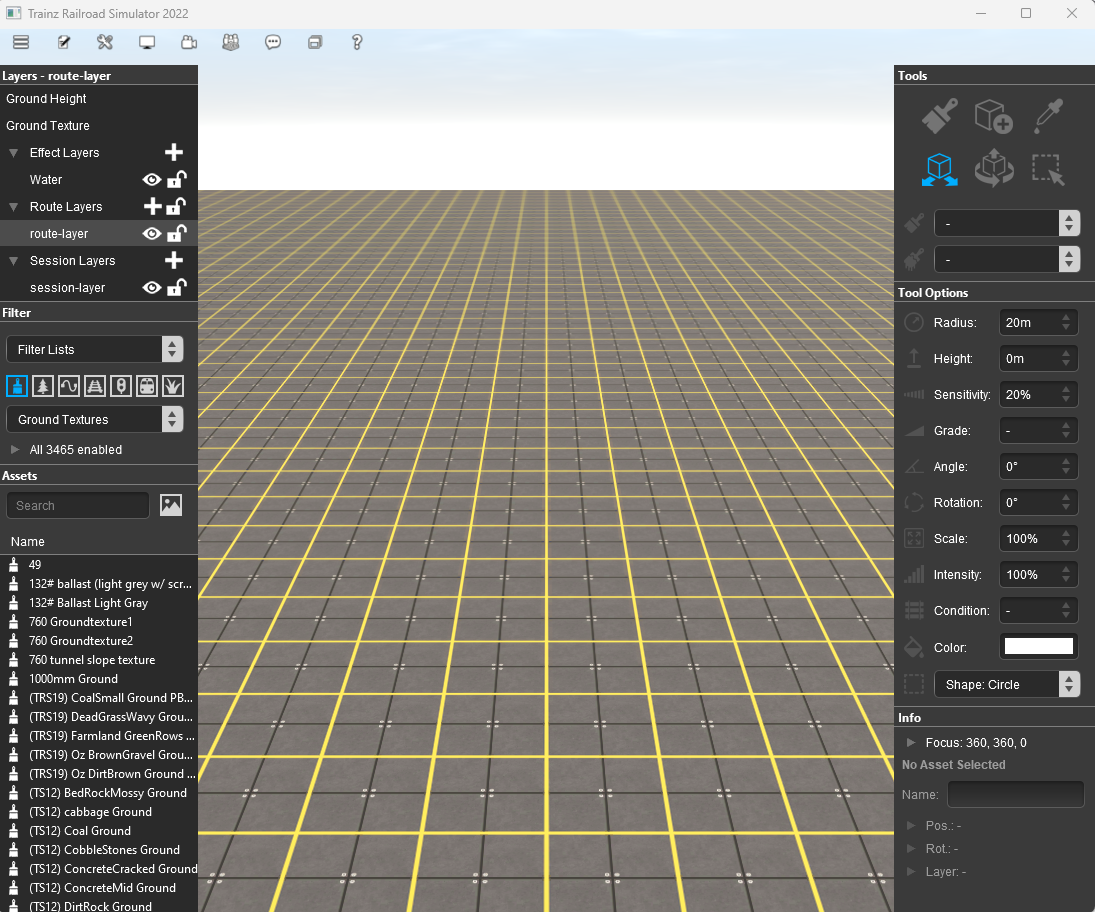
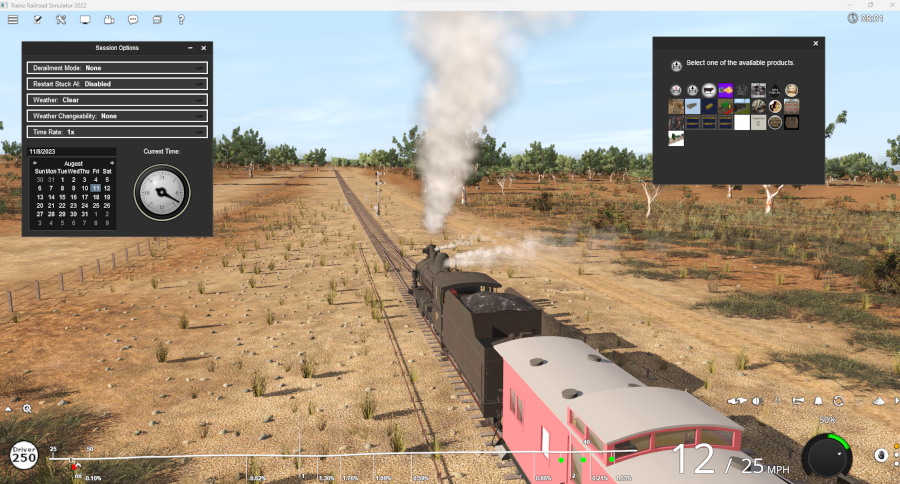
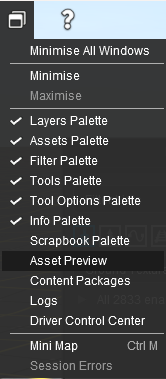
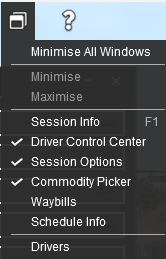
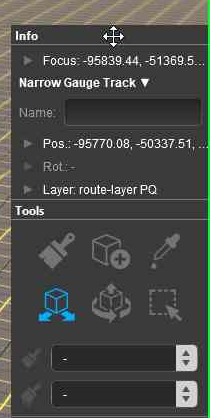
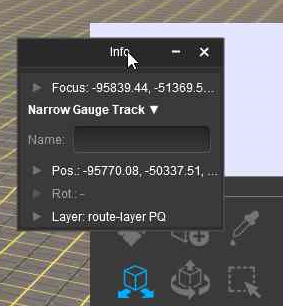
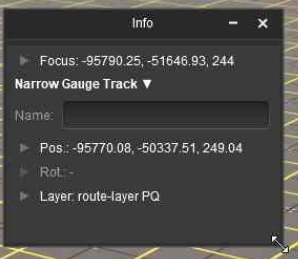
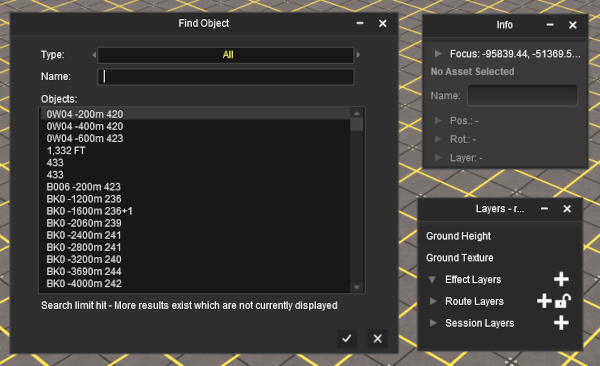
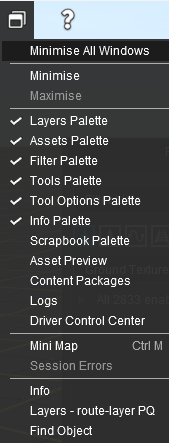
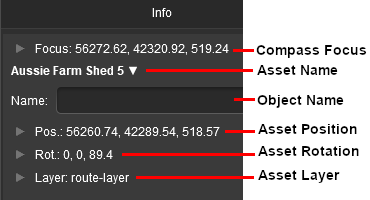
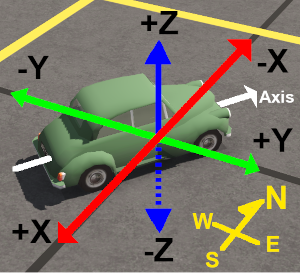
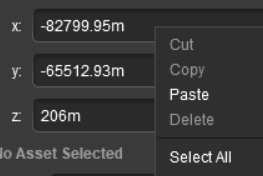
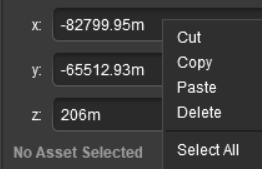

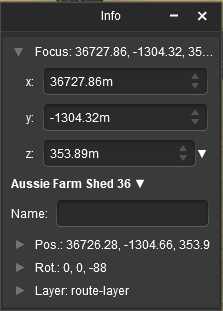
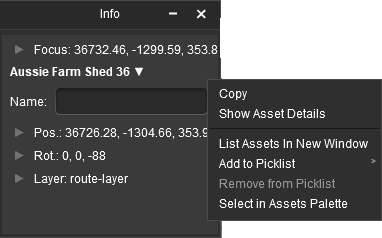
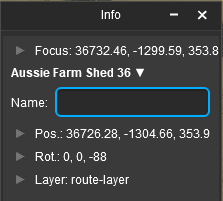
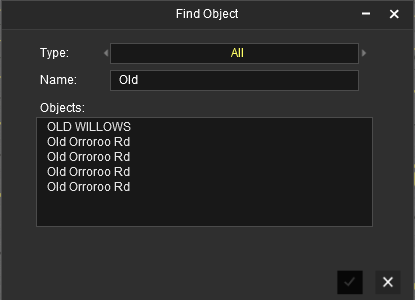
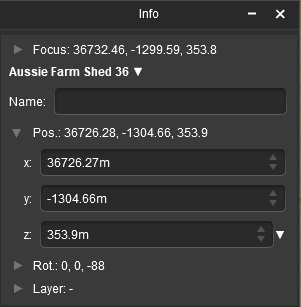
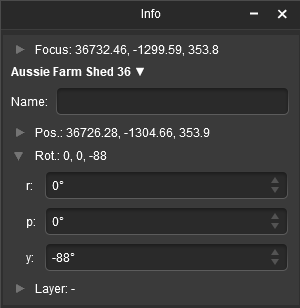
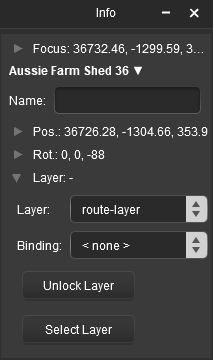
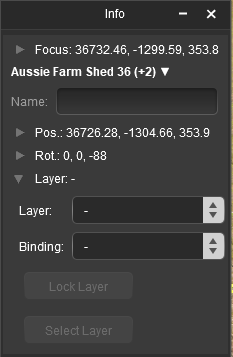
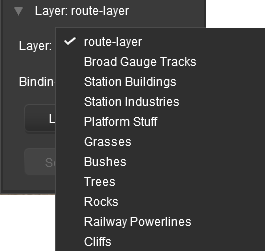
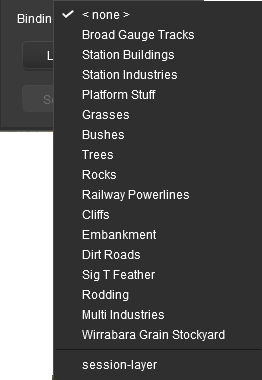
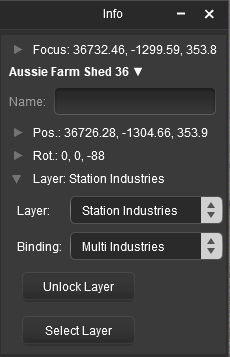

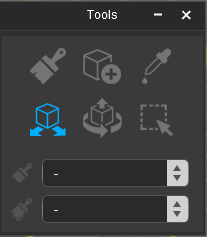
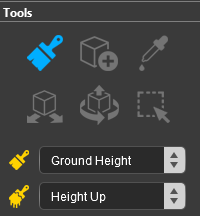
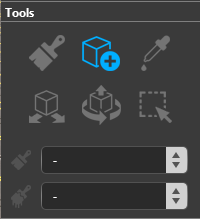
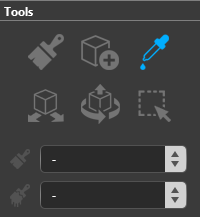
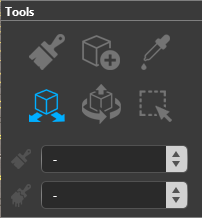
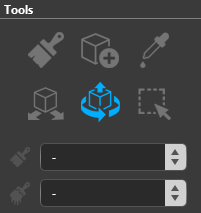
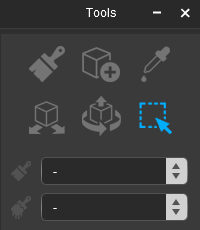
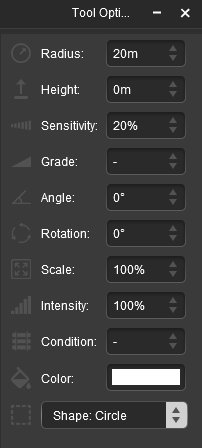
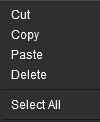
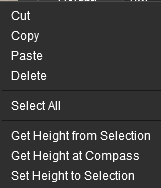
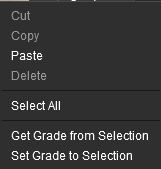
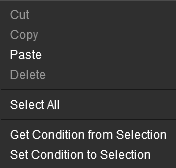
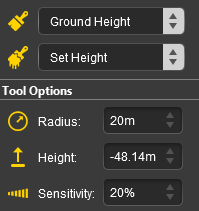
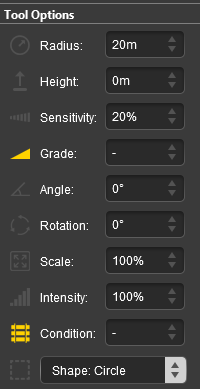
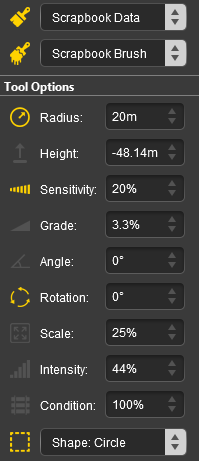
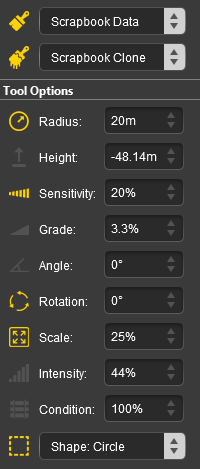

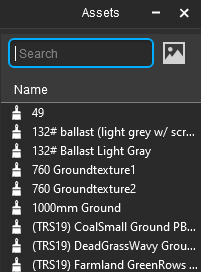
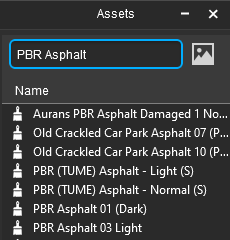
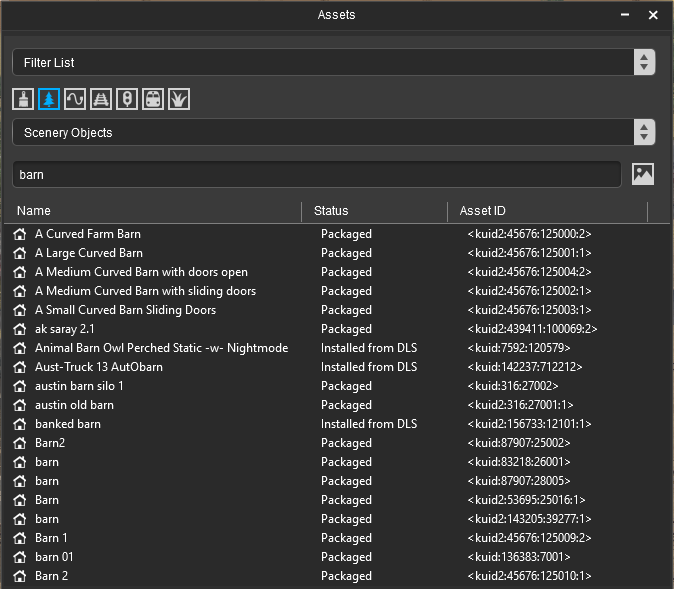
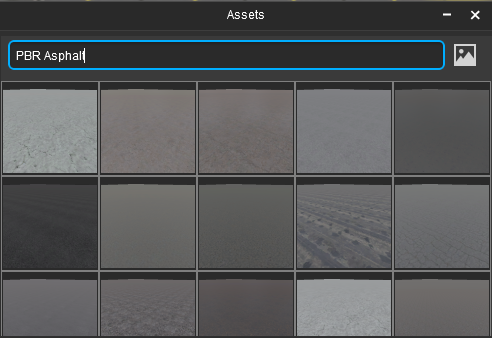
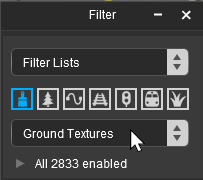
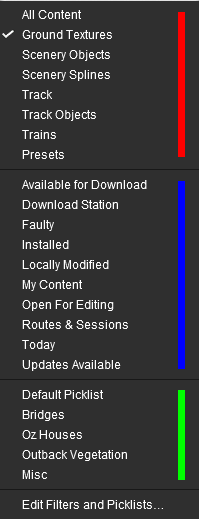
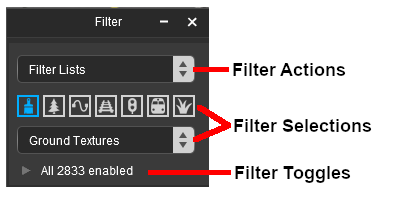
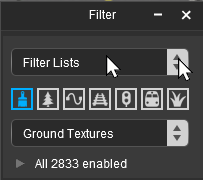
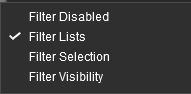
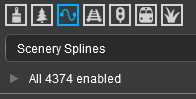
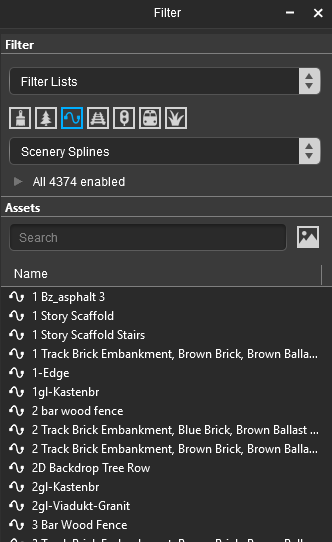
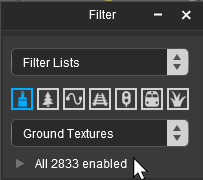
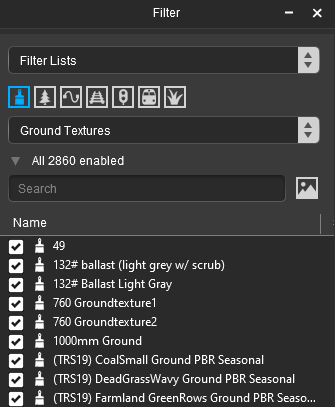
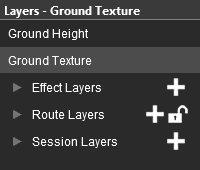
![]() (unlocked).
(unlocked).
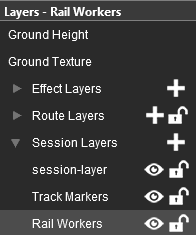
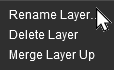
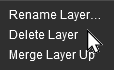
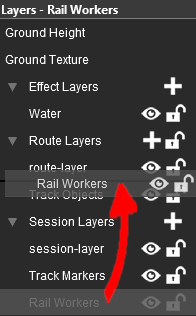
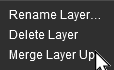
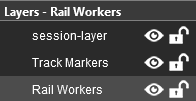
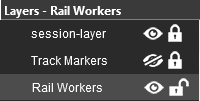
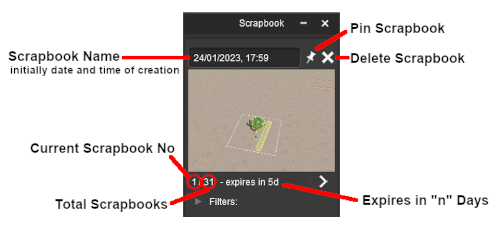
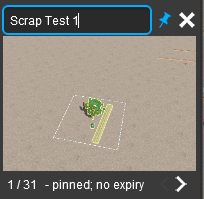

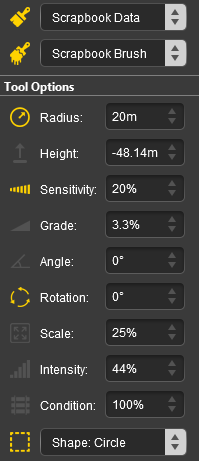
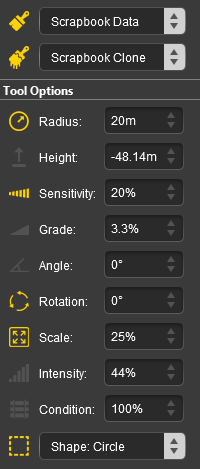
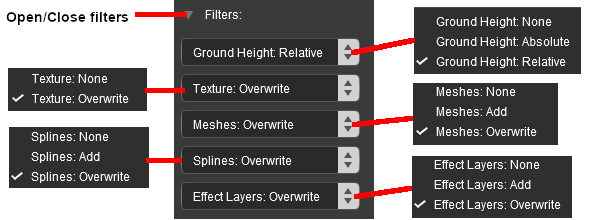
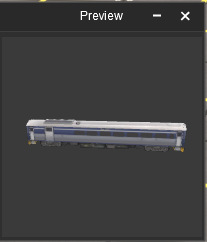


![]()