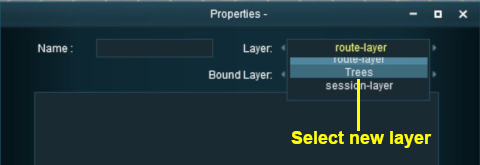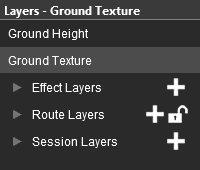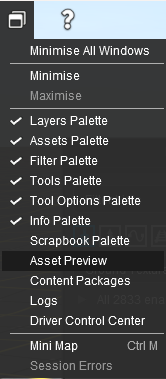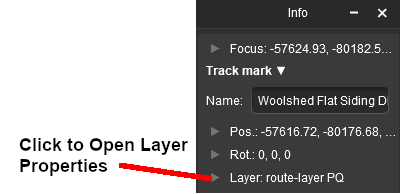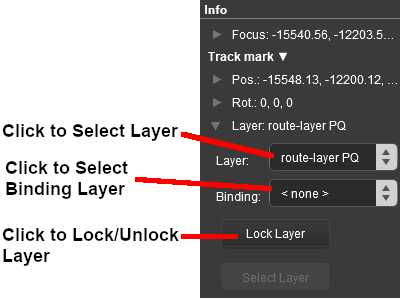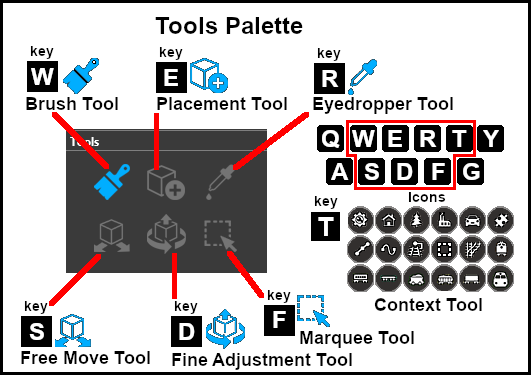How to Use Layers
m (→ Setting an Object to the Bound Layer in Surveyor 2.0 (S20) ) |
m (→What Are Layers?) |
||
| (29 intermediate revisions by one user not shown) | |||
| Line 1: | Line 1: | ||
| − | The information in this Wiki Page applies to '''TANE''', '''TRS19''', '''Trainz Plus''' | + | The information in this Wiki Page applies to '''TANE''', '''TRS19''', '''Trainz Plus''' and '''TRS22'''. |
<table> <!-- BEGIN Nav Buttons Table --> | <table> <!-- BEGIN Nav Buttons Table --> | ||
<tr valign="top"> | <tr valign="top"> | ||
| Line 5: | Line 5: | ||
<td width=46> </td> | <td width=46> </td> | ||
<td width=75> </td> | <td width=75> </td> | ||
| − | <td width=75>[[ | + | <td width=75>[[image:NextDown.png|link=#stepWhat|alt=Next Down|Next Down]]</td> |
| − | <td width=75>[[ | + | <td width=75>[[image:BackToBottom.png|link=#bottom|alt=Bottom|Bottom]]</td> |
</tr> | </tr> | ||
</table> <!-- END Nav Buttons Table --> | </table> <!-- END Nav Buttons Table --> | ||
| Line 15: | Line 15: | ||
</td> | </td> | ||
<td> | <td> | ||
| − | |||
| − | |||
| − | |||
| − | |||
| − | |||
| − | |||
| − | |||
| − | |||
| − | |||
| − | |||
| − | |||
| − | |||
| − | |||
| − | |||
<span style="font-weight: 700; Font-size: 15px;">Some Helpful Tips</span><br> | <span style="font-weight: 700; Font-size: 15px;">Some Helpful Tips</span><br> | ||
<table bgcolor="black" width=600> | <table bgcolor="black" width=600> | ||
| Line 39: | Line 25: | ||
</tr> | </tr> | ||
<tr valign="top"> | <tr valign="top"> | ||
| − | <td>[[image:PencilTips.PNG|link=]]</td> | + | <td width=25>[[image:PencilTips.PNG|link=]]</td> |
<td>'''Use Route layers for all those objects that will appear in every Session based on the Route'''</td> | <td>'''Use Route layers for all those objects that will appear in every Session based on the Route'''</td> | ||
</tr> | </tr> | ||
| Line 60: | Line 46: | ||
</tr> | </tr> | ||
<tr valign="top"> | <tr valign="top"> | ||
| − | <td>[[image:PencilTips.PNG|link=]]</td> | + | <td width=25>[[image:PencilTips.PNG|link=]]</td> |
<td>'''Use Session layers for all those objects that will ONLY appear in the current Session'''</td> | <td>'''Use Session layers for all those objects that will ONLY appear in the current Session'''</td> | ||
</tr> | </tr> | ||
| Line 81: | Line 67: | ||
</tr> | </tr> | ||
<tr valign="top"> | <tr valign="top"> | ||
| − | <td>[[image:PencilTips.PNG|link=]]</td> | + | <td width=25>[[image:PencilTips.PNG|link=]]</td> |
<td>'''Lock the layers that you are not currently editing'''</td> | <td>'''Lock the layers that you are not currently editing'''</td> | ||
</tr> | </tr> | ||
| Line 87: | Line 73: | ||
<td>[[image:PencilTips.PNG|link=]]</td> | <td>[[image:PencilTips.PNG|link=]]</td> | ||
<td>'''Always be aware of which layer is the <span style="font-size: 15px;">Active Layer</span>'''</td> | <td>'''Always be aware of which layer is the <span style="font-size: 15px;">Active Layer</span>'''</td> | ||
| + | </tr> | ||
| + | </table> | ||
| + | </td> | ||
| + | </tr> | ||
| + | </table> | ||
| + | <br> | ||
| + | <table bgcolor="black" width=600> | ||
| + | <tr> | ||
| + | <td> | ||
| + | <table bgcolor=#ffffe0 width=596> | ||
| + | <tr> | ||
| + | <td bgcolor="black" colspan=2> | ||
| + | <span style="font-size: 17px; color: white; font-weight: 700;"> When Creating </span></td> | ||
| + | </tr> | ||
| + | <tr valign="top"> | ||
| + | <td width=25>[[image:PencilTips.PNG|link=]]</td> | ||
| + | <td>'''Place all track and track objects (Track Marks and Triggers can be exceptions) into the <i>route-layer</i> and always keep it as the top level layer'''</td> | ||
| + | </tr> | ||
| + | <tr valign="top"> | ||
| + | <td>[[image:PencilTips.PNG|link=]]</td> | ||
| + | <td>'''For TRS19PE and later, you should place all rolling stock into a session layer to be saved with the session and not the route'''</td> | ||
</tr> | </tr> | ||
</table> | </table> | ||
| Line 98: | Line 105: | ||
<table> <!-- BEGIN Nav Buttons Table --> | <table> <!-- BEGIN Nav Buttons Table --> | ||
<tr valign="top"> | <tr valign="top"> | ||
| − | <td width=629><span id="stepWhat"></span> | + | <td width=629><span id="stepWhat"></span> |
| + | ='''What Are Layers?'''= | ||
| + | </td> | ||
<td width=50> </td> <!-- skip Down --> | <td width=50> </td> <!-- skip Down --> | ||
<td width=50> </td> <!-- skip Up --> | <td width=50> </td> <!-- skip Up --> | ||
| − | <td width=46>[[ | + | <td width=46>[[image:BackToTop.png|link=#top|alt=Top|Top]]</td> |
<td width=75> </td> | <td width=75> </td> | ||
| − | <td width=75>[[ | + | <td width=75>[[image:NextDown.png|link=#stepToolsS10|alt=Next Down|Next Down]]</td> |
| − | <td width=75>[[ | + | <td width=75>[[image:BackToBottom.png|link=#bottom|alt=Bottom|Bottom]]</td> |
</tr> | </tr> | ||
</table> <!-- END Nav Buttons Table --> | </table> <!-- END Nav Buttons Table --> | ||
| − | =''' | + | <table width=1000 bgcolor="lightcyan" cellpadding=2> |
| + | <tr valign="top"> | ||
| + | <td width=10>[[image:BlueDot10x10.png|link=]]</td> | ||
| + | <td>'''Layers are a ''Surveyor'' tool that allows you to better manage the objects that are placed in your Trainz World.'''</td> | ||
| + | </tr> | ||
| + | <tr valign="top"> | ||
| + | <td>[[image:BlueDot10x10.png|link=]]</td> | ||
| + | <td>'''Layers are a ''Driver'' tool that allows you to change what the players see as they drive around your Trainz World.'''</td> | ||
| + | </tr> | ||
| + | </table> | ||
<br> | <br> | ||
<table width=1000> | <table width=1000> | ||
| Line 125: | Line 143: | ||
<td><span style="font-size: 17px; font-weight: 700;">Effect Layers Notes:'''</span><br> | <td><span style="font-size: 17px; font-weight: 700;">Effect Layers Notes:'''</span><br> | ||
---- | ---- | ||
| − | The special ground effects layers, '''Clutter''', '''TurfFX''' and more recently '''Water''', are not discussed here. In many ways they are more like '''Ground Textures''' but some aspects of their use is similar to the layers covered here. These special ground effects layers are saved as part of a '''Route''' but are not associated with any '''Route Layer'''. | + | The special ground effects layers, '''Clutter''', '''TurfFX''' and more recently '''Water''' and '''Color''', are not discussed here. In many ways they are more like '''Ground Textures''' but some aspects of their use is similar to the layers covered here. These special ground effects layers are saved as part of a '''Route''' but are not associated with any '''Route Layer'''.<br><br> |
| − | </td> | + | The special ground '''Effect Layers''' as used in '''Surveyor 2.0''' are covered in the '''Trainz Wiki Page [[image:WikiLink.PNG|link=]] [[How to Use S20 Tools#skip Effect Layers|How to Use S20 Tools]]'''</td> |
</tr> | </tr> | ||
</table> | </table> | ||
| Line 137: | Line 155: | ||
<table width=900> | <table width=900> | ||
<tr valign="top"> | <tr valign="top"> | ||
| − | <td width=10>[[ | + | <td width=10>[[image:DotPoint.JPG|10px|link=]]</td> |
<td>'''Route Layers''' will contain the objects that will appear in '''ALL''' the sessions created using the current route</td> | <td>'''Route Layers''' will contain the objects that will appear in '''ALL''' the sessions created using the current route</td> | ||
</tr> | </tr> | ||
<tr valign="top"> | <tr valign="top"> | ||
| − | <td>[[ | + | <td>[[image:DotPoint.JPG|10px|link=]]</td> |
<td>'''Session Layers''' will contain the objects that will only appear in the current session</td> | <td>'''Session Layers''' will contain the objects that will only appear in the current session</td> | ||
</tr> | </tr> | ||
<tr valign="top"> | <tr valign="top"> | ||
| − | <td>[[ | + | <td>[[image:DotPoint.JPG|10px|link=]]</td> |
| − | <td>'''Effect Layers''' ('''Trainz Plus''' and '''TRS22''') will contain the '''TurfFX''', '''Clutter''' | + | <td>'''Effect Layers''' ('''TRS19''', '''Trainz Plus''' and '''TRS22''') will contain the '''TurfFX''', '''Clutter''', '''Water''' and (in '''Trainz Plus''' routes using '''HD''') '''Color''' effects created using the current route</td> |
</tr> | </tr> | ||
</table> | </table> | ||
| Line 153: | Line 171: | ||
<table> <!-- BEGIN Nav Buttons Table --> | <table> <!-- BEGIN Nav Buttons Table --> | ||
<tr valign="top"> | <tr valign="top"> | ||
| − | <td width=629><span id="stepToolsS10"></span> | + | <td width=629><span id="stepToolsS10"></span> |
| + | |||
| + | ='''The Layers Tool in Surveyor Classic (S10)'''= | ||
| + | </td> | ||
<td width=50>[[image:SkipDown.png|link=#skipLoadingS10|Skip Down]]</td> <!-- skip Down --> | <td width=50>[[image:SkipDown.png|link=#skipLoadingS10|Skip Down]]</td> <!-- skip Down --> | ||
<td width=50> </td> <!-- skip Up --> | <td width=50> </td> <!-- skip Up --> | ||
| − | <td width=46>[[ | + | <td width=46>[[image:BackToTop.png|link=#top|alt=Top|Top]]</td> |
| − | <td width=75>[[ | + | <td width=75>[[image:NextUp.png|link=#stepWhat|alt=Next Up|Next Up]]</td> |
| − | <td width=75>[[ | + | <td width=75>[[image:NextDown.png|link=#stepToolsS20|alt=Next Down|Next Down]]</td> |
| − | <td width=75>[[ | + | <td width=75>[[image:BackToBottom.png|link=#bottom|alt=Bottom|Bottom]]</td> |
</tr> | </tr> | ||
</table> <!-- END Nav Buttons Table --> | </table> <!-- END Nav Buttons Table --> | ||
| − | |||
| − | |||
<table width=1000> | <table width=1000> | ||
<tr valign="top"> | <tr valign="top"> | ||
| − | <td>[[ | + | <td>[[image:SurveyorToolMenuLayers.JPG|150px]]</td> |
| − | <td><br><br><br><br><br><br><br><br><br><br><br><br><br>[[ | + | <td><br><br><br><br><br><br><br><br><br><br><br><br><br>[[image:RightArrowRed.JPG|link=]]</td> |
<td><span style="font-weight: 700; font-size: 15px; background-color: lightcyan;">Left Click</span> the '''Layers Tool''' (or press <span style="font-weight: 700; font-size: 15px; color: white; background-color: black;"> F6 </span>) to open up its properties.<br> | <td><span style="font-weight: 700; font-size: 15px; background-color: lightcyan;">Left Click</span> the '''Layers Tool''' (or press <span style="font-weight: 700; font-size: 15px; color: white; background-color: black;"> F6 </span>) to open up its properties.<br> | ||
| − | [[ | + | [[image:LayersTools.JPG|480px]]</td> |
<td> | <td> | ||
<br> | <br> | ||
| − | |||
<table bgcolor=#000000 cellpadding=2 width=400> | <table bgcolor=#000000 cellpadding=2 width=400> | ||
<tr valign="top"> | <tr valign="top"> | ||
| Line 179: | Line 197: | ||
<table bgcolor=#ffffb0 cellpadding=2 width=396> | <table bgcolor=#ffffb0 cellpadding=2 width=396> | ||
<tr valign="top"> | <tr valign="top"> | ||
| − | <td>[[ | + | <td>[[image:NotePad.PNG|link=]]</td> |
<td><span style="font-size: 17px;">'''Notes:'''</span><br> | <td><span style="font-size: 17px;">'''Notes:'''</span><br> | ||
---- | ---- | ||
| Line 195: | Line 213: | ||
Each group can contain multiple layers - the scroll bars next to the layer names shown on the left indicate that there are more layers in each group than can fit into the display window area.</td> | Each group can contain multiple layers - the scroll bars next to the layer names shown on the left indicate that there are more layers in each group than can fit into the display window area.</td> | ||
| + | </tr> | ||
| + | </table> | ||
| + | </td> | ||
| + | </tr> | ||
| + | </table> | ||
| + | <br> | ||
| + | <table bgcolor=#000000 cellpadding=2> | ||
| + | <tr valign="top"> | ||
| + | <td> | ||
| + | <table bgcolor=#ffffff cellpadding=2> | ||
| + | <tr valign="top"> | ||
| + | <td><span style="font-weight: 700; font-size: 15px;">Layers can be:-</span> | ||
| + | <table> | ||
| + | <tr valign="top"> | ||
| + | <td width=10>[[image:DotPoint.JPG|10px|link=]]</td> | ||
| + | <td>'''Created'''</td> | ||
| + | </tr> | ||
| + | <tr valign="top"> | ||
| + | <td>[[image:DotPoint.JPG|10px|link=]]</td> | ||
| + | <td>'''Deleted'''</td> | ||
| + | </tr> | ||
| + | <tr valign="top"> | ||
| + | <td>[[image:DotPoint.JPG|10px|link=]]</td> | ||
| + | <td>'''Hidden'''</td> | ||
| + | </tr> | ||
| + | <tr valign="top"> | ||
| + | <td>[[image:DotPoint.JPG|10px|link=]]</td> | ||
| + | <td>'''Locked'''</td> | ||
| + | </tr> | ||
| + | <tr valign="top"> | ||
| + | <td>[[image:DotPoint.JPG|10px|link=]]</td> | ||
| + | <td>'''Merged'''</td> | ||
| + | </tr> | ||
| + | <tr valign="top"> | ||
| + | <td>[[image:DotPoint.JPG|10px|link=]]</td> | ||
| + | <td>'''Moved'''</td> | ||
| + | </tr> | ||
| + | <tr valign="top"> | ||
| + | <td>[[image:DotPoint.JPG|10px|link=]]</td> | ||
| + | <td>'''Renamed'''</td> | ||
| + | </tr> | ||
| + | </table> | ||
| + | <span style="font-weight: 700; font-size: 15px;">Objects can be:-</span> | ||
| + | <table> | ||
| + | <tr valign="top"> | ||
| + | <td width=10>[[image:DotPoint.JPG|10px|link=]]</td> | ||
| + | <td>'''assigned''' to a layer</td> | ||
| + | </tr> | ||
| + | <tr valign="top"> | ||
| + | <td>[[image:DotPoint.JPG|10px|link=]]</td> | ||
| + | <td>'''bound''' to a second layer</td> | ||
| + | </tr> | ||
| + | <tr valign="top"> | ||
| + | <td>[[image:DotPoint.JPG|10px|link=]]</td> | ||
| + | <td>'''moved''' between layers</td> | ||
| + | </tr> | ||
| + | </table> | ||
| + | The following sections show how these tasks can be done using '''Surveyor Classic'''</td> | ||
</tr> | </tr> | ||
</table> | </table> | ||
| Line 218: | Line 294: | ||
</table> <!-- END Nav Buttons Table --> | </table> <!-- END Nav Buttons Table --> | ||
| − | <table | + | <table width=1000 bgcolor="lightcyan" cellpadding=2> |
<tr valign="top"> | <tr valign="top"> | ||
| − | <td | + | <td width=10>[[image:BlueDot10x10.png|link=]]</td> |
| + | <td>'''Route Layers''' are saved with the '''Route'''. '''Session Layers''' are saved with the '''Session'''</td> | ||
</tr> | </tr> | ||
<tr valign="top"> | <tr valign="top"> | ||
| − | <td | + | <td>[[image:BlueDot10x10.png|link=]]</td> |
| − | + | ||
| − | + | ||
| − | + | ||
| − | + | ||
<td>'''If you edit a Session Layer and later load just the Route then those edits will not appear.'''</td> | <td>'''If you edit a Session Layer and later load just the Route then those edits will not appear.'''</td> | ||
</tr> | </tr> | ||
| − | </table | + | </table> |
<br> | <br> | ||
<table cellpadding=2 bgcolor="Aquamarine"> <!-- BEGIN Trainz Wiki Link --> | <table cellpadding=2 bgcolor="Aquamarine"> <!-- BEGIN Trainz Wiki Link --> | ||
| Line 245: | Line 318: | ||
<table width=1000> <!-- BEGIN top level --> | <table width=1000> <!-- BEGIN top level --> | ||
<tr valign="top"> | <tr valign="top"> | ||
| − | <td>[[ | + | <td>[[image:LayersToolsRoute.JPG|link=]]</td> |
| − | <td>[[ | + | <td>[[image:LayersToolsSession.JPG|link=]]</td> |
<td>The first image on the left gives an example of the layers that can appear if a '''Route only''' is loaded into Surveyor. These are the layers that are saved with the Route. '''Note that a default "session-layer" is present'''. | <td>The first image on the left gives an example of the layers that can appear if a '''Route only''' is loaded into Surveyor. These are the layers that are saved with the Route. '''Note that a default "session-layer" is present'''. | ||
<table bgcolor=#000000 cellpadding=2> | <table bgcolor=#000000 cellpadding=2> | ||
| Line 257: | Line 330: | ||
<tr valign="top"> | <tr valign="top"> | ||
<td width=25>[[image:NotePad.PNG|link=]]</td> | <td width=25>[[image:NotePad.PNG|link=]]</td> | ||
| − | <td><span style="font-size: 17px | + | <td><span style="font-size: 17px;">'''Notes:'''</span><br> |
---- | ---- | ||
</td> | </td> | ||
</tr> | </tr> | ||
| − | |||
| − | |||
<tr valign="top"> | <tr valign="top"> | ||
| − | <td | + | <td>[[image:DotPoint.JPG|10px|link=]]</td> |
<td>An empty default '''session-layer''' is always created in the Session Layers Group when only the Route is loaded into Surveyor</td> | <td>An empty default '''session-layer''' is always created in the Session Layers Group when only the Route is loaded into Surveyor</td> | ||
</tr> | </tr> | ||
| Line 287: | Line 358: | ||
<table bgcolor=#ffffe0> <!-- BEGIN 2nd level Tip --> | <table bgcolor=#ffffe0> <!-- BEGIN 2nd level Tip --> | ||
<tr valign="top"> | <tr valign="top"> | ||
| − | <td>[[ | + | <td>[[image:PencilTips.PNG|link=]]</td> |
<td>If you load a '''Session''' and do not want to edit any of the '''Route layers''' then <span style="font-weight: 700; font-size: 15px; background-color: lightcyan;">Left Click</span> the '''Lock Route Layers''' icon on the '''Layers Tool''' | <td>If you load a '''Session''' and do not want to edit any of the '''Route layers''' then <span style="font-weight: 700; font-size: 15px; background-color: lightcyan;">Left Click</span> the '''Lock Route Layers''' icon on the '''Layers Tool''' | ||
<table> <!-- BEGIN 3rd level --> | <table> <!-- BEGIN 3rd level --> | ||
<tr> | <tr> | ||
| − | <td>[[ | + | <td>[[image:LayersToolButtonsLOCKALL.JPG|link=]]</td> |
<td><span style="font-weight: 700; font-size: 15px; background-color: lightcyan;">Left Click</span> the '''Lock Button''' | <td><span style="font-weight: 700; font-size: 15px; background-color: lightcyan;">Left Click</span> the '''Lock Button''' | ||
</td> | </td> | ||
| Line 312: | Line 383: | ||
<table bgcolor=#fcbcbc cellpadding=2> | <table bgcolor=#fcbcbc cellpadding=2> | ||
<tr valign="top"> | <tr valign="top"> | ||
| − | <td>[[ | + | <td>[[image:Stop.PNG|link=]]</td> |
<td><span style="font-size: 17px; font-weight: 700;">If you load a <span style="text-decoration: underline;">ROUTE</span> but not the SESSION then only <span style="text-decoration: underline;">edit the Route Layers</span></span></td> | <td><span style="font-size: 17px; font-weight: 700;">If you load a <span style="text-decoration: underline;">ROUTE</span> but not the SESSION then only <span style="text-decoration: underline;">edit the Route Layers</span></span></td> | ||
</tr> | </tr> | ||
<tr valign="top"> | <tr valign="top"> | ||
| − | <td>[[ | + | <td>[[image:Stop.PNG|link=]]</td> |
<td><span style="font-size: 17px;">'''If you edit a <span style="text-decoration: underline;">SESSION</span> or its layers then always <span style="text-decoration: underline;">save the Session</span>'''</span></td> | <td><span style="font-size: 17px;">'''If you edit a <span style="text-decoration: underline;">SESSION</span> or its layers then always <span style="text-decoration: underline;">save the Session</span>'''</span></td> | ||
</tr> | </tr> | ||
<tr valign="top"> | <tr valign="top"> | ||
| − | <td>[[ | + | <td>[[image:Stop.PNG|link=]]</td> |
<td><span style="font-size: 17px;">'''When you save a new <span style="text-decoration: underline;">SESSION</span> always give it a name, do <span style="text-decoration: underline;">NOT</span> leave it as "Default"</span> | <td><span style="font-size: 17px;">'''When you save a new <span style="text-decoration: underline;">SESSION</span> always give it a name, do <span style="text-decoration: underline;">NOT</span> leave it as "Default"</span> | ||
</td> | </td> | ||
| Line 345: | Line 416: | ||
<table> | <table> | ||
<tr valign="top"> | <tr valign="top"> | ||
| − | <td>[[ | + | <td>[[image:LayersNewRoute.JPG|link=]]</td> |
<td> | <td> | ||
<table bgcolor=#000000 width=604> | <table bgcolor=#000000 width=604> | ||
| Line 352: | Line 423: | ||
<table bgcolor=#ffffb0 width=600> | <table bgcolor=#ffffb0 width=600> | ||
<tr valign="top"> | <tr valign="top"> | ||
| − | <td>[[ | + | <td>[[image:NotePad.PNG|link=]]</td> |
<td><span style="font-size: 17px;">'''Notes:'''</span><br> | <td><span style="font-size: 17px;">'''Notes:'''</span><br> | ||
---- | ---- | ||
| Line 371: | Line 442: | ||
<table width=600 bgcolor=#ffffe0> | <table width=600 bgcolor=#ffffe0> | ||
<tr valign="top"> | <tr valign="top"> | ||
| − | <td>[[ | + | <td>[[image:PencilTips.PNG|link=]]</td> |
<td>'''A layer can be renamed at anytime by a''' <span style="font-weight: 700; font-size: 15px; background-color: lightcyan;">Double Left Click</span> '''on its name and entering a new name''' | <td>'''A layer can be renamed at anytime by a''' <span style="font-weight: 700; font-size: 15px; background-color: lightcyan;">Double Left Click</span> '''on its name and entering a new name''' | ||
</td> | </td> | ||
| Line 400: | Line 471: | ||
</table> <!-- END Nav Buttons Table --> | </table> <!-- END Nav Buttons Table --> | ||
| − | <table | + | <table width=1000 bgcolor="lightcyan" cellpadding=2> |
<tr valign="top"> | <tr valign="top"> | ||
| − | <td | + | <td width=10>[[image:BlueDot10x10.png|link=]]</td> |
| + | <td>The '''Active Layer''' is the selected (highlighted) layer</td> | ||
</tr> | </tr> | ||
<tr valign="top"> | <tr valign="top"> | ||
| − | <td | + | <td>[[image:BlueDot10x10.png|link=]]</td> |
| − | + | ||
| − | + | ||
| − | + | ||
| − | + | ||
<td>When you load the '''Route only''' into Surveyor, the '''first Route layer''' will be the '''Active Layer'''</td> | <td>When you load the '''Route only''' into Surveyor, the '''first Route layer''' will be the '''Active Layer'''</td> | ||
</tr> | </tr> | ||
<tr valign="top"> | <tr valign="top"> | ||
| − | <td | + | <td>[[image:BlueDot10x10.png|link=]]</td> |
<td>When you load a '''Session''' into Surveyor, the '''first Session layer''' will be the '''Active Layer'''</td> | <td>When you load a '''Session''' into Surveyor, the '''first Session layer''' will be the '''Active Layer'''</td> | ||
</tr> | </tr> | ||
| Line 432: | Line 500: | ||
<table bgcolor=#ffffb0 width=496> | <table bgcolor=#ffffb0 width=496> | ||
<tr valign="top"> | <tr valign="top"> | ||
| − | <td>[[ | + | <td>[[image:NotePad.PNG|link=]]</td> |
<td colspan=2><span style="font-size: 17px;">'''Notes:'''</span><br> | <td colspan=2><span style="font-size: 17px;">'''Notes:'''</span><br> | ||
---- | ---- | ||
| Line 458: | Line 526: | ||
<table bgcolor=#fcbcbc width=484> | <table bgcolor=#fcbcbc width=484> | ||
<tr valign="top"> | <tr valign="top"> | ||
| − | <td>[[ | + | <td>[[image:Stop.PNG|link=]]</td> |
<td>'''Trainz''' does not identify which is the '''Active Layer''' in '''Surveyor''' and this often leads to problems such as objects being added to the wrong layer.<br> | <td>'''Trainz''' does not identify which is the '''Active Layer''' in '''Surveyor''' and this often leads to problems such as objects being added to the wrong layer.<br> | ||
| − | See [[ | + | See [[image:PageLink.PNG|link=]] '''[[#Adding Objects To Layers|Adding Objects To Layers]]''' below for more information. |
</td> | </td> | ||
</tr> | </tr> | ||
| Line 488: | Line 556: | ||
<table width=1000> | <table width=1000> | ||
<tr> | <tr> | ||
| − | <td>[[ | + | <td>[[image:LayersToolButtonsADD.JPG|link=]]</td> |
<td><span style="font-weight: 700; font-size: 15px; background-color: lightcyan;">Left Click</span> the '''Add Button'''</td> | <td><span style="font-weight: 700; font-size: 15px; background-color: lightcyan;">Left Click</span> the '''Add Button'''</td> | ||
</tr> | </tr> | ||
| Line 497: | Line 565: | ||
<table width=1000> | <table width=1000> | ||
<tr valign="top"> | <tr valign="top"> | ||
| − | <td>[[ | + | <td>[[image:LayersAddLayer.JPG|link=]]</td> |
<td> | <td> | ||
<table bgcolor=#000000 cellpadding=2> | <table bgcolor=#000000 cellpadding=2> | ||
| Line 516: | Line 584: | ||
<tr valign="top"> | <tr valign="top"> | ||
<td>[[image:DotPoint3.JPG|link=]]</td> | <td>[[image:DotPoint3.JPG|link=]]</td> | ||
| − | <td><span style="font-weight: 700; font-size: 15px; background-color: lightcyan;">Left Click</span> on the [[ | + | <td><span style="font-weight: 700; font-size: 15px; background-color: lightcyan;">Left Click</span> on the [[image:Tick.PNG|link=]] icon to '''accept''' the change<br> |
| + | <span style="font-weight: 700; font-size: 15px; background-color: lightcyan;">Left Click</span> on the [[image:Cross.PNG|link=]] icon to '''reject''' the change</td> | ||
</tr> | </tr> | ||
</table> | </table> | ||
| Line 528: | Line 597: | ||
<table bgcolor=#ffffe0> | <table bgcolor=#ffffe0> | ||
<tr valign="top"> | <tr valign="top"> | ||
| − | <td>[[ | + | <td>[[image:PencilTips.PNG|link=]]</td> |
<td>You can easily rename the layer or move it to the other layer group if you change your mind.</td> | <td>You can easily rename the layer or move it to the other layer group if you change your mind.</td> | ||
</tr> | </tr> | ||
| Line 558: | Line 627: | ||
<table bgcolor=#fcbcbc width=296> | <table bgcolor=#fcbcbc width=296> | ||
<tr valign="top"> | <tr valign="top"> | ||
| − | <td>[[ | + | <td>[[image:Stop.PNG|link=]]</td> |
<td><span style="font-size: 15px; font-weight: 700;">WARNING:</span><br> | <td><span style="font-size: 15px; font-weight: 700;">WARNING:</span><br> | ||
'''Deleting Layers''' cannot be undone | '''Deleting Layers''' cannot be undone | ||
| Line 570: | Line 639: | ||
<table width=1000> | <table width=1000> | ||
<tr> | <tr> | ||
| − | <td>[[ | + | <td>[[image:LayersToolButtonsDELETE.JPG|link=]]</td> |
<td>Select the layer to be deleted and <span style="font-weight: 700; font-size: 15px; background-color: lightcyan;">Left Click</span> on the '''Delete Button'''. <span style="background-color: yellow; font-weight: 700;"> If you don't select a layer to delete then Trainz will select the current Active Layer. </span></td> | <td>Select the layer to be deleted and <span style="font-weight: 700; font-size: 15px; background-color: lightcyan;">Left Click</span> on the '''Delete Button'''. <span style="background-color: yellow; font-weight: 700;"> If you don't select a layer to delete then Trainz will select the current Active Layer. </span></td> | ||
</tr> | </tr> | ||
| Line 580: | Line 649: | ||
<table bgcolor=#fcbcbc width=996> | <table bgcolor=#fcbcbc width=996> | ||
<tr valign="top"> | <tr valign="top"> | ||
| − | <td>[[ | + | <td>[[image:Stop.PNG|link=]]</td> |
| − | <td>'''Deleting a layer will delete ALL the objects placed in that layer''' except objects that are "Bound" to that layer. See [[ | + | <td>'''Deleting a layer will delete ALL the objects placed in that layer''' except objects that are "Bound" to that layer. See [[image:PageLink.PNG|link=]] '''[[#The Bound Layer|The Bound Layer]]''' section below.</td> |
</tr> | </tr> | ||
<tr valign="top"> | <tr valign="top"> | ||
| − | <td>[[ | + | <td>[[image:Stop.PNG|link=]]</td> |
<td>In '''TRS19''' and later '''Trainz''' versions there will be a delay when deleting a layer. The delay will be indicated by a progress bar but can take several minutes on very large routes.<br> | <td>In '''TRS19''' and later '''Trainz''' versions there will be a delay when deleting a layer. The delay will be indicated by a progress bar but can take several minutes on very large routes.<br> | ||
<span style="color: white; background-color: red; font-weight: 700;"> Resist any urge to <span style="color: white;">Left Click</span> on the <span style="color: white; background-color: black; font-weight: 700; font-size: 15px;"> Cancel </span> button </span><br> | <span style="color: white; background-color: red; font-weight: 700;"> Resist any urge to <span style="color: white;">Left Click</span> on the <span style="color: white; background-color: black; font-weight: 700; font-size: 15px;"> Cancel </span> button </span><br> | ||
| Line 590: | Line 659: | ||
</tr> | </tr> | ||
<tr valign="top"> | <tr valign="top"> | ||
| − | <td>[[ | + | <td>[[image:Stop.PNG|link=]]</td> |
<td>Due to a "bug" '''deleting a layer that contains a ruler will not delete the ruler'''. It will be hidden from view but it may reappear if another layer with the same name as the deleted layer is created or it will, eventually, reappear in the '''route-layer'''. | <td>Due to a "bug" '''deleting a layer that contains a ruler will not delete the ruler'''. It will be hidden from view but it may reappear if another layer with the same name as the deleted layer is created or it will, eventually, reappear in the '''route-layer'''. | ||
</td> | </td> | ||
| Line 603: | Line 672: | ||
<table width=1000> | <table width=1000> | ||
<tr valign="top"> | <tr valign="top"> | ||
| − | <td>[[ | + | <td>[[image:LayerDeleteEmpty.JPG|link=]]</td> |
<td> | <td> | ||
<table cellpadding=2 bgcolor=#000000> | <table cellpadding=2 bgcolor=#000000> | ||
| Line 610: | Line 679: | ||
<table cellpadding=2 bgcolor=#ffffff> | <table cellpadding=2 bgcolor=#ffffff> | ||
<tr valign="top"> | <tr valign="top"> | ||
| − | <td colspan=2><span style="font-weight: 700; font-size: 15px | + | <td colspan=2><span style="font-weight: 700; font-size: 15px;">Options:</span> Choose one of the following:-</td> |
</tr> | </tr> | ||
<tr valign="top"> | <tr valign="top"> | ||
| Line 632: | Line 701: | ||
<table width=1000> | <table width=1000> | ||
<tr> | <tr> | ||
| − | <td>[[ | + | <td>[[image:LayerDeleteNotEmpty.JPG|link=]]</td> |
<td> | <td> | ||
<table cellpadding=2 bgcolor=#000000> | <table cellpadding=2 bgcolor=#000000> | ||
| Line 639: | Line 708: | ||
<table cellpadding=2 bgcolor=#ffffff> | <table cellpadding=2 bgcolor=#ffffff> | ||
<tr valign="top"> | <tr valign="top"> | ||
| − | <td colspan=2><span style="font-weight: 700; font-size: 15px | + | <td colspan=2><span style="font-weight: 700; font-size: 15px;">Options:</span> Choose one of the following:-</td> |
</tr> | </tr> | ||
<tr valign="top"> | <tr valign="top"> | ||
| Line 675: | Line 744: | ||
</table> <!-- END Nav Buttons Table --> | </table> <!-- END Nav Buttons Table --> | ||
| − | <table | + | <table width=1000 bgcolor="lightcyan" cellpadding=2> |
<tr valign="top"> | <tr valign="top"> | ||
| − | <td | + | <td width=10>[[image:BlueDot10x10.png|link=]]</td> |
| + | <td>'''Merging''' a layer into another layer will move '''ALL''' the objects from the first layer into the second layer. The first layer, which is now empty, will then be '''deleted'''</td> | ||
</tr> | </tr> | ||
<tr valign="top"> | <tr valign="top"> | ||
| − | <td | + | <td>[[image:BlueDot10x10.png|link=]]</td> |
| − | + | ||
| − | + | ||
| − | + | ||
| − | + | ||
<td>'''Once layers have been merged they cannot be separated.'''</td> | <td>'''Once layers have been merged they cannot be separated.'''</td> | ||
</tr> | </tr> | ||
| Line 694: | Line 760: | ||
<table bgcolor=#fcbcbc width=296> | <table bgcolor=#fcbcbc width=296> | ||
<tr valign="top"> | <tr valign="top"> | ||
| − | <td>[[ | + | <td>[[image:Stop.PNG|link=]]</td> |
<td><span style="font-size: 15px; font-weight: 700;">WARNING:</span><br> | <td><span style="font-size: 15px; font-weight: 700;">WARNING:</span><br> | ||
'''Merging Layers''' cannot be undone | '''Merging Layers''' cannot be undone | ||
| Line 706: | Line 772: | ||
<table width=1000> | <table width=1000> | ||
<tr> | <tr> | ||
| − | <td>[[ | + | <td>[[image:LayersToolButtonsMERGE.JPG|link=]]</td> |
<td>Select the layer to be merged into another layer and <span style="font-weight: 700; font-size: 15px; background-color: lightcyan;">Left Click</span> the <span style="color: white; background-color: black; font-weight: 700; font-size: 15px;"> Merge </span> button. <span style="background-color: yellow; font-weight: 700;"> If you don't select a layer to merge then Trainz will select the current Active Layer. </span></td> | <td>Select the layer to be merged into another layer and <span style="font-weight: 700; font-size: 15px; background-color: lightcyan;">Left Click</span> the <span style="color: white; background-color: black; font-weight: 700; font-size: 15px;"> Merge </span> button. <span style="background-color: yellow; font-weight: 700;"> If you don't select a layer to merge then Trainz will select the current Active Layer. </span></td> | ||
</tr> | </tr> | ||
| Line 716: | Line 782: | ||
<table bgcolor=#fcbcbc> | <table bgcolor=#fcbcbc> | ||
<tr valign="top"> | <tr valign="top"> | ||
| − | <td>[[ | + | <td>[[image:Stop.PNG|link=]]</td> |
<td>In '''TRS19''' and later '''Trainz''' versions there will be a delay when merging a layer. The delay will be indicated by a progress bar but can take several minutes on very large routes.<br> | <td>In '''TRS19''' and later '''Trainz''' versions there will be a delay when merging a layer. The delay will be indicated by a progress bar but can take several minutes on very large routes.<br> | ||
<span style="color: white; background-color: red; font-weight: 700;"> Resist any urge to <span style="color: white;">Left Click</span> on the <span style="color: white; background-color: black; font-weight: 700; font-size: 15px;"> Cancel </span> button </span><br> | <span style="color: white; background-color: red; font-weight: 700;"> Resist any urge to <span style="color: white;">Left Click</span> on the <span style="color: white; background-color: black; font-weight: 700; font-size: 15px;"> Cancel </span> button </span><br> | ||
| Line 732: | Line 798: | ||
<table width=1000> | <table width=1000> | ||
<tr valign="top"> | <tr valign="top"> | ||
| − | <td>[[ | + | <td>[[image:LayersMergeInto.JPG|link=]]</td> |
<td> | <td> | ||
<table bgcolor=#000000 cellpadding=2> | <table bgcolor=#000000 cellpadding=2> | ||
| Line 747: | Line 813: | ||
<tr valign="top"> | <tr valign="top"> | ||
<td>[[image:DotPoint2.JPG|link=]]</td> | <td>[[image:DotPoint2.JPG|link=]]</td> | ||
| − | <td><span style="font-weight: 700; font-size: 15px; background-color: lightcyan;">Left Click</span> on the [[ | + | <td><span style="font-weight: 700; font-size: 15px; background-color: lightcyan;">Left Click</span> on the [[image:Tick.PNG|link=]] icon to '''accept''' the change<br> |
| + | <span style="font-weight: 700; font-size: 15px; background-color: lightcyan;">Left Click</span> on the [[image:Cross.PNG|link=]] icon to '''reject''' the change</td> | ||
</tr> | </tr> | ||
<tr valign="top"> | <tr valign="top"> | ||
| Line 774: | Line 841: | ||
</table> <!-- END Nav Buttons Table --> | </table> <!-- END Nav Buttons Table --> | ||
| − | <table width=1000 cellpadding=2 | + | <table width=1000 bgcolor="lightcyan" cellpadding=2> |
<tr valign="top"> | <tr valign="top"> | ||
| − | <td width=10>[[ | + | <td width=10>[[image:BlueDot10x10.png|link=]]</td> |
| − | <td>If you '''LOCK''' or '''UNLOCK''' a Route Layer while editing a Session then you will have made a change to the Route and will be asked to save both the Route and the Session when you exit Surveyor | + | <td>If you '''LOCK''' or '''UNLOCK''' a Route Layer while editing a Session then you will have made a change to the Route and will be asked to save both the Route and the Session when you exit Surveyor</td> |
</tr> | </tr> | ||
</table> | </table> | ||
| Line 786: | Line 853: | ||
<table bgcolor=#ffffe0> | <table bgcolor=#ffffe0> | ||
<tr valign="top"> | <tr valign="top"> | ||
| − | <td>[[ | + | <td>[[image:PencilTips.PNG|link=]]</td> |
<td>It is good practice to '''LOCK ALL LAYERS that you are not currently editing.''' This will avoid the all too common problem of accidentally adding objects to the wrong layer.</td> | <td>It is good practice to '''LOCK ALL LAYERS that you are not currently editing.''' This will avoid the all too common problem of accidentally adding objects to the wrong layer.</td> | ||
</tr> | </tr> | ||
| Line 796: | Line 863: | ||
===Locking Individual Layers (S10)=== | ===Locking Individual Layers (S10)=== | ||
| − | <table width=1000 cellpadding=2 | + | <table width=1000 bgcolor="lightcyan" cellpadding=2> |
<tr valign="top"> | <tr valign="top"> | ||
| − | <td width=10>[[ | + | <td width=10>[[image:BlueDot10x10.png|link=]]</td> |
<td>'''The objects in a LOCKED layer cannot be moved (around the layout) or deleted''' but they can be moved to other layers.</td> | <td>'''The objects in a LOCKED layer cannot be moved (around the layout) or deleted''' but they can be moved to other layers.</td> | ||
</tr> | </tr> | ||
| Line 807: | Line 874: | ||
<table width=1000> | <table width=1000> | ||
<tr valign="top"> | <tr valign="top"> | ||
| − | <td>[[ | + | <td>[[image:LayersRouteTreesActive.JPG|link=]]</td> |
| − | <td>[[ | + | <td>[[image:LayersRouteTreesActiveLocked.JPG|link=]]</td> |
<td> | <td> | ||
<table> | <table> | ||
| Line 829: | Line 896: | ||
<br> | <br> | ||
If you attempt to add a scenery object to a locked layer you will receive the following message:- | If you attempt to add a scenery object to a locked layer you will receive the following message:- | ||
| − | <table> | + | <table width=1000> |
<tr valign="top"> | <tr valign="top"> | ||
| − | <td>[[ | + | <td>[[image:LayersRouteTreesActiveLockedError.JPG|link=]]</td> |
| − | <td><span style="font-weight: 700; font-size: 15px; background-color: lightcyan;">Left Click</span> on the [[ | + | <td><span style="font-weight: 700; font-size: 15px; background-color: lightcyan;">Left Click</span> on the [[image:Tick.PNG|link=]] icon to '''accept''' the change and add the object<br> |
| − | <span style="font-weight: 700; font-size: 15px; background-color: lightcyan;">Left Click</span> on the [[ | + | <span style="font-weight: 700; font-size: 15px; background-color: lightcyan;">Left Click</span> on the [[image:Cross.PNG|link=]] icon to '''reject''' the change</td> |
</tr> | </tr> | ||
</table> | </table> | ||
| Line 841: | Line 908: | ||
<table> | <table> | ||
<tr> | <tr> | ||
| − | <td>[[ | + | <td>[[image:LayersToolButtonsLOCKALL.JPG|link=]]</td> |
<td><span style="font-weight: 700; font-size: 15px; background-color: lightcyan;">Left Click</span> on the '''Lock Button'''</td> | <td><span style="font-weight: 700; font-size: 15px; background-color: lightcyan;">Left Click</span> on the '''Lock Button'''</td> | ||
</tr> | </tr> | ||
| Line 864: | Line 931: | ||
</table> <!-- END Nav Buttons Table --> | </table> <!-- END Nav Buttons Table --> | ||
| − | <table width=1000 cellpadding=2 | + | <table width=1000 bgcolor="lightcyan" cellpadding=2> |
<tr valign="top"> | <tr valign="top"> | ||
| − | <td | + | <td width=10>[[image:BlueDot10x10.png|link=]]</td> |
| + | <td>Layers can be moved up or down within the same layer group (e.g. '''Route''' or '''Session''') or between the two groups</td> | ||
</tr> | </tr> | ||
<tr valign="top"> | <tr valign="top"> | ||
| − | <td | + | <td>[[image:BlueDot10x10.png|link=]]</td> |
| − | + | <td>Track Objects (signals, switches, etc) should be in the same layer as the Track or in a layer below the Track layer</td> | |
| − | + | ||
| − | + | ||
| − | + | ||
| − | + | ||
| − | + | ||
| − | + | ||
| − | + | ||
| − | + | ||
| − | + | ||
| − | + | ||
| − | + | ||
| − | + | ||
| − | + | ||
| − | + | ||
| − | <td>Track Objects (signals, switches, etc) should be in the same layer or in a layer below the Track layer</td> | + | |
</tr> | </tr> | ||
</table> | </table> | ||
| Line 894: | Line 947: | ||
<table bgcolor=#fcbcbc width=996> | <table bgcolor=#fcbcbc width=996> | ||
<tr valign="top"> | <tr valign="top"> | ||
| − | <td>[[ | + | <td>[[image:Stop.PNG|link=]]</td> |
<td> | <td> | ||
In '''TRS19''' and later '''Trainz''' versions there will be a delay when moving a layer. The delay will be indicated by a progress bar but can take several minutes on very large routes<br> | In '''TRS19''' and later '''Trainz''' versions there will be a delay when moving a layer. The delay will be indicated by a progress bar but can take several minutes on very large routes<br> | ||
| Line 909: | Line 962: | ||
<table width=1000> | <table width=1000> | ||
<tr valign="top"> | <tr valign="top"> | ||
| − | <td>[[ | + | <td>[[image:LayersMove1.JPG|link=]]</td> |
| − | <td>[[ | + | <td>[[image:LayersMove3.JPG|link=]]</td> |
<td> | <td> | ||
<table bgcolor=#000000 cellpadding=2> | <table bgcolor=#000000 cellpadding=2> | ||
| Line 941: | Line 994: | ||
<tr valign="top"> | <tr valign="top"> | ||
<td width=25>[[image:NotePad.PNG|link=]]</td> | <td width=25>[[image:NotePad.PNG|link=]]</td> | ||
| − | <td><span style="font-size: 17px | + | <td><span style="font-size: 17px;">'''Notes:'''</span><br> |
---- | ---- | ||
</td> | </td> | ||
</tr> | </tr> | ||
| − | |||
| − | |||
<tr valign="top"> | <tr valign="top"> | ||
| − | <td | + | <td>[[image:DotPoint.JPG|10px|link=]]</td> |
<td>The move can be between layer groups as shown left | <td>The move can be between layer groups as shown left | ||
<table bgcolor=#fcbcbc cellpadding=2> | <table bgcolor=#fcbcbc cellpadding=2> | ||
| Line 965: | Line 1,016: | ||
<tr valign="top"> | <tr valign="top"> | ||
<td width=10>[[image:RedDot10x10.png|link=]]</td> | <td width=10>[[image:RedDot10x10.png|link=]]</td> | ||
| − | <td>track objects '''must be in the same layer as the track or in a layer below''' the layer that contains the track. For more information, see the section [[ | + | <td>track objects '''must be in the same layer as the track or in a layer below''' the layer that contains the track. For more information, see the section [[image:PageLink.PNG|link=]] '''[[#The "route-layer"|The "route-layer"]]''' below |
</td> | </td> | ||
</tr> | </tr> | ||
| Line 1,006: | Line 1,057: | ||
<table width=1000> | <table width=1000> | ||
<tr valign="top"> | <tr valign="top"> | ||
| − | <td>[[ | + | <td>[[image:LayersHideNone.JPG|link=]]</td> |
<td>In the image shown left the two trees are in different Route Layers and all the layers have their [[image:LayerEyeOpen_S20.png|link=]] '''Eye''' icons open (set to '''Show''') | <td>In the image shown left the two trees are in different Route Layers and all the layers have their [[image:LayerEyeOpen_S20.png|link=]] '''Eye''' icons open (set to '''Show''') | ||
</td> | </td> | ||
</tr> | </tr> | ||
<tr valign="top"> | <tr valign="top"> | ||
| − | <td>[[ | + | <td>[[image:LayersHideTree.JPG|link=]]</td> |
<td>In the image shown left the '''Trees''' layer has its [[image:LayerEyeClosed_S20.png|link=]] '''Eye''' icon closed (set to '''Hide''')<br><br> | <td>In the image shown left the '''Trees''' layer has its [[image:LayerEyeClosed_S20.png|link=]] '''Eye''' icon closed (set to '''Hide''')<br><br> | ||
<table bgcolor=#000000 cellpadding=2> | <table bgcolor=#000000 cellpadding=2> | ||
| Line 1,057: | Line 1,108: | ||
<table width=1000> | <table width=1000> | ||
<tr valign="top"> | <tr valign="top"> | ||
| − | <td>When an object (such as a scenery item, consist, track or track object) is added to the layout it is automatically placed in the currently '''Active Layer'''. Unfortunately, '''Surveyor Classic (S10)''' does not indicate which layer is the '''Active Layer''' unless you open the Layers Tool to look. This can lead to objects being placed into the wrong layers and while these objects can later be moved to another layer (see the section [[ | + | <td>When an object (such as a scenery item, consist, track or track object) is added to the layout it is automatically placed in the currently '''Active Layer'''. Unfortunately, '''Surveyor Classic (S10)''' does not indicate which layer is the '''Active Layer''' unless you open the Layers Tool to look. This can lead to objects being placed into the wrong layers and while these objects can later be moved to another layer (see the section [[image:PageLink.PNG|link=]] '''[[#Moving Objects To Other Layers|Moving Objects To Other Layers]]''' below) it would be better to correctly set the '''Active Layer''' first.</td> |
</tr> | </tr> | ||
</table> | </table> | ||
| Line 1,066: | Line 1,117: | ||
<table bgcolor=#ffffe0> | <table bgcolor=#ffffe0> | ||
<tr valign="top"> | <tr valign="top"> | ||
| − | <td>[[ | + | <td>[[image:PencilTips.PNG|link=]]</td> |
<td>It is good practice to '''LOCK ALL LAYERS that you are not currently editing.''' This will avoid the all too common problem of accidentally adding objects to the wrong layer. | <td>It is good practice to '''LOCK ALL LAYERS that you are not currently editing.''' This will avoid the all too common problem of accidentally adding objects to the wrong layer. | ||
</td> | </td> | ||
| Line 1,075: | Line 1,126: | ||
</table> | </table> | ||
<br> | <br> | ||
| − | <table | + | <table width=1000 bgcolor="lightcyan" cellpadding=2> |
<tr valign="top"> | <tr valign="top"> | ||
| − | <td width=10>[[ | + | <td width=10>[[image:BlueDot10x10.png|link=]]</td> |
| − | <td>'''You cannot add objects to a layer that is LOCKED | + | <td>'''You cannot add objects to a layer that is LOCKED'''</td> |
</tr> | </tr> | ||
</table> | </table> | ||
| Line 1,085: | Line 1,136: | ||
<table width=1000> | <table width=1000> | ||
<tr valign="top"> | <tr valign="top"> | ||
| − | <td>[[ | + | <td>[[image:LayersRouteTreesActiveLockedError.JPG|link=]]</td> |
| − | <td><span style="font-weight: 700; font-size: 15px; background-color: lightcyan;">Left Click</span> on the [[ | + | <td><span style="font-weight: 700; font-size: 15px; background-color: lightcyan;">Left Click</span> on the [[image:Tick.PNG|link=]] icon to '''accept''' the change and add the object<br> |
| − | <span style="font-weight: 700; font-size: 15px; background-color: lightcyan;">Left Click</span> on the [[ | + | <span style="font-weight: 700; font-size: 15px; background-color: lightcyan;">Left Click</span> on the [[image:Cross.PNG|link=]] icon to '''reject''' the change</td> |
</tr> | </tr> | ||
</table> | </table> | ||
<br> | <br> | ||
| − | <table width=1000 cellpadding=2 | + | <table width=1000 bgcolor="lightcyan" cellpadding=2> |
<tr valign="top"> | <tr valign="top"> | ||
| − | <td width=10>[[ | + | <td width=10>[[image:BlueDot10x10.png|link=]]</td> |
| − | <td>When adding track objects (signals, speed signs, etc) to a track, the '''objects being added must be in the same layer as the track or in a layer below the track layer'''. For more information, see the section [[ | + | <td>When adding track objects (signals, speed signs, etc) to a track, the '''objects being added must be in the same layer as the track or in a layer below the track layer'''. For more information, see the section [[image:PageLink.PNG|link=]] '''[[#The "route-layer"|The "route-layer"]]''' below</td> |
</tr> | </tr> | ||
</table> | </table> | ||
| Line 1,103: | Line 1,154: | ||
<table bgcolor=#ffffb0 width=996> | <table bgcolor=#ffffb0 width=996> | ||
<tr valign="top"> | <tr valign="top"> | ||
| − | <td>[[ | + | <td>[[image:NotePad.PNG|link=]]</td> |
<td><span style="font-size: 17px;">'''Notes:'''</span><br> | <td><span style="font-size: 17px;">'''Notes:'''</span><br> | ||
---- | ---- | ||
| Line 1,121: | Line 1,172: | ||
*passenger station '''settings''' | *passenger station '''settings''' | ||
*navigation points | *navigation points | ||
| − | *interlocking tower '''settings''' [[ | + | *interlocking tower '''settings''' [[image:BugMini.PNG|link=]] |
</div> | </div> | ||
</td> | </td> | ||
</tr> | </tr> | ||
<tr valign="top"> | <tr valign="top"> | ||
| − | <td width=10>[[ | + | <td width=10>[[image:DotPoint.JPG|10px|link=]]</td> |
<td>Landforms, textures, effect layers and legacy water are saved as part of the '''Route'''</td> | <td>Landforms, textures, effect layers and legacy water are saved as part of the '''Route'''</td> | ||
</tr> | </tr> | ||
<tr valign="top"> | <tr valign="top"> | ||
| − | <td>[[ | + | <td>[[image:DotPoint.JPG|10px|link=]]</td> |
<td>Environment Settings are saved in both the '''Route''' and the '''Session''' - see the Trainz Wiki Page [[image:WikiLink.PNG|link=]] '''[[How_to_Use_Environment_Tools|Environment Tools]]''' for more details</td> | <td>Environment Settings are saved in both the '''Route''' and the '''Session''' - see the Trainz Wiki Page [[image:WikiLink.PNG|link=]] '''[[How_to_Use_Environment_Tools|Environment Tools]]''' for more details</td> | ||
</tr> | </tr> | ||
<tr valign="top"> | <tr valign="top"> | ||
| − | <td>[[ | + | <td>[[image:DotPoint.JPG|10px|link=]]</td> |
<td>When you enter or edit the name of a route layer scenery object, such as a station name board, that change will be treated as a change to both the '''Route''' and the '''Session'''. The new or edited name will still be saved as a property of the scenery object in the '''Route''' layer but you will be given the option of saving the '''Session''' as well as the '''Route'''. You can ignore the offer to save the '''Session''' if you have not edited any objects in a '''Session Layer''', the '''Session Layers''' themselves (e.g. moved, merged, deleted or renamed) or other '''Session''' properties (e.g. commodity levels or loads). <span style="background-color: yellow; font-weight: 700;"> If uncertain, always save the Session as well as the Route </span> | <td>When you enter or edit the name of a route layer scenery object, such as a station name board, that change will be treated as a change to both the '''Route''' and the '''Session'''. The new or edited name will still be saved as a property of the scenery object in the '''Route''' layer but you will be given the option of saving the '''Session''' as well as the '''Route'''. You can ignore the offer to save the '''Session''' if you have not edited any objects in a '''Session Layer''', the '''Session Layers''' themselves (e.g. moved, merged, deleted or renamed) or other '''Session''' properties (e.g. commodity levels or loads). <span style="background-color: yellow; font-weight: 700;"> If uncertain, always save the Session as well as the Route </span> | ||
</td> | </td> | ||
</tr> | </tr> | ||
<tr valign="top"> | <tr valign="top"> | ||
| − | <td>[[ | + | <td>[[image:Bug.png|link=|30px]]</td> |
<td>A bug has been reported in the '''Interlocking Towers''' (and the '''Enhanced Interlocking Towers''') where the path and settings are initially saved in the '''Route''' but any later edits and changes are then saved in the '''Session'''. The workaround for this is to always load the '''Session''' when working with '''IT''' and '''EIT''' assets.</td> | <td>A bug has been reported in the '''Interlocking Towers''' (and the '''Enhanced Interlocking Towers''') where the path and settings are initially saved in the '''Route''' but any later edits and changes are then saved in the '''Session'''. The workaround for this is to always load the '''Session''' when working with '''IT''' and '''EIT''' assets.</td> | ||
</tr> | </tr> | ||
| Line 1,162: | Line 1,213: | ||
</table> <!-- END Nav Buttons Table --> | </table> <!-- END Nav Buttons Table --> | ||
| − | <table | + | <table width=1000 bgcolor="lightcyan" cellpadding=2> |
<tr valign="top"> | <tr valign="top"> | ||
| − | <td width=10>[[ | + | <td width=10>[[image:BlueDot10x10.png|link=]]</td> |
<td>'''You cannot delete objects from a layer that is LOCKED'''</td> | <td>'''You cannot delete objects from a layer that is LOCKED'''</td> | ||
</tr> | </tr> | ||
| Line 1,174: | Line 1,225: | ||
<table bgcolor=#ffffe0> | <table bgcolor=#ffffe0> | ||
<tr valign="top"> | <tr valign="top"> | ||
| − | <td>[[ | + | <td>[[image:PencilTips.PNG|link=]]</td> |
<td> | <td> | ||
<table> | <table> | ||
| Line 1,200: | Line 1,251: | ||
<table bgcolor=#ffffe0> | <table bgcolor=#ffffe0> | ||
<tr valign="top"> | <tr valign="top"> | ||
| − | <td>[[ | + | <td>[[image:PencilTips.PNG|link=]]</td> |
<td>If you cannot delete an object then check:- | <td>If you cannot delete an object then check:- | ||
<table> | <table> | ||
| Line 1,236: | Line 1,287: | ||
<table width=1000> | <table width=1000> | ||
<tr valign="top"> | <tr valign="top"> | ||
| − | <td>[[ | + | <td>[[image:LayersObjectProperties.JPG|link=]]<br> |
| − | [[ | + | [[image:LayersObjectPropertiesChangeLayer.JPG|link=]] |
</td> | </td> | ||
<td> | <td> | ||
| Line 1,261: | Line 1,312: | ||
<tr valign="top"> | <tr valign="top"> | ||
<td>[[image:DotPoint4.JPG|link=]]</td> | <td>[[image:DotPoint4.JPG|link=]]</td> | ||
| − | <td><span style="font-weight: 700; font-size: 15px; background-color: lightcyan;">Left Click</span> on the [[ | + | <td><span style="font-weight: 700; font-size: 15px; background-color: lightcyan;">Left Click</span> on the [[image:Tick.PNG|link=]] icon to '''accept''' the change<br> |
| + | <span style="font-weight: 700; font-size: 15px; background-color: lightcyan;">Left Click</span> on the [[image:Cross.PNG|link=]] icon to '''reject''' the change</td> | ||
</tr> | </tr> | ||
</table> | </table> | ||
| Line 1,277: | Line 1,329: | ||
<tr valign="top"> | <tr valign="top"> | ||
<td width=25>[[image:NotePad.PNG|link=]]</td> | <td width=25>[[image:NotePad.PNG|link=]]</td> | ||
| − | <td><span style="font-size: 17px | + | <td><span style="font-size: 17px;">'''Notes:'''</span><br> |
---- | ---- | ||
</td> | </td> | ||
</tr> | </tr> | ||
| − | |||
| − | |||
<tr valign="top"> | <tr valign="top"> | ||
| − | <td | + | <td>[[image:DotPoint.JPG|10px|link=]]</td> |
<td>'''You can move an object into and out of a locked layer'''</td> | <td>'''You can move an object into and out of a locked layer'''</td> | ||
</tr> | </tr> | ||
| Line 1,293: | Line 1,343: | ||
<tr valign="top"> | <tr valign="top"> | ||
<td>[[image:DotPoint.JPG|10px|link=]]</td> | <td>[[image:DotPoint.JPG|10px|link=]]</td> | ||
| − | <td>Multiple scenery objects can be simultaneously moved to another layer by using the '''Bulk Asset Update/Replacement''' tool from the '''Surveyor Tools Menu'''. The exception to this is spline objects (including track splines) which must be moved segment by segment</td> | + | <td>Multiple scenery objects can be simultaneously moved to another layer by using the '''Bulk Asset Update/Replacement''' tool from the '''Surveyor Tools Menu'''. The exception to this is spline objects (including track splines) which must be moved segment by segment ☹</td> |
</tr> | </tr> | ||
</table> | </table> | ||
| Line 1,309: | Line 1,359: | ||
<table> <!-- BEGIN Nav Buttons Table --> | <table> <!-- BEGIN Nav Buttons Table --> | ||
<tr valign="top"> | <tr valign="top"> | ||
| − | <td width=629><span id="stepToolsS20"></span> | + | <td width=629><span id="stepToolsS20"></span> |
| + | ='''The Layers Palette in Surveyor 2.0 (S20)'''= | ||
| + | </td> | ||
<td width=50> </td> <!-- skip Down --> | <td width=50> </td> <!-- skip Down --> | ||
<td width=50>[[image:SkipUp.png|link=#skipMovingObjectsS10|Skip Up]]</td> | <td width=50>[[image:SkipUp.png|link=#skipMovingObjectsS10|Skip Up]]</td> | ||
| − | <td width=46>[[ | + | <td width=46>[[image:BackToTop.png|link=#top|alt=Top|Top]]</td> |
| − | <td width=75>[[ | + | <td width=75>[[image:NextUp.png|link=#stepToolsS10|alt=Next Up|Next Up]]</td> |
| − | <td width=75>[[ | + | <td width=75>[[image:NextDown.png|link=#stepRouteSession|alt=Next Down|Next Down]]</td> |
| − | <td width=75>[[ | + | <td width=75>[[image:BackToBottom.png|link=#bottom|alt=Bottom|Bottom]]</td> |
</tr> | </tr> | ||
</table> <!-- END Nav Buttons Table --> | </table> <!-- END Nav Buttons Table --> | ||
| − | |||
| − | |||
<table width=1000 bgcolor=#000000 cellpadding=2> | <table width=1000 bgcolor=#000000 cellpadding=2> | ||
| Line 1,344: | Line 1,394: | ||
<table width=500> | <table width=500> | ||
<tr valign="top"> | <tr valign="top"> | ||
| − | <td width=10>[[ | + | <td width=10>[[image:DotPoint.JPG|10px|link=]]</td> |
<td>The '''Route Layers Group''', along with the '''Ground Height''', '''Ground Textures''' and '''Effect Layers''', are saved and loaded with the Route</td> | <td>The '''Route Layers Group''', along with the '''Ground Height''', '''Ground Textures''' and '''Effect Layers''', are saved and loaded with the Route</td> | ||
</tr> | </tr> | ||
<tr valign="top"> | <tr valign="top"> | ||
| − | <td width=10>[[ | + | <td width=10>[[image:DotPoint.JPG|10px|link=]]</td> |
<td>The '''Session Layers Group''' are saved and loaded with the Session</td> | <td>The '''Session Layers Group''' are saved and loaded with the Session</td> | ||
| + | </tr> | ||
| + | </table> | ||
| + | <br> | ||
| + | <table bgcolor=#000000 cellpadding=2> | ||
| + | <tr valign="top"> | ||
| + | <td> | ||
| + | <table bgcolor=#ffffff cellpadding=2> | ||
| + | <tr valign="top"> | ||
| + | <td><span style="font-weight: 700; font-size: 15px;">Layers can be:-</span> | ||
| + | <table> | ||
| + | <tr valign="top"> | ||
| + | <td width=10>[[image:DotPoint.JPG|10px|link=]]</td> | ||
| + | <td>'''Created'''</td> | ||
| + | </tr> | ||
| + | <tr valign="top"> | ||
| + | <td>[[image:DotPoint.JPG|10px|link=]]</td> | ||
| + | <td>'''Deleted'''</td> | ||
| + | </tr> | ||
| + | <tr valign="top"> | ||
| + | <td>[[image:DotPoint.JPG|10px|link=]]</td> | ||
| + | <td>'''Hidden'''</td> | ||
| + | </tr> | ||
| + | <tr valign="top"> | ||
| + | <td>[[image:DotPoint.JPG|10px|link=]]</td> | ||
| + | <td>'''Locked'''</td> | ||
| + | </tr> | ||
| + | <tr valign="top"> | ||
| + | <td>[[image:DotPoint.JPG|10px|link=]]</td> | ||
| + | <td>'''Merged'''</td> | ||
| + | </tr> | ||
| + | <tr valign="top"> | ||
| + | <td>[[image:DotPoint.JPG|10px|link=]]</td> | ||
| + | <td>'''Moved'''</td> | ||
| + | </tr> | ||
| + | <tr valign="top"> | ||
| + | <td>[[image:DotPoint.JPG|10px|link=]]</td> | ||
| + | <td>'''Renamed'''</td> | ||
| + | </tr> | ||
| + | </table> | ||
| + | <span style="font-weight: 700; font-size: 15px;">Objects can be:-</span> | ||
| + | <table> | ||
| + | <tr valign="top"> | ||
| + | <td width=10>[[image:DotPoint.JPG|10px|link=]]</td> | ||
| + | <td>'''assigned''' to a layer</td> | ||
| + | </tr> | ||
| + | <tr valign="top"> | ||
| + | <td>[[image:DotPoint.JPG|10px|link=]]</td> | ||
| + | <td>'''bound''' to a second layer</td> | ||
| + | </tr> | ||
| + | <tr valign="top"> | ||
| + | <td>[[image:DotPoint.JPG|10px|link=]]</td> | ||
| + | <td>'''moved''' between layers</td> | ||
| + | </tr> | ||
| + | </table> | ||
| + | The following sections show how these tasks can be done using '''Surveyor 2.0'''</td> | ||
| + | </tr> | ||
| + | </table> | ||
| + | </td> | ||
</tr> | </tr> | ||
</table> | </table> | ||
| Line 1,373: | Line 1,481: | ||
<table bgcolor=#ffffff> | <table bgcolor=#ffffff> | ||
<tr valign="top"> | <tr valign="top"> | ||
| − | <td colspan=2><span style="font-weight: 700; font-size: 15px | + | <td colspan=2><span style="font-weight: 700; font-size: 15px;">Steps:</span> To display palettes:-</td> |
</tr> | </tr> | ||
<tr valign="top"> | <tr valign="top"> | ||
| Line 1,412: | Line 1,520: | ||
</table> | </table> | ||
<br> | <br> | ||
| − | ==''' | + | =='''Lock the Route Layer Group (S20)'''== |
All the layers in the '''Route Layer Group''' can be locked against accidental alteration. | All the layers in the '''Route Layer Group''' can be locked against accidental alteration. | ||
| Line 1,437: | Line 1,545: | ||
</table> | </table> | ||
<br> | <br> | ||
| − | ==''' | + | =='''Open a Layer Group (S20)'''== |
To the left of each '''Layer Group''' name is a small arrow. <span style="font-weight: 700; font-size: 15px; background-color: lightcyan;">Left Click</span> on the arrow to open up the group.<br> | To the left of each '''Layer Group''' name is a small arrow. <span style="font-weight: 700; font-size: 15px; background-color: lightcyan;">Left Click</span> on the arrow to open up the group.<br> | ||
| Line 1,465: | Line 1,573: | ||
</table> | </table> | ||
<br> | <br> | ||
| − | ==''' | + | =='''Add a New Layer (S20)'''== |
<table width=1000> | <table width=1000> | ||
<tr valign="top"> | <tr valign="top"> | ||
| − | <td> | + | <td>You cannot create new layer groups but you can add new layers to a existing group.<br> |
| − | You cannot create new layer groups but you can add new layers to a existing group.<br> | + | Each Layer Group has a [[image:LayerAdd_S20.png|link=]] icon next to its name. <span style="font-weight: 700; font-size: 15px; background-color: lightcyan;">Left Click</span> on the icon to add and name a new layer to that group. If you are adding a new '''Effect Layer''' then you will also have to identify the type of effect - '''TurfFX''', '''Clutter''', '''Water''' or '''Color''' (the '''Color''' effect layer is only visible in <span style="background-color: yellow;">'''HD''' routes created using '''Trainz Plus'''</span>).</td> |
| − | Each Layer Group has a [[image:LayerAdd_S20.png|link=]] icon next to its name. <span style="font-weight: 700; font-size: 15px; background-color: lightcyan;">Left Click</span> on the icon to add and name a new layer to that group. If you are adding a new '''Effect Layer''' then you will also have to identify the type of effect - '''TurfFX''', '''Clutter''' | + | |
</tr> | </tr> | ||
</table> | </table> | ||
<br> | <br> | ||
| − | ==''' | + | =='''Renaming a Layer (S20)'''== |
| + | |||
<table width=1000> | <table width=1000> | ||
<tr valign="top"> | <tr valign="top"> | ||
| Line 1,484: | Line 1,592: | ||
</table> | </table> | ||
<br> | <br> | ||
| − | ==''' | + | =='''Deleting a Layer (S20)'''== |
| + | |||
<table width=1000> | <table width=1000> | ||
<tr valign="top"> | <tr valign="top"> | ||
| Line 1,508: | Line 1,617: | ||
</table> | </table> | ||
<br> | <br> | ||
| − | ==''' | + | =='''Moving a Layer (S20)'''== |
| + | |||
Layers can be individually moved up and down within the same layer group or between the '''Route Layers Group''' and the '''Session Layers Group'''. <br> | Layers can be individually moved up and down within the same layer group or between the '''Route Layers Group''' and the '''Session Layers Group'''. <br> | ||
<table width=1000 bgcolor=#000000 cellpadding=2> | <table width=1000 bgcolor=#000000 cellpadding=2> | ||
| Line 1,521: | Line 1,631: | ||
</tr> | </tr> | ||
<tr valign="top"> | <tr valign="top"> | ||
| − | <td width=10>[[ | + | <td width=10>[[image:DotPoint.JPG|10px|link=]]</td> |
| − | <td>Moving a layer between the '''Session Layer Group''' and the '''Route Layer Group''' will move the layer and its contents between the Route and the Session and this will affect where the layer and its contents are saved</td> | + | <td>Moving a layer between the '''Session Layer Group''' and the '''Route Layer Group''' will move the layer and its contents between the Route and the Session and this will affect where the layer and its contents are saved - in the '''Route''' or in the '''Session'''</td> |
</tr> | </tr> | ||
<tr valign="top"> | <tr valign="top"> | ||
| − | <td width=10>[[ | + | <td width=10>[[image:DotPoint.JPG|10px|link=]]</td> |
<td>There is no advantage in moving a layer '''within''' the same layer group except when preparing for a layer merge operation (see '''Merging a Layer''' below) | <td>There is no advantage in moving a layer '''within''' the same layer group except when preparing for a layer merge operation (see '''Merging a Layer''' below) | ||
<table bgcolor=#fcbcbc width=896> | <table bgcolor=#fcbcbc width=896> | ||
<tr valign="top"> | <tr valign="top"> | ||
| − | <td>[[ | + | <td>[[image:Stop.PNG|link=]]</td> |
<td>Layers containing '''Track objects''', such as signals, junctions and track signs, ''cannot'' be moved to a position that is above the layer containing the track that they are attached to. If the '''route-layer''' is used for all the track and track objects and this layer is left as the top layer in the route layer group then this will never be a problem. | <td>Layers containing '''Track objects''', such as signals, junctions and track signs, ''cannot'' be moved to a position that is above the layer containing the track that they are attached to. If the '''route-layer''' is used for all the track and track objects and this layer is left as the top layer in the route layer group then this will never be a problem. | ||
</td> | </td> | ||
| Line 1,537: | Line 1,647: | ||
</tr> | </tr> | ||
<tr valign="top"> | <tr valign="top"> | ||
| − | <td width=10>[[ | + | <td width=10>[[image:DotPoint.JPG|10px|link=]]</td> |
<td>layers in the '''Effect Layers Group''' cannot be moved</td> | <td>layers in the '''Effect Layers Group''' cannot be moved</td> | ||
</tr> | </tr> | ||
<tr valign="top"> | <tr valign="top"> | ||
| − | <td width=10>[[ | + | <td width=10>[[image:DotPoint.JPG|10px|link=]]</td> |
<td>layers from the other groups cannot be moved into the '''Effect Layers Group'''</td> | <td>layers from the other groups cannot be moved into the '''Effect Layers Group'''</td> | ||
</tr> | </tr> | ||
| Line 1,548: | Line 1,658: | ||
</tr> | </tr> | ||
</table> | </table> | ||
| − | + | <br> | |
| − | <table | + | <table 1000 bgcolor=#000000 cellpadding=2> |
<tr valign="top"> | <tr valign="top"> | ||
| − | <td colspan=2><span style="font-weight: 700; font-size: 15px | + | <td> |
| + | <table width=996 bgcolor=#ffffff cellpadding=2> | ||
| + | <tr valign="top"> | ||
| + | <td colspan=2><span style="font-weight: 700; font-size: 15px;">Steps:</span> To Move a Layer:-</td> | ||
</tr> | </tr> | ||
| + | <tr valign="top"> | ||
| + | <td width=25>[[image:DotPoint1.JPG|link=]]</td> | ||
| + | <td><span style="font-weight: 700; font-size: 15px; background-color: lightcyan;">Left Click</span> on a layer name</td> | ||
| + | </tr> | ||
| + | <tr valign="top"> | ||
| + | <td>[[image:DotPoint2.JPG|link=]]</td> | ||
| + | <td><span style="font-weight: 700; font-size: 15px; background-color: lightcyan;"> Left Click and Drag </span> the layer up or down to its new position. | ||
| + | <table> | ||
<tr valign="top"> | <tr valign="top"> | ||
<td width=10>[[image:DotPoint.JPG|10px|link=]]</td> | <td width=10>[[image:DotPoint.JPG|10px|link=]]</td> | ||
| Line 1,560: | Line 1,681: | ||
<td>[[image:DotPoint.JPG|10px|link=]]</td> | <td>[[image:DotPoint.JPG|10px|link=]]</td> | ||
<td>the move can be reversed (after it has completed) by using the <span style="font-weight: 700; font-size: 15px; color: white; background-color: black;"> Ctrl </span> <span style="font-weight: 700; font-size: 15px; color: white; background-color: black;"> Z </span> keys</td> | <td>the move can be reversed (after it has completed) by using the <span style="font-weight: 700; font-size: 15px; color: white; background-color: black;"> Ctrl </span> <span style="font-weight: 700; font-size: 15px; color: white; background-color: black;"> Z </span> keys</td> | ||
| + | </tr> | ||
| + | </table> | ||
| + | </td> | ||
| + | </tr> | ||
| + | </table> | ||
| + | </td> | ||
</tr> | </tr> | ||
</table> | </table> | ||
<br> | <br> | ||
| − | + | <span id="MergeLayersS20"></span> | |
| + | =='''Merging a Layer (S20)'''== | ||
| + | |||
<table> | <table> | ||
<tr valign="top"> | <tr valign="top"> | ||
| Line 1,594: | Line 1,723: | ||
</table> | </table> | ||
<br> | <br> | ||
| − | ==''' | + | =='''Hiding Layers (S20)'''== |
| + | |||
<table width=1000> | <table width=1000> | ||
<tr valign="top"> | <tr valign="top"> | ||
| Line 1,604: | Line 1,734: | ||
</table> | </table> | ||
<br> | <br> | ||
| − | ==''' | + | =='''Locking Layers (S20)'''== |
| + | |||
<table width=1000> | <table width=1000> | ||
<tr valign="top"> | <tr valign="top"> | ||
| Line 1,625: | Line 1,756: | ||
<table> | <table> | ||
<tr valign="top"> | <tr valign="top"> | ||
| − | <td width=10>[[ | + | <td width=10>[[image:DotPoint.JPG|10px|link=]]</td> |
<td>Locking a layer will protect its contents from being individually selected, deleted and physically moved</td> | <td>Locking a layer will protect its contents from being individually selected, deleted and physically moved</td> | ||
</tr> | </tr> | ||
<tr valign="top"> | <tr valign="top"> | ||
| − | <td>[[ | + | <td>[[image:DotPoint.JPG|10px|link=]]</td> |
<td>New assets cannot be added to a locked layer</td> | <td>New assets cannot be added to a locked layer</td> | ||
</tr> | </tr> | ||
<tr valign="top"> | <tr valign="top"> | ||
| − | <td>[[ | + | <td>[[image:DotPoint.JPG|10px|link=]]</td> |
<td>Locked layers can still be deleted, renamed, moved and merged</td> | <td>Locked layers can still be deleted, renamed, moved and merged</td> | ||
</tr> | </tr> | ||
| Line 1,644: | Line 1,775: | ||
</table> | </table> | ||
<br> | <br> | ||
| − | ==''' | + | =='''Setting the Active Layer (S20)'''== |
| − | + | ||
<table width=1000> | <table width=1000> | ||
<tr valign="top"> | <tr valign="top"> | ||
<td>[[image:LayersPalette_S20_ActiveLayer.png|link=|alt=Active layer selected]]</td> | <td>[[image:LayersPalette_S20_ActiveLayer.png|link=|alt=Active layer selected]]</td> | ||
| − | <td>the '''Active Layer''' is the layer where new objects will be automatically added when using the '''Placement Tool'''. The active layer is shown in the palette with its name on a | + | <td>the '''Active Layer''' is the layer where new objects will be automatically added when using the '''Placement Tool''' and pasting or painting a '''Scrapbook'''. The active layer is shown in the palette with its name on a light grey background. In the image on the left the '''Rail Workers''' layer is the current '''Active Layer'''.<br> |
The name of the current '''Active Layer''' is also shown in the '''Layer Palette Title Bar'''.<br> | The name of the current '''Active Layer''' is also shown in the '''Layer Palette Title Bar'''.<br> | ||
| − | To set a new '''Active Layer''', <span style="font-weight: 700; font-size: 15px; background-color: lightcyan;"> | + | To set a new '''Active Layer''', <span style="font-weight: 700; font-size: 15px; background-color: lightcyan;">Left Click</span> on the layer name. |
</td> | </td> | ||
</tr> | </tr> | ||
</table> | </table> | ||
<br> | <br> | ||
| − | ==''' | + | =='''Move an Object to a New Layer (S20)'''== |
| − | + | ||
<table cellpadding=2 bgcolor=#ffffff width=1000> | <table cellpadding=2 bgcolor=#ffffff width=1000> | ||
<tr valign="top"> | <tr valign="top"> | ||
| − | <td colspan=2>The '''Info Palette''' will show the layer assigned to the currently selected object. An object is selected by using the '''Free Move Tool''' (the <span style="font-weight:700; font-size: 17px; color: white; background-color: black;"> S </span> key) or the '''Fine Adjustment Tool''' (the <span style="font-weight:700; font-size: 17px; color: white; background-color: black;"> D </span> key) found in the '''Tools Palette'''.<br> | + | <td colspan=2>The '''Info Palette''' will show the layer assigned to the currently selected object. An object is selected by using the '''Free Move Tool''' [[image:S20_FreeMoveToolIcon.png|link=|20px]] (the <span style="font-weight:700; font-size: 17px; color: white; background-color: black;"> S </span> key) or the '''Fine Adjustment Tool''' [[image:S20_FineAdjustmentToolIcon.png|link=|20px]] (the <span style="font-weight:700; font-size: 17px; color: white; background-color: black;"> D </span> key) found in the '''Tools Palette'''.<br> |
<br> | <br> | ||
To the left of the layer name is a small arrow object.</td> | To the left of the layer name is a small arrow object.</td> | ||
| Line 1,675: | Line 1,806: | ||
<tr valign="top"> | <tr valign="top"> | ||
<td>[[image:Tools_S20.png|link=|alt=Tools and keymap for S20]] | <td>[[image:Tools_S20.png|link=|alt=Tools and keymap for S20]] | ||
| − | <table> | + | </td> |
| + | </tr> | ||
| + | </table> | ||
| + | </td> | ||
| + | </tr> | ||
| + | </table> | ||
| + | <br> | ||
| + | <table width=1000 bgcolor=#000000 cellpadding=2> | ||
<tr valign="top"> | <tr valign="top"> | ||
| − | <td width= | + | <td> |
| + | <table width=996 bgcolor=#ffffff cellpadding=2> | ||
| + | <tr valign="top"> | ||
| + | <td colspan=2><span style="font-weight: 700; font-size: 15px;">Steps:</span> To Move an Object to Another Layer:-</td> | ||
| + | </tr> | ||
| + | <tr valign="top"> | ||
| + | <td width=25>[[image:DotPoint1.JPG|link=]]</td> | ||
<td><span style="font-weight: 700; font-size: 15px; background-color: lightcyan;">Left Click</span> the small arrow next to the layer name. This will open the layer properties for the selected object</td> | <td><span style="font-weight: 700; font-size: 15px; background-color: lightcyan;">Left Click</span> the small arrow next to the layer name. This will open the layer properties for the selected object</td> | ||
</tr> | </tr> | ||
<tr valign="top"> | <tr valign="top"> | ||
| − | <td>[[image: | + | <td>[[image:DotPoint2.JPG|link=]]</td> |
| − | <td><span style="font-weight: 700; font-size: 15px; background-color: lightcyan;">Left Click</span> the '''Layer''' drop down box | + | <td><span style="font-weight: 700; font-size: 15px; background-color: lightcyan;">Left Click</span> the '''Layer''' drop down box and <span style="font-weight: 700; font-size: 15px; background-color: lightcyan;">Left Click</span> on the name of the new layer for the object</td> |
</tr> | </tr> | ||
<tr valign="top"> | <tr valign="top"> | ||
| − | <td>[[image: | + | <td colspan=2><span style="font-weight: 700; font-size: 15px;">Optional Steps:</span></td> |
| + | </tr> | ||
| + | <tr valign="top"> | ||
| + | <td>[[image:DotPoint3.JPG|link=]]</td> | ||
<td>if required, <span style="font-weight: 700; font-size: 15px; background-color: lightcyan;">Left Click</span> the '''Binding''' drop down box to select a new binding layer for the object</td> | <td>if required, <span style="font-weight: 700; font-size: 15px; background-color: lightcyan;">Left Click</span> the '''Binding''' drop down box to select a new binding layer for the object</td> | ||
</tr> | </tr> | ||
<tr valign="top"> | <tr valign="top"> | ||
| − | <td>[[image: | + | <td>[[image:DotPoint4.JPG|link=]]</td> |
| − | <td>if required, <span style="font-weight: 700; font-size: 15px; background-color: lightcyan;">Left Click</span> the <span style="font-weight: 700; font-size: 17px; color: white; background-color: black;">  | + | <td>if required, <span style="font-weight: 700; font-size: 15px; background-color: lightcyan;">Left Click</span> the <span style="font-weight: 700; font-size: 17px; color: white; background-color: black;"> Select Layer </span> button to set this layer as the '''Active Layer'''. If the layer is already the '''Active Layer''' then this button will be greyed out and cannot be selected</td> |
</tr> | </tr> | ||
| − | </ | + | <tr valign="top"> |
| − | </td> | + | <td>[[image:DotPoint5.JPG|link=]]</td> |
| + | <td>if required, <span style="font-weight: 700; font-size: 15px; background-color: lightcyan;">Left Click</span> the <span style="font-weight: 700; font-size: 17px; color: white; background-color: black;"> Lock Layer </span> button to lock the selected layer. If the layer is already locked then this will be shown as an <span style="font-weight: 700; font-size: 17px; color: white; background-color: black;"> Unlock Layer </span> button and can be clicked to unlock the layer</td> | ||
</tr> | </tr> | ||
</table> | </table> | ||
| Line 1,699: | Line 1,847: | ||
</tr> | </tr> | ||
</table> | </table> | ||
| − | + | <br> | |
<table> <!-- BEGIN Nav Buttons Table --> | <table> <!-- BEGIN Nav Buttons Table --> | ||
<tr valign="top"> | <tr valign="top"> | ||
| − | <td width=629><span id="stepRouteSession"></span> | + | <td width=629><span id="stepRouteSession"></span> |
| + | ='''Route Layers vs Session Layers'''= | ||
| + | </td> | ||
<td width=50>[[image:SkipDown.png|link=#skipRouteGroup|Skip Down]]</td> <!-- skip Down --> | <td width=50>[[image:SkipDown.png|link=#skipRouteGroup|Skip Down]]</td> <!-- skip Down --> | ||
<td width=50> </td> <!-- skip Up --> | <td width=50> </td> <!-- skip Up --> | ||
| − | <td width=46>[[ | + | <td width=46>[[image:BackToTop.png|link=#top|alt=Top|Top]]</td> |
| − | <td width=75>[[ | + | <td width=75>[[image:NextUp.png|link=#stepToolsS20|alt=Next Up|Top]]</td> |
| − | <td width=75>[[ | + | <td width=75>[[image:NextDown.png|link=#stepBound|alt=Next Down|Next Down]]</td> |
| − | <td width=75>[[ | + | <td width=75>[[image:BackToBottom.png|link=#bottom|alt=Bottom|Bottom]]</td> |
</tr> | </tr> | ||
</table> <!-- END Nav Buttons Table --> | </table> <!-- END Nav Buttons Table --> | ||
| − | |||
| − | |||
This topic has filled endless threads in the '''Trainz Forums''' with arguments raging on both sides. | This topic has filled endless threads in the '''Trainz Forums''' with arguments raging on both sides. | ||
| − | <table | + | <table width=1000 bgcolor="lightcyan" cellpadding=2> |
<tr valign="top"> | <tr valign="top"> | ||
| − | <td | + | <td width=10>[[image:BlueDot10x10.png|link=]]</td> |
| + | <td>In general, there are no "cast iron" rules that dictate what should be placed in the '''Route Layers Group''' and what should be placed in the '''Session Layers Group''' (for an exception see '''TRS19 Platinum Edition, Trainz Plus, TRS22 Notes''' below)</td> | ||
</tr> | </tr> | ||
| + | </table> | ||
| + | |||
| + | <table width=1000> | ||
<tr valign="top"> | <tr valign="top"> | ||
| − | <td | + | <td>Each Route and Session will be different and different creators have different ways of working. The main question to be asked is how many different '''Sessions''' will be created using a particular '''Route'''?</td> |
| − | + | ||
</tr> | </tr> | ||
</table> | </table> | ||
| − | + | ||
<table cellpadding=2 bgcolor=#ffffb0 width=1000> | <table cellpadding=2 bgcolor=#ffffb0 width=1000> | ||
<tr valign="top"> | <tr valign="top"> | ||
| − | <td width=25>[[ | + | <td width=25>[[image:NotePad.PNG|link=]]</td> |
<td><span style="font-size: 17px;">'''Notes:'''</span><br> | <td><span style="font-size: 17px;">'''Notes:'''</span><br> | ||
---- | ---- | ||
| Line 1,760: | Line 1,911: | ||
<tr valign="top"> | <tr valign="top"> | ||
<td>[[image:RedDot10x10.png|link=]]</td> | <td>[[image:RedDot10x10.png|link=]]</td> | ||
| − | <td>consist locations ('''TRS19 Platinum Edition''', '''Trainz Plus''' and '''TRS22''') - this is stored in the Session | + | <td>consist locations ('''TRS19 Platinum Edition''', '''Trainz Plus''' and '''TRS22''') - this is stored in the Session. Unless you need to save their new locations, you can safely ignore the offer to save the Session</td> |
</tr> | </tr> | ||
<tr valign="top"> | <tr valign="top"> | ||
<td>[[image:RedDot10x10.png|link=]]</td> | <td>[[image:RedDot10x10.png|link=]]</td> | ||
| − | <td>named route objects ('''TRS19 Platinum Edition''', '''Trainz Plus''' and '''TRS22''') - while the name is stored in the Route, adding or changing the name is treated as a change to the Session</td> | + | <td>named route objects ('''TRS19 Platinum Edition''', '''Trainz Plus''' and '''TRS22''') - while the name is stored in the Route, adding or changing the name is treated as a change to the Session. If the name is all that you have changed then you can safely ignore the offer to save the Session</td> |
</tr> | </tr> | ||
</table> | </table> | ||
| Line 1,776: | Line 1,927: | ||
<table cellpadding=2 bgcolor=#ffffb0 width=1000> | <table cellpadding=2 bgcolor=#ffffb0 width=1000> | ||
<tr valign="top"> | <tr valign="top"> | ||
| − | <td>[[ | + | <td>[[image:NotePad.PNG|link=]]</td> |
<td><span style="font-size: 17px; font-weight: 700;">TRS19 Platinum Edition, Trainz Plus, TRS22 Notes:</span><br> | <td><span style="font-size: 17px; font-weight: 700;">TRS19 Platinum Edition, Trainz Plus, TRS22 Notes:</span><br> | ||
---- | ---- | ||
| Line 1,817: | Line 1,968: | ||
</table> <!-- END Nav Buttons Table --> | </table> <!-- END Nav Buttons Table --> | ||
| − | <table | + | <table width=1000 bgcolor="lightcyan" cellpadding=2> |
<tr valign="top"> | <tr valign="top"> | ||
| − | <td width=10>[[ | + | <td width=10>[[image:BlueDot10x10.png|link=]]</td> |
<td>The '''Route Layer Group''' should be used for everything that will always appear in '''Driver Mode''' regardless of which Session is playing.''' </td> | <td>The '''Route Layer Group''' should be used for everything that will always appear in '''Driver Mode''' regardless of which Session is playing.''' </td> | ||
</tr> | </tr> | ||
| Line 1,826: | Line 1,977: | ||
<table width=1000> | <table width=1000> | ||
<tr valign="top"> | <tr valign="top"> | ||
| − | <td>There is nothing stopping you from placing everything in the "route-layer" of the '''Route Layers Group''' and never having to worry about dealing with layers ever again - some creators prefer to work this way. However, layers do provide you with a way of organising your scenery objects to make them more manageable, particularly in more complicated layouts. Some examples:- | + | <td>There is nothing stopping you from placing everything in the '''"route-layer"''' of the '''Route Layers Group''' and never having to worry about dealing with layers ever again - some creators prefer to work this way. However, layers do provide you with a way of organising your scenery objects to make them more manageable, particularly in more complicated layouts. |
| − | < | + | <br> |
| + | <table width=1000 bgcolor=#000000 cellpadding=2> | ||
| + | <tr valign="top"> | ||
| + | <td> | ||
| + | <table bgcolor=#ffffff cellpadding=2> | ||
| + | <tr valign="top"> | ||
| + | <td colspan=2>Some examples:-</td> | ||
| + | </tr> | ||
<tr valign="top"> | <tr valign="top"> | ||
<td width=10>[[image:DotPoint.JPG|10px|link=]]</td> | <td width=10>[[image:DotPoint.JPG|10px|link=]]</td> | ||
| Line 1,846: | Line 2,004: | ||
<tr valign="top"> | <tr valign="top"> | ||
<td>[[image:DotPoint.JPG|10px|link=]]</td> | <td>[[image:DotPoint.JPG|10px|link=]]</td> | ||
| − | <td>A '''Ruler Layer''' if you are using rulers. | + | <td>A '''Ruler Layer''' if you are using rulers. Rulers obey layer behavior (lock and hide) just like all other objects and splines. In '''Surveyor Classic''' they have no properties window to show their layer or allow you to change that layer. Consider placing all '''Surveyor Classic''' rulers in a dedicated layer to make their management easier. <span style="background-color: red; color: white; font-weight: 700;"> NOTE: </span> Due to a bug in TANE/TRS19, deleting a dedicated '''Ruler Layer''' will not delete the rulers but will '''temporarily''' hide them from view. Rulers will still have to be deleted individually.<br> |
| + | In '''Surveyor 2.0''' these issues have been overcome and rulers are '''Spline Objects''' and have all the properties of splines.</td> | ||
| + | </tr> | ||
| + | </table> | ||
| + | </td> | ||
</tr> | </tr> | ||
</table> | </table> | ||
| Line 1,858: | Line 2,020: | ||
<table bgcolor=#ffffe0> | <table bgcolor=#ffffe0> | ||
<tr valign="top"> | <tr valign="top"> | ||
| − | <td>[[ | + | <td>[[image:PencilTips.PNG|link=]]</td> |
<td> | <td> | ||
<table> | <table> | ||
| Line 1,867: | Line 2,029: | ||
<tr valign="top"> | <tr valign="top"> | ||
<td>[[image:DotPoint.JPG|10px|link=]]</td> | <td>[[image:DotPoint.JPG|10px|link=]]</td> | ||
| − | <td>A very useful development tool is the '''Bound Layer'''. See [[ | + | <td>A very useful development tool is the '''Bound Layer'''. See [[image:PageLink.PNG|link=]] '''[[#The Bound Layer|The Bound Layer]]''' section below</td> |
</tr> | </tr> | ||
</table> | </table> | ||
| Line 1,879: | Line 2,041: | ||
===The "route-layer"=== | ===The "route-layer"=== | ||
| − | <table | + | <table width=1000 bgcolor="lightcyan" cellpadding=2> |
<tr valign="top"> | <tr valign="top"> | ||
| − | <td width=10>[[ | + | <td width=10>[[image:BlueDot10x10.png|link=]]</td> |
| − | <td> | + | <td>To avoid any confusion over which layer is the original '''"route-layer"''', this is one layer that '''should not be renamed or moved from the top position'''</td> |
</tr> | </tr> | ||
</table> | </table> | ||
<br> | <br> | ||
| − | While all layers are equal, the "route-layer" is special. | + | While all layers are equal, the '''"route-layer"''' is special. |
<table bgcolor="red" width=900> | <table bgcolor="red" width=900> | ||
| Line 1,893: | Line 2,055: | ||
<table bgcolor=#fcbcbc width=896> | <table bgcolor=#fcbcbc width=896> | ||
<tr valign="top"> | <tr valign="top"> | ||
| − | <td>[[ | + | <td>[[image:Stop.PNG|link=]]</td> |
<td>'''Track objects''', such as signals, junctions and track signs, ''cannot'' be placed in any layer that is above the layer containing the track that they are attached to. If the '''route-layer''' is used for all the track and track objects and this layer is left as the top layer then this will never be a problem. | <td>'''Track objects''', such as signals, junctions and track signs, ''cannot'' be placed in any layer that is above the layer containing the track that they are attached to. If the '''route-layer''' is used for all the track and track objects and this layer is left as the top layer then this will never be a problem. | ||
</td> | </td> | ||
| Line 1,907: | Line 2,069: | ||
<table bgcolor=#ffffe0> | <table bgcolor=#ffffe0> | ||
<tr valign="top"> | <tr valign="top"> | ||
| − | <td>[[ | + | <td>[[image:PencilTips.PNG|link=]]</td> |
<td>It is '''recommended''' that the following objects should be placed in the '''route-layer''':- | <td>It is '''recommended''' that the following objects should be placed in the '''route-layer''':- | ||
<table> | <table> | ||
| Line 1,927: | Line 2,089: | ||
</tr> | </tr> | ||
<tr valign="top"> | <tr valign="top"> | ||
| − | <td colspan=2>..and that the "route-layer" | + | <td colspan=2>..and that the '''"route-layer"''' is at the top of the '''Route Layers Group'''</td> |
</tr> | </tr> | ||
</table> | </table> | ||
| Line 1,951: | Line 2,113: | ||
</table> <!-- END Nav Buttons Table --> | </table> <!-- END Nav Buttons Table --> | ||
| − | <table | + | <table width=1000 bgcolor="lightcyan" cellpadding=2> |
<tr valign="top"> | <tr valign="top"> | ||
| − | <td width=10>[[ | + | <td width=10>[[image:BlueDot10x10.png|link=]]</td> |
<td>The '''Session Layers Group''' should be used for everything that will only be seen in the '''''currently loaded Session'''''.</td> | <td>The '''Session Layers Group''' should be used for everything that will only be seen in the '''''currently loaded Session'''''.</td> | ||
</tr> | </tr> | ||
| Line 1,998: | Line 2,160: | ||
<table width=996 bgcolor=#ffffe0> | <table width=996 bgcolor=#ffffe0> | ||
<tr valign="top"> | <tr valign="top"> | ||
| − | <td>[[ | + | <td>[[image:PencilTips.PNG|link=]]</td> |
<td> | <td> | ||
<table> | <table> | ||
| Line 2,021: | Line 2,183: | ||
<table width=1000> | <table width=1000> | ||
| + | <tr valign="top"> | ||
| + | <td> | ||
| + | <table width=400> | ||
<tr valign="top"> | <tr valign="top"> | ||
<td colspan=2>An empty '''session-layer''' will be automatically created when you:-</td> | <td colspan=2>An empty '''session-layer''' will be automatically created when you:-</td> | ||
| Line 2,032: | Line 2,197: | ||
<td>create a new route</td> | <td>create a new route</td> | ||
</tr> | </tr> | ||
| + | </table> | ||
| + | </td> | ||
| + | <td> | ||
| + | <table width=600 bgcolor=#ff0000 cellpadding=2> | ||
<tr valign="top"> | <tr valign="top"> | ||
| − | <td | + | <td> |
| + | <table bgcolor=#fcbcbc cellpadding=2> | ||
| + | <tr valign="top"> | ||
| + | <td>[[image:Stop.PNG|link=]]</td> | ||
| + | <td><span style="font-size: 15px; font-weight: 700;">WARNING:</span><br> | ||
| + | If you edit or add anything to the '''session-layer''' or add new layers to the '''Session Layers Group''' and do not save the session then those changes will be lost when you exit | ||
| + | </td> | ||
| + | </tr> | ||
| + | </table> | ||
| + | </td> | ||
| + | </tr> | ||
| + | </table> | ||
| + | </td> | ||
</tr> | </tr> | ||
</table> | </table> | ||
| Line 2,039: | Line 2,220: | ||
<table> <!-- BEGIN Nav Buttons Table --> | <table> <!-- BEGIN Nav Buttons Table --> | ||
<tr valign="top"> | <tr valign="top"> | ||
| − | <td width=629><span id="stepBound"></span> | + | <td width=629><span id="stepBound"></span> |
| + | ='''The Bound Layer'''= | ||
| + | </td> | ||
<td width=50>[[image:SkipDown.png|link=#skipBoundS10|Skip Down]]</td> <!-- skip Down --> | <td width=50>[[image:SkipDown.png|link=#skipBoundS10|Skip Down]]</td> <!-- skip Down --> | ||
<td width=50>[[image:SkipUp.png|link=#skipSessionGroup|Skip Up]]</td> <!-- skip Up --> | <td width=50>[[image:SkipUp.png|link=#skipSessionGroup|Skip Up]]</td> <!-- skip Up --> | ||
| − | <td width=46>[[ | + | <td width=46>[[image:BackToTop.png|link=#top|alt=Top|Top]]</td> |
| − | <td width=75>[[ | + | <td width=75>[[image:NextUp.png|link=#stepRouteSession|alt=Next Up|Top]]</td> |
| − | <td width=75>[[ | + | <td width=75>[[image:NextDown.png|link=#stepDriver|alt=Next Down|Next Down]]</td> |
| − | <td width=75>[[ | + | <td width=75>[[image:BackToBottom.png|link=#bottom|alt=Bottom|Bottom]]</td> |
</tr> | </tr> | ||
</table> <!-- END Nav Buttons Table --> | </table> <!-- END Nav Buttons Table --> | ||
| − | = | + | <table width=1000 bgcolor="lightcyan" cellpadding=2> |
| − | + | ||
| − | + | ||
<tr valign="top"> | <tr valign="top"> | ||
| − | <td width=10>[[image: | + | <td width=10>[[image:BlueDot10x10.png|link=]]</td> |
<td>In '''Trainz Plus''' and '''TRS22''' the '''Bound Layer''' is often referred to as the '''Binding Layer'''</td> | <td>In '''Trainz Plus''' and '''TRS22''' the '''Bound Layer''' is often referred to as the '''Binding Layer'''</td> | ||
</tr> | </tr> | ||
</table> | </table> | ||
<br> | <br> | ||
| − | This is a little used and probably little understood layer feature. It allows you to attach an object to two different layers so it can have the properties (locked/unlocked and show/hide) of both layers. The bound/binding layer was introduced as a development tool, its sole use is as a tool in the building of routes and sessions. | + | <table width=1000> |
| − | + | <tr valign="top"> | |
| − | <table | + | <td>This is a little used and probably little understood layer feature. It allows you to attach an object to two different layers so it can have the properties (locked/unlocked and show/hide) of both layers. The bound/binding layer was introduced as a development tool, its sole use is as a tool in the building of routes and sessions.</td> |
| + | </tr> | ||
| + | </table> | ||
| + | <br> | ||
| + | <table width=1000 bgcolor="lightcyan" cellpadding=2> | ||
<tr valign="top"> | <tr valign="top"> | ||
| − | <td width=10>[[ | + | <td width=10>[[image:BlueDot10x10.png|link=]]</td> |
<td>'''An object will be LOCKED and cannot be deleted or moved if its layer OR its <span style="text-decoration: underline;">bound/binding layer</span> is locked.'''</td> | <td>'''An object will be LOCKED and cannot be deleted or moved if its layer OR its <span style="text-decoration: underline;">bound/binding layer</span> is locked.'''</td> | ||
</tr> | </tr> | ||
<tr valign="top"> | <tr valign="top"> | ||
| − | <td | + | <td>[[image:BlueDot10x10.png|link=]]</td> |
<td>'''An object will be HIDDEN if its layer OR its <span style="text-decoration: underline;">bound/binding layer</span> is hidden.'''</td> | <td>'''An object will be HIDDEN if its layer OR its <span style="text-decoration: underline;">bound/binding layer</span> is hidden.'''</td> | ||
</tr> | </tr> | ||
<tr valign="top"> | <tr valign="top"> | ||
| − | <td | + | <td>[[image:BlueDot10x10.png|link=]]</td> |
<td>'''Rulers cannot be bound to another layer.'''</td> | <td>'''Rulers cannot be bound to another layer.'''</td> | ||
</tr> | </tr> | ||
| Line 2,142: | Line 2,327: | ||
<td width=10>[[image:DotPoint.JPG|10px|link=]]</td> | <td width=10>[[image:DotPoint.JPG|10px|link=]]</td> | ||
<td bgcolor="lightcyan">If the '''Assigned Layer''' or the '''Bound/Binding Layer''' of an object is '''Hidden''' then the object will be '''Hidden'''</td> | <td bgcolor="lightcyan">If the '''Assigned Layer''' or the '''Bound/Binding Layer''' of an object is '''Hidden''' then the object will be '''Hidden'''</td> | ||
| + | </tr> | ||
| + | </table> | ||
| + | <br> | ||
| + | <table width=550 bgcolor=#000000 cellpadding=2> | ||
| + | <tr valign="top"> | ||
| + | <td> | ||
| + | <table bgcolor=#ffffe0 cellpadding=2> | ||
| + | <tr valign="top"> | ||
| + | <td width=25>[[image:PencilTips.PNG|link=]]</td> | ||
| + | <td>In '''Surveyor 2.0''' you can also use the asset filters found in the <span style="font-weight: 700; font-size: 15px; color: white; background-color: #797979;"> Filter Palette </span> and the <span style="font-weight: 700; font-size: 15px; color: white; background-color: #797979;"> Assets Palette </span> to lock or hide specific assets or types of assets from selection when you are working in Surveyor. See the section [[image:WikiLink.PNG|link=]] '''[[How_to_Use_S20_Tools#Narrowing the Search|S20 Tools - Narrowing the Search]]''' for more details</td> | ||
| + | </tr> | ||
| + | </table> | ||
| + | </td> | ||
</tr> | </tr> | ||
</table> | </table> | ||
| Line 2,176: | Line 2,374: | ||
<table bgcolor=#ffffe0 width=996> | <table bgcolor=#ffffe0 width=996> | ||
<tr valign="top"> | <tr valign="top"> | ||
| − | <td>[[ | + | <td>[[image:PencilTips.PNG|link=]]</td> |
<td>If you are going to be working with multiple objects that will be bound to a locked or hidden layer then a simple strategy is to:- | <td>If you are going to be working with multiple objects that will be bound to a locked or hidden layer then a simple strategy is to:- | ||
<table bgcolor=#ffffff cellpadding=2> | <table bgcolor=#ffffff cellpadding=2> | ||
| Line 2,207: | Line 2,405: | ||
<table bgcolor=#ffffe0 width=996> | <table bgcolor=#ffffe0 width=996> | ||
<tr valign="top"> | <tr valign="top"> | ||
| − | <td>[[ | + | <td>[[image:PencilTips.PNG|link=]]</td> |
<td>If you need to remove an object from a route but cannot alter the route (e.g. it is payware or under another users kuid) then create a new hidden session layer and change the bound layer of the object to the hidden layer. This will be treated as a change to the session only and Trainz will not ask you to save the route as well as the session. | <td>If you need to remove an object from a route but cannot alter the route (e.g. it is payware or under another users kuid) then create a new hidden session layer and change the bound layer of the object to the hidden layer. This will be treated as a change to the session only and Trainz will not ask you to save the route as well as the session. | ||
</td> | </td> | ||
| Line 2,232: | Line 2,430: | ||
<table width=1000> | <table width=1000> | ||
<tr valign="top"> | <tr valign="top"> | ||
| − | <td>[[ | + | <td>[[image:LayersBoundLayer.JPG|link=]]</td> |
<td> | <td> | ||
<table bgcolor=#000000 cellpadding=2> | <table bgcolor=#000000 cellpadding=2> | ||
| Line 2,266: | Line 2,464: | ||
</table> | </table> | ||
<br> | <br> | ||
| − | <table | + | <table width=1000 bgcolor="lightcyan" cellpadding=2> |
<tr valign="top"> | <tr valign="top"> | ||
| − | <td width=10>[[ | + | <td width=10>[[image:BlueDot10x10.png|link=]]</td> |
<td>'''When a layer is deleted any objects bound to that layer will have their ''Bound Layer'' reset to ''<none>'''''</td> | <td>'''When a layer is deleted any objects bound to that layer will have their ''Bound Layer'' reset to ''<none>'''''</td> | ||
</tr> | </tr> | ||
| Line 2,276: | Line 2,474: | ||
<tr valign="top"> | <tr valign="top"> | ||
<td width=629><span id="skipBoundS20"></span> | <td width=629><span id="skipBoundS20"></span> | ||
| − | ==''' | + | =='''Setting an Object to the Bound Layer in Surveyor 2.0 (S20)'''== |
</td> | </td> | ||
<td width=50>[[image:SkipDown.png|link=#stepDriver|Skip Down]]</td> <!-- skip Down --> | <td width=50>[[image:SkipDown.png|link=#stepDriver|Skip Down]]</td> <!-- skip Down --> | ||
| Line 2,312: | Line 2,510: | ||
</tr> | </tr> | ||
<tr valign="top"> | <tr valign="top"> | ||
| − | <td colspan=2>Select an object, or a group of objects, using either the '''Free Move Tool''' or the '''Fine Adjustment Tool'''. In the '''Info Palette''' of the object (or the last selected object):-</td> | + | <td colspan=2>Select an object, or a group of objects, using either the '''Free Move Tool''' [[image:S20_FreeMoveToolIcon.png|link=|20px]] or the '''Fine Adjustment Tool''' [[image:S20_FineAdjustmentToolIcon.png|link=|20px]]. In the '''Info Palette''' of the object (or the last selected object):-</td> |
</tr> | </tr> | ||
<tr valign="top"> | <tr valign="top"> | ||
| Line 2,337: | Line 2,535: | ||
</table> | </table> | ||
<br> | <br> | ||
| − | <table | + | <table width=1000 bgcolor="lightcyan" cellpadding=2> |
<tr valign="top"> | <tr valign="top"> | ||
| − | <td width=10>[[ | + | <td width=10>[[image:BlueDot10x10.png|link=]]</td> |
<td>When a layer is deleted any objects bound to that layer will have their '''Bound Layer''' reset to '''<none>'''</td> | <td>When a layer is deleted any objects bound to that layer will have their '''Bound Layer''' reset to '''<none>'''</td> | ||
</tr> | </tr> | ||
| Line 2,347: | Line 2,545: | ||
<table> <!-- BEGIN Nav Buttons Table --> | <table> <!-- BEGIN Nav Buttons Table --> | ||
<tr valign="top"> | <tr valign="top"> | ||
| − | <td width=629><span id="stepDriver"></span> | + | <td width=629><span id="stepDriver"></span> |
| + | ='''Layers in Driver Mode'''= | ||
| + | </td> | ||
<td width=50> </td> <!-- skip Down --> | <td width=50> </td> <!-- skip Down --> | ||
<td width=50>[[image:SkipUp.png|link=#skipBoundS20|Skip Up]]</td> <!-- skip Up --> | <td width=50>[[image:SkipUp.png|link=#skipBoundS20|Skip Up]]</td> <!-- skip Up --> | ||
| − | <td width=46>[[ | + | <td width=46>[[image:BackToTop.png|link=#top|alt=Top|Top]]</td> |
| − | <td width=75>[[ | + | <td width=75>[[image:NextUp.png|link=#stepBound|alt=Next Up|Top]]</td> |
| − | <td width=75>[[ | + | <td width=75>[[image:NextDown.png|link=#bottom|alt=Next Down|Next Down]]</td> |
| − | <td width=75>[[ | + | <td width=75>[[image:BackToBottom.png|link=#bottom|alt=Bottom|Bottom]]</td> |
</tr> | </tr> | ||
</table> <!-- END Nav Buttons Table --> | </table> <!-- END Nav Buttons Table --> | ||
| − | |||
| − | |||
During the running of a Session in '''Driver Mode''' visible layers can be hidden and invisible layers revealled according to the events that occur during the Session. | During the running of a Session in '''Driver Mode''' visible layers can be hidden and invisible layers revealled according to the events that occur during the Session. | ||
| Line 2,363: | Line 2,561: | ||
<table width=1000> | <table width=1000> | ||
<tr valign="top"> | <tr valign="top"> | ||
| − | <td width=320>[[ | + | <td width=320>[[image:LayersDriveShow.JPG|link=]]</td> |
| − | <td width=320>[[ | + | <td width=320>[[image:LayersDriveHide.JPG|link=]]</td> |
<td>The two '''Driver Mode''' scenes shown on the left illustrate this feature. | <td>The two '''Driver Mode''' scenes shown on the left illustrate this feature. | ||
<table> | <table> | ||
| Line 2,399: | Line 2,597: | ||
<br> | <br> | ||
=='''Using a Driver Command'''== | =='''Using a Driver Command'''== | ||
| − | The driver command [[ | + | The driver command [[image:WikiLink.PNG|link=]] '''[[Driver_Commands_List#Layer_Control|Layer Control]]''' hides and shows named layers.<br> |
| − | [[ | + | <table width=1000> |
| − | + | <tr valign="top"> | |
| + | <td>[[image:LayerControlExample.png|link=]]</td> | ||
| + | <td> | ||
| + | <table bgcolor=#000000 cellpadding=2> | ||
| + | <tr valign="top"> | ||
| + | <td> | ||
| + | <table bgcolor=#ffffff cellpadding=2> | ||
| + | <tr valign="top"> | ||
| + | <td colspan=2>The sequence of events in this example will be:-</td> | ||
| + | </tr> | ||
| + | <tr valign="top"> | ||
| + | <td width=25>[[image:DotPoint1.JPG|link=]]</td> | ||
| + | <td>The train will drive to the named station</td> | ||
| + | </tr> | ||
| + | <tr valign="top"> | ||
| + | <td>[[image:DotPoint2.JPG|link=]]</td> | ||
| + | <td>It will wait for 30 seconds</td> | ||
| + | </tr> | ||
| + | <tr valign="top"> | ||
| + | <td>[[image:DotPoint3.JPG|link=]]</td> | ||
| + | <td>The assets held in or bound to the named layer will be hidden from view (or shown)</td> | ||
| + | </tr> | ||
| + | </table> | ||
| + | </td> | ||
| + | </tr> | ||
| + | </table> | ||
| + | </td> | ||
| + | </tr> | ||
| + | </table> | ||
| + | <br> | ||
=='''Using Session Rules'''== | =='''Using Session Rules'''== | ||
<br> | <br> | ||
<table cellpadding=2 bgcolor=#ffffff> | <table cellpadding=2 bgcolor=#ffffff> | ||
<tr valign="top"> | <tr valign="top"> | ||
| − | <td width="58">[[ | + | <td width="58">[[image:RulesWiki.PNG|link=]]</td> |
<td width="640"><span style="font-size: 17px;">'''Rules Used:'''</span><br> | <td width="640"><span style="font-size: 17px;">'''Rules Used:'''</span><br> | ||
----</td> | ----</td> | ||
| Line 2,417: | Line 2,644: | ||
<table cellpadding=2 bgcolor=#ffffff> | <table cellpadding=2 bgcolor=#ffffff> | ||
<tr valign="top"> | <tr valign="top"> | ||
| − | <td width="58">[[ | + | <td width="58">[[image:screenshot.PNG|link=]]</td> |
<td width="640"><span style="font-size: 17px;">'''Session Editor Screenshot:'''</span><br> | <td width="640"><span style="font-size: 17px;">'''Session Editor Screenshot:'''</span><br> | ||
----</td> | ----</td> | ||
| Line 2,424: | Line 2,651: | ||
<table> | <table> | ||
<tr> | <tr> | ||
| − | <td>[[ | + | <td>[[image:LayersDriveHideRules.JPG|link=]]</td> |
</tr> | </tr> | ||
</table> | </table> | ||
| Line 2,430: | Line 2,657: | ||
<table cellpadding=2 bgcolor=#ffffff> | <table cellpadding=2 bgcolor=#ffffff> | ||
<tr valign="top"> | <tr valign="top"> | ||
| − | <td width="58">[[ | + | <td width="58">[[image:explanation.PNG|link=]]</td> |
<td width="640"><span style="font-size: 17px;">'''Description:'''</span><br> | <td width="640"><span style="font-size: 17px;">'''Description:'''</span><br> | ||
----</td> | ----</td> | ||
| Line 2,463: | Line 2,690: | ||
<tr valign="top"> | <tr valign="top"> | ||
<td width=729><span id="bottom"></span> </td> | <td width=729><span id="bottom"></span> </td> | ||
| − | <td width=46>[[ | + | <td width=46>[[image:BackToTop.png|link=#top|alt=Top|Top]]</td> |
| − | <td width=75>[[ | + | <td width=75>[[image:NextUp.png|link=#stepDriver|alt=Next Up|Top]]</td> |
<td width=75> </td> | <td width=75> </td> | ||
<td width=75> </td> | <td width=75> </td> | ||
| Line 2,475: | Line 2,702: | ||
<table cellpadding=2 bgcolor=#ffffff> | <table cellpadding=2 bgcolor=#ffffff> | ||
<tr valign="top"> | <tr valign="top"> | ||
| − | <td>[[ | + | <td>[[image:TrainzWiki.png|link=]]</td> |
<td> | <td> | ||
<span style="font-size: 17px;">'''More Tutorials and Guides to Using Trainz'''</span><br> | <span style="font-size: 17px;">'''More Tutorials and Guides to Using Trainz'''</span><br> | ||
| − | *'''<span class=" | + | *'''<span class="plain;s">[http://online.ts2009.com/mediaWiki/index.php/HowTo How to Guides]</span>''' |
*'''[[Driver Commands List]]''' | *'''[[Driver Commands List]]''' | ||
*'''[[Session Rule List with Parameters|Session Rules List (Alphabetical) with Parameters]]''' | *'''[[Session Rule List with Parameters|Session Rules List (Alphabetical) with Parameters]]''' | ||
| Line 2,486: | Line 2,713: | ||
</table> | </table> | ||
---- | ---- | ||
| − | This page was created by Trainz user '''<span class=" | + | This page was created by Trainz user '''<span class="plain;s">[http://online.ts2009.com/mediaWiki/index.php/User:Pware pware]</span>''' in June 2018 and was last updated as shown below. |
---- | ---- | ||
[[Category:How-to guides]] | [[Category:How-to guides]] | ||
Latest revision as of 12:56, 28 September 2024
The information in this Wiki Page applies to TANE, TRS19, Trainz Plus and TRS22.
[edit] What Are Layers? |
| Layers are a Surveyor tool that allows you to better manage the objects that are placed in your Trainz World. | |
| Layers are a Driver tool that allows you to change what the players see as they drive around your Trainz World. |
| Layers can contain any objects, visible and invisible, that can be placed into a layout in Surveyor Classic using the Object, Track and Train tools or using the Placement Tool in Surveyor 2.0. The layers and their contents can be hidden from view (in both Surveyor and in Driver) or locked against alteration whenever required. Their main use is in the development of a Route and a Session but they can also be used as a way of providing some additional novelty during a Driver session. |
|
Almost all of what you will see in a Trainz World will be found in layers, and mostly in the Route Layers and Session Layers.
| Route Layers will contain the objects that will appear in ALL the sessions created using the current route | |
| Session Layers will contain the objects that will only appear in the current session | |
| Effect Layers (TRS19, Trainz Plus and TRS22) will contain the TurfFX, Clutter, Water and (in Trainz Plus routes using HD) Color effects created using the current route |
[edit] The Layers Tool in Surveyor Classic (S10) |
 |
 |
Left Click the Layers Tool (or press F6 ) to open up its properties.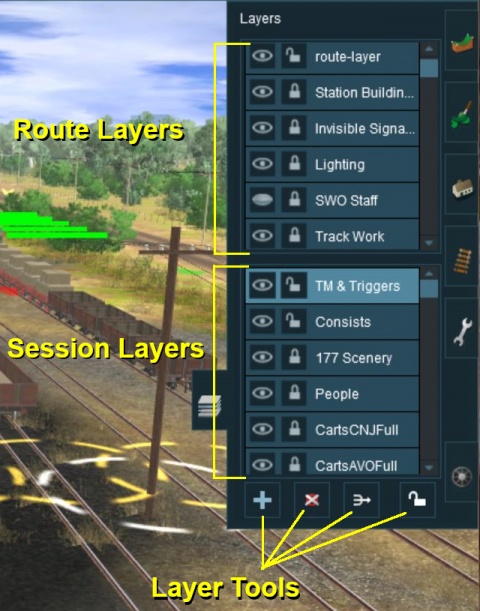 |
|
[edit] Loading a Route and Loading a Session (S10) |
| Route Layers are saved with the Route. Session Layers are saved with the Session | |
| If you edit a Session Layer and later load just the Route then those edits will not appear. |
 |
More information on creating, loading and saving Routes and Sessions can be found on the Trainz Wiki Page at Route and Session Basics |
The layers you see will depend on whether you have loaded a Route by itself (with no "child" Session) or a Session and its "parent" Route.
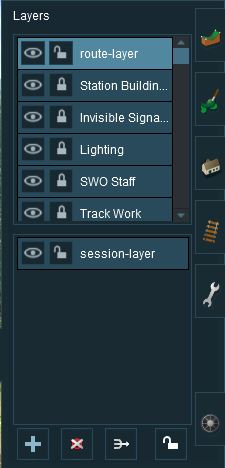 |
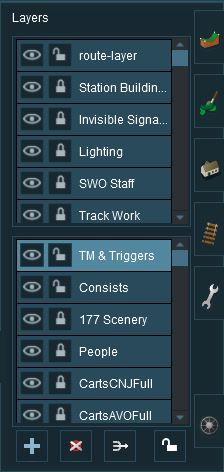 |
The first image on the left gives an example of the layers that can appear if a Route only is loaded into Surveyor. These are the layers that are saved with the Route. Note that a default "session-layer" is present.
The second image on the left gives an example of the layers that can appear if a Session based on that Route is loaded into Surveyor. It shows Route Layers and Session Layers. In both cases, the Route Layers are identical because the same Route has been loaded. A Session contains its own layers, the Session Layers, that are loaded and saved with the Session but are not loaded or saved with the Route.
|
|
[edit] Creating a New Route (S10) |
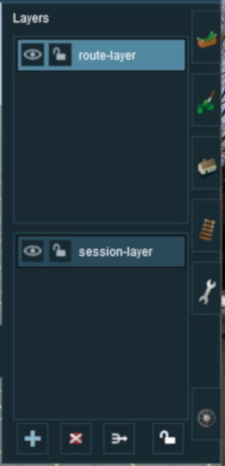 |
|
|||||||||||
[edit] The "Active Layer" (S10) |
| The Active Layer is the selected (highlighted) layer | |
| When you load the Route only into Surveyor, the first Route layer will be the Active Layer | |
| When you load a Session into Surveyor, the first Session layer will be the Active Layer |
| In the image above, the route-layer is the Active Layer. You can change the Active Layer at any time by a Left Click on the name of another layer. |
|
|
||||||||||||
[edit] Adding a New Layer (S10) |
| Left Click the Add Button |
An Add layer dialogue window will appear.
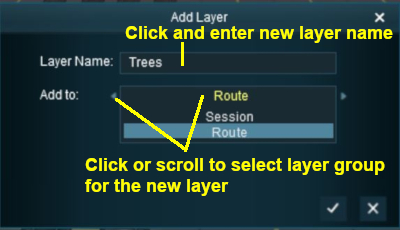 |
|
||||||||||||
[edit] Deleting a Layer (S10) |
|
| Select the layer to be deleted and Left Click on the Delete Button. If you don't select a layer to delete then Trainz will select the current Active Layer. |
|
If the layer being deleted is empty, then the following dialogue window will appear:-
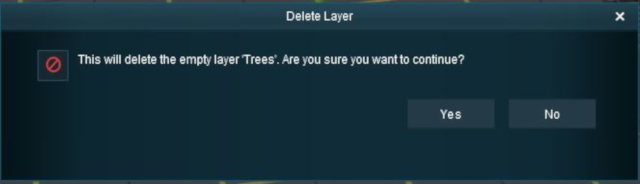 |
|
|||||||
If the layer being deleted is NOT empty, then the following dialogue window will appear:-
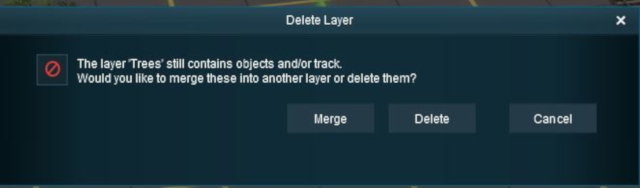 |
|
|||||||||
[edit] Merging Layers (S10) |
| Merging a layer into another layer will move ALL the objects from the first layer into the second layer. The first layer, which is now empty, will then be deleted | |
| Once layers have been merged they cannot be separated. |
|
| Select the layer to be merged into another layer and Left Click the Merge button. If you don't select a layer to merge then Trainz will select the current Active Layer. |
|
The layer merge dialogue window will appear as shown below:-
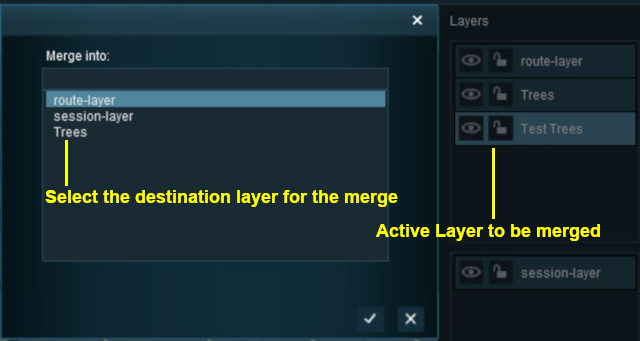 |
|
|||||||||
[edit] Locking Layers (S10) |
| If you LOCK or UNLOCK a Route Layer while editing a Session then you will have made a change to the Route and will be asked to save both the Route and the Session when you exit Surveyor |
|
[edit] Locking Individual Layers (S10)
| The objects in a LOCKED layer cannot be moved (around the layout) or deleted but they can be moved to other layers. |
To LOCK an individual layer, Left Click on the ![]() Open Padlock icon next to its name. The layer being locked does not have to be the current Active Layer.
Open Padlock icon next to its name. The layer being locked does not have to be the current Active Layer.
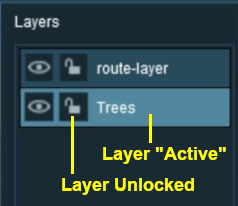 |
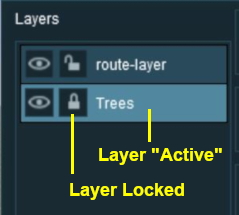 |
|
If you attempt to add a scenery object to a locked layer you will receive the following message:-
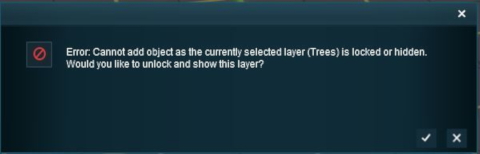 |
Left Click on the Left Click on the |
[edit] Locking ALL Route Layers (S10)
| Left Click on the Lock Button |
This will LOCK ALL the layers in the Route Layers Group. The Session Layers Group will not be affected.
The Route Layers Group can be UNLOCKED by a Left Click on the Lock Button again.
[edit] Moving a Layer (S10) |
| Layers can be moved up or down within the same layer group (e.g. Route or Session) or between the two groups | |
| Track Objects (signals, switches, etc) should be in the same layer as the Track or in a layer below the Track layer |
|
In the example shown below a layer created in the Route Layers Group is being moved into the Session Layers Group.
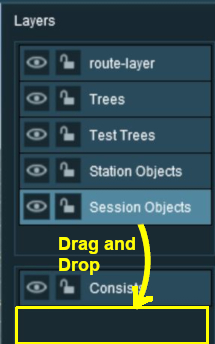 |
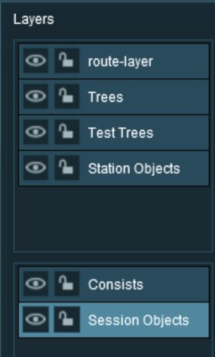 |
|
|||||||||||||||||||||
[edit] Hiding Layers (S10) |
To hide or show a layer Left Click the Eye Icon next to its name.
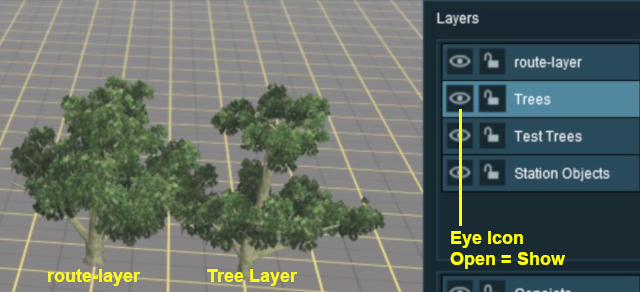 |
In the image shown left the two trees are in different Route Layers and all the layers have their |
|||||||
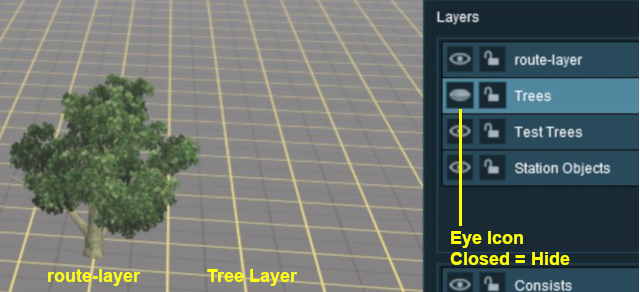 |
In the image shown left the Trees layer has its
|
[edit] Adding Objects To Layers (S10) |
| When an object (such as a scenery item, consist, track or track object) is added to the layout it is automatically placed in the currently Active Layer. Unfortunately, Surveyor Classic (S10) does not indicate which layer is the Active Layer unless you open the Layers Tool to look. This can lead to objects being placed into the wrong layers and while these objects can later be moved to another layer (see the section |
|
| You cannot add objects to a layer that is LOCKED |
If you attempt to add a scenery object to a locked layer you will receive the following message:-
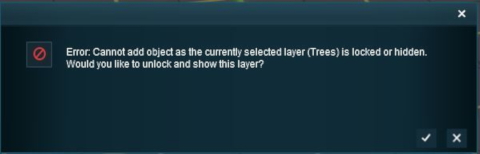 |
Left Click on the Left Click on the |
| When adding track objects (signals, speed signs, etc) to a track, the objects being added must be in the same layer as the track or in a layer below the track layer. For more information, see the section |
|
[edit] Deleting Objects From Layers (S10) |
| You cannot delete objects from a layer that is LOCKED |
|
Unfortunately Trainz does not give you a warning message when you attempt to delete an object from a locked layer, the object just refuses to be deleted.
|
[edit] Moving Objects To Other Layers (S10) |
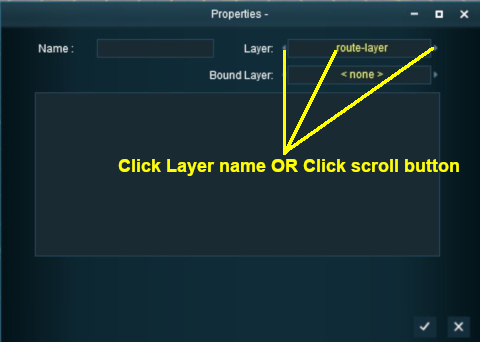
|
|
|||||||||||||||||||||
[edit] The Layers Palette in Surveyor 2.0 (S20) |
|
Layers are found in the Layers Palette.
|
|
|||||||||||||||||||||||||||||||||||||||||||||||
[edit] Lock the Route Layer Group (S20)
All the layers in the Route Layer Group can be locked against accidental alteration.
|
||||||
[edit] Open a Layer Group (S20)
To the left of each Layer Group name is a small arrow. Left Click on the arrow to open up the group.
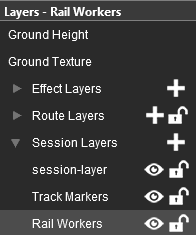 |
The image on the left shows that the Session Layers Group is open and its individual layers are now displayed. To close or minimise the group Left Click on the arrow again.
|
||||||||
[edit] Add a New Layer (S20)
| You cannot create new layer groups but you can add new layers to a existing group. Each Layer Group has a |
[edit] Renaming a Layer (S20)
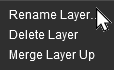 |
Right Click on a layer name and select Rename Layer.. from the popup menu. You will be asked to enter a new name for the layer. |
[edit] Deleting a Layer (S20)
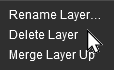 |
Right Click on a layer name and select Delete Layer from the popup menu. You will be given a warning that you are about to delete a layer.
|
[edit] Moving a Layer (S20)
Layers can be individually moved up and down within the same layer group or between the Route Layers Group and the Session Layers Group.
|
|
||||||||||
[edit] Merging a Layer (S20)
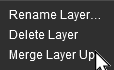 |
Right Click on a layer name and select Merge Layer Up from the popup menu.
|
[edit] Hiding Layers (S20)
|
Each individual layer has an Eye icon that controls the visible state of that layer. Left Click on the icon to toggle its state between visible and hidden. If the Eye is:-
|
[edit] Locking Layers (S20)
|
Each individual layer has a Padlock icon that controls the state (
|
|
[edit] Setting the Active Layer (S20)
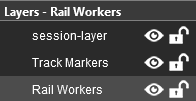 |
the Active Layer is the layer where new objects will be automatically added when using the Placement Tool and pasting or painting a Scrapbook. The active layer is shown in the palette with its name on a light grey background. In the image on the left the Rail Workers layer is the current Active Layer. The name of the current Active Layer is also shown in the Layer Palette Title Bar. To set a new Active Layer, Left Click on the layer name. |
[edit] Move an Object to a New Layer (S20)
| The Info Palette will show the layer assigned to the currently selected object. An object is selected by using the Free Move Tool
|
||
|
|
|
|
|
||||||||||||||
[edit] Route Layers vs Session Layers |
This topic has filled endless threads in the Trainz Forums with arguments raging on both sides.
| In general, there are no "cast iron" rules that dictate what should be placed in the Route Layers Group and what should be placed in the Session Layers Group (for an exception see TRS19 Platinum Edition, Trainz Plus, TRS22 Notes below) |
| Each Route and Session will be different and different creators have different ways of working. The main question to be asked is how many different Sessions will be created using a particular Route? |
Notes:
|
TRS19 Platinum Edition, Trainz Plus, TRS22 Notes:
|
|||||||||
[edit] The Route Layers Group |
| The Route Layer Group should be used for everything that will always appear in Driver Mode regardless of which Session is playing. |
| There is nothing stopping you from placing everything in the "route-layer" of the Route Layers Group and never having to worry about dealing with layers ever again - some creators prefer to work this way. However, layers do provide you with a way of organising your scenery objects to make them more manageable, particularly in more complicated layouts.
|
|||||||||||||
|
[edit] The "route-layer"
| To avoid any confusion over which layer is the original "route-layer", this is one layer that should not be renamed or moved from the top position |
While all layers are equal, the "route-layer" is special.
|
|
||||||||||||
[edit] The Session Layers Group |
| The Session Layers Group should be used for everything that will only be seen in the currently loaded Session. |
If you are creating more than one Session based around a particular Route, then you will probably make use of the Session Layers.
|
|
[edit] The "session-layer"
|
|
|||||||||
[edit] The Bound Layer |
| In Trainz Plus and TRS22 the Bound Layer is often referred to as the Binding Layer |
| This is a little used and probably little understood layer feature. It allows you to attach an object to two different layers so it can have the properties (locked/unlocked and show/hide) of both layers. The bound/binding layer was introduced as a development tool, its sole use is as a tool in the building of routes and sessions. |
| An object will be LOCKED and cannot be deleted or moved if its layer OR its bound/binding layer is locked. | |
| An object will be HIDDEN if its layer OR its bound/binding layer is hidden. | |
| Rulers cannot be bound to another layer. |
|
|
|||||||||||||||||||||||||||||||||||||||||||
|
|
||||||||||
|
[edit] Setting an Object to the Bound Layer in Surveyor Classic (S10) |
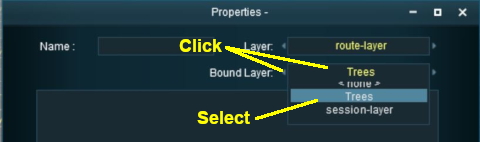 |
|
||||||||||
| When a layer is deleted any objects bound to that layer will have their Bound Layer reset to <none> |
[edit] Setting an Object to the Bound Layer in Surveyor 2.0 (S20) |
|
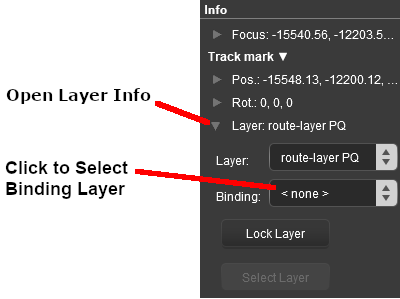 |
|
|||||||||||||
| When a layer is deleted any objects bound to that layer will have their Bound Layer reset to <none> |
[edit] Layers in Driver Mode |
During the running of a Session in Driver Mode visible layers can be hidden and invisible layers revealled according to the events that occur during the Session.
 |
 |
The two Driver Mode scenes shown on the left illustrate this feature.
|
|||||||
| This effect could be achieved in two different ways:- | |
| A Driver Command - specific to a particular driver, or | |
| A Session Rule - specific to a particular driver, consist, or any driver/consist | |
[edit] Using a Driver Command
The driver command Layer Control hides and shows named layers.
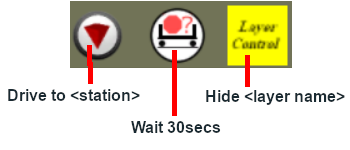 |
|
|||||||||
[edit] Using Session Rules
 |
Rules Used: |
- Trackside Check Rule - to trigger the event
- Show/Hide Layer Rule - to hide layers
- Message Popup Rule - to open a browser window with a message
 |
Session Editor Screenshot: |
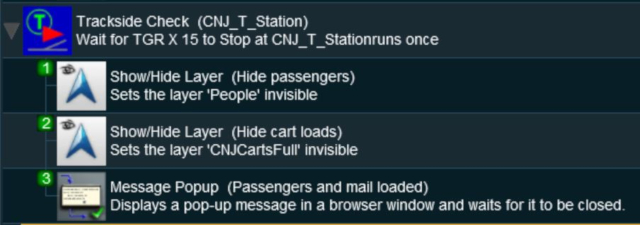 |
 |
Description: |
| In this example:- | ||||||
The Trackside Check Rule is triggered when a specific train comes to a stop at a trackmark. This then executes the following rules in order:-
|
||||||
[edit] Trainz Wiki
 |
More Tutorials and Guides to Using Trainz |
This page was created by Trainz user pware in June 2018 and was last updated as shown below.