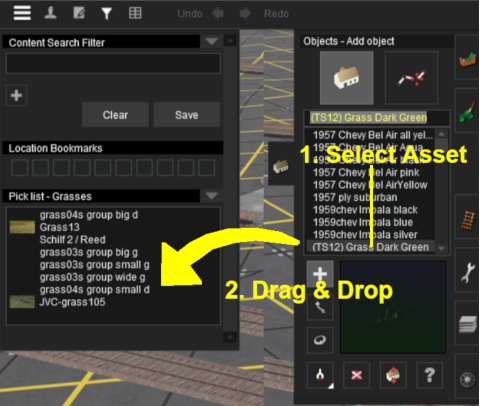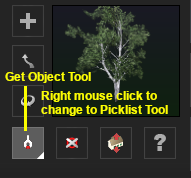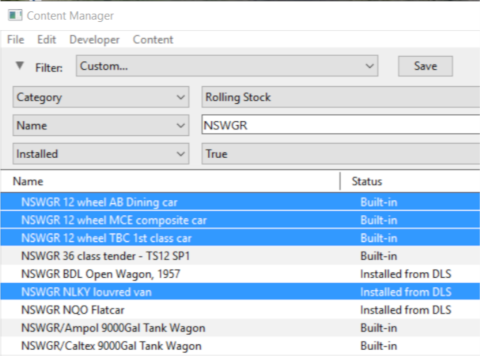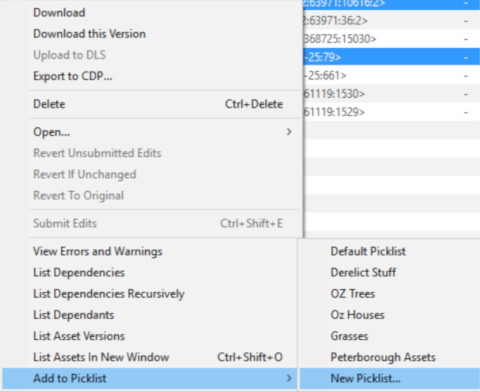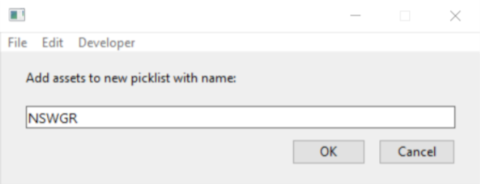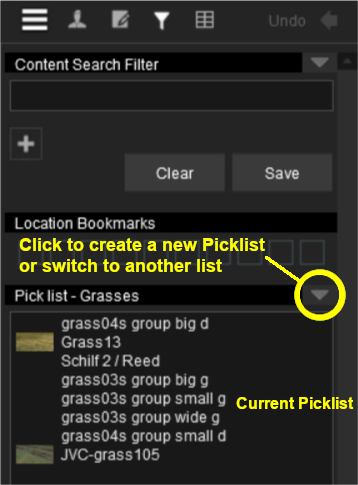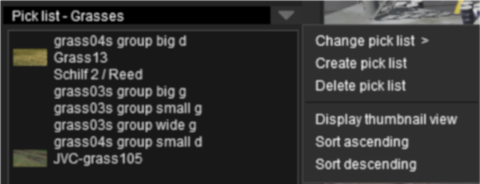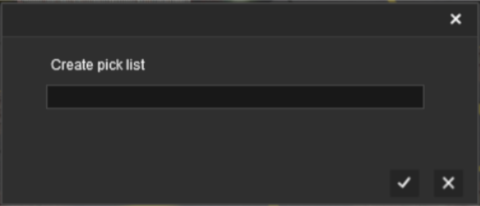The information in this Wiki Page applies to TANE, TRS19 and Trainz Plus.
| In Summary: |
 |
A Picklist is a user created list of commonly used assets (scenery, track objects, splines, textures, rolling stock - anything that you can add to a layout) |
 |
You can create multiple picklists of related items (e.g. Bushes, Buildings, Trees, 4 wheel wagons, etc) that will be grouped together for easier selection
|
Trainz provides you with two different methods of creating Picklists, using either Content Manager (or Manage Content from the Trainz Launcher) or in Surveyor.
Using Content Manager (CM)
Using Surveyor
In Surveyor.
 |
Step 1: Open the Picklist Window
From Surveyor...
- press Ctrl-Shift-F to open the full Search Filter tool (Note: pressing Ctrl-F will only open the find named asset filter tool)
|
|
 |
Step 2: Add the assets to the Picklist
 Choose from one of two alternative methods Choose from one of two alternative methods |
 |
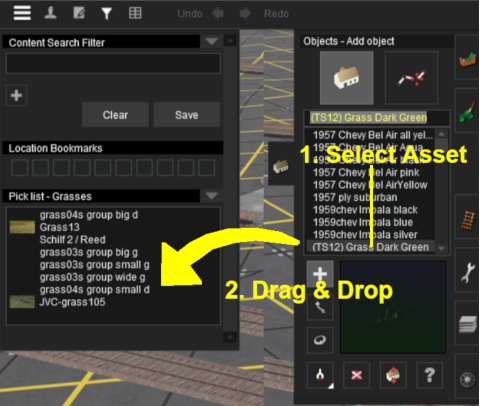
- Open the tool selection window for the types of assets to be added. For example: the Object Tool Window (F3 key)
- Scroll down the selection window to an asset that is to be added to the Picklist
- Drag & Drop the asset from the selection window to the Picklist window
- Repeat as required
|
|  |
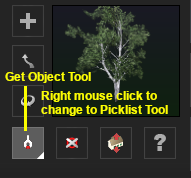
- Open the tool selection window for the types of assets to be added. For example: the Object Tool Window (F3 key)
- Right mouse click the Get Object tool to change it to a Picklist tool ...
 and then simply click on each object in the Surveyor Map to add it to the current Picklist and then simply click on each object in the Surveyor Map to add it to the current Picklist
When finished, right mouse click on the tool again to restore it to the Get Object state. |
 |
Each asset is automatically saved to the Picklist when it is "dropped" or "clicked" into the Picklist window |
 |
If an added asset does not appear in the window, then it usually means that the asset is already present in the list |
 |
To remove an asset from the Picklist simply drag it out of the Picklist window onto the Surveyor screen |
 |
To close the Search Filter/Picklist Tool:-
- In TANE and TRS19 press the ESCape key
- In TRS19 SP1 and Trainz Plus press Ctrl-Shift-F again
|
Trainz Wiki
 |
More Tutorials and Guides to Using Trainz
|
This page was created by Trainz user pware in January 2019 and was last updated as shown below.




 Choose from one of two alternative methods
Choose from one of two alternative methods