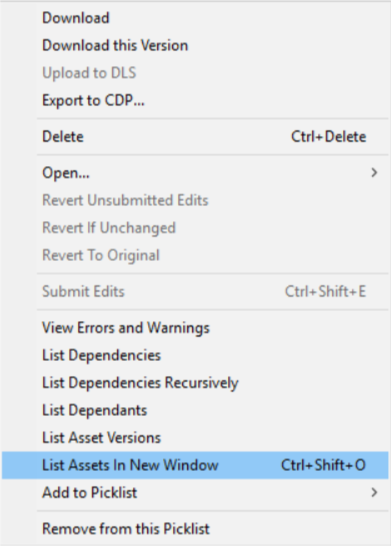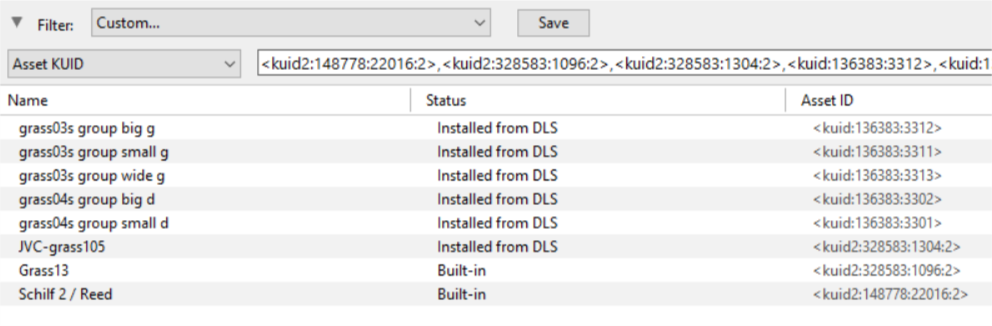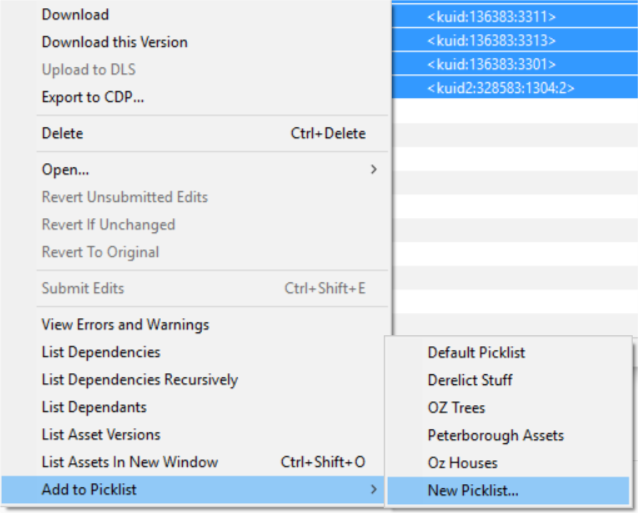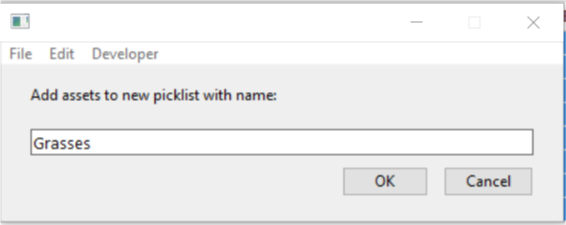The information in this Wiki Page applies to TANE, TRS19 and Trainz Plus. It will show you how to move a Picklist to another installation of Trainz.
 |
If you have made backup copies of your Picklists then you have already completed half the work. Use the backup Picklists and steps described in the How to Restore a Picklist section of the How to Backup a Picklist Trainz Wiki page to complete the move. |
Access Your Current Picklists
Transfer the List to Another Copy of Trainz
 |
Notes:
If you are transferring the Picklist to another computer then you will need to:-
- paste the list from Step 5 above into a program such as Notepad
- save it as a text file
- copy the file to your second computer.
There you can reverse the steps by:-
- opening the document (in Notepad)
- select and copy to the clipboard all the items in the list
Then proceed as described below. |
 |
Step 6: Open CM in the Destination Trainz and Create a New Filter
- in the copy of Trainz where the Picklist is being transferred, open Content Manager
- start a new filter
- paste (Ctrl-V) the asset list into the Asset KUID box

|
|
 |
Step 8: Enter a Name for the Picklist
|
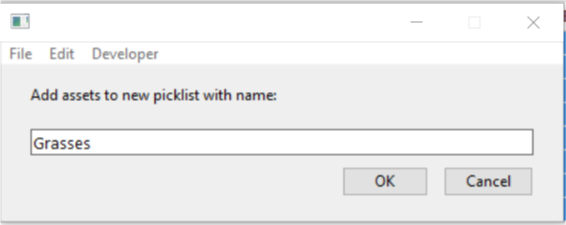
Enter a name for the Picklist and click Ok |
|
Trainz Wiki
 |
More Tutorials and Guides to Using Trainz
|
This page was created by Trainz user pware in October 2018 and was last updated as shown below.