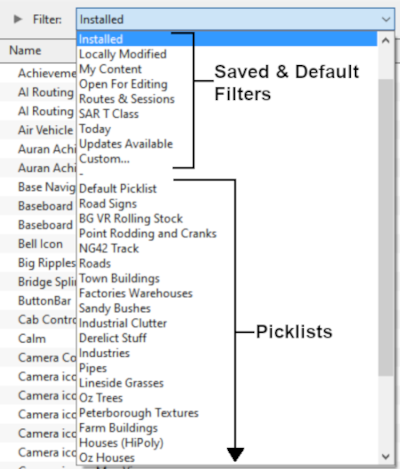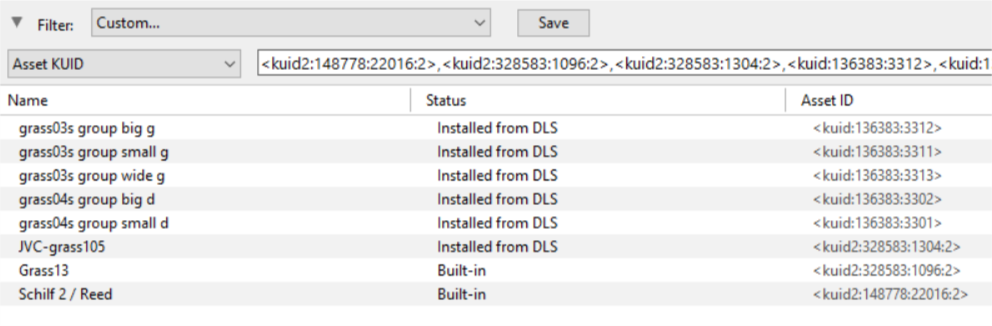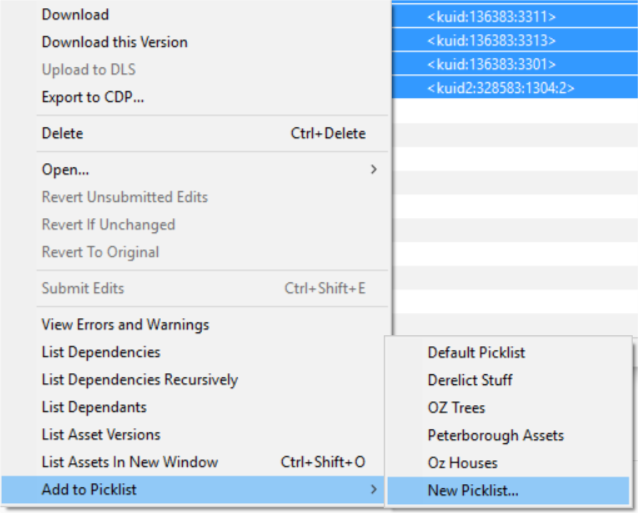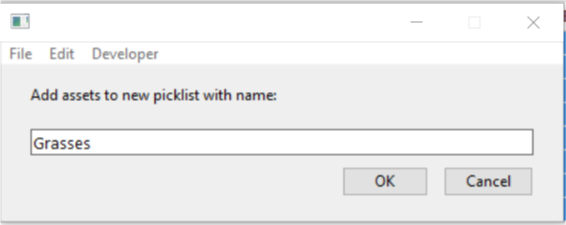How to Move a Picklist
m (→Transfer the List to Another Copy of Trainz) |
m |
||
| Line 205: | Line 205: | ||
<td>[[image:DotPoint5.JPG|link=]] <span style="font-size: 17px; font-weight: 700;">Open CM in the Destination Trainz and Create a New Filter:</span><br> | <td>[[image:DotPoint5.JPG|link=]] <span style="font-size: 17px; font-weight: 700;">Open CM in the Destination Trainz and Create a New Filter:</span><br> | ||
<table> <!-- BEGIN Step 6 table --> | <table> <!-- BEGIN Step 6 table --> | ||
| + | <tr valign="top"> | ||
| + | <td> | ||
| + | <table width=500> | ||
<tr valign="top"> | <tr valign="top"> | ||
<td> | <td> | ||
#in the copy of Trainz where the Picklist is being transferred, open '''Content Manager''' | #in the copy of Trainz where the Picklist is being transferred, open '''Content Manager''' | ||
#start a new '''Custom''' filter | #start a new '''Custom''' filter | ||
| − | #delete the filter line '''Installed''' if it is present | + | #delete the filter line '''Installed''' if it is present (but before you do see '''Tips''' on the right) |
| − | #paste (<span style="color: white; background-color: black; font-weight: 700; font-size: 15px;"> Ctrl </span> '''+''' <span style="color: white; background-color: black; font-weight: 700; font-size: 15px;"> V </span>) the asset list into the '''Asset KUID''' box | + | #paste (<span style="color: white; background-color: black; font-weight: 700; font-size: 15px;"> Ctrl </span> '''+''' <span style="color: white; background-color: black; font-weight: 700; font-size: 15px;"> V </span>) the asset list into the '''Asset KUID''' box |
| − | + | ||
</td> | </td> | ||
| + | </tr> | ||
| + | </table> | ||
| + | </td> | ||
| + | <td> | ||
| + | <table width=500> | ||
| + | <tr valign="top"> | ||
| + | <td> | ||
| + | <table bgcolor=#000000 width=500 cellpadding=2> | ||
| + | <tr valign="top"> | ||
| + | <td> | ||
| + | <table bgcolor=#ffffe0 width=496 cellpadding=2> | ||
| + | <tr valign="top"> | ||
| + | <td>[[image:PencilTips.PNG|link=]]</td> | ||
| + | <td>Before you delete the '''Installed''' filter line, changed it from '''True''' to '''False'''. This will identify any assets in the picklist that have not been installed in your new '''Content Manager'''. They will appear as '''Availaible for download'''.<br><br> | ||
| + | Download and install each one and then delete the '''Installed''' filter line.</td> | ||
| + | </tr> | ||
| + | </table> | ||
| + | </td> | ||
| + | </tr> | ||
| + | </table> | ||
| + | </td> | ||
| + | </tr> | ||
| + | </table> | ||
| + | </td> | ||
| + | </tr> | ||
| + | <tr> | ||
| + | <td colspan=2>[[image:PickListSelectListofAssets.png|link=]]</td> | ||
</tr> | </tr> | ||
<tr> | <tr> | ||
| Line 271: | Line 300: | ||
---- | ---- | ||
---- | ---- | ||
| − | |||
='''Trainz Wiki'''= | ='''Trainz Wiki'''= | ||
<table cellpadding=4 bgcolor=#ffffff> | <table cellpadding=4 bgcolor=#ffffff> | ||
Revision as of 11:56, 8 July 2023
The information in this Wiki Page applies to TANE, TRS19, Trainz Plus and TRS22. This guide will show you how to move a Picklist from one installation of Trainz to another, on the same or different computers.
 |
|
|
Access Your Current Picklists
 Steps |
|
||||||||||||||
|
|
|||||||||||||||
|
|||||||||||||||
|
|
|||||||||||||||
|
|||||||||||||||
|
|
|||||||||||||||
|
|||||||||||||||
Transfer the List to Another Copy of Trainz
|
 Steps |
|
|||||||||||
|
||||||||||||
|
||||||||||||
Trainz Wiki
 |
More Tutorials and Guides to Using Trainz |
This page was created by Trainz user pware in October 2018 and was last updated as shown below.