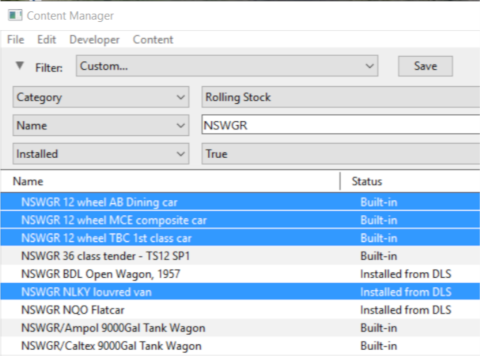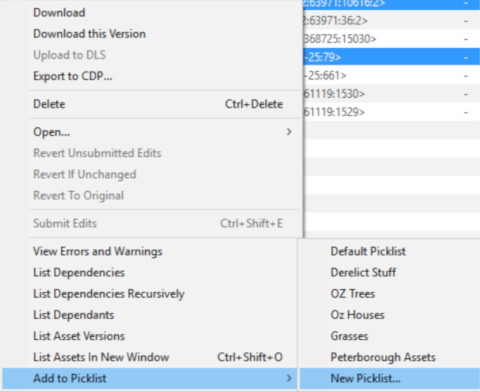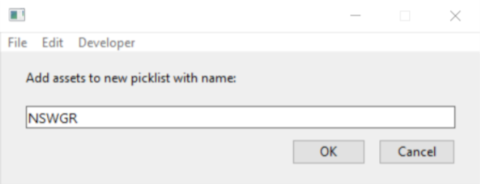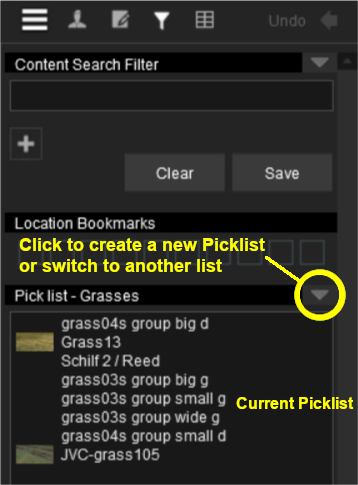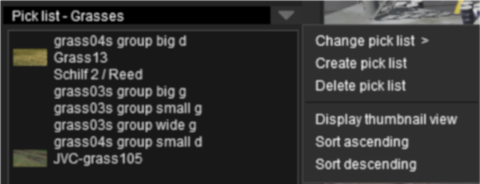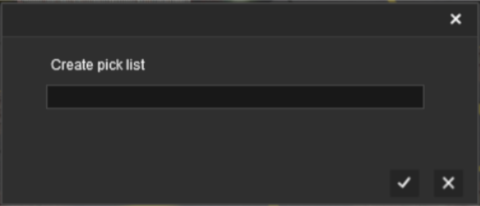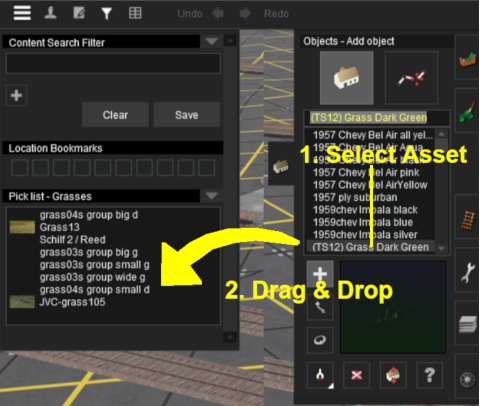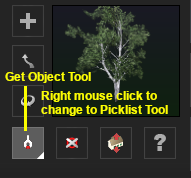How to Create a Picklist
From TrainzOnline
(Difference between revisions)
m |
m |
||
| Line 1: | Line 1: | ||
The information in this Wiki Page applies to '''TANE''', '''TRS19''', '''Trainz Plus''' and '''TRS22'''. | The information in this Wiki Page applies to '''TANE''', '''TRS19''', '''Trainz Plus''' and '''TRS22'''. | ||
| − | <table cellpadding= | + | <table cellpadding=4 bgcolor="Aquamarine"> |
<tr valign="top"> | <tr valign="top"> | ||
<td>[[file:LinkWiki.PNG|link=]]</td> | <td>[[file:LinkWiki.PNG|link=]]</td> | ||
| Line 13: | Line 13: | ||
__TOC__ | __TOC__ | ||
<br> | <br> | ||
| − | <table cellpadding= | + | <table cellpadding=4 bgcolor=#c1e7e7> |
<tr valign="top"> | <tr valign="top"> | ||
<td colspan=2><span style="font-size: 17px; font-weight: 700;">In Summary:</span></td> | <td colspan=2><span style="font-size: 17px; font-weight: 700;">In Summary:</span></td> | ||
| Line 28: | Line 28: | ||
</table> | </table> | ||
<br> | <br> | ||
| − | '''Trainz''' provides you with two different methods of creating '''Picklists''', using either '''Content Manager''' (or <span style="color: white; background-color: black; font-weight: 700; font-size: 15px;"> Manage Content </span> from the '''Trainz''' Launcher) or in '''Surveyor'''.<br> | + | '''Trainz''' provides you with two different methods of creating '''Picklists''', using either '''Content Manager''' (or <span style="color: white; background-color: black; font-weight: 700; font-size: 15px;"> Manage Content </span> from the '''Trainz''' Launcher) or in '''Surveyor'''. |
| + | <br> | ||
<table> <!-- BEGIN Nav Buttons Table --> | <table> <!-- BEGIN Nav Buttons Table --> | ||
<tr valign="top"> | <tr valign="top"> | ||
| Line 40: | Line 41: | ||
='''Using Content Manager (CM)'''= | ='''Using Content Manager (CM)'''= | ||
| − | <table cellpadding= | + | <table cellpadding=4 bgcolor=#ffffff> <!-- BEGIN Step table --> |
<tr valign="top"> | <tr valign="top"> | ||
<td>[[file:Steps.PNG|link=]]<br><br> | <td>[[file:Steps.PNG|link=]]<br><br> | ||
| Line 63: | Line 64: | ||
<td> </td> | <td> </td> | ||
<td>[[file:DotPoint2.JPG|link=]] <span style="font-size: 17px; font-weight: 700;">Add the Assets to the Picklist:</span><br> | <td>[[file:DotPoint2.JPG|link=]] <span style="font-size: 17px; font-weight: 700;">Add the Assets to the Picklist:</span><br> | ||
| − | <table cellpadding= | + | <table cellpadding=4 bgcolor=#c1e7e7> <!-- BEGIN Step 2 Dot point --> |
<tr valign="top"> | <tr valign="top"> | ||
<td>[[image:DotPoint.JPG|link=]]</td> | <td>[[image:DotPoint.JPG|link=]]</td> | ||
| Line 78: | Line 79: | ||
:#'''New Picklist''' to create a new list<br> | :#'''New Picklist''' to create a new list<br> | ||
[[file:PickList_CM02.png|link=]]<br> | [[file:PickList_CM02.png|link=]]<br> | ||
| − | <table cellpadding= | + | <table cellpadding=4 bgcolor=#c1e7e7> <!-- BEGIN Step 2 Dot Point Table --> |
<tr valign="top"> | <tr valign="top"> | ||
<td>[[file:DotPoint.JPG|link=]]</td> | <td>[[file:DotPoint.JPG|link=]]</td> | ||
| − | <td>In '''T:ANE''', '''TRS19 SP3''' and '''Trainz Plus SP3''' the '''Default Picklist''' should only be used for temporary assets that are used in the current project because this list cannot be backed up or moved to another installation of Trainz. This limitation has been removed in '''TRS19 SP4''' | + | <td>In '''T:ANE''', '''TRS19 SP3''' and '''Trainz Plus SP3''' the '''Default Picklist''' should only be used for temporary assets that are used in the current project because this list cannot be backed up or moved to another installation of Trainz. This limitation has been removed in '''TRS19 SP4''', '''Trainz Plus SP4''' and '''TRS22'''.</td> |
</tr> | </tr> | ||
</table> <!-- END Step 2 Dot Point Table --> | </table> <!-- END Step 2 Dot Point Table --> | ||
| Line 111: | Line 112: | ||
</tr> | </tr> | ||
</table> <!-- END Steps Table --> | </table> <!-- END Steps Table --> | ||
| − | + | <br> | |
<table> <!-- BEGIN Nav Buttons Table --> | <table> <!-- BEGIN Nav Buttons Table --> | ||
<tr valign="top"> | <tr valign="top"> | ||
| Line 121: | Line 122: | ||
</tr> | </tr> | ||
</table> <!-- END Nav Buttons Table --> | </table> <!-- END Nav Buttons Table --> | ||
| − | |||
='''Using Surveyor'''= | ='''Using Surveyor'''= | ||
| − | <table cellpadding= | + | <table cellpadding=4 bgcolor=#ffffff> <!-- BEGIN Step table --> |
<tr valign="top"> | <tr valign="top"> | ||
<td>[[file:Steps.PNG|link=]]<br><br> | <td>[[file:Steps.PNG|link=]]<br><br> | ||
| Line 137: | Line 137: | ||
<td>[[file:PickList_Surveyor01.png|link=]]</td> | <td>[[file:PickList_Surveyor01.png|link=]]</td> | ||
<td> | <td> | ||
| − | <table cellpadding= | + | <table cellpadding=4 bgcolor=#c1e7e7> <!-- BEGIN Step 1 Dot Point --> |
<tr valign="top"> | <tr valign="top"> | ||
<td>[[file:DotPoint.JPG|link=]]</td> | <td>[[file:DotPoint.JPG|link=]]</td> | ||
| Line 201: | Line 201: | ||
</table> <!-- END Step 2 Alternatives Table --> | </table> <!-- END Step 2 Alternatives Table --> | ||
<br> | <br> | ||
| − | <table cellpadding= | + | <table cellpadding=4 bgcolor=#c1e7e7> <!-- BEGIN Step 2 Dot Points Table --> |
<tr valign="top"> | <tr valign="top"> | ||
<td>[[file:DotPoint.JPG|link=]]</td> | <td>[[file:DotPoint.JPG|link=]]</td> | ||
| Line 216: | Line 216: | ||
</table> <!-- END Step 2 Dot Points Table --> | </table> <!-- END Step 2 Dot Points Table --> | ||
<br> | <br> | ||
| − | <table cellpadding= | + | <table cellpadding=4 bgcolor=#c1e7e7> <!-- BEGIN Step 2 2nd Dot Points Table --> |
<tr valign="top"> | <tr valign="top"> | ||
<td>[[file:DotPoint.JPG|link=]]</td> | <td>[[file:DotPoint.JPG|link=]]</td> | ||
<td>To close the '''Search Filter/Picklist Tool''':- | <td>To close the '''Search Filter/Picklist Tool''':- | ||
*In '''TANE''' press the <span style="font-size: 15px; text-decoration: underline; font-weight: 700;">ESC</span>ape key | *In '''TANE''' press the <span style="font-size: 15px; text-decoration: underline; font-weight: 700;">ESC</span>ape key | ||
| − | *In '''TRS19''' and '''Trainz | + | *In '''TRS19''' and later '''Trainz''' versions press <span style="font-size: 15px; font-weight: 700;">Ctrl-Shift-F</span> again</td> |
</tr> | </tr> | ||
</table> <!-- END Step 2 2nd Dot Points Table --> | </table> <!-- END Step 2 2nd Dot Points Table --> | ||
| Line 230: | Line 230: | ||
</tr> | </tr> | ||
</table> <!-- END Steps Table --> | </table> <!-- END Steps Table --> | ||
| − | + | <br> | |
<table> <!-- BEGIN Nav Buttons Table --> | <table> <!-- BEGIN Nav Buttons Table --> | ||
<tr valign="top"> | <tr valign="top"> | ||
| Line 243: | Line 243: | ||
---- | ---- | ||
='''Trainz Wiki'''= | ='''Trainz Wiki'''= | ||
| − | <table cellpadding= | + | <table cellpadding=4 bgcolor=#ffffff> |
<tr valign="top"> | <tr valign="top"> | ||
<td>[[file:TrainzWiki.png|link=]]</td> | <td>[[file:TrainzWiki.png|link=]]</td> | ||
Revision as of 08:53, 15 March 2022
The information in this Wiki Page applies to TANE, TRS19, Trainz Plus and TRS22.
 |
|
Contents |
| In Summary: | |
| A Picklist is a user created list of commonly used assets (scenery, track objects, splines, textures, rolling stock - anything that you can add to a layout) | |
| You can create multiple picklists of related items (e.g. Bushes, Buildings, Trees, 4 wheel wagons, etc) that will be grouped together for easier selection | |
Trainz provides you with two different methods of creating Picklists, using either Content Manager (or Manage Content from the Trainz Launcher) or in Surveyor.
Using Content Manager (CM)
 Steps |
|
|||||
|
|
||||||
|
||||||
|
|
||||||
|
||||||
|
|
||||||
Using Surveyor
 Steps |
|
|||||||||||||||
|
|
||||||||||||||||
|
||||||||||||||||
Trainz Wiki
 |
More Tutorials and Guides to Using Trainz |
This page was created by Trainz user pware in January 2019 and was last updated as shown below.