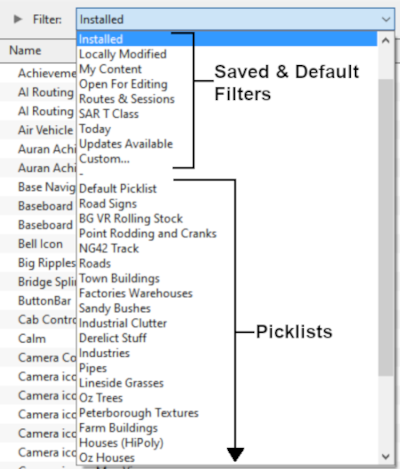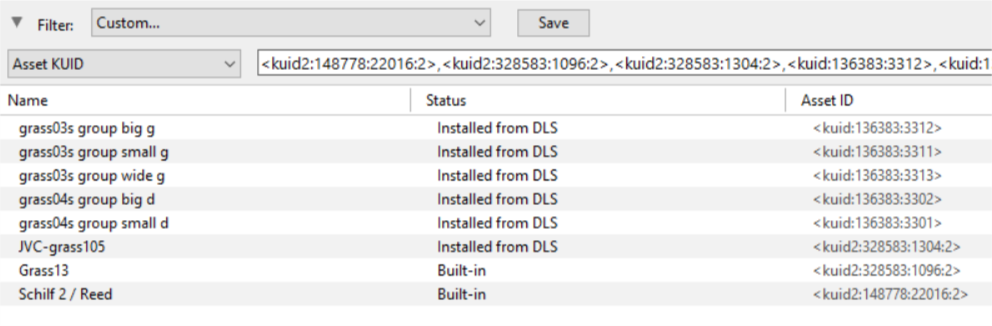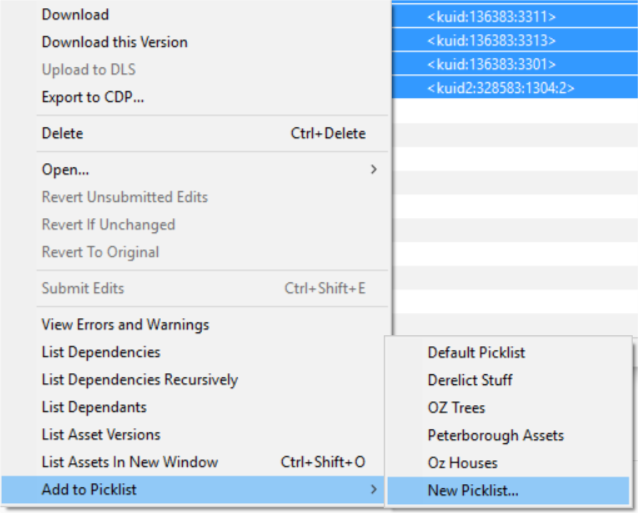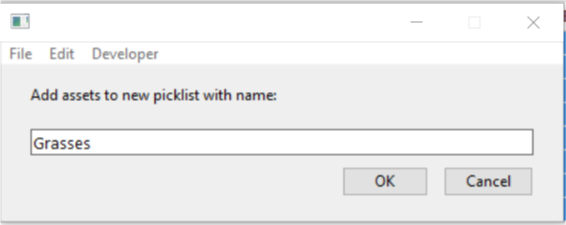How to Move a Picklist
m (→Access Your Current Picklists) |
m (→Transfer the List to Another Copy of Trainz) |
||
| Line 183: | Line 183: | ||
<td><span style="font-size: 17px; font-weight: 700;">Notes:'''</span><br> | <td><span style="font-size: 17px; font-weight: 700;">Notes:'''</span><br> | ||
---- | ---- | ||
| − | |||
If you are transferring the Picklist to another computer then you will need to:- | If you are transferring the Picklist to another computer then you will need to:- | ||
#paste the list from '''Step '''[[file:DotPoint4.JPG|link=]] above into a program such as '''Notepad''' | #paste the list from '''Step '''[[file:DotPoint4.JPG|link=]] above into a program such as '''Notepad''' | ||
| Line 269: | Line 268: | ||
---- | ---- | ||
---- | ---- | ||
| + | |||
='''Trainz Wiki'''= | ='''Trainz Wiki'''= | ||
<table cellpadding="4" bgcolor=#ffffff> | <table cellpadding="4" bgcolor=#ffffff> | ||
Revision as of 19:13, 8 March 2022
The information in this Wiki Page applies to TANE, TRS19 and Trainz Plus. This guide will show you how to move a Picklist from one installation of Trainz to another, on the same or different computers.
 |
|
|
Access Your Current Picklists
 Steps |
|
||||||||||||||
|
|
|||||||||||||||
|
|||||||||||||||
|
|
|||||||||||||||
|
|||||||||||||||
|
|
|||||||||||||||
|
|||||||||||||||
Transfer the List to Another Copy of Trainz
|
 Steps |
|
|||
|
||||
|
||||
Trainz Wiki
 |
More Tutorials and Guides to Using Trainz |
This page was created by Trainz user pware in October 2018 and was last updated as shown below.