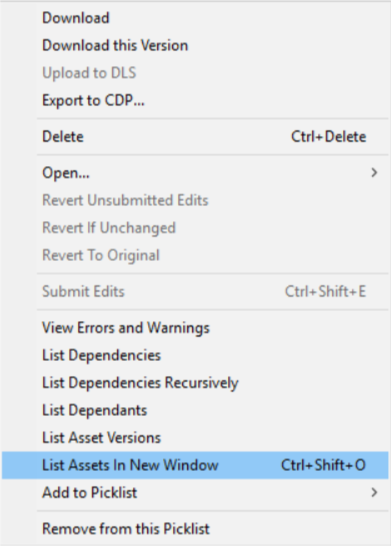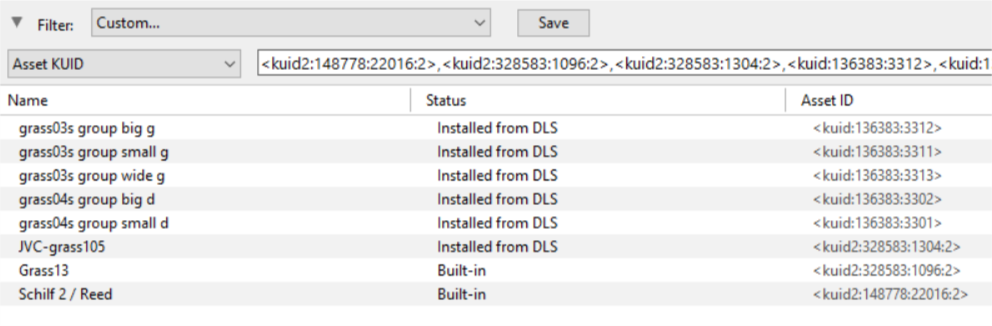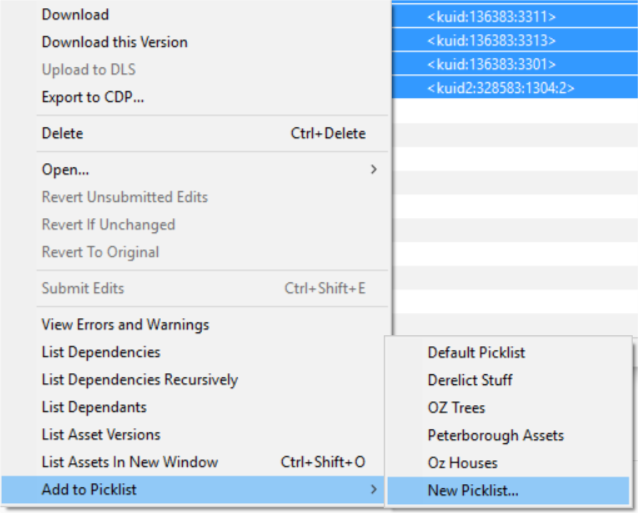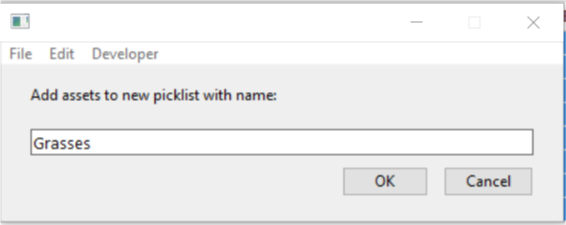How to Move a Picklist
From TrainzOnline
(Difference between revisions)
m (added link to renaming a picklist) |
m (→Transfer the List to Another Copy of Trainz: added point about downloading any missing assets) |
||
| Line 154: | Line 154: | ||
<td> | <td> | ||
[[file:PickListTRS19Paste.png|link=]]<br><br> | [[file:PickListTRS19Paste.png|link=]]<br><br> | ||
| + | #check for any assets labelled as '''Available for download''' and download these assets | ||
#select an entry and then select all ('''Ctrl-A''') | #select an entry and then select all ('''Ctrl-A''') | ||
#right mouse click on any entry and select '''Add to Picklist''' and then '''New Picklist''' from the popup menus<br><br> | #right mouse click on any entry and select '''Add to Picklist''' and then '''New Picklist''' from the popup menus<br><br> | ||
| Line 183: | Line 184: | ||
---- | ---- | ||
---- | ---- | ||
| + | |||
='''Trainz Wiki'''= | ='''Trainz Wiki'''= | ||
<table cellpadding="4" bgcolor=#ffffff> | <table cellpadding="4" bgcolor=#ffffff> | ||
Revision as of 09:24, 26 January 2020
The information in this Wiki Page applies to TANE, TRS19 and Trainz Plus. It will show you how to move a Picklist to another installation of Trainz.
 |
|
| If you have made backup copies of your Picklists then you have already completed half the work. Use the backup Picklists and steps described in the How to Restore a Picklist section of the How to Backup a Picklist Trainz Wiki page to complete the move. |
Access Your Current Picklists
 |
Step 1: Open CM and Your Picklists
|
| If you are using a Default picklist there is NO way to select it for moving or backup |
 |
Step 2: Select the Picklist to be moved
|
 |
Step 3: Select Picklist Contents
|
 |
Step 4: Transfer List to a New Window
|
 |
Step 5: Copy Assets in Picklist
|
Transfer the List to Another Copy of Trainz
| Notes: If you are transferring the Picklist to another computer then you will need to:-
There you can reverse the steps by:-
|
 |
Step 6: Open CM in the Destination Trainz and Create a New Filter
|
 |
Step 7: Create a New Picklist The pasted asset list will appear in the CM display window, as shown below.
|
 |
Step 8: Enter a Name for the Picklist
|
Trainz Wiki
 |
More Tutorials and Guides to Using Trainz |
This page was created by Trainz user pware in October 2018 and was last updated as shown below.