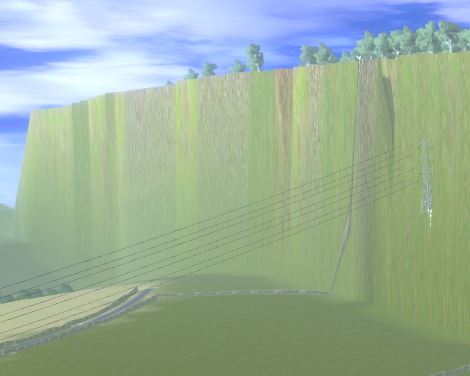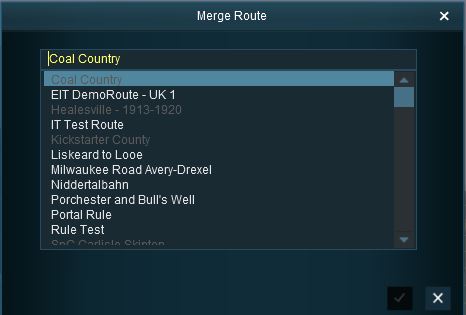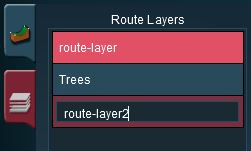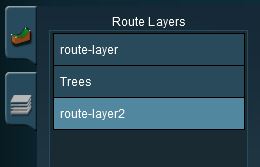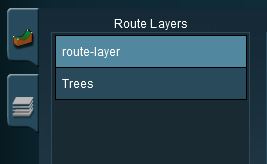How to Merge Routes
m (→Common Problems) |
m (→Common Problems) |
||
| Line 53: | Line 53: | ||
*The most common problem in the "hard to fix but do-able" category is when the two routes have been built at different heights or altitudes as shown on the left. The solutions to this will vary depending on the height difference. Common solutions are:- | *The most common problem in the "hard to fix but do-able" category is when the two routes have been built at different heights or altitudes as shown on the left. The solutions to this will vary depending on the height difference. Common solutions are:- | ||
| − | **'''add extra baseboards''' between the two routes that will create an easy gradient from the ''base route'' level to the ''merged route'' level. These additional baseboards are | + | **'''add extra baseboards''' between the two routes that will create an easy gradient from the ''base route'' level to the ''merged route'' level. These additional baseboards are often added to the ''base route'' before the merge is attempted, but see the "'''Tips'''" box below for another solution. If the height difference is large then many additional baseboards may be needed. If the difference is too big then other options may have to be considered. |
**'''use a spiral tunnel or ''switchback/zigzag''''' on a single extra baseboard to bring the track to the correct level. This will reduce number of extra baseboards. | **'''use a spiral tunnel or ''switchback/zigzag''''' on a single extra baseboard to bring the track to the correct level. This will reduce number of extra baseboards. | ||
**'''add portals to both routes''' so that a consist entering the portal on one route will emerge from the portal on the other route. Portals can have their own issues and this solution may not suit everyone and every layout. | **'''add portals to both routes''' so that a consist entering the portal on one route will emerge from the portal on the other route. Portals can have their own issues and this solution may not suit everyone and every layout. | ||
Revision as of 19:48, 5 July 2018
Contents |
Merging Routes
| The Surveyor Merge Routes command allows two different routes to be joined together - edge to edge. |
Before You Start Merging
| Make sure that you have backup copies of all the routes that you are going to merge. |
Before you start merging there are some important points you will need to consider and there may be some preparation work that will have to be performed.
Common Problems
| Most route mergers will have problems but most of those problems can be easily fixed. |
Some problems will require you to do a bit (or a lot) of extra work before you can merge two routes into one. But for some problems, the best solution may be to select other routes to merge.
|
|
|
|
Selecting and Loading the Routes to Merge
- Load the Base Route into Surveyor
- Should you load the Route or the Session?
- The answer depends on whether or not the Session contains assets (scenery, consists) and settings (rules, driver commands, industry and wagon loads, weather, time of day, etc) that you want to continue to use in the new merged Route and its Session. If the Session contains nothing that you need then load the Route only into Surveyor. Note that when you add the merged route its Route assets and data will be loaded but not its Session assets or data.
- Should you load the Route or the Session?
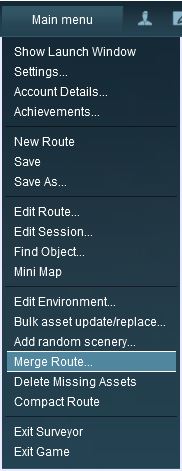 |
|
This will merge the two routes and display a "minimap" of the new combined routes with some control options.
The Merge Map
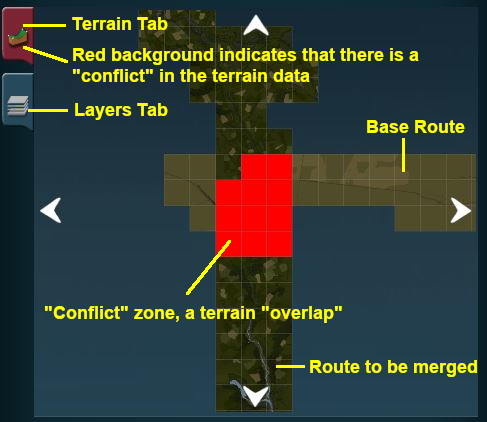 |
|
Move the Merged Route into its New Position
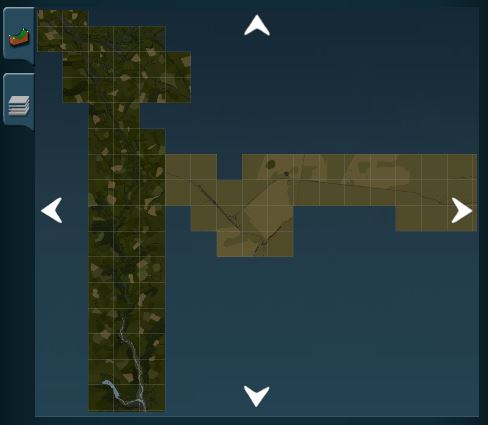 |
Click on the direction arrows shown at the top, bottom and sides of the MiniMap window to move the merged route into its correct position. Each click will move the merged route one baseboard in the selected direction.
In the example shown on the left, clicking the Left arrow 5 times moved the merged route 5 baseboards to the left to a position where there were no overlapping baseboards and all terrain conflicts were resolved.
|
The Layers Map
Click the Layers Tab to show the layers loaded from the two routes.
| A route merge will not proceed until ALL the terrain and layer conflicts have been eliminated. |
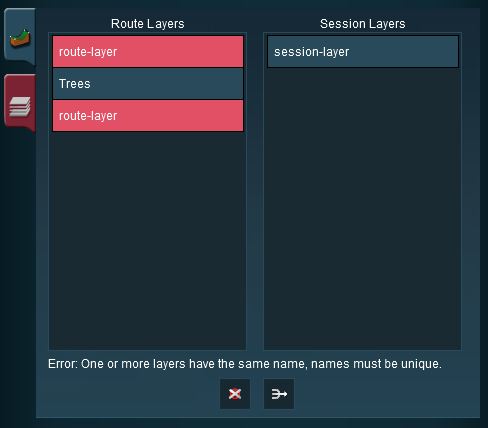 |
In the example shown on the left two of the layers, one from each route, are using the same name "route-layer". This causes a conflict that must be resolved before the merge can be completed.
There are three simple options for solving this problem:-
|
| Delete one of the conflicting layers. Select the layer and click on the Delete icon. |
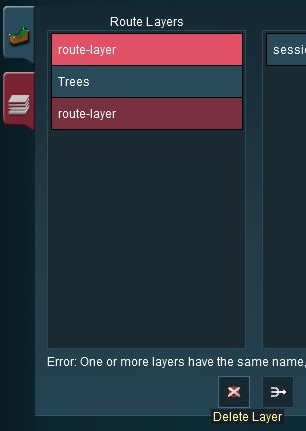 |
|
| Merge one of the conflicting layers. Select the layer and click on the Merge icon (next to the Delete Icon). |
| CAUTION: When selecting a layer to merge into be aware that layers containing track objects such as signals, switches, speed signs, etc CANNOT be placed above a layer that contains the track. |
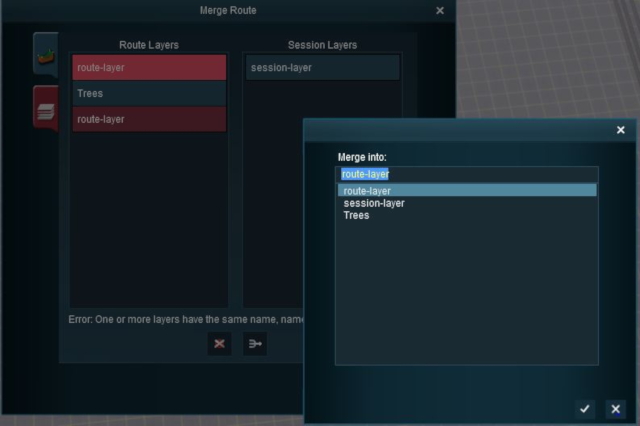 |
Then select the layer it will be merged into and click the Tick Icon. After merging ...
... the conflict has now been resolved. |
Accept or Reject
Once all the conflicts have been resolved, the final step in the merging process can take place.
| ACCEPT: Click the Tick Icon to accept the merge. This icon will not be usable unless ALL conflicts have been resolved. | |
| REJECT: Click the Cross Icon to reject the merge. The merging will be cancelled, no routes will be lost or altered. |
Trainz Wiki
- How to Guides
- Session Rules List (Alphabetical) with Parameters
- Session Rules List (Categories) With Parameters
Route Creation Tutorials:
Session Creation Tutorials:
- Adding Message Popups
- Adding Message Popups - Applications
- Adding Navigation Points
- Adding Navigation Points - Applications
- Configuring the Driver Setup Rule
- Controlling Junctions in Sessions
- Controlling Signals in Sessions
- Creating a HTML Asset (Session Introduction Page and In Game Messages)
- List of Parent Rules
- Parent and Child Rules
- Using Track Triggers
- Using Variables in Sessions - Examples