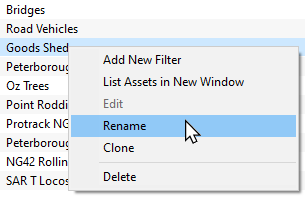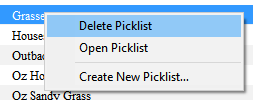How to Rename a Picklist
From TrainzOnline
(Difference between revisions)
m (fixed HTML tag errors) |
m |
||
| Line 27: | Line 27: | ||
<td>[[image:Steps.PNG|link=]]</td> | <td>[[image:Steps.PNG|link=]]</td> | ||
<td><span style="font-size: 17px; font-weight: 700;">Steps:'''</span><br> | <td><span style="font-size: 17px; font-weight: 700;">Steps:'''</span><br> | ||
| − | From the '''Trainz''' Launcher | + | From the '''Trainz''' Launcher<br> |
| − | + | [[image:DotPoint1.JPG]] select <span style="color: white; background-color: black; font-weight: 700; font-size: 15px;"> Manage Content </span><br> | |
| − | + | [[image:DotPoint2.JPG]] in '''Content Manager''' open the '''Filter''' drop down box<br> | |
| − | [[image:FilterListEdit.png|link=|alt=Filter List]] | + | [[image:FilterListEdit.png|link=|alt=Filter List]]<br> |
| − | + | [[image:DotPoint3.JPG]] select '''Edit Filters and Picklists'''<br> | |
| − | This will open the Picklists | + | This will open the Picklists<br> |
| − | + | [[image:DotPoint4.JPG]] <span style="font-weight: 700; font-size: 15px; background-color: lightcyan;">Right Click</span> on the Picklist to be renamed and select '''Rename'''<br> | |
| − | [[image:PicklistRename.png|link=|alt=Rename Picklist]] | + | [[image:PicklistRename.png|link=|alt=Rename Picklist]]<br> |
| − | + | [[image:DotPoint5.JPG]] enter the new name | |
</td> | </td> | ||
</tr> | </tr> | ||
| Line 89: | Line 89: | ||
This will display all your current Picklists. | This will display all your current Picklists. | ||
*select the Picklist to be deleted | *select the Picklist to be deleted | ||
| − | * | + | *<span style="font-weight: 700; font-size: 15px; background-color: lightcyan;">Right Click</span> on the selected Picklist and select '''Delete Picklist''' |
[[image:PickListDelete.png|link=]]<br> | [[image:PickListDelete.png|link=]]<br> | ||
</td> | </td> | ||
Revision as of 11:37, 23 April 2023
The information in this Wiki Page applies to TANE, TRS19, Trainz Plus and TRS22. This guide will show you how to rename a Picklist.
 |
|
The Renaming Process for TRS19 SP4, Trainz Plus SP4 and Later Versions (Including TRS22)
The Renaming Process for T:ANE and TRS19 SP3 and Earlier Versions
| Main Points for T:ANE and TRS19 SP3: | |
| Picklists cannot be renamed directly | |
The workaround method to rename Picklists is to:-
|
|
| If you have not already created a backup copy of the Picklist, then follow the steps listed in the Trainz Wiki Page |
|||||||
Once you have created the backup copy, delete the Picklist from your Trainz Install
|
|||||||
| Follow the first 3 steps listed in the Trainz Wiki Page For the 4th and final step, enter the new name for the Picklist. |
|||||||
 |
Information and instructions on backing up and restoring Trainz assets can be found on the Trainz Wiki Page at:- |
Trainz Wiki
 |
More Tutorials and Guides to Using Trainz |
This page was created by Trainz user pware in January 2020 and was last updated as shown below.