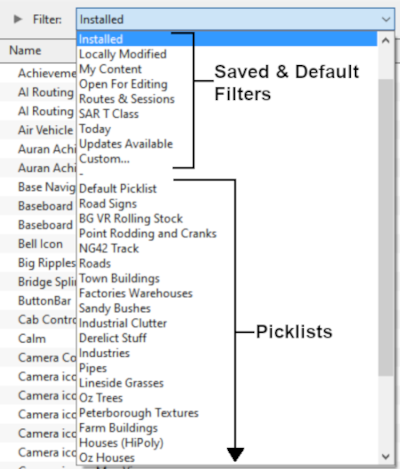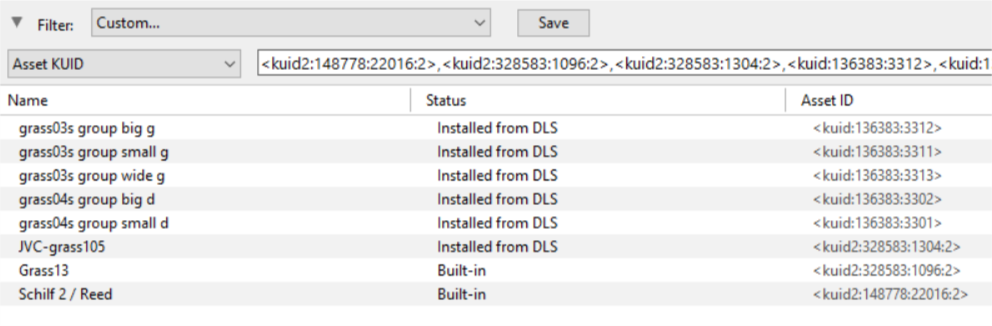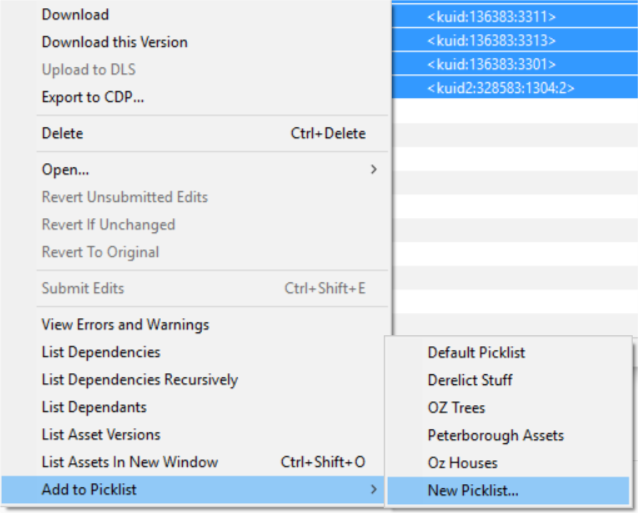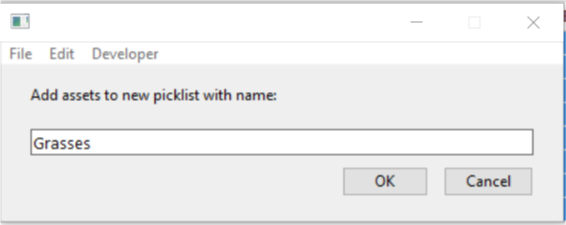How to Move a Picklist
m (→Transfer the List to Another Copy of Trainz) |
m |
||
| Line 1: | Line 1: | ||
| − | The information in this Wiki Page applies to '''TANE''', '''TRS19''' | + | The information in this Wiki Page applies to '''TANE''', '''TRS19''', '''Trainz Plus''' and '''TRS22'''. This guide will show you how to move a Picklist from one installation of Trainz to another, on the same or different computers.<br> |
| − | <table cellpadding= | + | <table cellpadding=4 bgcolor="Aquamarine"> |
<tr valign="top"> | <tr valign="top"> | ||
<td>[[file:LinkWiki.PNG|link=]]</td> | <td>[[file:LinkWiki.PNG|link=]]</td> | ||
| Line 11: | Line 11: | ||
</table> | </table> | ||
<br> | <br> | ||
| − | <table bgcolor= | + | <table bgcolor=#000000 width=900> |
<tr valign="top"> | <tr valign="top"> | ||
<td> | <td> | ||
| Line 36: | Line 36: | ||
='''Access Your Current Picklists'''= | ='''Access Your Current Picklists'''= | ||
| − | <table cellpadding= | + | <table cellpadding=4 bgcolor=#ffffff width=910> <!-- BEGIN Step table --> |
<tr valign="top"> | <tr valign="top"> | ||
<td>[[file:Steps.PNG|link=]]<br><br> | <td>[[file:Steps.PNG|link=]]<br><br> | ||
| Line 47: | Line 47: | ||
<tr valign="top"> | <tr valign="top"> | ||
<td> | <td> | ||
| − | <table bgcolor= | + | <table bgcolor=#000000 width=450> <!-- BEGIN TRS19 black border --> |
<tr valign="top"> | <tr valign="top"> | ||
<td> | <td> | ||
<table width=448 bgcolor="white"> <!-- BEGIN TRS19 table --> | <table width=448 bgcolor="white"> <!-- BEGIN TRS19 table --> | ||
<tr valign="top"> | <tr valign="top"> | ||
| − | <td bgcolor= | + | <td bgcolor=#000000 align="center"><span style="color: white; font-wright: 700; font-size: 15px;">In TRS19 SP4, Trainz Plus SP4 and later, including TRS22</span></td> |
</tr> | </tr> | ||
<tr valign="top"> | <tr valign="top"> | ||
| Line 58: | Line 58: | ||
[[image:PickListFilter.png|link=|alt=Pick List Filter]]<br><br> | [[image:PickListFilter.png|link=|alt=Pick List Filter]]<br><br> | ||
Select the '''Picklist''' to be backed up. This will open the Picklist. | Select the '''Picklist''' to be backed up. This will open the Picklist. | ||
| − | <table cellpadding= | + | <table cellpadding=4 bgcolor=#c1e7e7> |
<tr valign="top"> | <tr valign="top"> | ||
<td>[[image:DotPoint.JPG|link=]]</td> | <td>[[image:DotPoint.JPG|link=]]</td> | ||
| − | <td>In '''TRS19 SP4''' | + | <td>In '''TRS19 SP4''', '''Trainz Plus SP4''' and later version including '''TRS22''' you '''CAN''' select and move the '''Default Picklist'''</td> |
</tr> | </tr> | ||
</table> | </table> | ||
| Line 72: | Line 72: | ||
</td> | </td> | ||
<td> | <td> | ||
| − | <table bgcolor= | + | <table bgcolor=#000000 width=450> <!-- BEGIN TANE black border --> |
<tr valign="top"> | <tr valign="top"> | ||
<td> | <td> | ||
<table width=448 bgcolor="white"> <!-- BEGIN TANE table --> | <table width=448 bgcolor="white"> <!-- BEGIN TANE table --> | ||
<tr valign="top"> | <tr valign="top"> | ||
| − | <td bgcolor= | + | <td bgcolor=#000000 align="center"><span style="color: white; font-wright: 700; font-size: 15px;">In T:ANE and TRS19 SP3, Trainz Plus SP3 and earlier versions</span></td> |
</tr> | </tr> | ||
<tr valign="top"> | <tr valign="top"> | ||
| Line 89: | Line 89: | ||
[[file:PickListOpenGrasses.png|link=]]<br> | [[file:PickListOpenGrasses.png|link=]]<br> | ||
This will open the Picklist | This will open the Picklist | ||
| − | <table cellpadding= | + | <table cellpadding=4 bgcolor=#c1e7e7> |
<tr valign="top"> | <tr valign="top"> | ||
<td>[[image:DotPoint.JPG|link=]]</td> | <td>[[image:DotPoint.JPG|link=]]</td> | ||
| Line 163: | Line 163: | ||
</tr> | </tr> | ||
</table> <!-- END Step Table --> | </table> <!-- END Step Table --> | ||
| + | <br> | ||
<table> <!-- BEGIN Nav Buttons Table --> | <table> <!-- BEGIN Nav Buttons Table --> | ||
<tr valign="top"> | <tr valign="top"> | ||
| Line 172: | Line 173: | ||
</tr> | </tr> | ||
</table> <!-- END Nav Buttons Table --> | </table> <!-- END Nav Buttons Table --> | ||
| − | |||
='''Transfer the List to Another Copy of Trainz'''= | ='''Transfer the List to Another Copy of Trainz'''= | ||
| − | <table bgcolor= | + | <table bgcolor=#000000 width=600> |
<tr valign="top"> | <tr valign="top"> | ||
<td> | <td> | ||
| Line 198: | Line 198: | ||
</table> | </table> | ||
<br> | <br> | ||
| − | <table cellpadding= | + | <table cellpadding=4 bgcolor=#ffffff> <!-- BEGIN Step table --> |
<tr valign="top"> | <tr valign="top"> | ||
<td>[[file:Steps.PNG|link=]]<br><br> | <td>[[file:Steps.PNG|link=]]<br><br> | ||
| Line 257: | Line 257: | ||
</tr> | </tr> | ||
</table> <!-- END Steps Table --> | </table> <!-- END Steps Table --> | ||
| + | <br> | ||
<table> <!-- BEGIN Nav Buttons Table --> | <table> <!-- BEGIN Nav Buttons Table --> | ||
<tr valign="top"> | <tr valign="top"> | ||
| Line 268: | Line 269: | ||
---- | ---- | ||
---- | ---- | ||
| − | |||
='''Trainz Wiki'''= | ='''Trainz Wiki'''= | ||
| − | <table cellpadding= | + | <table cellpadding=4 bgcolor=#ffffff> |
<tr valign="top"> | <tr valign="top"> | ||
<td>[[file:TrainzWiki.png|link=]]</td> | <td>[[file:TrainzWiki.png|link=]]</td> | ||
Revision as of 09:04, 15 March 2022
The information in this Wiki Page applies to TANE, TRS19, Trainz Plus and TRS22. This guide will show you how to move a Picklist from one installation of Trainz to another, on the same or different computers.
 |
|
|
Access Your Current Picklists
 Steps |
|
||||||||||||||
|
|
|||||||||||||||
|
|||||||||||||||
|
|
|||||||||||||||
|
|||||||||||||||
|
|
|||||||||||||||
|
|||||||||||||||
Transfer the List to Another Copy of Trainz
|
 Steps |
|
|||
|
||||
|
||||
Trainz Wiki
 |
More Tutorials and Guides to Using Trainz |
This page was created by Trainz user pware in October 2018 and was last updated as shown below.