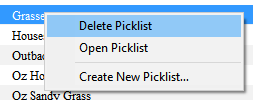How to Rename a Picklist
From TrainzOnline
(Difference between revisions)
m |
|||
| Line 1: | Line 1: | ||
The information in this Wiki Page applies to '''TANE''', '''TRS19''', '''Trainz Plus''' and '''TRS22'''.<br> | The information in this Wiki Page applies to '''TANE''', '''TRS19''', '''Trainz Plus''' and '''TRS22'''.<br> | ||
| − | <table cellpadding= | + | <table cellpadding=2 bgcolor="Aquamarine"> |
<tr valign="top"> | <tr valign="top"> | ||
<td>[[image:LinkWiki.PNG|link=]]</td> | <td>[[image:LinkWiki.PNG|link=]]</td> | ||
| Line 12: | Line 12: | ||
</table> | </table> | ||
| − | <table> <!-- BEGIN Nav Buttons Table --> | + | <table width=1000> <!-- BEGIN Nav Buttons Table NO SKIPS --> |
<tr valign="top"> | <tr valign="top"> | ||
| − | <td width= | + | <td width=629><span id="stepSP4"></span> |
| − | <td width=46>& | + | ='''For TRS19 SP4, Trainz Plus SP4 and Later'''= |
| − | <td width=75>& | + | </td> |
| + | <td width=50> </td> <!-- Skip Down --> | ||
| + | <td width=50> </td> <!-- Skip Up --> | ||
| + | <td width=46> </td> | ||
| + | <td width=75> </td> | ||
<td width=75>[[image:NextDown.png|link=#stepTANE|alt=Next Down|Next Down]]</td> | <td width=75>[[image:NextDown.png|link=#stepTANE|alt=Next Down|Next Down]]</td> | ||
<td width=75>[[image:BackToBottom.png|link=#bottom|alt=Bottom|Bottom]]</td> | <td width=75>[[image:BackToBottom.png|link=#bottom|alt=Bottom|Bottom]]</td> | ||
| + | </tr> | ||
| + | <tr valign="top"> | ||
| + | <td colspan=7><span style="font-weight: 700; font-size: 19px;">Including TRS22</span></td> | ||
</tr> | </tr> | ||
</table> <!-- END Nav Buttons Table --> | </table> <!-- END Nav Buttons Table --> | ||
| − | + | ||
<table width=1000> | <table width=1000> | ||
<tr valign="top"> | <tr valign="top"> | ||
| − | <td colspan=2><span style="font-size: | + | <td colspan=2><span style="font-size: 15px; font-weight: 700;">Steps:</span> To Rename a Picklist:-<br> |
From the '''Trainz Launcher''':-</td> | From the '''Trainz Launcher''':-</td> | ||
</tr> | </tr> | ||
<tr valign="top"> | <tr valign="top"> | ||
<td width=25>[[image:DotPoint1.JPG|link=]]</td> | <td width=25>[[image:DotPoint1.JPG|link=]]</td> | ||
| − | <td>select <span style="color: white; background-color: black; font-weight: 700; font-size: 15px;">& | + | <td>select <span style="color: white; background-color: black; font-weight: 700; font-size: 15px;"> Manage Content </span></td> |
</tr> | </tr> | ||
<tr valign="top"> | <tr valign="top"> | ||
| Line 54: | Line 61: | ||
</table> | </table> | ||
<br> | <br> | ||
| − | <table> <!-- BEGIN Nav Buttons Table --> | + | <table width=1000> <!-- BEGIN Nav Buttons Table NO SKIPS --> |
<tr valign="top"> | <tr valign="top"> | ||
| − | <td width= | + | <td width=629><span id="stepTANE"></span> |
| + | ='''For T:ANE and TRS19 SP3 and Earlier Versions'''= | ||
| + | </td> | ||
| + | <td width=50> </td> <!-- Skip Down --> | ||
| + | <td width=50> </td> <!-- Skip Up --> | ||
<td width=46>[[image:BackToTop.png|link=#top|alt=Top|Top]]</td> | <td width=46>[[image:BackToTop.png|link=#top|alt=Top|Top]]</td> | ||
<td width=75>[[image:NextUp.png|link=#stepSP4|alt=Next Up|Next Up]]</td> | <td width=75>[[image:NextUp.png|link=#stepSP4|alt=Next Up|Next Up]]</td> | ||
| − | <td width=75>& | + | <td width=75> </td> |
<td width=75>[[image:BackToBottom.png|link=#bottom|alt=Bottom|Bottom]]</td> | <td width=75>[[image:BackToBottom.png|link=#bottom|alt=Bottom|Bottom]]</td> | ||
</tr> | </tr> | ||
</table> <!-- END Nav Buttons Table --> | </table> <!-- END Nav Buttons Table --> | ||
| − | + | ||
<table bgcolor=#000000 cellpadding=2> | <table bgcolor=#000000 cellpadding=2> | ||
<tr valign="top"> | <tr valign="top"> | ||
| Line 70: | Line 81: | ||
<tr valign="top"> | <tr valign="top"> | ||
<td width=25>[[image:NotePad.PNG|link=]]</td> | <td width=25>[[image:NotePad.PNG|link=]]</td> | ||
| − | <td><span style="font-size: | + | <td><span style="font-size: 15px; font-weight: 700;">Notes:'''</span><br> |
---- | ---- | ||
</td> | </td> | ||
| Line 76: | Line 87: | ||
<tr valign="top"> | <tr valign="top"> | ||
<td>[[image:DotPoint.JPG|10px|link=]]</td> | <td>[[image:DotPoint.JPG|10px|link=]]</td> | ||
| − | <td>Picklists '''cannot''' be renamed directly</td> | + | <td>Picklists '''cannot''' be renamed directly in these versions</td> |
</tr> | </tr> | ||
<tr valign="top"> | <tr valign="top"> | ||
| Line 86: | Line 97: | ||
<table bgcolor=#ffffff> | <table bgcolor=#ffffff> | ||
<tr valign="top"> | <tr valign="top"> | ||
| − | <td colspan=2><span style="font-weight: 700; font-size: 15px;">Steps:</span> These steps are explained in more detail in the section following this | + | <td colspan=2><span style="font-weight: 700; font-size: 15px;">Steps:</span> These steps are explained in more detail in the section following this note</td> |
</tr> | </tr> | ||
<tr valign="top"> | <tr valign="top"> | ||
<td width=25>[[image:DotPoint1.JPG|link=]]</td> | <td width=25>[[image:DotPoint1.JPG|link=]]</td> | ||
| − | <td>'''Create a backup''' | + | <td>'''Create a backup copy''' of the Picklist</td> |
</tr> | </tr> | ||
<tr valign="top"> | <tr valign="top"> | ||
<td>[[image:DotPoint2.JPG|link=]]</td> | <td>[[image:DotPoint2.JPG|link=]]</td> | ||
| − | <td>'''Delete the Picklist''' from Trainz | + | <td>'''Delete the Picklist''' from Trainz</td> |
</tr> | </tr> | ||
<tr valign="top"> | <tr valign="top"> | ||
<td>[[image:DotPoint3.JPG|link=]]</td> | <td>[[image:DotPoint3.JPG|link=]]</td> | ||
| − | <td>'''Restore the Picklist from the backup''' and use the '''new name''' when saving it into Trainz | + | <td>'''Restore the Picklist from the backup''' and use the '''new name''' when saving it into Trainz</td> |
</tr> | </tr> | ||
</table> | </table> | ||
| Line 113: | Line 124: | ||
<table width=1000> | <table width=1000> | ||
<tr valign="top"> | <tr valign="top"> | ||
| − | <td colspan=2><span style="font-size: | + | <td colspan=2><span style="font-size: 15px; font-weight: 700;">Steps:</span> To Rename a Picklist:-</td> |
</tr> | </tr> | ||
<tr valign="top"> | <tr valign="top"> | ||
| Line 129: | Line 140: | ||
<tr valign="top"> | <tr valign="top"> | ||
<td width=25>[[image:DotPoint1Blue.JPG|link=]]</td> | <td width=25>[[image:DotPoint1Blue.JPG|link=]]</td> | ||
| − | <td>select <span style="color: white; background-color: black; font-weight: 700; font-size: 15px;">& | + | <td>select <span style="color: white; background-color: black; font-weight: 700; font-size: 15px;"> Manage Content </span></td> |
</tr> | </tr> | ||
<tr valign="top"> | <tr valign="top"> | ||
| Line 169: | Line 180: | ||
</tr> | </tr> | ||
</table> | </table> | ||
| − | + | <br> | |
| − | <table cellpadding= | + | <table cellpadding=2 bgcolor="Aquamarine"> |
<tr valign="top"> | <tr valign="top"> | ||
<td>[[image:LinkWiki.PNG|link=]]</td> | <td>[[image:LinkWiki.PNG|link=]]</td> | ||
| Line 180: | Line 191: | ||
</table> | </table> | ||
<br> | <br> | ||
| − | <table> <!-- BEGIN Nav Buttons Table --> | + | <table width=1000> <!-- BEGIN Nav Buttons Table NO SKIPS --> |
<tr valign="top"> | <tr valign="top"> | ||
| − | <td width= | + | <td width=629><span id="bottom"></span></td> |
| + | <td width=50> </td> <!-- Skip Down --> | ||
| + | <td width=50> </td> <!-- Skip Up --> | ||
<td width=46>[[image:BackToTop.png|link=#top|alt=Top|Top]]</td> | <td width=46>[[image:BackToTop.png|link=#top|alt=Top|Top]]</td> | ||
<td width=75>[[image:NextUp.png|link=#stepTANE|alt=Next Up|Next Up]]</td> | <td width=75>[[image:NextUp.png|link=#stepTANE|alt=Next Up|Next Up]]</td> | ||
| − | <td width=75>& | + | <td width=75> </td> |
| − | <td width=75>& | + | <td width=75> </td> |
</tr> | </tr> | ||
</table> <!-- END Nav Buttons Table --> | </table> <!-- END Nav Buttons Table --> | ||
| Line 192: | Line 205: | ||
---- | ---- | ||
='''Trainz Wiki'''= | ='''Trainz Wiki'''= | ||
| − | <table cellpadding= | + | <table cellpadding=2 bgcolor=#ffffff> |
<tr valign="top"> | <tr valign="top"> | ||
<td>[[image:TrainzWiki.png|link=]]</td> | <td>[[image:TrainzWiki.png|link=]]</td> | ||
Revision as of 07:07, 9 October 2023
The information in this Wiki Page applies to TANE, TRS19, Trainz Plus and TRS22.
 |
|
For TRS19 SP4, Trainz Plus SP4 and Later |
||||||
| Including TRS22 | ||||||
| Steps: To Rename a Picklist:- From the Trainz Launcher:- |
|
| select Manage Content | |
in Content Manager open the Filter drop down box |
|
| select Edit Filters and Picklists | |
| This will open the Picklists | |
Right Click on the Picklist to be renamed and select Rename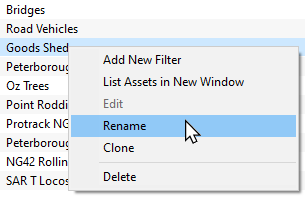 |
|
| enter the new name and Left Click on the OK or Save button | |
For T:ANE and TRS19 SP3 and Earlier Versions |
|
|||||||||||||||
| Steps: To Rename a Picklist:- | ||||||||||||||||
| If you have not already created a backup copy of the original Picklist, then follow the steps listed in the Trainz Wiki Page |
||||||||||||||||
Once you have created the backup copy, delete the Picklist from your Trainz Install
|
||||||||||||||||
| Follow the first 3 steps listed in the Trainz Wiki Page |
|
| enter the new name for the Picklist |
 |
Information and instructions on backing up and restoring Trainz assets can be found on the Trainz Wiki Page at:- |
Trainz Wiki
 |
More Tutorials and Guides to Using Trainz |
This page was created by Trainz user pware in January 2020 and was last updated as shown below.