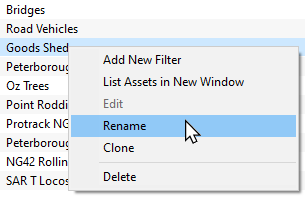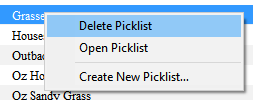How to Rename a Picklist
From TrainzOnline
(Difference between revisions)
m (→The Renaming Process TRS19 SP4 and Trainz Plus SP4) |
m (→The Renaming Process T:ANE and TRS19 SP3) |
||
| Line 63: | Line 63: | ||
#'''Create a backup''' copy of the Picklist | #'''Create a backup''' copy of the Picklist | ||
#'''Delete the Picklist''' from Trainz | #'''Delete the Picklist''' from Trainz | ||
| − | #'''Restore the Picklist from the backup''' | + | #'''Restore the Picklist from the backup''' and use the '''new name''' when saving it into Trainz</td> |
</tr> | </tr> | ||
</table> | </table> | ||
| Line 126: | Line 126: | ||
---- | ---- | ||
---- | ---- | ||
| + | |||
='''Trainz Wiki'''= | ='''Trainz Wiki'''= | ||
<table cellpadding="4" bgcolor=#ffffff> | <table cellpadding="4" bgcolor=#ffffff> | ||
Revision as of 19:15, 15 October 2021
The information in this Wiki Page applies to TANE, TRS19 and Trainz Plus. This guide will show you how to rename a Picklist.
 |
|
The Renaming Process TRS19 SP4 and Trainz Plus SP4
 |
Steps: From the Trainz Launcher
This will open the Picklists
|
The Renaming Process T:ANE and TRS19 SP3
| Main Points for T:ANE and TRS19 SP3: | |
| Picklists cannot be renamed directly | |
The workaround method to rename Picklists is to:-
|
|
| If you have not already created a backup copy of the Picklist, then follow the steps listed in the Trainz Wiki Page |
|||||||
Once you have created the backup copy, delete the Picklist from your Trainz Install
|
|||||||
| Follow the first 3 steps listed in the Trainz Wiki Page For the 4th and final step, enter the new name for the Picklist. |
|||||||
 |
Information and instructions on backing up and restoring Trainz assets can be found on the Trainz Wiki Page at:- |
Trainz Wiki
 |
More Tutorials and Guides to Using Trainz |
This page was created by Trainz user pware in January 2020 and was last updated as shown below.