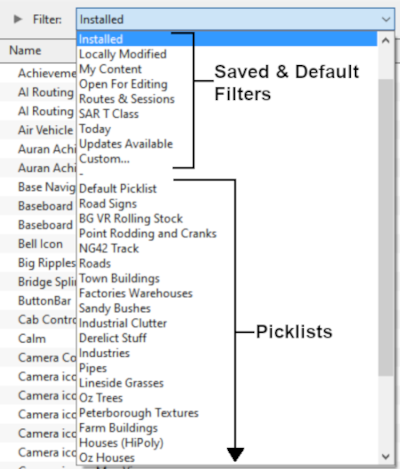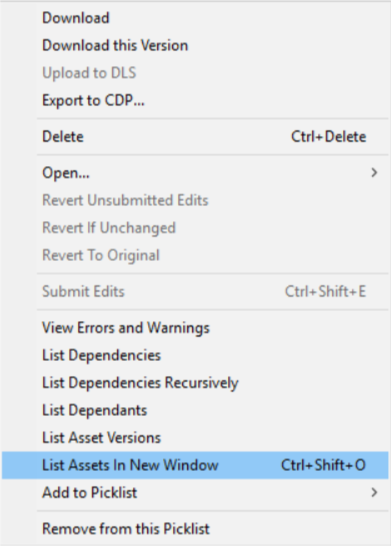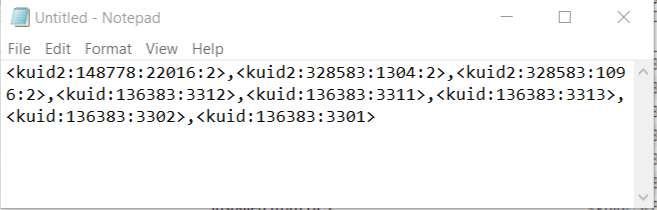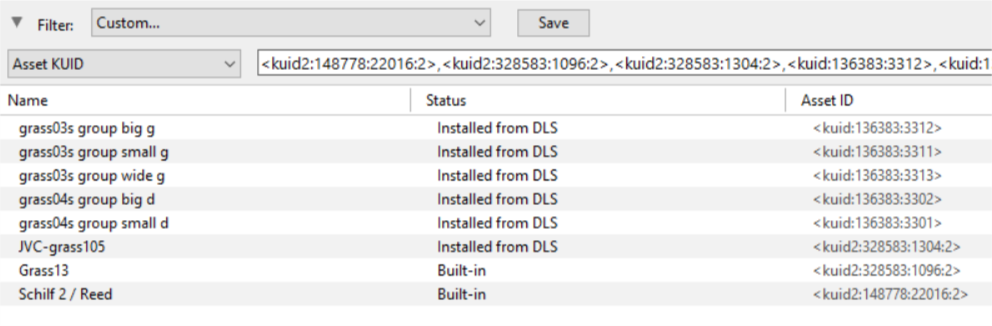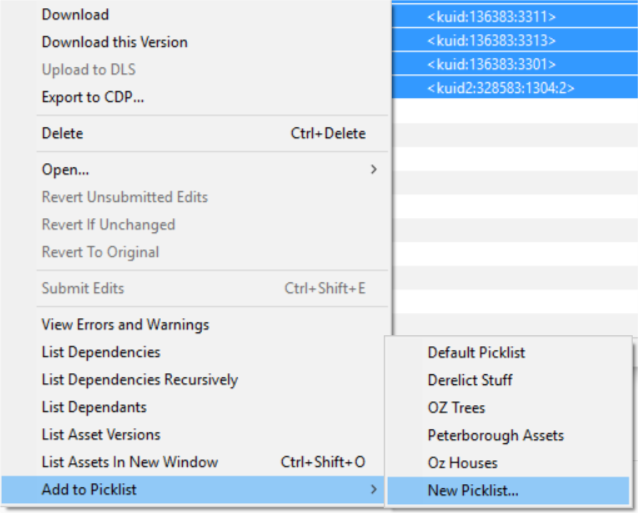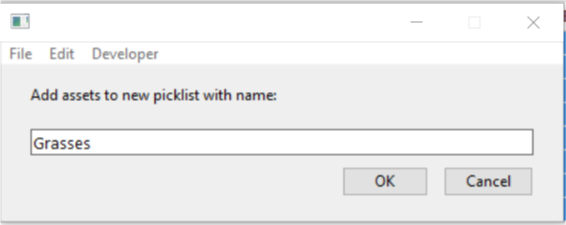How to Backup a Picklist
From TrainzOnline
(Difference between revisions)
m (Table tag correction) |
m |
||
| Line 25: | Line 25: | ||
<tr valign="top"> | <tr valign="top"> | ||
<td colspan=2><span style="font-size: 17px; font-weight: 700;">Main Points:</span></td> | <td colspan=2><span style="font-size: 17px; font-weight: 700;">Main Points:</span></td> | ||
| + | </tr> | ||
<tr valign="top"> | <tr valign="top"> | ||
<td>[[file:DotPoint.JPG|link=]]</td> | <td>[[file:DotPoint.JPG|link=]]</td> | ||
Revision as of 07:15, 15 October 2021
The information in this Wiki Page applies to TANE, TRS19 and Trainz Plus. This guide will show you how to backup a Picklist.
 |
|
Contents |
| Main Points: | |
| Picklists (as a list of assets) cannot be saved as .CDP files so they cannot be backed up using that method | |
| Picklists can be saved as text files | |
| Picklists can be imported from text files | |
| There is NO way to select the Default Picklist for moving or backup | |
Access Your Current Picklists
 Steps |
|
||||||||||
|
|
|||||||||||
|
|||||||||||
|
|
|||||||||||
|
|||||||||||
|
|
|||||||||||
|
|||||||||||
Transfer the List to Notepad (or Any Text Editor)
 Steps |
|
|||
|
||||
How to Restore a Picklist
| Restoring a Picklist basically involves reversing the above steps |
|
|
||||
 Steps |
|
|||
|
||||
|
||||
|
||||
Trainz Wiki
 |
More Tutorials and Guides to Using Trainz |
This page was created by Trainz user pware in January 2019 and was last updated as shown below.