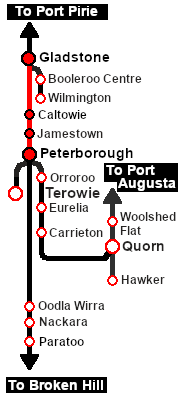| Local freight services between Gladstone and Peterborough |
 |
|
When, Where and With What
Similar/Related Scenarios
|

|
Each location in the layout has a detailed set of track diagrams that provide a variety of useful information
The Getting Started guide below gives a summary of what is available.
To display this information click any  graphic, or go to the bottom of the page for all the session links (all links will open in this window). graphic, or go to the bottom of the page for all the session links (all links will open in this window). |
Getting Started:
- If you have already closed the opening message window then the first step is to pause the session by pressing the P key.
- If you decide to set the session clock to a different starting time (for example: to match the train timetable shown below) then follow the instructions shown in the Orders section
- Next locate your loco. Either:-
- Open the Finder Tool (press Ctrl F ) and type, in the Name field, the name of the loco, for example SAR T 200 (or just T 200 should be enough). Click the tick icon, OR
- Open the Driver List (bottom left of the screen) and then scroll through the list to find either:-
- the loco name (e.g. SAR T 200) OR
- the driver icon (e.g. named Driver 200) - this is a non-animated icon
- then click the drivers Eye icon
 to take control of the loco to take control of the loco
- Take a few moments to get your bearings. Click
 (this link will open in this window) to show the location details and track plans for Gladstone. In each location details page:- (this link will open in this window) to show the location details and track plans for Gladstone. In each location details page:-
- the
 tab gives an overall summary of each location with a "potted" history (where available). tab gives an overall summary of each location with a "potted" history (where available).
- the
 tab reveals the invisible tab reveals the invisible  Track Marks for Drive To commands. Track Marks for Drive To commands.
- the
 tab lists all active industries and their commodities. tab lists all active industries and their commodities.
- the
 tab describes the names, locations and settings of all junction switches as well as some switch sets you may want to use. tab describes the names, locations and settings of all junction switches as well as some switch sets you may want to use.
- Each location details page has direct links to the adjacent locations so you can explore along the route.
- When you are ready to start, reload the Peterborough Base Session page (click the Scenarios button on your current location page) and select this Scenario again or just use the Back button on your browser - whichever is quicker.
- Switch back to Trainz Driver Mode
- Close the opening message window and, if Pause is shown on the screen, press the P key to start the session.
|
|
Tutorial:
 |
A tutorial on using these scenarios is provided in the link on the left. The link will open in this window |
|
Orders:
- Proceed to Jamestown and unload the Jamestown CCC (coal) wagons at the Loco Coal & Water Stage. Water the loco if required. Store the empty coal wagons on one of the Loco Depot Siding roads.
- Proceed to Peterborough and unload one of the Peterborough CCC (coal) wagons at the Sub Depot Loco Coal Stage and the remaining CCC wagons at the Main Depot Loco Coal & Water Stage. Store the empty coal wagons on one of the Loco Depot Siding roads.
- Unload the Tank wagons at the Main Depot Loco Fuel & Water Point. Store the empty Tank wagons on one of the Loco Depot Siding roads.
- Coal and water the loco and stable in the Loco Depot Shed yard.
|
 |
| Gladstone-Peterborough Depot Fuel Timetable |
| |
Days
Train № |
|
|
M W
228 |
|
|
F
229 |
|
|
(when required) |
|
| Gladstone Depot |
CEFJØWX |
dep |
06:30 |
06:30 |
|
| Yard |
dep |
06:50A |
06:50A |
|
| Caltowie |
FX |
arr |
07:12D |
07:12D |
|
| |
dep |
07:27 |
07:27 |
|
| Jamestown |
CFØWX |
arr |
07:351 |
07:351 |
|
| Yard |
|
D |
D |
|
| Depot |
|
cw |
cw |
|
|
|
| Jamestown |
dep |
08:02 |
08:02 |
|
| Belalie North |
FX |
arr |
08:14D |
08:14 |
|
| dep |
08:29 |
.. |
|
| Yongala |
FX |
arr |
08:40D |
08:25D |
|
| |
dep |
08:55 |
08:40 |
|
| Peterborough |
CEFJØWX |
arr |
09:08 |
08:53 |
|
| Goods Shed |
|
D |
D |
|
| Main Loco Depot |
|
cw |
cw |
Service and stable loco |
|
|
|
| bold time = arrive/depart time |
plain time = timing point |
| Service Symbols: |
| L Load |
U Unload |
A Attach wagons |
D Detach wagons |
| S Stable loco/wagons |
a on request stop |
c coal (if required) |
w water (if required) |
| 1 Cross train 111 |
|
| Location Symbols: |
| Δ = Turning Triangle |
C = Loco Coal Loader |
E = Engine Depot |
F = Fixed Signals |
| J = Junction |
Ø = Loco Turntable |
W = Loco Water Tank |
X = Crossing Loop |
|
|
This page was created by Trainz user pware in February 2021 and was last updated as shown below.