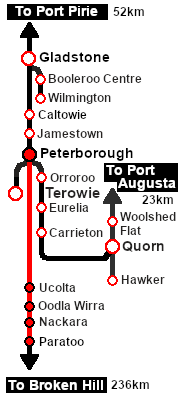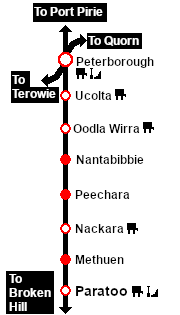8 |
9 Peterborough to Paratoo Mixed Passenger Freight
A scenario in the SAR Peterborough Base Session v2.0
This scenario has been updated in V2.0. For the original V1.0 scenario, click here |

10 |
| Mixed passenger and freight run from Peterborough to Paratoo. |
 |
|
|
The Historical Bit
The region between Peterborough and Broken Hill is very sparsely populated - cattle, mining and maintaining the railway were the major activities. Most, or in some cases all, of the houses at the settlements along the line were built for railway employees and their families.
There was an express passenger service that ran from Port Pirie to Broken Hill but between Peterborough and Broken Hill it only stopped to load water and coal, and to change the crew. Local stopping passenger services were usually provided by a passenger car or a combined passenger/guard van attached to a local freight service. This scenario replicates that service between Peterborough and Paratoo. |
When, Where and With What
 |
| Era: |
1920s to 1969 |
| Duration: |
1 hour 40 minutes |
| Loco: |
SAR T 202 on Peterborough Car Siding |
| Consist: |
Attached to SAR T 202
|
| The wagons have been placed in the order of their destinations with Paratoo at the rear with the passenger coach/guard van. Each wagon has its destination as part of its name e.g. QLX Paratoo indicating its destination is Paratoo.
|
|
|
Similar/Related Scenarios
|

|
Each location in the layout has a detailed set of track diagrams that provide a variety of useful information
The Getting Started guide below gives a summary of what is available.
To display this information click any  graphic, or go to the bottom of the page for all the session links (all links will open in this window). graphic, or go to the bottom of the page for all the session links (all links will open in this window). |
Getting Started:
- If you have already closed the opening message window then the first step is to pause the session by pressing the P key.
- If you decide to set the session clock to a different starting time (for example: to match the train timetable shown below) then follow the instructions shown in the Orders section
- Next locate your loco. Either:-
- Open the Finder Tool (press Ctrl F ) and type, in the Name field, the name of the loco, in this case SAR T 202 (or just T 202 should be enough). Click the tick icon, OR
- Open the Driver List (bottom left of the screen) and then scroll through the list to find either:-
- the loco name (SAR T 202) OR
- the driver icon (named Driver 202) - this is a non-animated icon
- then click the drivers Eye icon
 to take control of the loco to take control of the loco
- Take a few moments to get your bearings. Click
 (this link will open in this window) to show the location details and track plans for Peterborough. In each location details page:- (this link will open in this window) to show the location details and track plans for Peterborough. In each location details page:-
- the
 tab gives an overall summary of each location with a "potted" history (where available). tab gives an overall summary of each location with a "potted" history (where available).
- the
 tab reveals the invisible tab reveals the invisible  Track Marks for Drive To commands. Track Marks for Drive To commands.
- the
 tab lists all active industries and their commodities. tab lists all active industries and their commodities.
- the
 tab describes the names, locations and settings of all junction switches as well as some switch sets you may want to use. tab describes the names, locations and settings of all junction switches as well as some switch sets you may want to use.
- Each location details page has direct links to the adjacent locations so you can explore along the route.
- When you are ready to start, reload the Peterborough Base Session page (click the Scenarios button on your current location page) and select this Scenario again or just use the Back button on your browser - whichever is quicker.
- Switch back to Trainz Driver Mode
- Close the opening message window and, if Pause is shown on the screen, press the P key to start the session.
|
|
Tutorial:
 |
A tutorial on using these scenarios is provided in the link on the left. The link will open in this window |
|
Orders:
- Reverse the train out of the Car Siding and onto the Main Line
- Pull the train forward into Peterborough Station stopping with the passenger car alongside the station building
- Depart Peterborough stopping as per the Working Timetable (shown below). At each passenger stop place the passenger car/brake van alongside the station building
- Detach and shunt wagons at each location according to the working timetable below. All wagons have been placed in the consist in destination order from the front
- MTW flat wagons to Goods Cranes
- QLX wagons to Goods Sheds
- CCC gondola wagons to deliver coal to the Paratoo Coal Loader
- At each location leave each wagon at its unloading point. Water the loco if required
- At Paratoo coal and water the loco if required. Turn the loco on the WYE
- For the optional return trip pickup the loaded wagons according to the timetable. At each passenger stop place the passenger car alongside the station building
- At Peterborough unload passengers at the Station . Stable the freight wagons in the Yard or on a Siding . Stable the coach/guard van in the Car Sheds
- Stable the loco in the Loco Depot
|
 |
| Paratoo Mixed Service Timetable |
| |
Days
Train № |
|
|
M Th Sa
101/121 |
|
|
Days
Train № |
|
|
M Th Sa
500/520 |
|
|
|
| Peterborough Car Siding |
ΔCEFJØWX |
dep |
09:25 |
Paratoo Yard |
|
A |
|
| Peterborough Station |
|
dep |
09:301 |
Paratoo Station |
dep |
16:15 |
|
|
| Ucolta |
WX |
arr |
09:45wD |
Methuen Loop |
|
16:20 |
|
| |
dep |
09:50 |
Nackara |
arr |
16:26wA |
|
| Oodla Wirra |
WX |
arr |
10:01wD2 |
|
dep |
16:32 |
|
| |
dep |
10:30 |
Peechara Loop |
|
16:40 |
|
| Peechara Loop |
X |
|
10:46 |
Oodla Wirra |
arr |
16:53wA |
|
| Nackara |
WX |
arr |
10:52wD |
|
dep |
16:59 |
|
| |
dep |
11:06 |
Ucolta |
arr |
17:10wA |
|
| Methuen Loop |
X |
|
11:16 |
|
dep |
17:15 |
|
|
| Paratoo |
ΔCFWX |
arr |
11:20cwD |
Peterborough Station |
arr |
17:30 |
|
| |
|
Yard |
|
D |
Detach wagons |
| |
|
Car Shed |
|
D |
Detach carriage |
| |
|
Depot |
|
cwS |
|
|
|
|
| bold time = arrive/depart time |
plain time = timing point |
| Service Symbols: |
| L Load |
U Unload |
A Attach wagons |
D Detach wagons |
| S Stable loco |
a on request stop |
c coal (if required) |
w water (if required) |
| 1 Cross train 820 |
2 Cross train 821 |
|
|
| Location Symbols: |
| Δ = Turning Triangle |
C = Loco Coal Loader |
E = Engine Depot |
F = Fixed Signals |
| J = Junction |
Ø = Loco Turntable |
W = Loco Water Tank |
X = Crossing Loop |
|
|
This page was created by Trainz user pware in February 2021 and was last updated as shown below.