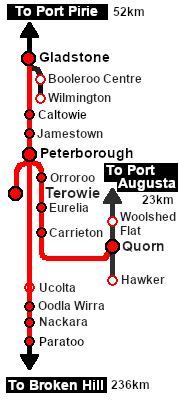| Express transcontinental freight services from Broken Hill and Terowie to Port Pirie and Port Augusta. At Peterborough some services are divided for different destinations and/or combined with additional rolling stock. |
 |
 |
| Era: |
1920s to 1969 |
| Duration: |
2 to 6+ hours depending on origin and destination |
| Locos: |
Available at Peterborough Loco Depot:- |
|
|
| Consist: |
Attached to SAR T 250 |
|
|
|
|
|
|
|
| Waiting at Peterborough in Goods Siding 1 are:- |
|
|
|
|
|
Each freight wagon in both consists has its destination as part of its name e.g. CCC Gladstone, MTW Terowie or QLX Port Augusta. The wagons have been grouped together according to their destination.
|
|
|
|
|

|
Each location in the layout has a detailed set of track diagrams that provide a variety of useful information
The Getting Started guide below gives a summary of what is available.
To display this information click any  graphic, or go to the bottom of the page for all the session links (all links will open in this window). graphic, or go to the bottom of the page for all the session links (all links will open in this window). |
Getting Started:
- If you have already closed the opening message window then the first step is to pause the session by pressing the P key.
- If you decide to set the session clock to a different starting time then follow the instructions shown in the Orders section below
- Next locate your loco. Either:-
- Open the Finder Tool (press Ctrl F ) and type, in the Name field, the name of the loco, in this case SAR T 250 (or just T 250 should be enough). Click the tick icon, OR
- Open the Driver List (bottom left of the screen) and then scroll through the list to find either:-
- the loco name (SAR T 250) OR
- the driver icon (named Driver 250) - this is a non-animated icon
- then click the drivers Eye icon
 to take control of the loco to take control of the loco
- Take a few moments to get your bearings. Click
 (this link will open in this window) to show the location details and track plans for Paratoo. In each location details page:- (this link will open in this window) to show the location details and track plans for Paratoo. In each location details page:-
- the
 tab gives an overall summary of each location with a "potted" history (where available). tab gives an overall summary of each location with a "potted" history (where available).
- the
 tab reveals the invisible tab reveals the invisible  Track Marks for Drive To commands. Track Marks for Drive To commands.
- the
 tab lists all active industries and their commodities. tab lists all active industries and their commodities.
- the
 tab describes the names, locations and settings of all junction switches as well as some switch sets you may want to use. tab describes the names, locations and settings of all junction switches as well as some switch sets you may want to use.
- Each location details page has direct links to the adjacent locations so you can explore along the route.
- When you are ready to start, reload the Peterborough Base Session page (click the Scenarios button on your current location page) and select this Scenario again or just use the Back button on your browser - whichever is quicker.
- Switch back to Trainz Driver Mode
- Close the opening message window and, if Pause is shown on the screen, press the P key to start the session.
|
|
Tutorial:
 |
A tutorial on using these scenarios is provided in the link on the left. The link will open in this window |
|
Orders:
- Move out of the Loop and onto the main line. Take water, if needed, at Paratoo or Nackara
- Proceed as per the working timetable shown below to a suitable vacant road in Peterborough Yard .
- Coal and water the loco at Peterborough Main Loco Coal & Water Stage as needed
- The train has to be divided into three consists at Peterborough and the two of the consists are to be combined with other wagons/vans waiting at Peterborough
- Those wagons with Terowie in their names are to form one train with wagons stored on Peterborough Goods Sidings 1 that also have Terowie in their names. Form this consist on a vacant Yard Road
- Those wagons with Gladstone in their names are to form another train on a different Yard Road with wagons stored on Peterborough Goods Sidings 1 that also have Gladstone in their names. Select a Guard Van from the shed and attach it to the rear of this train
- Those wagons with Port Augusta in their names are to form another train on a different Yard Road or on the Loop
- After shunting has been completed
- reattach SAR T 250 (or an alternative loco) to the front (western or Gladstone end) of the Gladstone train
- select an available loco from the main Depot and attach it to the front (eastern or Terowie end) of the Terowie train
- select an available loco from the main Depot and attach it to the front (western or Gladstone end) of the Port Augusta train
- Proceed with the trains seperately to:-
- a vacant Gladstone Yard and
- a vacant Terowie Transfer Goods Siding
- a vacant Quorn Yard
- On arrival detach each loco and service it at the depot
|
 |
| Transcontinental Express Freight Timetable |
| |
Days
Train № |
|
|
M to F
820 |
|
|
M to Sa
320 |
|
|
|
|
| Paratoo |
ΔCFWX |
dep |
08:02cw |
|
|
|
|
| Methuen Loop |
X |
|
08:06 |
|
|
|
|
| Nackara |
WX |
arr |
08:16w |
|
|
|
|
|
|
| dep |
08:17 |
|
|
|
|
| Peechara Loop |
X |
|
08:24 |
|
|
|
|
| Oodla Wirra |
WX |
|
08:39 |
|
|
|
|
| Ucolta |
WX |
|
08:50 |
|
|
|
|
|
| Terowie Depot |
CEFJØWX |
dep |
|
|
|
18:30 |
|
| Goods Transfer Yards |
|
|
|
|
A |
|
| Terowie |
dep |
|
|
|
19:00 |
|
|
| Peterborough Yard |
CEFJØWX |
arr |
09:06cw1 |
|
|
19:25 |
Divide train 820 to form trains 122, 123 and 124. Swap loco if required |
|
| |
Days
Train № |
M to F
122 |
M to F
123 |
M W F
124 |
|
|
|
| |
DA |
A |
|
A |
Attach wagons to trains 122, 123 and 320. Additional locos needed for 122 and 124 |
| Peterborough Yard |
dep |
09:40 |
10:20 |
10:45 |
19:55 |
|
| Yongala |
FWX |
|
09:51 |
|
|
|
|
| Belalie North |
X |
|
10:02 |
|
|
|
|
| Jamestown |
CFØWX |
|
10:15 |
|
|
|
|
| Caltowie |
FX |
|
10:27 |
|
|
|
|
|
| Gladstone Yard |
CEFJØWX |
arr |
10:47D |
|
|
|
Detach wagons |
| Depot |
arr |
cwS |
|
|
|
Service and stable loco |
|
| Gumbowie Loop |
FX |
|
|
10:33 |
|
|
|
|
| Terowie |
CEFJØWX |
arr |
|
10:46 |
|
|
|
| Goods Transfer Yards |
|
|
D |
|
|
Detach wagons |
| Depot |
|
|
cwS |
|
|
Service and stable loco |
|
| Orroroo |
ΔFWX |
dep |
|
|
11:30w |
20:30w |
|
| Halls Well |
W |
dep |
|
|
12:00w |
21:00w |
|
| Eurelia |
FWX |
dep |
|
|
12:20w |
21:12w |
|
| Carrieton |
CFWX |
dep |
|
|
12:50cw |
21:45cw |
|
| Hammond |
WX |
dep |
|
|
13:40w2 |
22:25w |
|
| Quorn Yard |
ØCFWX |
arr |
|
|
14:20D |
23:05D |
Detach wagons |
| Depot |
|
|
|
|
cwS |
cwS |
Service and stable loco |
|
|
|
| bold time = arrive/depart time |
plain time = timing point |
| Service Symbols: |
| L Load |
U Unload |
A Attach wagons |
D Detach wagons |
| S Stable loco |
a on request stop |
c coal (if required) |
w water (if required) |
| 1 Cross trains 101/121/160/300 |
2 Cross train 403 |
|
|
| Location Symbols: |
| Δ = Turning Triangle |
C = Loco Coal Loader |
E = Engine Depot |
F = Fixed Signals |
| J = Junction |
Ø = Loco Turntable |
W = Loco Water Tank |
X = Crossing Loop |
|
|
|
This page was created by Trainz user pware in February 2021 and was last updated as shown below.