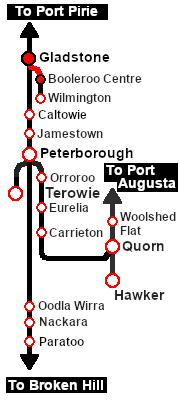| A morning passenger run from Gladstone to Booleroo Centre and return using a Rail Motor and Trailer. |
 |
|

|
Each location in the layout has a detailed set of track diagrams that provide a variety of useful information
The Getting Started guide below gives a summary of what is available.
To display this information click any  graphic, or go to the bottom of the page for all the session links (all links will open in this window). graphic, or go to the bottom of the page for all the session links (all links will open in this window). |
Getting Started:
- If you have already closed the opening message window then the first step is to pause the session by pressing the P key.
- Next locate your loco. Either:-
- Open the Finder Tool (press Ctrl F ) and type, in the Name field, the name of the loco, in this case SAR RM55, then click the tick icon, OR
- Open the Driver List (bottom left of the screen) and then scroll through the list to find either:-
- the loco name (SAR RM55) OR
- the driver icon (named Driver 55) - this is a non-animated icon
- then click the drivers Eye icon
 to take control of the loco. to take control of the loco.
- Take a few moments to get your bearings. Click
 (this link will open in this window) to show the location details and track plans for Gladstone. In each location details page:- (this link will open in this window) to show the location details and track plans for Gladstone. In each location details page:-
- the
 tab gives an overall summary of each location with a "potted" history (where available). tab gives an overall summary of each location with a "potted" history (where available).
- the
 tab reveals the invisible tab reveals the invisible  Track Marks for Drive To commands. Track Marks for Drive To commands.
- the
 tab lists all active industries and their commodities. tab lists all active industries and their commodities.
- the
 tab describes the names, locations and settings of all junction switches as well as some switch sets you may want to use. tab describes the names, locations and settings of all junction switches as well as some switch sets you may want to use.
- Each location details page has direct links to the adjacent locations so you can explore along the route.
- When you are ready to start, reload the Peterborough Base Session page (click the Scenarios button on your current location page) and select this Scenario again or just use the Back button on your browser - whichever is quicker.
- Switch back to Driver Mode and either close the opening message window or press the P key to start the session.
|
|
Tutorial:
 |
A tutorial on using these scenarios is provided in the link on the left. The link will open in this window |
|
Orders:
- Reverse the consist from the Gladstone Depot Loco Shed into Gladstone Station .
- Drive to Booleroo Centre stopping at Laura, Stone Hut and Wirrabara as shown in the timetable.
- After arriving at Booleroo Centre, turn the train on the WYE and reverse back to the Station .
- Option: Return to Gladstone stopping at Wirrabara, Stone Hut and Laura as per the timetable and return the consist to the Depot Loco Shed , after turning on the turntable.
| Gladstone |
dep |
08:08 |
|
Booleroo Centre |
dep |
09:30 |
| Army Depot Junct. |
pass |
08:10 |
|
Yandiah |
pass |
09:45 |
| Laura |
dep |
08:25 |
|
Wirrabara |
dep |
10:00 |
| Stone Hut |
dep |
08:40 |
|
Stone Hut |
dep |
10:14 |
| Wirrabara |
dep |
08:54 | p
|
Laura |
dep |
10:29 |
| Yandiah |
pass |
09:09 |
|
Army Depot Junct. |
pass |
10:44 |
| Booleroo Centre |
arr |
09:24 |
|
Gladstone |
arr |
10:47 |
|
|
 |
|
|
|
This page was created by Trainz user pware in February 2021 and was last updated as shown below.