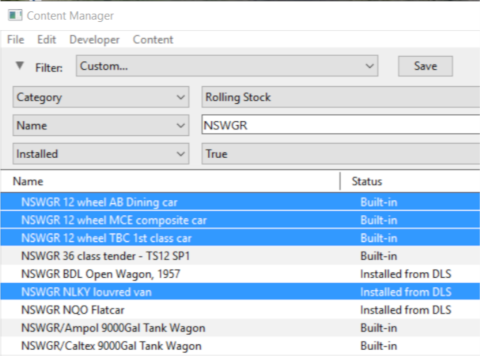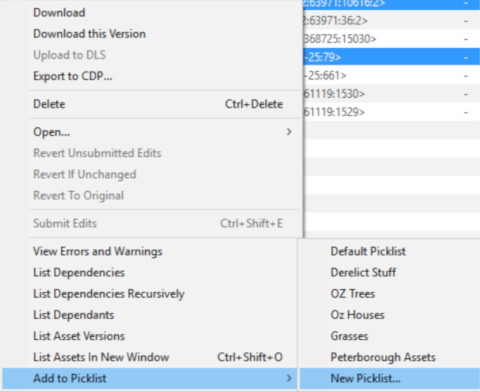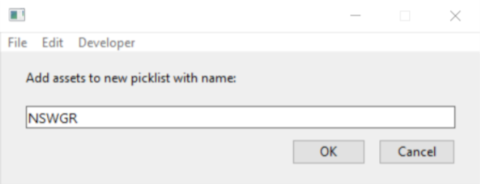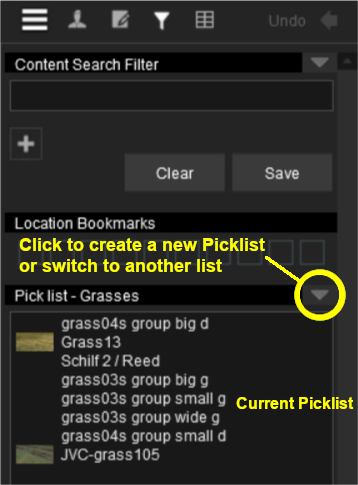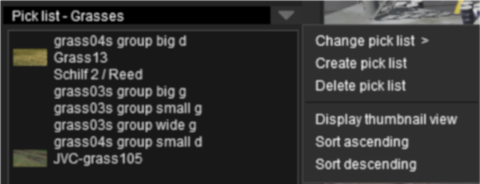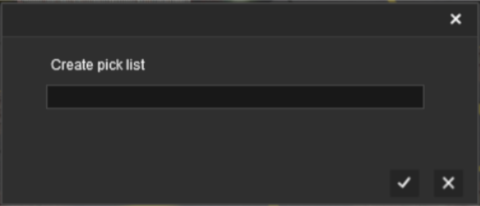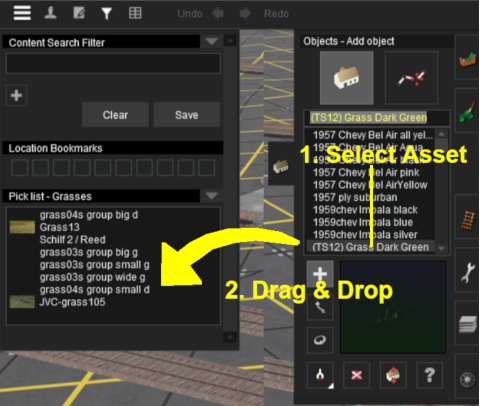How to Create a Picklist
From TrainzOnline
The information in this Wiki Page applies to both TANE and TRS19.
This guide will show you how to create a Picklist in TRS19 or TANE (both programs use identical methods).
- For instructions on how to backup a Picklist, see the wiki page How to Backup a Picklist
- For instructions on how to move a Picklist, see the wiki page How to Move a Picklist
Both programs provide you with two different methods of creating Picklists, using either Content Manager (or Manage Content from the TANE/TRS19 Launcher) or in Surveyor.
Using Content Manager (CM)
 |
Step 2: Add the assets to the Picklist
|
 |
Step 3: Enter Picklist Name (for New Picklist option only)
|
Using Surveyor
In Surveyor in either TRS19 or TANE.
 |
Step 1: Open the Picklist Window
|
 |
Step 2: Add the assets to the Picklist
Trainz Wiki
|