Search results
From TrainzOnline
Create the page "Launcher" on this wiki!
- ...se options require you to restart Trainz (close all windows, including the launcher window, then re-open Trainz) to take effect. The higher the setting, the gr Return to [[TRS19 | TRS19 Home Page]] - [[Help:TRS19_Launcher|TRS2019 Launcher]] - [[Help:TRS19|TRS19 Help]]9 KB (1,451 words) - 21:58, 22 February 2021
- ==Updating Your Launcher Settings== Please visit the [[Help:TRS19_Launcher|Launcher Help Page]] for details on how to update your performance settings.3 KB (457 words) - 01:09, 11 January 2019
- ...ontent Manager shows the same menu options as on the [[Help:TRS19_Launcher|Launcher Screen]], with an additional menu called the Content menu.9 KB (1,552 words) - 08:15, 23 July 2018
- ...ontent Manager shows the same menu options as on the [[Help:TRS19_Launcher|Launcher Screen]], with an additional menu called the Content menu.10 KB (1,629 words) - 01:49, 25 July 2018
- ==Launcher Screen== [[File:TRS2019-launcher.jpg|250px]]2 KB (264 words) - 03:51, 31 July 2018
- TIP: If it does not automatically appear, then click on 'File' on the Launcher screen, and then click on 'Download purchased items'. Now click on Start Tr3 KB (430 words) - 03:52, 17 December 2018
- ...e '''Trainz Settings - Dev Tab - Compatibility mode:''' from the '''Trainz Launcher''' is set to '''Maximize performance'''. This setting should be left at '''32 KB (4,971 words) - 04:41, 27 July 2024
- ...tyle="font-weight: 700; font-size: 15px;">Steps:</span> From the '''Trainz Launcher''':-</td>43 KB (6,495 words) - 12:08, 23 November 2023
- :1. Open Content Manager by clicking on Manage Content on the launcher screen<br>5 KB (760 words) - 20:47, 23 January 2021
- Start the module from the Launcher > File > Visit Test Track.3 KB (491 words) - 04:51, 28 August 2018
- <td colspan=2>From the '''Trainz Launcher''' select <span style="color: white; background-color: black; font-weight:17 KB (2,485 words) - 09:25, 21 November 2023
- ===Launcher Screen=== [[File:TRS2019-launcher.jpg|250px]]7 KB (1,149 words) - 04:02, 9 November 2018
- <td>From the '''Trainz''' Launcher select <span style="color: white; background-color: black; font-weight: 70036 KB (5,270 words) - 01:25, 27 July 2024
- <td colspan=2>From the '''Trainz Launcher''' select <span style="color: white; background-color: black; font-weight:19 KB (2,742 words) - 00:18, 20 November 2023
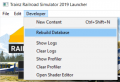
File:DBR EDBR01.png Screenshot of TRS19 Launcher showing the Developer Menu open with Rebuild Database selected(415 × 284 (70 KB)) - 02:07, 26 January 2019- <td colspan=2>From either the '''Launcher''' (below left) or '''Content Manager''' (below right) open the '''Develope <td colspan=2>From either the '''Launcher''' (left) or '''Content Manager''' (right):-</td>14 KB (2,198 words) - 06:00, 20 November 2023

File:DBR EDBR31.png Trainz Launcher Trainz Settings window with Install TAB selected and local data folder name(500 × 375 (93 KB)) - 10:14, 26 January 2019- <td>from the '''Trainz''' Launcher, select <span style="color: white; background-color: black; font-weight: 70 ...update to the '''DLC''' package(s) that supplied them. Check the '''Trainz Launcher''' <span style="font-weight: 700; font-size: 15px; color: white; background16 KB (2,518 words) - 11:15, 8 November 2023
- *Please note that builds labeled as “RELEASE ASSERTIONS” on the launcher are BETA and not a final release. #Find this by running the Launcher > Trainz Settings > Install tab, see “Local data folder” path.4 KB (577 words) - 22:56, 4 March 2019
- Open the Trainz launcher and click “Trainz Settings”.5 KB (818 words) - 01:11, 13 March 2019