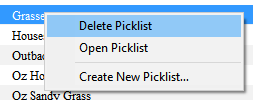How to Rename a Picklist
From TrainzOnline
The information in this Wiki Page applies to TANE, TRS19 and Trainz Plus. This guide will show you how to rename a Picklist.
| Main Points: | |
| Picklists cannot be renamed directly within Trainz or CM | |
The workaround method to rename Picklists is to:-
|
|
| If you have not already created a backup copy of the Picklist, then follow the steps listed in the Trainz Wiki Page |
|||||||
Once you have created the backup copy, delete the Picklist from your Trainz Install
|
|||||||
| Follow the first 3 steps listed in the Trainz Wiki Page For the 4th and final step, enter the new name for the Picklist. |
|||||||
Trainz Wiki
 |
More Tutorials and Guides to Using Trainz |
This page was created by Trainz user pware in January 2020 and was last updated as shown below.