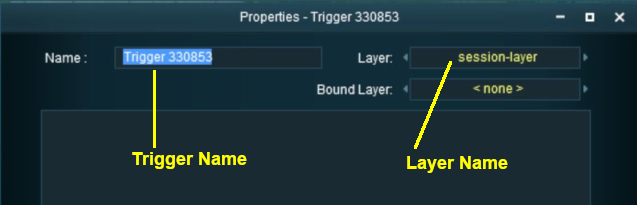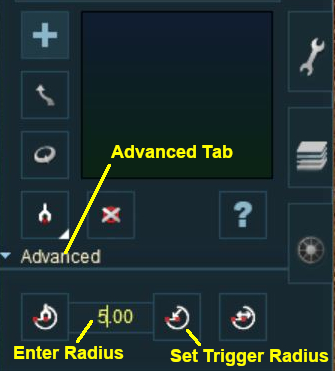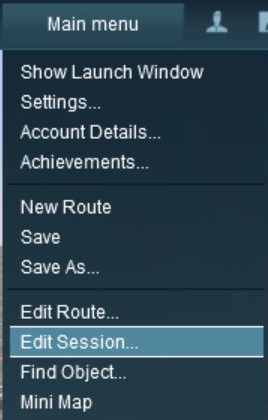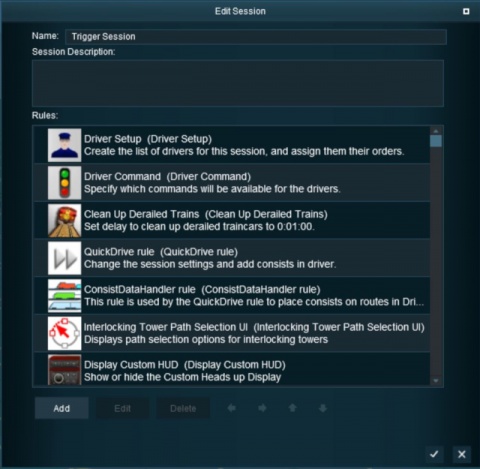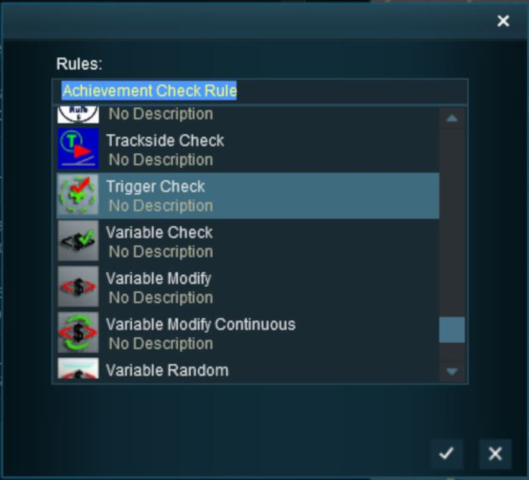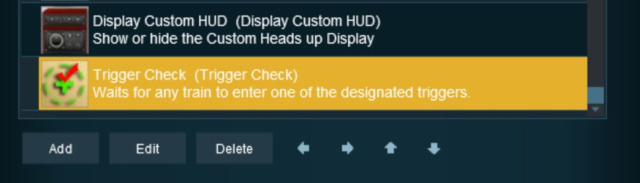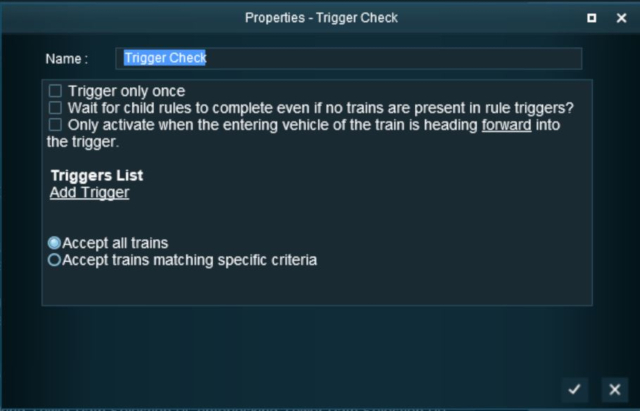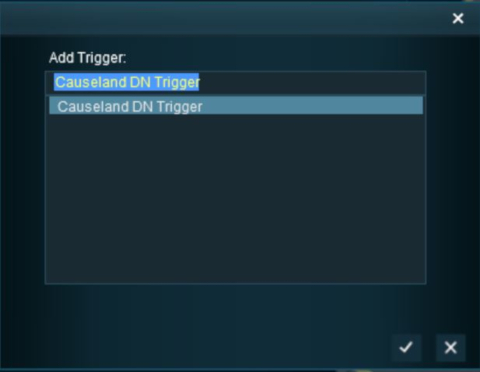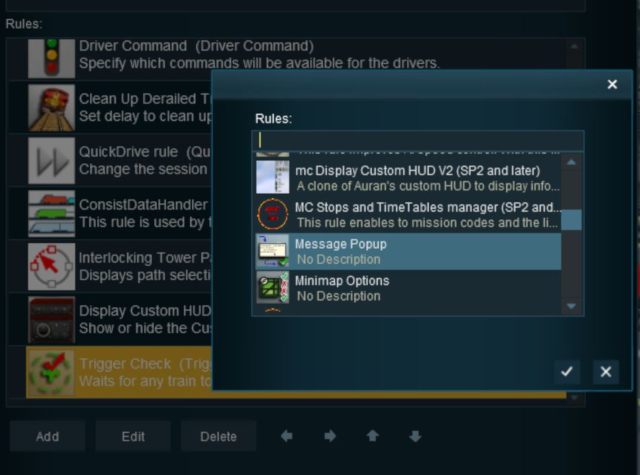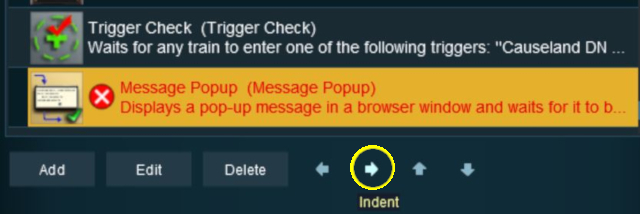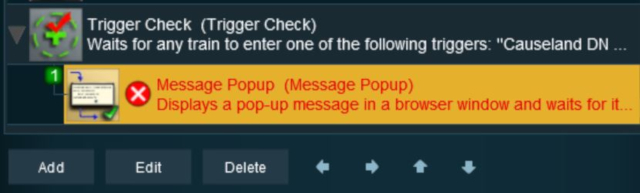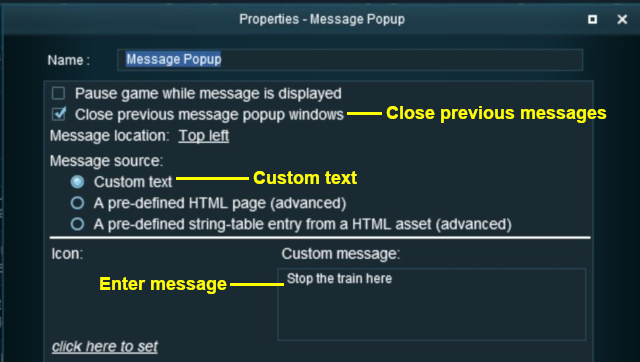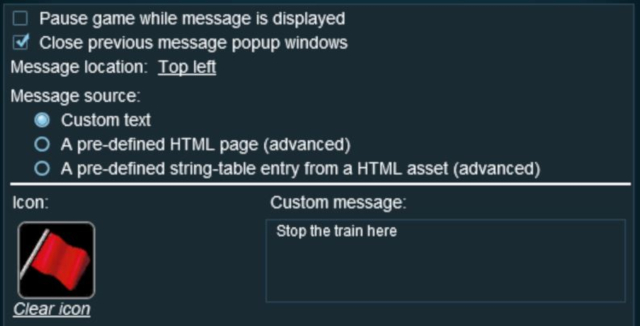The information in this Wiki Page applies to TANE, TRS19, Trainz Plus and TRS22.
|
|
| In Summary: |
 |
Track Triggers are track markers that are invisible in Driver Mode but visible in Surveyor Mode |
 |
Track triggers are used to activate Session Rules and some Driver Commands |
 |
Track Triggers can be placed in a Route layer or in a Session layer |
|
What are Track Triggers?
Track triggers can be programmed to respond when a train (any train or a specific train) passes over them in Driver Mode. The response comes from executing a set of Session Rules that have been attached to a  Trigger Check Rule (or a similar rule) or a Driver Command that is monitoring the track trigger.
Trigger Check Rule (or a similar rule) or a Driver Command that is monitoring the track trigger.
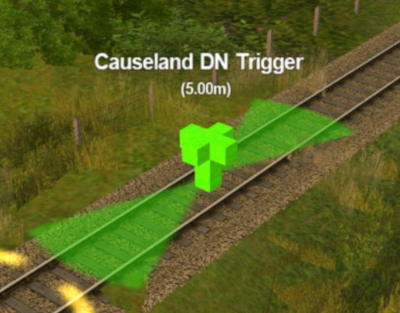 |
Shown at left is a Track Trigger placed on a track in Surveyor Mode
- It is NOT visible in Driver Mode
- The "5.00m" shown below the trigger name is the trigger detection radius
|
Route or Session?
 |
Track Triggers can be placed in a Route layer or in a Session layer |
 |
Notes:
 |
Placing Track Triggers in a Route layer (e.g. in the same layer as the track) means that they will be available in all Sessions created using that particular Route. |
 |
Placing Track Triggers in a Session layer means that they will only be available in that Session. This can be useful if two or more Sessions are being created and you want to use different Track Triggers in each Session.
|
|
|
 |
Information on Route and Session layers can be found at:-
|
Adding a Track Trigger
 |
Notes:
A Track Trigger has two important properties:-
- its name which is needed for all commands and rules that use the Track Trigger, and
- its Trigger Radius (the green "wings" shown in the image above with the radius value, in metres, shown below the trigger name). This controls how closely an AI train has to approach the trigger to activate it (smaller radius = closer to the trigger)
|
 |
The direction that a Track Trigger is pointing has NO EFFECT on its operation |
|
In Surveyor Classic (S10)
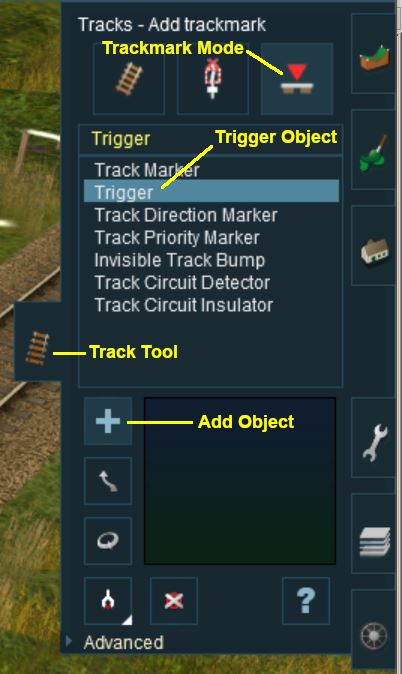 |
|
 |
Steps:
A Track Trigger is placed on the track by:-
- clicking the Track tool,
- clicking the Trackmark Mode button,
- selecting the Trigger object from the list of installed objects,
- clicking the Add Object button,
- clicking the track position where the track trigger is to be placed.
|
|
|
As soon as a new track trigger has been placed, its properties window will open on the screen. It will be given a default name and assigned to the currently active layer.
Creating a Track Trigger Event
Track trigger events are handled by the Trigger Check Rule (or a similar rule) which is added to a Session in the  Session Editor.
Session Editor.
 |
More information on the Trigger Check Rule can be found on the Trainz Wiki Rules Page at:-
|
Adding an Instruction to the Trigger Event
To test your trigger event you will need to add at least one rule.
Adding a Child Rule
Configuring the Message and Testing
Alternatives to the Trigger Check Rule
 |
There are other rules that can be used in place of the Trigger Check Rule and triggers. A few possibilities are listed below:- |
- Directional Trigger Check Rule - identical to the Trigger Check Rule but adds the ability to test the train direction. Requires the use of a special Directional Trigger. For an example of its use see the Trainz Wiki Page
 Controlling Signals in Sessions.
Controlling Signals in Sessions.
- Trackside Check Rule - very similar to the Trigger Check Rule but provides some different options.
- Navigation Points (see the How to Guides link below) are more complex but provide more advanced controls and options.
- Multiple Resource Check Rule - monitors and acts on changes in multiple industry or multiple wagon resource (commodity) levels.
- Resource Verify Rule - monitors and acts on changes in a single industry or wagon resource (commodity) level.
- Timecheck Rule - triggers an event at a set time.
 |
There is a driver command that can be used in place of the Trigger Check Rule. |
- Wait For Trigger - forces an AI controlled train to wait until a specified trigger has been activated by another train.
Related Links
Trainz Wiki
 |
More Tutorials and Guides to Using Trainz
|
This page was created by Trainz user pware in May 2018 and was last updated as shown below.
Trigger Check Rule (or a similar rule) or a Driver Command that is monitoring the track trigger.
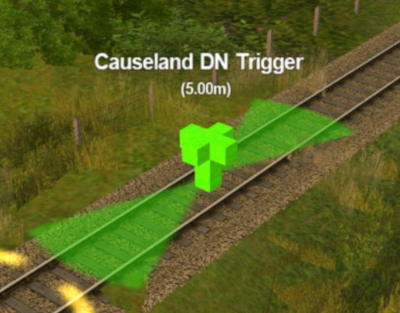

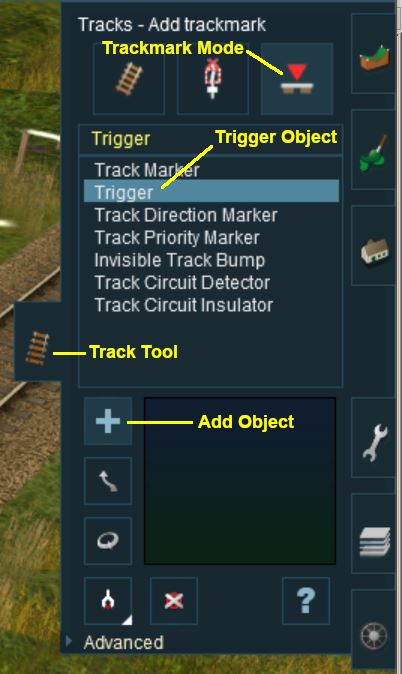

Session Editor.





Controlling Signals in Sessions.