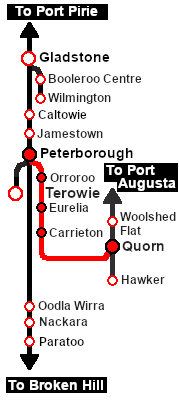SAR Scenario Quorn Passenger
m |
m |
||
| Line 37: | Line 37: | ||
<td><span style="font-size: 15px; font-weight: 700; color: white; background-color: black;"> Loco: </span></td> | <td><span style="font-size: 15px; font-weight: 700; color: white; background-color: black;"> Loco: </span></td> | ||
<td>'''[[SAR Scenario Rolling Stock#QR RM|RM57 (Rail Motor)]]''' at '''Peterborough Depot <span style="color: white; background-color: black;"> Car Shed </span>'''<br> | <td>'''[[SAR Scenario Rolling Stock#QR RM|RM57 (Rail Motor)]]''' at '''Peterborough Depot <span style="color: white; background-color: black;"> Car Shed </span>'''<br> | ||
| − | ''' | + | If '''RM57''' is '''NOT''' available, then there are alternative locos at '''Peterborough''' from the '''[[image:Loco_Roster_Label.png|link=SAR Peterborough Division Loco Roster]]''':- |
| + | *'''[[SAR_Scenario_Rolling_Stock#SAR_T_Class|SAR T 23]]''' on <span style="font-weight: 700;">Peterborough Depot <span style="color: white; background-color: black;"> Siding 1 </span></span> | ||
*'''[[SAR_Scenario_Rolling_Stock#SAR_T_Class|SAR T 233]]''' on <span style="font-weight: 700;">Peterborough Depot <span style="color: white; background-color: black;"> Loco Road 1 </span></span> | *'''[[SAR_Scenario_Rolling_Stock#SAR_T_Class|SAR T 233]]''' on <span style="font-weight: 700;">Peterborough Depot <span style="color: white; background-color: black;"> Loco Road 1 </span></span> | ||
</td> | </td> | ||
| Line 43: | Line 44: | ||
<tr valign="top"> | <tr valign="top"> | ||
<td><span style="font-size: 15px; font-weight: 700; color: white; background-color: black;"> Consist: </span></td> | <td><span style="font-size: 15px; font-weight: 700; color: white; background-color: black;"> Consist: </span></td> | ||
| − | <td>Attached to '''RM57'''. '''[[SAR Scenario Rolling Stock#QR RM|PL Rail Motor Trailer]]''' | + | <td>Attached to '''RM57'''. '''[[SAR Scenario Rolling Stock#QR RM|PL Rail Motor Trailer]]'''<br> |
| − | + | A suitable carriage set is stored in the <span style="color: white; background-color: black; font-weight: 700;"> Car Shed </span> if '''RM57''' is not available.</td> | |
</tr> | </tr> | ||
<tr valign="top"> | <tr valign="top"> | ||
| Line 72: | Line 73: | ||
# If you have already closed the opening message window then the first step is to pause the session by pressing the <span style="font-weight: 700; font-size: 15px; color: white; background-color: black;"> P </span> key. | # If you have already closed the opening message window then the first step is to pause the session by pressing the <span style="font-weight: 700; font-size: 15px; color: white; background-color: black;"> P </span> key. | ||
# Next locate your loco. '''Either''':- | # Next locate your loco. '''Either''':- | ||
| − | ## Open the '''Finder Tool''' (press <span style="font-weight: 700; font-size: 15px; color: white; background-color: black;"> Ctrl </span> <span style="font-weight: 700; font-size: 15px; color: white; background-color: black;"> F </span>) and type, in the '''Name''' field, the name of the loco | + | ## Open the '''Finder Tool''' (press <span style="font-weight: 700; font-size: 15px; color: white; background-color: black;"> Ctrl </span> <span style="font-weight: 700; font-size: 15px; color: white; background-color: black;"> F </span>) and type, in the '''Name''' field, the name of the loco - in this case '''RM57''' or one of its alternative locos. Click the '''tick''' icon, '''OR''' |
| − | ## Open the '''Driver List''' (bottom left of the screen) and | + | ## Open the '''Driver List''' (bottom left of the screen) and scroll through the driver names to find '''Driver 57''' (for the '''RM'''). Click the '''Eye''' icon for the selected driver to jump to the loco. |
# Take a few moments to get your bearings. Click [[image:Line_Index_Peterborough.png|link=SAR_Peterborough|Peterborough Data]] (this link will open in this window) to show the location details and track plans for '''Peterborough'''. In each location details page:- | # Take a few moments to get your bearings. Click [[image:Line_Index_Peterborough.png|link=SAR_Peterborough|Peterborough Data]] (this link will open in this window) to show the location details and track plans for '''Peterborough'''. In each location details page:- | ||
#*the [[image:Tab_HM_White.png|link=|75px]] tab gives an overall summary of each location with a "potted" history (where available). | #*the [[image:Tab_HM_White.png|link=|75px]] tab gives an overall summary of each location with a "potted" history (where available). | ||
Revision as of 17:51, 21 August 2022
| 19 Peterborough to Quorn Local Passenger | ||
| A scenario in the SAR Peterborough Base Session v2.0 | ||
| A passenger run from Peterborough to Quorn using a Rail Motor and Trailer. |
The Historical Bit
After the through express passenger service, the East-West Express, ceased running via Peterborough and Quorn in 1932, it was replaced by a rail car service which ran until 1938. That service was replaced by a passenger car attached to a freight service. The rail car service was restored in 1957 using a Brill rail motor. It ran a return service three days a week until 1969 when all passenger services on the line were permanently withdrawn.
During the 1960s the track speed limit on the line had been reduced to 30 or 35 mph but the rail motor service was given a special exemption to run at speeds up to 47 mph (its maximum possible running speed).
 |
|
||||||||||
Tutorial:
|
|
|
| Links: All links will open in this window | ||||||||
 Session Scenarios |
 Location List |
 Drive Tutorial |
 Rolling Stock |
 Loco Roster |
 Active Industries |
|||
This page was created by Trainz user pware in February 2021 and was last updated as shown below.