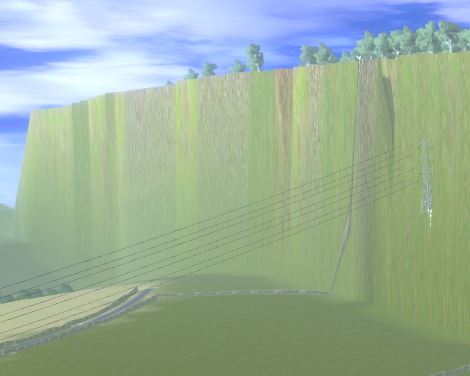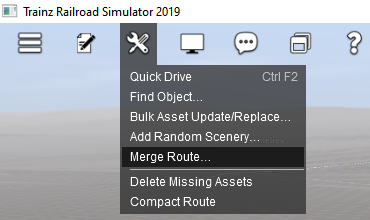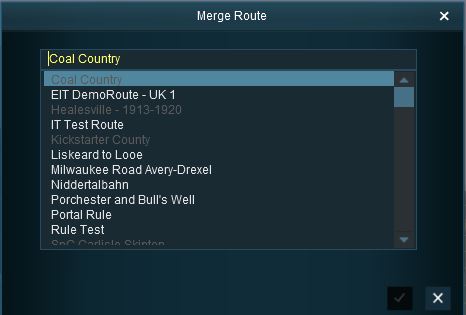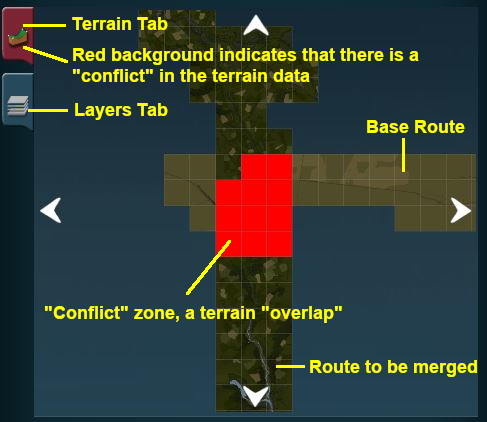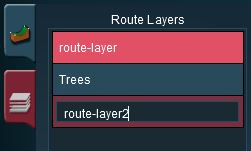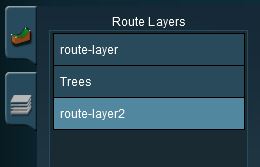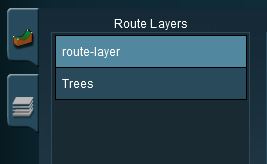How to Merge Routes
m (→Accept or Reject: addendum to Accept option) |
(→The Merge Map: added new icon for TRS19 SP1) |
||
| Line 171: | Line 171: | ||
*You can move the centre of focus (the centre of the MiniMap view) by moving the mouse pointer to a new position and clicking with the right button. | *You can move the centre of focus (the centre of the MiniMap view) by moving the mouse pointer to a new position and clicking with the right button. | ||
*The four arrows shown at the top, bottom and both sides of the map display can be clicked to move the '''''to-be-merged route''''' in the direction shown by each arrow.</td> | *The four arrows shown at the top, bottom and both sides of the map display can be clicked to move the '''''to-be-merged route''''' in the direction shown by each arrow.</td> | ||
| + | </tr> | ||
| + | </table><br> | ||
| + | <span style="font-size: 17px; font-weight: 700;">TRS19 SP1</span><br> | ||
| + | <table> | ||
| + | <tr valign="top"> | ||
| + | <td>[[file:MergeMapTRS19SP1.png]]</td> | ||
| + | <td>The '''Map Conflict''' tab icon in '''TRS 19 SP1''' and '''Trainz Plus'''</td> | ||
</tr> | </tr> | ||
</table></td> | </table></td> | ||
Revision as of 15:52, 18 November 2019
Merging Routes
The information in this Wiki Page applies to TANE, TRS19 and Trainz Plus.
Contents |
The Surveyor Merge Routes command allows two different routes to be joined together edge-to-edge or end-to-end.
Before You Start Merging
| Make sure that you have backup copies of all the routes that you are going to merge. |
Before you start merging there are some important points you will need to consider and there may be some preparation work that will have to be performed.
Identify...
|
File Sizes and Available Storage
| The success of the merging process will depend on the size of the two routes being merged and the size of your systems available memory |
The merging process occurs within your computers on-board memory (RAM). If this is insufficient then your system will also use virtual RAM, i.e. your disk storage space as temporary memory, which is significantly slower. If your system does not have enough memory, both on-board and virtual, then merging large routes will become a problem (i.e. impossible or will take a very long time).
The forums contain several examples of merge attempts involving very large routes (each several hundred Megabytes in size) taking days to complete or failing to complete at all. In some of these cases the users had insufficiant RAM (on-board and virtual) installed in their system. In one documented case, doubling the available on-board RAM from 16GB to 32GB and increasing the Windows virtual memory page size (disk based or virtual RAM) reduced the merge time for two extremely large routes from over 50 hours to 10 hours.
Common Problems (and Their Solutions)
| Most route mergers will have problems but most of these problems can be easily fixed. |
Some problems will require you to do a bit (or a lot) of extra work before you can merge two routes into one. But for some problems, the best solution may be to select other routes to merge.
|
|
| The most common problem in the "impossible to fix" category is when both routes have different orientations (N-S and E-W) and you were hoping to join them end-to-end in the same direction to make an even longer route. Once a route has been created its orientation cannot be changed. |
A handy tip for merging two routes with different heights is to create a new route that only contains the extra "in-between" baseboards - no scenery, textures or track are needed. The baseboards on one end will have heights that match those of the base route and the baseboards on the other end will have heights that match those of the to-be-merged route. The merge is performed in two stages:-
|
Selecting and Loading the Routes to Merge
Load the Base Route into Surveyor
 |
Should you load the Route or the Session?
|
Start the Merge Route Tool and select and load the Route to-be-merged with the Base Route.
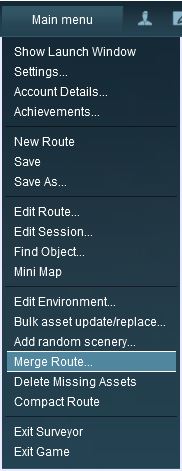 |
|
||||||||||
This will display a "minimap" of the proposed merger (nothing will be merged until after the final step) with some control options.
The Merge Map
Move the To-Be-Merged Route into its New Position
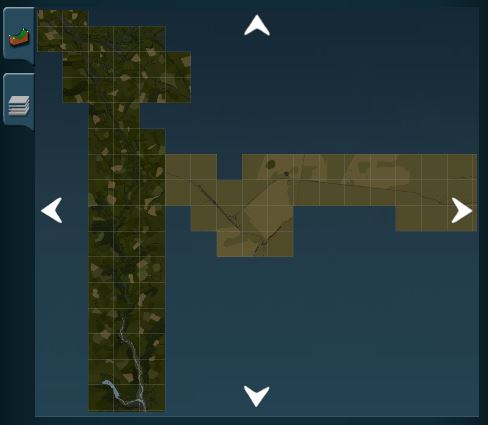 |
|
||||||
The Layers Map
Click the Layers Tab to show the layers loaded from the two routes.
| A route merge will not proceed until ALL the terrain and layer conflicts have been eliminated. |
In the example shown below two of the layers, one from each route, are using the same name "route-layer". This causes a conflict that must be resolved before the merge can be completed.
There are three simple options for solving this problem:-
| Rename one of the conflicting layers. Double click on the layer name to enter a new name. |
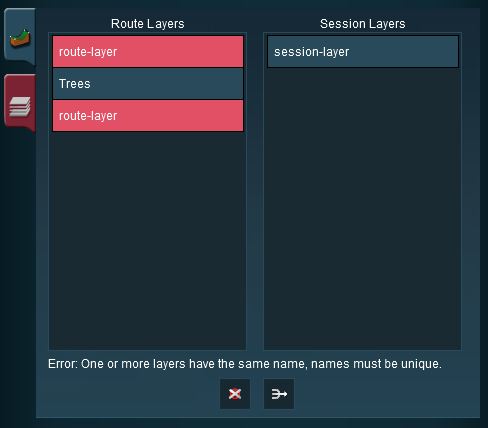 |
|
| Delete one of the conflicting layers. Select the layer and click on the Delete icon. |
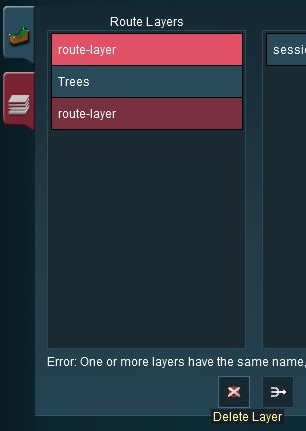 |
|
| Merge one of the conflicting layers. |
|
|
|
 |
Steps:
|
|
|
|
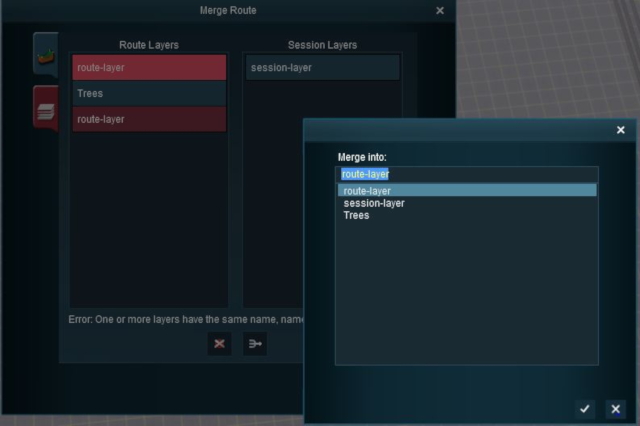 |
... the conflict has now been resolved. |
|||||||||
Accept or Reject
Once all the conflicts have been resolved, the final step in the merging process can take place.
| ACCEPT: Click to accept the merge. This icon will not be clickable unless ALL conflicts have been resolved. If you have problems after clicking Accept, see the sections at the top of this wiki page on File Sizes and Common Problems | |
| REJECT: Click to reject the merge. The merging will be cancelled, no routes will be lost or altered. |
Trainz Wiki
 |
More Tutorials and Guides to Using Trainz |