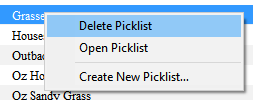How to Rename a Picklist
From TrainzOnline
(Difference between revisions)
(Created page with "The information in this Wiki Page applies to '''TANE''', '''TRS19''' and '''Trainz Plus'''. This guide will show you how to rename a '''Picklist'''.<br> <br> <table cellpaddi...") |
m (some cleanup and style reformatting) |
||
| Line 1: | Line 1: | ||
The information in this Wiki Page applies to '''TANE''', '''TRS19''' and '''Trainz Plus'''. This guide will show you how to rename a '''Picklist'''.<br> | The information in this Wiki Page applies to '''TANE''', '''TRS19''' and '''Trainz Plus'''. This guide will show you how to rename a '''Picklist'''.<br> | ||
| − | |||
<table cellpadding="4" bgcolor=#c1e7e7> | <table cellpadding="4" bgcolor=#c1e7e7> | ||
<tr valign="top"> | <tr valign="top"> | ||
| Line 12: | Line 11: | ||
<td>[[file:DotPoint.JPG|link=]]</td> | <td>[[file:DotPoint.JPG|link=]]</td> | ||
<td>The workaround method to rename Picklists is to:- | <td>The workaround method to rename Picklists is to:- | ||
| − | #Create a backup copy of the Picklist | + | #'''Create a backup''' copy of the Picklist |
| − | #Delete | + | #'''Delete the Picklist''' from Trainz |
| − | #Restore the Picklist from the backup (step 1 above) and use the new name when saving it into Trainz</td> | + | #'''Restore the Picklist from the backup''' (step 1 above) and use the '''new name''' when saving it into Trainz</td> |
</tr> | </tr> | ||
</table> | </table> | ||
| − | + | ||
| + | ='''The Renaming Process'''= | ||
<table> | <table> | ||
<tr valign="top"> | <tr valign="top"> | ||
| Line 41: | Line 41: | ||
This will display all your current Picklists. | This will display all your current Picklists. | ||
*select the Picklist to be deleted | *select the Picklist to be deleted | ||
| − | *right mouse click on the selected Picklist and | + | *right mouse click on the selected Picklist and select '''Delete Picklist''' |
[[file:PickListDelete.png|link=]]<br> | [[file:PickListDelete.png|link=]]<br> | ||
</td> | </td> | ||
Revision as of 11:56, 15 January 2020
The information in this Wiki Page applies to TANE, TRS19 and Trainz Plus. This guide will show you how to rename a Picklist.
| Main Points: | |
| Picklists cannot be renamed directly within Trainz or CM | |
The workaround method to rename Picklists is to:-
|
|
The Renaming Process
| If you have not already created a backup copy of the Picklist, then follow the steps listed in the Trainz Wiki Page |
|||||||
Once you have created the backup copy, delete the Picklist from your Trainz Install
|
|||||||
| Follow the first 3 steps listed in the Trainz Wiki Page For the 4th and final step, enter the new name for the Picklist. |
|||||||
Trainz Wiki
 |
More Tutorials and Guides to Using Trainz |
This page was created by Trainz user pware in January 2020 and was last updated as shown below.