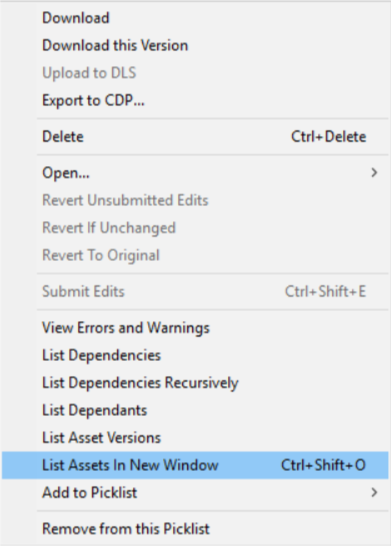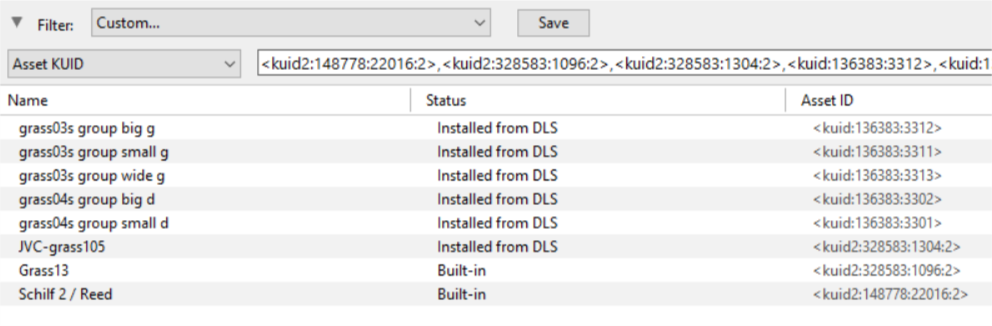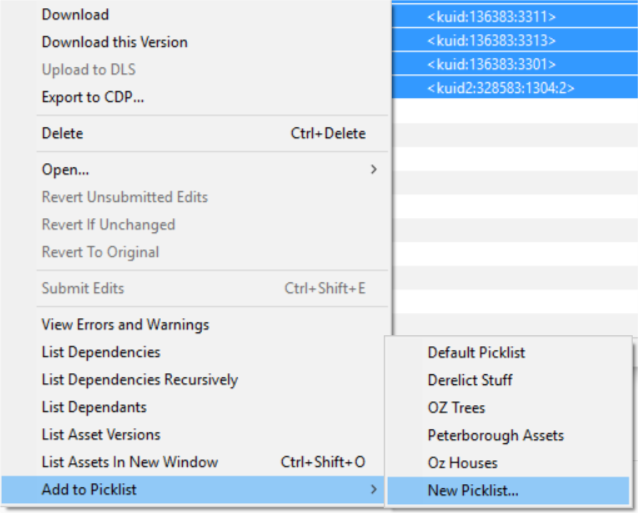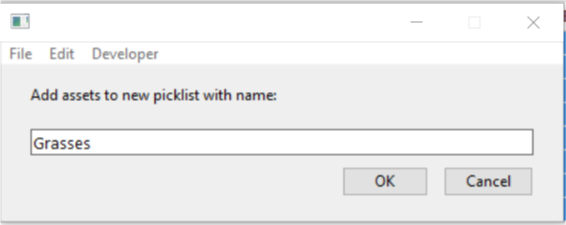How to Move a Picklist
From TrainzOnline
(Difference between revisions)
m (added Trainz Plus where needed, replaced references to multiple Trainz versions with "Trainz") |
m (→Transfer the List to Another Copy of Trainz) |
||
| Line 164: | Line 164: | ||
</table> | </table> | ||
<br> | <br> | ||
| + | [[file:BackToTop.png|link=#top|alt=Top|Top]] | ||
| + | ---- | ||
| + | ---- | ||
='''Trainz Wiki'''= | ='''Trainz Wiki'''= | ||
Revision as of 11:13, 25 November 2019
The information in this Wiki Page applies to TANE, TRS19 and Trainz Plus. It will show you how to move a Picklist to another installation of Trainz.
 |
|
Access Your Current Picklists
 |
Step 1: Open CM and Your Picklists
|
| If you are using a Default picklist there is NO way to select it for moving or backup |
 |
Step 2: Select the Picklist to be moved
|
 |
Step 3: Select Picklist Contents
|
 |
Step 4: Transfer List to a New Window
|
 |
Step 5: Copy Assets in Picklist
|
Transfer the List to Another Copy of Trainz
| Notes: If you are transferring the Picklist to another computer then you will need to:-
There you can reverse the steps by:-
|
 |
Step 6: Open CM in the Destination Trainz and Create a New Filter
|
 |
Step 7: Create a New Picklist The pasted asset list will appear in the CM display window, as shown below.
|
 |
Step 8: Enter a Name for the Picklist
|
Trainz Wiki
 |
More Tutorials and Guides to Using Trainz |