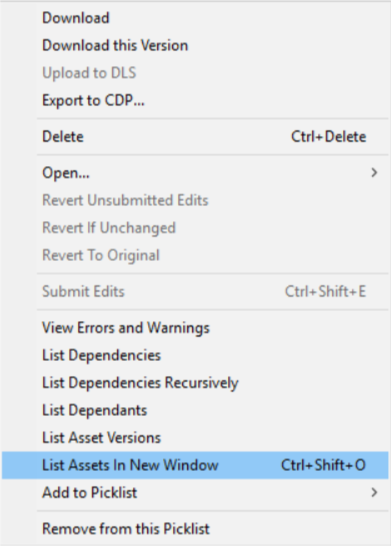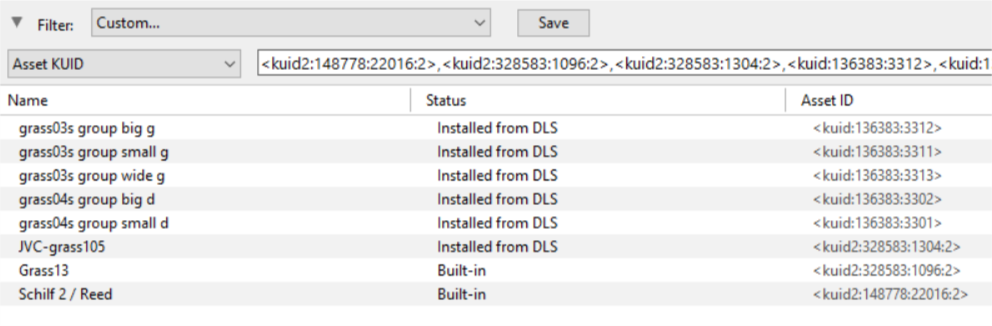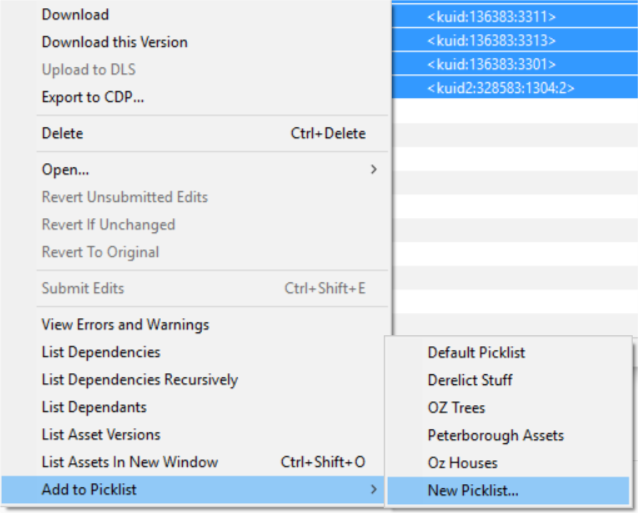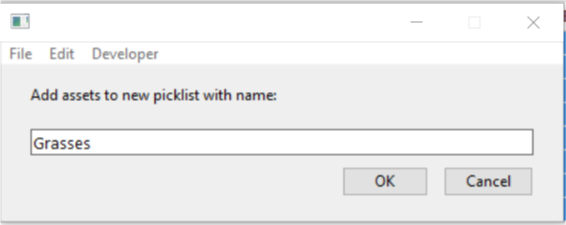How to Move a Picklist
From TrainzOnline
(Difference between revisions)
m (removed hyperlinks from all images) |
m |
||
| Line 1: | Line 1: | ||
| − | The information in this Wiki Page applies to both '''TANE''' and '''TRS19''' and will show you how to move a Picklist created in Trainz (TRS19 or TANE) to another installation of Trainz (for example, on another computer). | + | The information in this Wiki Page applies to both '''TANE''' and '''TRS19''' and will show you how to move a Picklist created in Trainz (TRS19 or TANE) to another installation of Trainz (for example, on another computer).<br> |
| − | * For instructions on how to '''backup''' a Picklist, see the | + | |
| − | * For instructions on how to '''create''' a Picklist, see the | + | <table cellpadding="4" bgcolor="Aquamarine"> |
| + | <tr valign="top"> | ||
| + | <td>[[file:LinkWiki.PNG|link=]]</td> | ||
| + | <td> | ||
| + | * For instructions on how to '''backup''' a Picklist, see the Trainz Wiki page '''[[How to Backup a Picklist]]''' | ||
| + | * For instructions on how to '''create''' a Picklist, see the Trainz Wiki page '''[[How to Create a Picklist]]''' | ||
| + | </td> | ||
| + | </tr> | ||
| + | </table> | ||
| + | <br> | ||
='''Access Your Current Picklists'''= | ='''Access Your Current Picklists'''= | ||
Revision as of 16:26, 14 October 2019
The information in this Wiki Page applies to both TANE and TRS19 and will show you how to move a Picklist created in Trainz (TRS19 or TANE) to another installation of Trainz (for example, on another computer).
 |
|
Access Your Current Picklists
 |
Step 1: Open CM and Your Picklists
|
 |
Step 2: Select the Picklist to be moved
|
 |
Step 3: Select Picklist Contents
|
 |
Step 4: Transfer List to a New Window
|
 |
Step 5: Copy Assets in Picklist
|
Transfer the List to Another Copy of Trainz
| Notes: If you are transferring the Picklist to another computer then you will need to:-
There you can reverse the steps by:-
|
 |
Step 6: Open CM in the Destination Trainz and Create a New Filter
|
 |
Step 7: Create a New Picklist The pasted asset list will appear in the CM display window, as shown below.
|
 |
Step 8: Enter a Name for the Picklist
|
Trainz Wiki
 |
More Tutorials and Guides to Using Trainz |