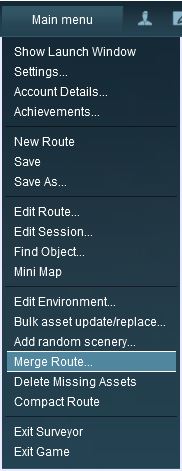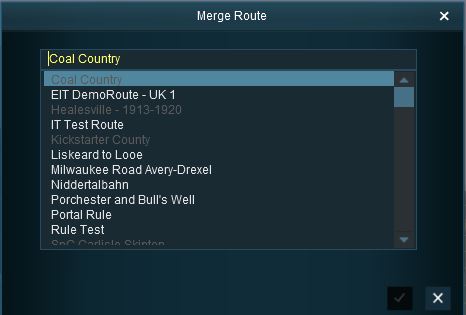How to Merge Routes
(→The Merging Process) |
|||
| Line 58: | Line 58: | ||
</tr> | </tr> | ||
</table> | </table> | ||
| − | *''' | + | This will merge the two routes and display a "minimap" of the new combined routes with some control options. |
| + | <table> | ||
| + | <tr valign="top"> | ||
| + | <td>[[file:MergeMiniMapComplexTerrain01.JPG]]</td> | ||
| + | <td>The MiniMap has similar controls to those used in the Driver and Surveyor MiniMaps. | ||
| + | |||
| + | *The two tabs shown on the left are the:- | ||
| + | **'''Terrain Tab''' which is automatically selected when the MiniMap is first displayed. This shows the baseboards of the ''merging route'' superimposed on the baseboards of the ''base route''. A red background colour on this tab, as shown in the figure on the left, indicates that the two routes have baseboards that are in conflict - they are overlapping. The overlapping baseboards are shown in red on the MiniMap. | ||
| + | **'''Layers Tab'''. This shows the layers that have been copied from both routes. A red background colour on this tab indicates that the two routes have layers that are in conflict. | ||
| + | |||
| + | In Terrain View:- | ||
| + | *You can zoom the MiniMap in and out using the mouse control wheel or by holding the left mouse button down while moving the mouse up and down. | ||
| + | |||
| + | *You can move the centre of focus, the centre of the MiniMap view, by moving the mouse pointer to a new position and clicking with the right button. | ||
| + | |||
| + | *The four arrows shown at the top, bottom and both sides of the map display can be clicked to move the '''''merged route''''' in the direction shown by each arrow. Each click will move the ''merged route'' one baseboard in the direction selected. | ||
| + | |||
| + | In the example shown on the left, the terrain conflict can be removed by moving the ''merged route'' to the left (clicking the ''left arrow'') until the last red baseboard disappears. | ||
| + | |||
| + | </td> | ||
| + | </tr> | ||
| + | </table> | ||
| + | |||
| + | The merge will not proceed until '''ALL''' the conflicts have been eliminated. | ||
| + | |||
| + | *'''Move the ''merged route'' into its new position''' | ||
Revision as of 19:36, 4 July 2018
Contents |
Merging Routes
| The Merge Routes option in the Surveyor Main Menu allows two different routes to be joined together. |
Before You Start Merging
Before you start the merge there are some important points you will need to consider and there may be some preparation work that will have to be performed.
- Identify
- which route will be the base route that will form the backbone of the combined routes. This will usually be the larger route or the route that contains Session data that you want to keep in the merge.
- the route that will be the merging route that will be joined to the base route.
- the orientation (North-South or East-West) of the routes to be merged. Are they the same or different?
- exactly where the merge will occur in both routes.
- the height of the baseboards in the base route and the merging route at the merge point. Are they exactly the same height?
Common Problems
Most route mergers will have problems. Some problems will be identified and fixed during the merging process. Others may require you to do a bit (or a lot) of extra work before you can merge two routes into one. For some problems the best solution is to select different routes to merge.
| File:MergeRouteHeightProblem.JPG Hard but fixable |
The most common problem in the "hard to fix" category is when the two routes have been built at different heights or altitudes. The solutions to this will vary depending on the height difference. Common solutions:-
|
The most common problem in the "impossible to fix" category is when both routes have different orientations (N-S and E-W) and you were hoping to join them end-to-end in the same direction to make an even longer route. Once a route has been created its orientation cannot be changed.
The Merging Process
- Load the Base Route into Surveyor
- Should you load the Route or the Session?
- The answer depends on whether or not a Session has been created for the base route and if that Session contains assets (scenery, consists) and settings (rules, driver commands, industry and wagon loads, weather, time of day, etc) that you want to continue to use in the new merged Route and Session. If the Session contains nothing that you need then load the Route only into Surveyor. Note that when you add the merging route only the Route will be loaded, no Session assets or data will be loaded.
- Should you load the Route or the Session?
This will merge the two routes and display a "minimap" of the new combined routes with some control options.
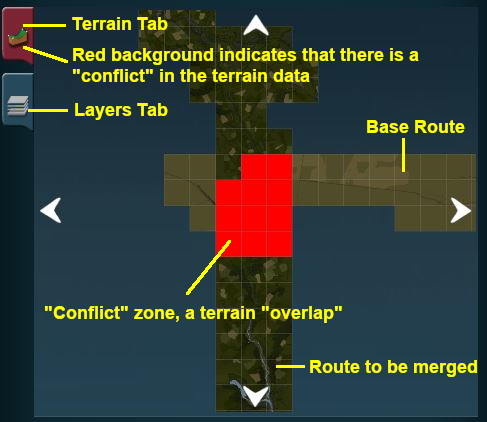 |
The MiniMap has similar controls to those used in the Driver and Surveyor MiniMaps.
In Terrain View:-
In the example shown on the left, the terrain conflict can be removed by moving the merged route to the left (clicking the left arrow) until the last red baseboard disappears. |
The merge will not proceed until ALL the conflicts have been eliminated.
- Move the merged route into its new position