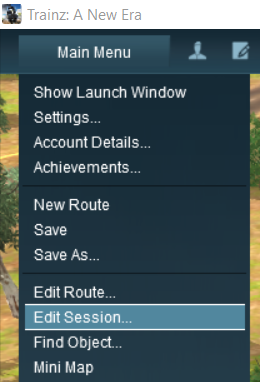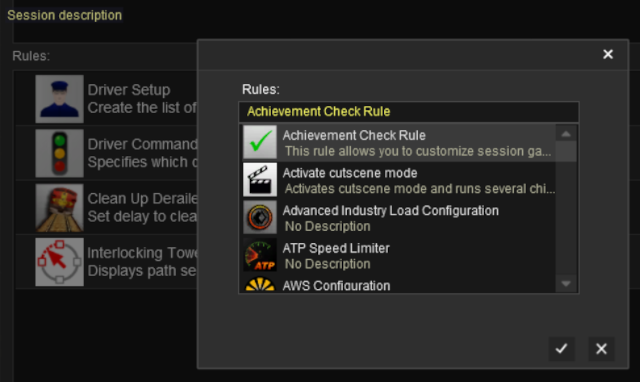How to Use Session Editor
m |
m (→Examples of Using the Session Editor) |
||
| (3 intermediate revisions by one user not shown) | |||
| Line 241: | Line 241: | ||
<tr valign="top"> | <tr valign="top"> | ||
<td>[[image:DotPoint.JPG|10px|link=]]</td> | <td>[[image:DotPoint.JPG|10px|link=]]</td> | ||
| − | <td>In '''TRS19 Platinum Edition''' and later versions, including '''Trainz Plus''', an addititional button <span style="font-weight: 700; font-size: 15px; color: white; background-color: black;"> Restart All Rules </span> will appear after the <span style="font-weight: 700; font-size: 15px; color: white; background-color: black;"> Delete </span> button. This is for the '''UDS''' feature found in those versions and is explained on the '''Wiki Page [[image:WikiLink.PNG|link=]] [[How to Use the UDS Interface]]'''</td> | + | <td>In '''TRS19 Platinum Edition''' and later versions, including '''Trainz Plus''' and '''TRS22''', an addititional button <span style="font-weight: 700; font-size: 15px; color: white; background-color: black;"> Restart All Rules </span> will appear after the <span style="font-weight: 700; font-size: 15px; color: white; background-color: black;"> Delete </span> button. This is for the '''UDS''' feature found in those versions and is explained on the '''Wiki Page [[image:WikiLink.PNG|link=]] [[How to Use the UDS Interface]]'''</td> |
</tr> | </tr> | ||
</table> | </table> | ||
| Line 365: | Line 365: | ||
<td><span style="font-weight: 700; font-size: 15px; background-color: lightcyan;">Left Click</span> on the <span style="color: white; background-color: black; font-weight: 700; font-size: 15px;"> Add </span> button. The rule will be inserted below any currently selected (highlighted) rule or at the end of the list if there is no selected rule | <td><span style="font-weight: 700; font-size: 15px; background-color: lightcyan;">Left Click</span> on the <span style="color: white; background-color: black; font-weight: 700; font-size: 15px;"> Add </span> button. The rule will be inserted below any currently selected (highlighted) rule or at the end of the list if there is no selected rule | ||
| − | <table bgcolor=#000000 cellpadding=2 | + | <table bgcolor=#000000 cellpadding=2> |
<tr valign="top"> | <tr valign="top"> | ||
<td> | <td> | ||
| Line 400: | Line 400: | ||
<td width=640>[[image:SessionEditAddRule.png|link=|alt=Add a new rule]]</td> | <td width=640>[[image:SessionEditAddRule.png|link=|alt=Add a new rule]]</td> | ||
<td> | <td> | ||
| − | <table bgcolor=#000000 cellpadding=2 | + | <table bgcolor=#000000 cellpadding=2> |
<tr valign="top"> | <tr valign="top"> | ||
<td> | <td> | ||
| Line 553: | Line 553: | ||
<table width=1000> | <table width=1000> | ||
<tr valign="top"> | <tr valign="top"> | ||
| − | <td colspan=2>'''TRS19 Platinum Edition''' and later '''Trainz''' versions including '''Trainz Plus''' have a '''Unified Driver Surveyor (UDS)''' which allows you to switch seamlessly between '''Driver''' and '''Surveyor''' modes. The '''UDS''' allows an edited '''Session''' to be continued without having to restart it from the beginning. This includes editing the '''Session Editor''' on an active '''Session''' where some of the Rules may have already been completed or others have started. To allow for this additional features have been added to the '''Trainz''' versions with the '''UDS''' interface.<br> | + | <td colspan=2>'''TRS19 Platinum Edition''' and later '''Trainz''' versions including '''Trainz Plus''' and '''TRS22''' have a '''Unified Driver Surveyor (UDS)''' which allows you to switch seamlessly between '''Driver''' and '''Surveyor''' modes. The '''UDS''' allows an edited '''Session''' to be continued without having to restart it from the beginning. This includes editing the '''Session Editor''' on an active '''Session''' where some of the Rules may have already been completed or others have started. To allow for this additional features have been added to the '''Trainz''' versions with the '''UDS''' interface.<br> |
[[image:UDS-SessionRules.png|link=]]</td> | [[image:UDS-SessionRules.png|link=]]</td> | ||
| Line 594: | Line 594: | ||
</table> <!-- END Nav Buttons Table --> | </table> <!-- END Nav Buttons Table --> | ||
| − | Wiki pages that show examples of using the Session Editor to solve particular problems or to carry out particular tasks can be found at the following | + | Wiki pages that show examples of using the Session Editor to solve particular problems or to carry out particular tasks can be found at the following pages:-<br> |
<table width=1000> | <table width=1000> | ||
| Line 607: | Line 607: | ||
* '''[[How to Use Variables in Sessions (Examples)|Using Variables in Sessions - Sample Applications]] | * '''[[How to Use Variables in Sessions (Examples)|Using Variables in Sessions - Sample Applications]] | ||
</div> | </div> | ||
| − | |||
| − | |||
| − | |||
| − | |||
| − | |||
| − | |||
| − | |||
| − | |||
| − | |||
| − | |||
| − | |||
| − | |||
</td> | </td> | ||
</tr> | </tr> | ||
| Line 636: | Line 624: | ||
='''Trainz Wiki'''= | ='''Trainz Wiki'''= | ||
| − | <table | + | <table width=1000> |
<tr valign="top"> | <tr valign="top"> | ||
| − | |||
<td> | <td> | ||
| − | <span style="font-size: 17px | + | <table width=500 cellpadding=2 bgcolor=#ffffff> |
| − | *'''<span class=" | + | <tr valign="top"> |
| + | <td width=80>[[image:TrainzWiki.png|link=]]</td> | ||
| + | <td> | ||
| + | <span style="font-size: 17px;">'''More Tutorials and Guides to Using Trainz'''</span><br> | ||
| + | *'''<span class="plain;s">[http://online.ts2009.com/mediaWiki/index.php/HowTo How to Guides]</span>''' | ||
*'''[[Driver Commands List]]''' | *'''[[Driver Commands List]]''' | ||
*'''[[Session Rule List with Parameters|Session Rules List (Alphabetical) with Parameters]]''' | *'''[[Session Rule List with Parameters|Session Rules List (Alphabetical) with Parameters]]''' | ||
*'''[[Session Rules By Categories With Properties|Session Rules List (Categories) With Parameters]]''' | *'''[[Session Rules By Categories With Properties|Session Rules List (Categories) With Parameters]]''' | ||
| + | </td> | ||
| + | </tr> | ||
| + | </table> | ||
| + | </td> | ||
| + | <td> | ||
| + | <table width=500 cellpadding=4 bgcolor="aquamarine"> | ||
| + | <tr valign="top"> | ||
| + | <td width=50>[[image:LinkWiki.PNG|link=]]</td> | ||
| + | <td> | ||
| + | <span style="font-size: 17px;">'''Related Links'''</span><br> | ||
| + | *'''[[How to Use Parent and Child Rules]]'''<br> | ||
| + | </td> | ||
| + | </tr> | ||
| + | </table> | ||
</td> | </td> | ||
</tr> | </tr> | ||
</table> | </table> | ||
---- | ---- | ||
| − | This page was created by Trainz user '''<span class=" | + | This page was created by Trainz user '''<span class="plain;s">[http://online.ts2009.com/mediaWiki/index.php/User:Pware pware]</span>''' in October 2019 and was last updated as shown below. |
---- | ---- | ||
[[Category:How-to guides]][[Category:Rules]] | [[Category:How-to guides]][[Category:Rules]] | ||
Latest revision as of 13:22, 18 July 2025
The information in this Wiki Page applies to TANE, TRS19, Trainz Plus and TRS22.
|
|
[edit] What is the Session Editor |
|
| In TANE the Session Editor is found in the Surveyor Main Menu. In TRS19 and later versions it is in the Surveyor Edit Menu. In either case select the Edit Session option from the menu.
|
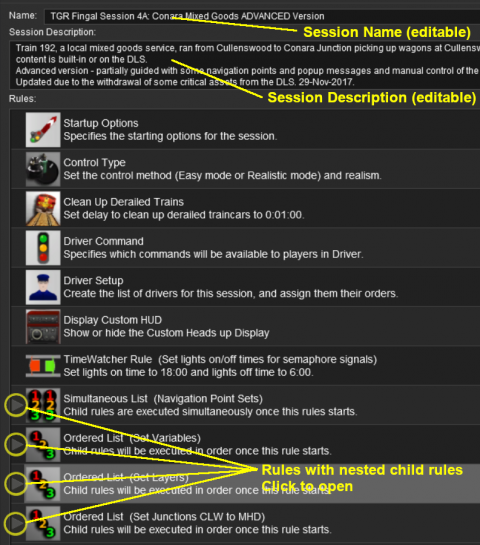 |
|
||||||||||||||||
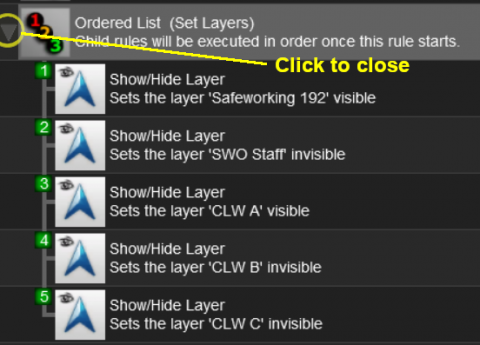 |
Rules can be grouped together into lists for convenience (e.g. all the Rules that set signals at the start of the Session) or because they depend on a particular event (e.g. a time, a train arriving at a set point, a wagon being loaded, etc).
|
[edit] The "Button Bar" |
At the bottom of the Session Editor is the "button Bar".
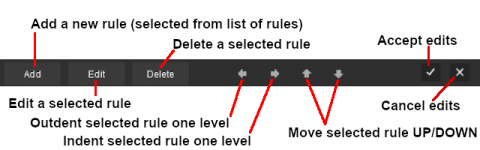 |
|
||||||||||||
|
| Left Click to Accept your edits and close the Session Editor | Left Click to Cancel your edits and close the Session Editor |
Rule Popup Menu
| As an alternative to using the Button Bar Right Click on a Rule in the Session Editor to open its options menu. Some of the options are the same as those found on the Button Bar |
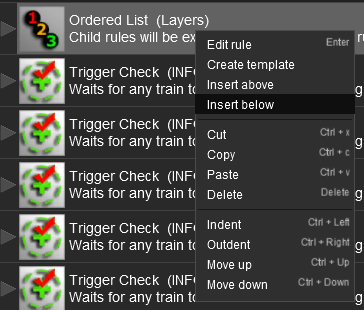 |
|
||||||||||||||||||||
|
||||
[edit] Adding Rules to Sessions |
| Only rules that have been installed in your copy of Trainz can be added to a Session. Many rules are available on the DLS for downloading. | |
| There is a extensive (but incomplete) catalogue of rules, built-in and available for download, at |
| Steps: To add a Rule to the Session Editor:- | ||||||||||
Left Click on the Add button. The rule will be inserted below any currently selected (highlighted) rule or at the end of the list if there is no selected rule
|
||||||||||
A new window showing all the installed and available rules will appear.
|
||||||||||
[edit] Copying Rules Between Sessions |
| Rules can be copied between Sessions (with some restrictions) |
| The Copy and Paste commands can be used to copy configured rules from one session to another. This saves you having to reenter the same data sets, such as driver commands, in each session. |
|
||||||||||||
|
||||
|
[edit] Unified Driver Surveyor Interface (UDS) |
TRS19 Platinum Edition and later Trainz versions including Trainz Plus and TRS22 have a Unified Driver Surveyor (UDS) which allows you to switch seamlessly between Driver and Surveyor modes. The UDS allows an edited Session to be continued without having to restart it from the beginning. This includes editing the Session Editor on an active Session where some of the Rules may have already been completed or others have started. To allow for this additional features have been added to the Trainz versions with the UDS interface.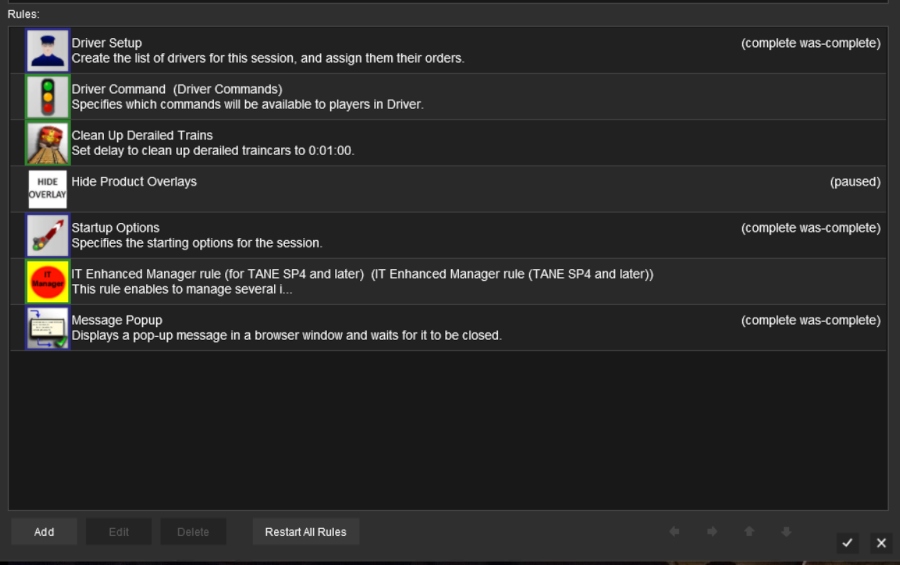 |
|
| At the bottom of the Session Editor is a new button, Restart All Rules . This will reset or restart ALL rules in the Session. |
|
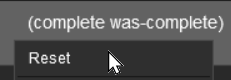 |
Some rules, as shown in the screen shot above, have the label (complete was-complete) after the rule name. This indicates that the rule has already been completed. These rules can be individually restarted by a Right Click on the rule and selecting the Reset option from the pop up menu. This will change the rule status to (paused). |
| When the Driver Mode is selected again, all the reset or (paused) rules will be restarted. | |
 |
A detailed description of the UDS can be found on the Trainz Wiki Page at:- |
[edit] Examples of Using the Session Editor |
Wiki pages that show examples of using the Session Editor to solve particular problems or to carry out particular tasks can be found at the following pages:-
[edit] Trainz Wiki
|
|
This page was created by Trainz user pware in October 2019 and was last updated as shown below.