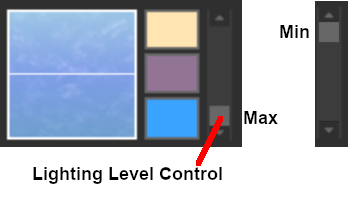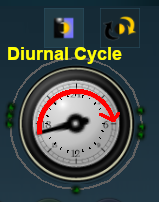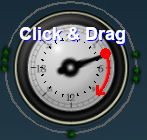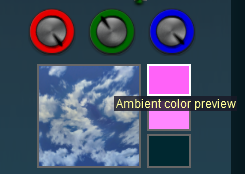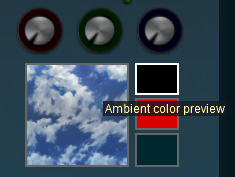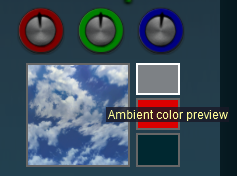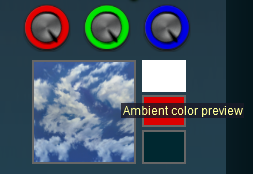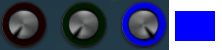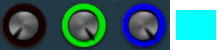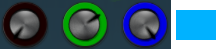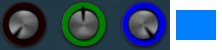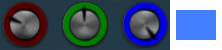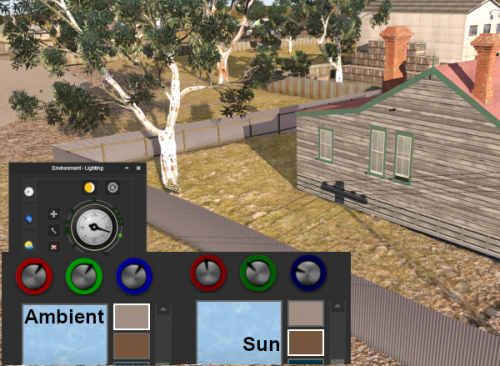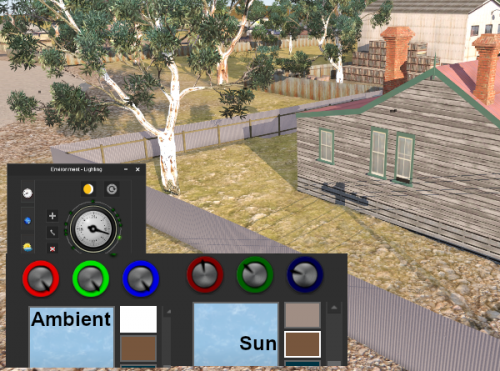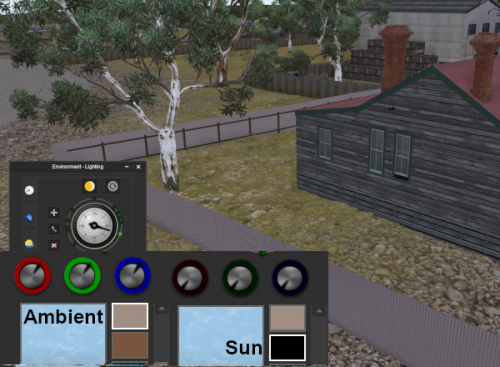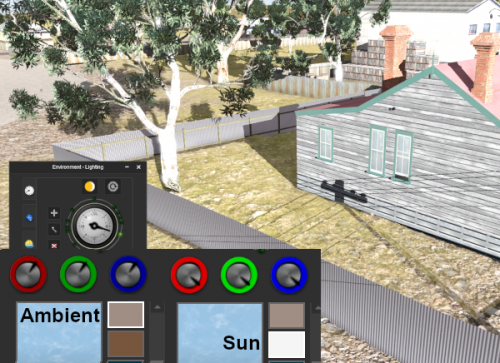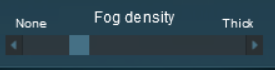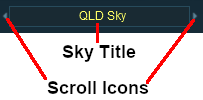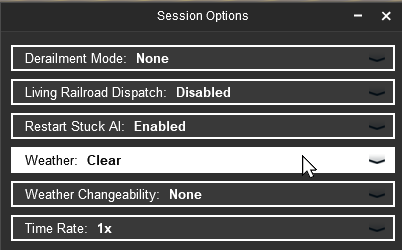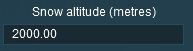How to Use Environment Tools
m |
|||
| (23 intermediate revisions by one user not shown) | |||
| Line 1: | Line 1: | ||
| + | <table width=1000> | ||
| + | <tr valign="top"> | ||
| + | <td>The information in this Wiki Page applies to '''TANE''', '''TRS19''', '''Trainz Plus''' and '''TRS22'''. A video tutorial specific to setting the environmental controls can be found at '''[https://n3vgames.typeform.com/to/y4J2Rl TRS19 Environment and Lighting Tutorial]'''</td> | ||
| + | </tr> | ||
| + | </table> | ||
| + | <br> | ||
<table width=1000> <!-- BEGIN Nav Buttons Table NO SKIPS --> | <table width=1000> <!-- BEGIN Nav Buttons Table NO SKIPS --> | ||
<tr valign="top"> | <tr valign="top"> | ||
| Line 10: | Line 16: | ||
</tr> | </tr> | ||
</table> <!-- END Nav Buttons Table --> | </table> <!-- END Nav Buttons Table --> | ||
| − | + | ||
| − | + | ||
| − | + | ||
| − | + | ||
| − | + | ||
| − | + | ||
<table> | <table> | ||
<tr valign="top"> | <tr valign="top"> | ||
| Line 25: | Line 26: | ||
<tr valign="top"> | <tr valign="top"> | ||
<td width=10>[[image:BlueDot10x10.png|link=]]</td> | <td width=10>[[image:BlueDot10x10.png|link=]]</td> | ||
| − | <td> | + | <td>The '''Environmental Tools''' give you access to settings that control the season of the year, basic weather conditions, lighting, geographic location, etc</td> |
</tr> | </tr> | ||
| + | </table> | ||
| + | <br> | ||
| + | <table width=700 bgcolor=#000000 cellpadding=2> | ||
<tr valign="top"> | <tr valign="top"> | ||
| − | <td> | + | <td> |
| − | <td>The | + | <table width=696 bgcolor=#ffffff cellpadding=2> |
| − | + | <tr valign="top"> | |
| − | + | <td>The '''Environment Tools''' are used to set:- | |
| − | + | <table> | |
| − | + | <tr valign="top"> | |
| − | + | <td>[[image:DotPoint.JPG|10px|link=]]</td> | |
| − | + | <td>the '''skybox''' - to configure the cloud cover</td> | |
| − | + | ||
| − | + | ||
| − | + | ||
| − | </td> | + | |
</tr> | </tr> | ||
<tr valign="top"> | <tr valign="top"> | ||
| − | <td>[[image: | + | <td>[[image:DotPoint.JPG|10px|link=]]</td> |
| − | <td> | + | <td>the '''weather''' - from rain to snow to clear. Weather can also be set from the '''Main Menu - Settings''' options and by using Session rules</td> |
| + | </tr> | ||
| + | <tr valign="top"> | ||
| + | <td>[[image:DotPoint.JPG|10px|link=]]</td> | ||
| + | <td>the '''wind speed''' - which will only affect the swaying motion of '''Speedtrees'''</td> | ||
| + | </tr> | ||
| + | <tr valign="top"> | ||
| + | <td>[[image:DotPoint.JPG|10px|link=]]</td> | ||
| + | <td>the '''snowline''' - the minimum snow altitude for assets that have a snow effect layer. Used with the '''world origin''' altitude setting</td> | ||
| + | </tr> | ||
| + | <tr valign="top"> | ||
| + | <td>[[image:DotPoint.JPG|10px|link=]]</td> | ||
| + | <td>the '''date''' - for assets that have different seasonal options. Used with the '''world origin''' to set the season of the year</td> | ||
| + | </tr> | ||
| + | <tr valign="top"> | ||
| + | <td>[[image:DotPoint.JPG|10px|link=]]</td> | ||
| + | <td>the '''lighting''' - the light levels and colours through a 24 hour period</td> | ||
| + | </tr> | ||
| + | <tr valign="top"> | ||
| + | <td>[[image:DotPoint.JPG|10px|link=]]</td> | ||
| + | <td>the '''water colour''' and '''water surface''' effects (smooth, rough, etc) for '''Legacy Water''' only</td> | ||
| + | </tr> | ||
| + | <tr valign="top"> | ||
| + | <td>[[image:DotPoint.JPG|10px|link=]]</td> | ||
| + | <td>the '''road traffic''' - enabled/disabled</td> | ||
| + | </tr> | ||
| + | <tr valign="top"> | ||
| + | <td>[[image:DotPoint.JPG|10px|link=]]</td> | ||
| + | <td>the '''world origin''' - geographic coordinates (used with the '''date''' to set the season of the year) and altitude (used with the '''snowline''' to set snow effects)</td> | ||
| + | </tr> | ||
| + | </table> | ||
| + | To set the '''Session Start Time''' use the [[image:WikiLink.PNG|link=]] '''[[Session_Rule_List_with_Parameters#Startup_Options_Rule|Startup Options Rule]]''' or the [[image:WikiLink.PNG|link=]] '''[[Session_Rule_List_with_Parameters#Time_and_Rate_Rule|Time and Rate Rule]]''' in the [[image:WikiLink.PNG|link=]] '''[[How_to_Use_Session_Editor|Session Editor]]'''</td> | ||
| + | </tr> | ||
| + | </table> | ||
| + | </td> | ||
</tr> | </tr> | ||
</table> | </table> | ||
| Line 68: | Line 102: | ||
<td>[[image:DotPoint.JPG|10px|link=]]</td> | <td>[[image:DotPoint.JPG|10px|link=]]</td> | ||
<td>The dates at which the seasons change in '''Trainz''' are:- | <td>The dates at which the seasons change in '''Trainz''' are:- | ||
| − | + | <table> | |
| − | + | <tr valign="top"> | |
| − | + | <td width=10>[[image:RedDot10x10.png|link=]]</td> | |
| − | + | <td>'''March 1st''' - Southern Hemisphere '''Fall''' (Autumn), Northern Hemisphere '''Spring'''</td> | |
| + | </tr> | ||
| + | <tr valign="top"> | ||
| + | <td>[[image:RedDot10x10.png|link=]]</td> | ||
| + | <td>'''July 1st''' - Southern Hemisphere '''Winter''', Northern Hemisphere '''Summer'''</td> | ||
| + | </tr> | ||
| + | <tr valign="top"> | ||
| + | <td>[[image:RedDot10x10.png|link=]]</td> | ||
| + | <td>'''October 1st''' - Southern Hemisphere '''Spring''', Northern Hemisphere '''Fall''' (Autumn)</td> | ||
| + | </tr> | ||
| + | <tr valign="top"> | ||
| + | <td>[[image:RedDot10x10.png|link=]]</td> | ||
| + | <td>'''December 1st''' - Southern Hemisphere '''Summer''', Northern Hemisphere '''Winter'''</td> | ||
| + | </tr> | ||
| + | </table> | ||
</td> | </td> | ||
</tr> | </tr> | ||
| Line 82: | Line 130: | ||
</table> | </table> | ||
<br> | <br> | ||
| − | |||
<table width=1000> <!-- BEGIN Nav Buttons Table NO SKIPS --> | <table width=1000> <!-- BEGIN Nav Buttons Table NO SKIPS --> | ||
<tr valign="top"> | <tr valign="top"> | ||
| Line 91: | Line 138: | ||
<td width=50> </td> | <td width=50> </td> | ||
<td width=46>[[image:BackToTop.png|link=#top|alt=Top|Top]]</td> | <td width=46>[[image:BackToTop.png|link=#top|alt=Top|Top]]</td> | ||
| − | <td width=75>& | + | <td width=75> </td> |
<td width=75>[[image:NextDown.png|link=#stepTool|alt=Next Down|Next Down]]</td> | <td width=75>[[image:NextDown.png|link=#stepTool|alt=Next Down|Next Down]]</td> | ||
<td width=75>[[image:BackToBottom.png|link=#bottom|alt=Bottom|Bottom]]</td> | <td width=75>[[image:BackToBottom.png|link=#bottom|alt=Bottom|Bottom]]</td> | ||
| Line 112: | Line 159: | ||
</table> | </table> | ||
<br> | <br> | ||
| − | <table width=1000> | + | <table width=1000 cellpadding=2> |
| + | <tr valign="top"> | ||
| + | <td> | ||
| + | <table width=500> | ||
<tr valign="top"> | <tr valign="top"> | ||
| − | <td | + | <td><span style="font-size: 17px; font-weight:700;">In Routes</span></td> |
</tr> | </tr> | ||
| + | <tr valign="top"> | ||
| + | <td> | ||
| + | <table bgcolor=#000000 cellpadding=2> | ||
| + | <tr valign="top"> | ||
| + | <td> | ||
| + | <table bgcolor=#ffffff cellpadding=2> | ||
| + | <tr valign="top"> | ||
| + | <td> | ||
| + | <table> | ||
<tr valign="top"> | <tr valign="top"> | ||
<td width=10>[[image:DotPoint.JPG|10px|link=]]</td> | <td width=10>[[image:DotPoint.JPG|10px|link=]]</td> | ||
| − | <td>When you create a new | + | <td>When you create a new route, or load an existing one with '''NO''' saved Environmental settings, then all those settings will be set to their '''default''' values</td> |
</tr> | </tr> | ||
| − | <tr valign="top"> | + | <tr valign="top" bgcolor=#ffffb0> |
<td>[[image:DotPoint.JPG|10px|link=]]</td> | <td>[[image:DotPoint.JPG|10px|link=]]</td> | ||
| − | <td>If you change any of the | + | <td>If you change any of the Environmental settings of a route then you must also edit the route (e.g. move a route asset) and save it for those settings to become part of the route</td> |
| + | </tr> | ||
| + | </table> | ||
| + | </td> | ||
| + | </tr> | ||
| + | </table> | ||
| + | </td> | ||
| + | </tr> | ||
| + | </table> | ||
| + | </td> | ||
</tr> | </tr> | ||
<tr valign="top"> | <tr valign="top"> | ||
| − | <td | + | <td><span style="font-size: 17px; font-weight:700;">In Sessions</span></td> |
</tr> | </tr> | ||
<tr valign="top"> | <tr valign="top"> | ||
| − | <td>[[image:DotPoint.JPG|10px|link=]]</td> | + | <td> |
| − | <td>When you create a new | + | <table bgcolor=#000000 cellpadding=2> |
| + | <tr valign="top"> | ||
| + | <td> | ||
| + | <table bgcolor=#ffffff cellpadding=2> | ||
| + | <tr valign="top"> | ||
| + | <td> | ||
| + | <table> | ||
| + | <tr valign="top"> | ||
| + | <td width=10>[[image:DotPoint.JPG|10px|link=]]</td> | ||
| + | <td>When you create a new session, or load an existing one with '''NO''' saved Environmental settings, then the session will use the settings that are part of the route which will be the '''default''' settings if none have been set for the route</td> | ||
</tr> | </tr> | ||
<tr valign="top"> | <tr valign="top"> | ||
<td>[[image:DotPoint.JPG|10px|link=]]</td> | <td>[[image:DotPoint.JPG|10px|link=]]</td> | ||
| − | <td>When you load an existing | + | <td>When you load an existing session with saved Environmental settings, then those settings will take priority over the same settings that have been saved in the route</td> |
</tr> | </tr> | ||
| − | <tr valign="top"> | + | <tr valign="top" bgcolor=#ffffb0> |
<td>[[image:DotPoint.JPG|10px|link=]]</td> | <td>[[image:DotPoint.JPG|10px|link=]]</td> | ||
| − | <td>If you change any of the ''' | + | <td>If you change any of the Environmental settings of a session then you must also edit the session (e.g. move a session asset or change a session property) and save it for those settings to become part of the session</td> |
| + | </tr> | ||
| + | </table> | ||
| + | </td> | ||
| + | </tr> | ||
| + | </table> | ||
| + | </td> | ||
| + | </tr> | ||
| + | </table> | ||
| + | </td> | ||
| + | </tr> | ||
| + | </table> | ||
| + | </td> | ||
| + | <td width=500> | ||
| + | <table bgcolor=#000000 cellpadding=2> | ||
| + | <tr valign="top"> | ||
| + | <td> | ||
| + | <table bgcolor=#ffffff cellpadding=2> | ||
| + | <tr valign="top"> | ||
| + | <td width=35>[[image:Information.png|35px|link=]]</td> | ||
| + | <td><span style="font-weight: 700; font-size: 15px;">There is an order of priority with the Environmental Settings in Routes and Sessions</span></td> | ||
| + | </tr> | ||
| + | <tr valign="top"> | ||
| + | <td colspan=2> | ||
| + | <table> | ||
| + | <tr valign="top"> | ||
| + | <td width=20>[[image:DotPoint1RedC.png|link=]]</td> | ||
| + | <td>If an Environmental Control (e.g. '''Weather''' or '''Date''') is set in both the '''Route''' and the '''Session''', then the '''Session''' setting will take priority over the setting in the '''Route'''</td> | ||
| + | </tr> | ||
| + | <tr valign="top"> | ||
| + | <td>[[image:DotPoint2RedC.png|link=]]</td> | ||
| + | <td>If an Environmental Control is set in the '''Route''' but '''NOT''' in the '''Session''', then the '''Route''' setting will take priority over the setting in the '''Session'''</td> | ||
| + | </tr> | ||
| + | <tr valign="top"> | ||
| + | <td>[[image:DotPoint3RedC.png|link=]]</td> | ||
| + | <td>if an Environmental Control is '''NOT''' set in both the '''Route''' and the '''Session''', then the '''default value''' for that setting will be used. The default value for the '''Date''' is today's date</td> | ||
| + | </tr> | ||
| + | <tr valign="top"> | ||
| + | <td colspan=2>The '''World Origin''' is only found in a '''Route'''. If the '''World Origin''' is not set in the '''Route''' then its default setting of '''52.45°N 13.3°E''' ('''Berlin, Germany''') will be used</td> | ||
| + | </tr> | ||
| + | </table> | ||
| + | </td> | ||
| + | </tr> | ||
| + | </table> | ||
| + | </td> | ||
| + | </tr> | ||
| + | </table> | ||
| + | </td> | ||
</tr> | </tr> | ||
</table> | </table> | ||
| Line 147: | Line 271: | ||
<tr valign="top"> | <tr valign="top"> | ||
<td>[[image:PencilTips.PNG|link=]]</td> | <td>[[image:PencilTips.PNG|link=]]</td> | ||
| − | <td>Because a '''Session''' can have its own environmental settings you are able to create Sessions set in different conditions - | + | <td>Because a '''Session''' can have its own environmental settings you are able to create Sessions set in different conditions - some examples:- |
| − | + | <table> | |
| − | + | <tr valign="top"> | |
| − | + | <td width=10>[[image:DotPoint.JPG|10px|link=]]</td> | |
| − | + | <td>separate summer and winter sessions or for any season - see the [[image:PageLink.PNG|link=]] '''[[#Set_Date|Set Date]]''' and [[image:PageLink.PNG|link=]] '''[[#Set_World_Origin|Set World Origin]]''' sections below</td> | |
| + | </tr> | ||
| + | <tr valign="top"> | ||
| + | <td>[[image:DotPoint.JPG|10px|link=]]</td> | ||
| + | <td>a session set in an early morning winter fog - see the [[image:PageLink.PNG|link=]] '''[[#Fog_Control|Fog Control]]''' section below</td> | ||
| + | </tr> | ||
| + | <tr valign="top"> | ||
| + | <td>[[image:DotPoint.JPG|10px|link=]]</td> | ||
| + | <td>spring rain shower and cool overcast autumn (fall) sessions - see the [[image:PageLink.PNG|link=]] '''[[#Set_the_Weather|Set the Weather]]''' and [[image:PageLink.PNG|link=]] '''[[#Set_the_Sky|Set the Sky]]''' sections below</td> | ||
| + | </tr> | ||
| + | </table> | ||
</td> | </td> | ||
</tr> | </tr> | ||
| Line 159: | Line 293: | ||
</table> | </table> | ||
<br> | <br> | ||
| − | |||
<table width=1000> <!-- BEGIN Nav Buttons Table NO SKIPS --> | <table width=1000> <!-- BEGIN Nav Buttons Table NO SKIPS --> | ||
<tr valign="top"> | <tr valign="top"> | ||
| Line 180: | Line 313: | ||
</table> | </table> | ||
<br> | <br> | ||
| − | <table> | + | <table width=1000> |
<tr valign="top"> | <tr valign="top"> | ||
| − | <td>[[image:EnvironmentLaunch.PNG|link=]]& | + | <td>[[image:EnvironmentLaunch.PNG|link=]]   </td> |
| − | <td>[[image:EnvironmentEditLaunch.png|link=]]& | + | <td>[[image:EnvironmentEditLaunch.png|link=]]   </td> |
| − | <td>In all versions select | + | <td>In all versions select the option <span style="font-weight: 700; font-size: 15px; color: white; background-color: black;"> Edit Environment... </span></td> |
</tr> | </tr> | ||
</table> | </table> | ||
| − | + | <table width=1000> | |
| − | + | ||
| − | <table width=1000 | + | |
<tr valign="top"> | <tr valign="top"> | ||
| − | + | <td>This will open the '''Environment Properties Window''' as shown below.</td> | |
| − | <td>''' | + | |
| − | + | ||
| − | + | ||
| − | + | ||
| − | + | ||
</tr> | </tr> | ||
</table> | </table> | ||
| + | <br> | ||
<table width=1000> | <table width=1000> | ||
<tr valign="bottom"> | <tr valign="bottom"> | ||
| Line 205: | Line 332: | ||
</td> | </td> | ||
<td> | <td> | ||
| + | <table width=515 bgcolor=#000000 cellpadding=2> | ||
| + | <tr valign="top"> | ||
| + | <td> | ||
| + | <table width=511 bgcolor=#ffffb0 cellpadding=2> | ||
| + | <tr valign="top"> | ||
| + | <td> | ||
| + | <table> | ||
| + | <tr valign="top"> | ||
| + | <td>[[image:NotePad.PNG|link=]]</td> | ||
| + | <td><span style="font-size: 17px;">'''Notes:'''</span><br> | ||
| + | ---- | ||
| + | </td> | ||
| + | </tr> | ||
| + | <tr valign="top"> | ||
| + | <td width=10>[[image:DotPoint.JPG|10px|link=]]</td> | ||
| + | <td>The '''Clock Dial''' shown in this tool does '''NOT''' set the game time. It sets the times at which lighting conditions change</td> | ||
| + | </tr> | ||
| + | <tr valign="top"> | ||
| + | <td>[[image:DotPoint.JPG|10px|link=]]</td> | ||
| + | <td>To set the '''Session Start Time''' use the [[image:WikiLink.PNG|link=]] '''[[Session_Rule_List_with_Parameters#Startup_Options_Rule|Startup Options Rule]]''' or the [[image:WikiLink.PNG|link=]] '''[[Session_Rule_List_with_Parameters#Time_and_Rate_Rule|Time and Rate Rule]]''' in the [[image:WikiLink.PNG|link=]] '''[[How_to_Use_Session_Editor|Session Editor]]'''</td> | ||
| + | </tr> | ||
| + | </table> | ||
| + | </td> | ||
| + | </tr> | ||
| + | </table> | ||
| + | </td> | ||
| + | </tr> | ||
| + | </table> | ||
| + | <br> | ||
'''TRS19''' and later '''Trainz''' versions have an additional control that adjusts the lighting level, as shown below<br> | '''TRS19''' and later '''Trainz''' versions have an additional control that adjusts the lighting level, as shown below<br> | ||
[[image:EnvironmentControlsTS19.PNG|link=]] | [[image:EnvironmentControlsTS19.PNG|link=]] | ||
| Line 233: | Line 389: | ||
</table> | </table> | ||
| − | ==Light and Time== | + | =='''Light and Time'''== |
<table width=1000 bgcolor="lightcyan" cellpadding=2> | <table width=1000 bgcolor="lightcyan" cellpadding=2> | ||
<tr valign="top"> | <tr valign="top"> | ||
| Line 255: | Line 411: | ||
<table bgcolor=#ffffff cellpadding=2> | <table bgcolor=#ffffff cellpadding=2> | ||
<tr valign="top"> | <tr valign="top"> | ||
| − | <td colspan=2><span style="font-weight: 700; font-size: 15px;">Steps:</span> | + | <td colspan=2><span style="font-weight: 700; font-size: 15px;">Steps:</span> To see the full 24hr cycle:-</td> |
</tr> | </tr> | ||
<tr valign="top"> | <tr valign="top"> | ||
| Line 273: | Line 429: | ||
</tr> | </tr> | ||
</table> | </table> | ||
| − | + | <table> | |
| − | <table | + | |
<tr valign="top"> | <tr valign="top"> | ||
| − | <td width= | + | <td> |
| − | <td> | + | <table width=660 cellpadding=2> |
| + | <tr valign="top"> | ||
| + | <td>[[image:EnvironmentSetDial.PNG|link=]]</td> | ||
| + | <td> | ||
| + | ==='''Selecting a Time'''=== | ||
| + | <table bgcolor=#000000 cellpadding=2> | ||
| + | <tr valign="top"> | ||
| + | <td> | ||
| + | <table bgcolor=#ffffff cellpadding=2> | ||
| + | <tr valign="top"> | ||
| + | <td colspan=2><span style="font-weight: 700; font-size: 15px;">Steps:</span> To set a specific time:-</td> | ||
</tr> | </tr> | ||
<tr valign="top"> | <tr valign="top"> | ||
| − | <td>[[image: | + | <td width=25>[[image:DotPoint1.JPG|link=]]</td> |
| − | <td> | + | <td><span style="font-weight: 700; font-size: 15px; background-color: lightcyan;">Left Click and Drag</span> the clock pointer arm to the required position on the clock dial</td> |
</tr> | </tr> | ||
</table> | </table> | ||
| − | + | </td> | |
| + | </tr> | ||
| + | </table> | ||
| + | </td> | ||
| + | </tr> | ||
| + | </table> | ||
| + | </td> | ||
| + | </tr> | ||
| + | </table> | ||
| + | <br> | ||
| + | <table bgcolor=#000000 cellpadding=2> | ||
| + | <tr valign="top"> | ||
| + | <td> | ||
| + | <table bgcolor=#ffffb0 cellpadding=2> | ||
| + | <tr valign="top"> | ||
| + | <td> | ||
<table> | <table> | ||
| − | <tr> | + | <tr valign="top"> |
| − | <td>[[image: | + | <td>[[image:NotePad.PNG|link=]]</td> |
| − | <td> | + | <td><span style="font-size: 17px;">'''Notes:'''</span><br> |
| + | ---- | ||
| + | </td> | ||
</tr> | </tr> | ||
| − | </table></td> | + | <tr valign="top"> |
| + | <td width=10>[[image:DotPoint.JPG|10px|link=]]</td> | ||
| + | <td>The clock dial does '''NOT''' set the starting time for a session</td> | ||
| + | </tr> | ||
| + | <tr valign="top"> | ||
| + | <td>[[image:DotPoint.JPG|10px|link=]]</td> | ||
| + | <td>To set the '''Session Start Time''' use the [[image:WikiLink.PNG|link=]] '''[[Session_Rule_List_with_Parameters#Startup_Options_Rule|Startup Options Rule]]''' or the [[image:WikiLink.PNG|link=]] '''[[Session_Rule_List_with_Parameters#Time_and_Rate_Rule|Time and Rate Rule]]''' in the [[image:WikiLink.PNG|link=]] '''[[How_to_Use_Session_Editor|Session Editor]]'''</td> | ||
| + | </tr> | ||
| + | <tr valign="top"> | ||
| + | <td>[[image:DotPoint.JPG|10px|link=]]</td> | ||
| + | <td>In '''Trainz Plus''' and '''TRS22''' the '''Session Time''' can be set "on the fly" in '''Driver''' from the [[image:WikiLink.PNG|link=]] '''[[How_to_Use_S20_Palettes#The_Session_Options_Window|Session Options Window]]'''. But the time setting is approximate, it is not exact</td> | ||
| + | </tr> | ||
| + | </table> | ||
| + | </td> | ||
| + | </tr> | ||
| + | </table> | ||
| + | </td> | ||
| + | </tr> | ||
| + | </table> | ||
| + | </td> | ||
</tr> | </tr> | ||
</table> | </table> | ||
| Line 297: | Line 498: | ||
<tr valign="top"> | <tr valign="top"> | ||
<td width=629><span id="skipLighting"></span> | <td width=629><span id="skipLighting"></span> | ||
| + | |||
=='''Setting the Lighting Conditions'''== | =='''Setting the Lighting Conditions'''== | ||
</td> | </td> | ||
| Line 302: | Line 504: | ||
<td width=50>[[image:SkipUp.png|link=#stepLighting|Skip Up]]</td> | <td width=50>[[image:SkipUp.png|link=#stepLighting|Skip Up]]</td> | ||
<td width=46> </td> | <td width=46> </td> | ||
| − | <td width=75> | + | <td width=75>[[image:HeadingUp.png|link=#stepLighting|alt=Heading|To Heading]]</td> |
<td width=75> </td> | <td width=75> </td> | ||
<td width=75> </td> | <td width=75> </td> | ||
| Line 396: | Line 598: | ||
<td><span style="font-size: 17px;">'''Notes:'''</span><br> | <td><span style="font-size: 17px;">'''Notes:'''</span><br> | ||
---- | ---- | ||
| − | < | + | </td> |
| + | </tr> | ||
<tr valign="top"> | <tr valign="top"> | ||
<td colspan=2>Each '''control point''' stores the '''RGB''' values for three different types of lighting in the scene.</td> | <td colspan=2>Each '''control point''' stores the '''RGB''' values for three different types of lighting in the scene.</td> | ||
| Line 410: | Line 613: | ||
<tr valign="top"> | <tr valign="top"> | ||
<td>[[image:DotPoint.JPG|10px|link=]]</td> | <td>[[image:DotPoint.JPG|10px|link=]]</td> | ||
| − | <td>The '''Water Colour''' which affects the colours reflected by water surfaces | + | <td>The '''Water Colour''' (for Trainz versions '''<u>before</u> TRS19 SP4''') which affects the colours reflected by water surfaces</td> |
| − | + | ||
| − | + | ||
| − | </td> | + | |
</tr> | </tr> | ||
</table> | </table> | ||
| Line 447: | Line 647: | ||
<table> | <table> | ||
<tr valign="top"> | <tr valign="top"> | ||
| − | <td width=25>[[image:Ablue.png| | + | <td width=25>[[image:Ablue.png|;-]]</td> |
<td><span style="font-weight: 700; font-size: 15px; background-color: lightcyan;">Left Click and Drag</span> the pointers to new positions on the coloured rims of each dial, <span style="font-weight: 700; font-size: 15px;">OR</span></td> | <td><span style="font-weight: 700; font-size: 15px; background-color: lightcyan;">Left Click and Drag</span> the pointers to new positions on the coloured rims of each dial, <span style="font-weight: 700; font-size: 15px;">OR</span></td> | ||
</tr> | </tr> | ||
<tr valign="top"> | <tr valign="top"> | ||
| − | <td>[[image:Bblue.png| | + | <td>[[image:Bblue.png|;-]]</td> |
<td><span style="font-weight: 700; font-size: 15px; background-color: lightcyan;">Left Click</span> on a new position on the coloured rims of each dial</td> | <td><span style="font-weight: 700; font-size: 15px; background-color: lightcyan;">Left Click</span> on a new position on the coloured rims of each dial</td> | ||
</tr> | </tr> | ||
| Line 491: | Line 691: | ||
<table> | <table> | ||
<tr valign="top"> | <tr valign="top"> | ||
| − | <td width=25>[[image:Ablue.png| | + | <td width=25>[[image:Ablue.png|;-]]</td> |
<td><span style="font-weight: 700; font-size: 15px; background-color: lightcyan;">Left Click and Drag</span> the pointers to new positions on the coloured rims of each dial, <span style="font-weight: 700; font-size: 15px;">OR</span></td> | <td><span style="font-weight: 700; font-size: 15px; background-color: lightcyan;">Left Click and Drag</span> the pointers to new positions on the coloured rims of each dial, <span style="font-weight: 700; font-size: 15px;">OR</span></td> | ||
</tr> | </tr> | ||
<tr valign="top"> | <tr valign="top"> | ||
| − | <td>[[image:Bblue.png| | + | <td>[[image:Bblue.png|;-]]</td> |
<td><span style="font-weight: 700; font-size: 15px; background-color: lightcyan;">Left Click</span> on a new position on the coloured rims of each dial</td> | <td><span style="font-weight: 700; font-size: 15px; background-color: lightcyan;">Left Click</span> on a new position on the coloured rims of each dial</td> | ||
</tr> | </tr> | ||
| Line 546: | Line 746: | ||
<table bgcolor=#ffffff cellpadding=2> | <table bgcolor=#ffffff cellpadding=2> | ||
<tr valign="top"> | <tr valign="top"> | ||
| − | <td colspan=2><span style="font-weight: 700; font-size: 15px;">Steps:</span> To set the '''Water Colour''' for legacy water only:-</td> | + | <td colspan=2><span style="font-weight: 700; font-size: 15px;">Steps:</span> To set the '''Water Colour''' for "legacy water" only:-</td> |
</tr> | </tr> | ||
<tr valign="top"> | <tr valign="top"> | ||
| Line 562: | Line 762: | ||
<table> | <table> | ||
<tr valign="top"> | <tr valign="top"> | ||
| − | <td width=25>[[image:Ablue.png| | + | <td width=25>[[image:Ablue.png|;-]]</td> |
<td><span style="font-weight: 700; font-size: 15px; background-color: lightcyan;">Left Click and Drag</span> the pointers to new positions on the coloured rims of each dial, <span style="font-weight: 700; font-size: 15px;">OR</span></td> | <td><span style="font-weight: 700; font-size: 15px; background-color: lightcyan;">Left Click and Drag</span> the pointers to new positions on the coloured rims of each dial, <span style="font-weight: 700; font-size: 15px;">OR</span></td> | ||
</tr> | </tr> | ||
<tr valign="top"> | <tr valign="top"> | ||
| − | <td>[[image:Bblue.png| | + | <td>[[image:Bblue.png|;-]]</td> |
<td><span style="font-weight: 700; font-size: 15px; background-color: lightcyan;">Left Click</span> on a new position on the coloured rims of each dial</td> | <td><span style="font-weight: 700; font-size: 15px; background-color: lightcyan;">Left Click</span> on a new position on the coloured rims of each dial</td> | ||
</tr> | </tr> | ||
| Line 579: | Line 779: | ||
</tr> | </tr> | ||
</table> | </table> | ||
| − | + | <br> | |
==='''Water Effect Layer'''=== | ==='''Water Effect Layer'''=== | ||
| Line 641: | Line 841: | ||
<tr valign="top"> | <tr valign="top"> | ||
<td>[[image:DotPoint.JPG|10px|link=]]</td> | <td>[[image:DotPoint.JPG|10px|link=]]</td> | ||
| − | <td>'''Legacy Water''' is '''NOT''' compatible with the | + | <td>'''Legacy Water''' is '''NOT''' compatible with the '''Water Effect Layers''' in '''Trainz Plus''' and '''TRS22'''</td> |
</tr> | </tr> | ||
</table> | </table> | ||
| Line 714: | Line 914: | ||
<table bgcolor=#ffffb0> | <table bgcolor=#ffffb0> | ||
<tr valign="top"> | <tr valign="top"> | ||
| − | <td><span style="font-size: 17px; font-weight: 700;">Example <span style="color: white; background-color: red;">& | + | <td><span style="font-size: 17px; font-weight: 700;">Example <span style="color: white; background-color: red;"> 1: </span> Setting Grey Scale Values for the Ambient and Sun Colours</span><br> |
---- | ---- | ||
</td> | </td> | ||
| Line 793: | Line 993: | ||
<table bgcolor=#ffffb0 width=496> | <table bgcolor=#ffffb0 width=496> | ||
<tr valign="top"> | <tr valign="top"> | ||
| − | <td><span style="font-size: 17px; font-weight: 700;">Example <span style="color: white; background-color: red;">& | + | <td><span style="font-size: 17px; font-weight: 700;">Example <span style="color: white; background-color: red;"> 2: </span> Setting a Water Colour</span><br> |
---- | ---- | ||
</td> | </td> | ||
</tr> | </tr> | ||
<tr valign="top"> | <tr valign="top"> | ||
| − | <td>Creating a colour suitable for water (RGB values are approximate)</td> | + | <td>For '''Legacy Water''' only:-<br> |
| + | Creating a colour suitable for water (RGB values are approximate)</td> | ||
</tr> | </tr> | ||
</table> | </table> | ||
| Line 833: | Line 1,034: | ||
</table> | </table> | ||
<br> | <br> | ||
| + | ==='''Shadows'''=== | ||
| + | <table width=1000 bgcolor="lightcyan" cellpadding=2> | ||
| + | <tr valign="top"> | ||
| + | <td width=10>[[image:BlueDot10x10.png|link=]]</td> | ||
| + | <td>The tone of shadows cast by objects is controlled by the combined effects of the '''Ambient Color''' and the '''Sun Color''' settings</td> | ||
| + | </tr> | ||
| + | </table> | ||
| + | <br> | ||
| + | <table width=1000 cellpadding=2> | ||
| + | <tr valign="top"> | ||
| + | <td colspan=2 align="center"> | ||
| + | <span style="font-weight: 700; font-size: 15px;">These settings are examples only</span><br> | ||
| + | Initial settings for the '''Ambient''' and '''Sun''' colours are shown in the image below with the resulting shadow effects. Lighting conditions are set for mid to late afternoon<br> | ||
| + | [[image:Shadows_Initial.png|link=|500px]] | ||
| + | <table width=996 bgcolor=#ffffe0 cellpadding=2> | ||
| + | <tr valign="top"> | ||
| + | <td align="center">Shadows and lighting are "normal" for the time shown</td> | ||
| + | </tr> | ||
| + | </table> | ||
| + | </td> | ||
| + | </tr> | ||
| + | <tr valign="top"> | ||
| + | <td width=496> | ||
| + | <table width=496 bgcolor=#000000 cellpadding=2> | ||
| + | <tr valign="top"> | ||
| + | <td> | ||
| + | <table width=492 bgcolor=#ffffff cellpadding=2> | ||
| + | <tr valign="top"> | ||
| + | <td>'''Ambient''' colours set to '''0'''. '''Sun''' colours unchanged<br> | ||
| + | [[image:Shadows_Ambient_Minimal.png|link=|500px]] | ||
| + | <table bgcolor=#ffffe0 cellpadding=2> | ||
| + | <tr valign="top"> | ||
| + | <td>The overall lighting is noticeably darker. Shadows are black</td> | ||
| + | </tr> | ||
| + | </table> | ||
| + | </td> | ||
| + | </tr> | ||
| + | <tr valign="top"> | ||
| + | <td> | ||
| + | ---- | ||
| + | </td> | ||
| + | </tr> | ||
| + | <tr valign="top"> | ||
| + | <td>'''Ambient''' colours set to '''Maximum'''. '''Sun''' colours unchanged<br> | ||
| + | [[image:Shadows_Ambient_Maximal.png|link=|500px]] | ||
| + | <table bgcolor=#ffffe0 cellpadding=2> | ||
| + | <tr valign="top"> | ||
| + | <td>The overall lighting is noticeably lighter. Shadows are lighter</td> | ||
| + | </tr> | ||
| + | </table> | ||
| + | </td> | ||
| + | </tr> | ||
| + | </table> | ||
| + | </td> | ||
| + | </tr> | ||
| + | </table> | ||
| + | </td> | ||
| + | <td width=496> | ||
| + | <table width=496 bgcolor=#000000 cellpadding=2> | ||
| + | <tr valign="top"> | ||
| + | <td> | ||
| + | <table width=492 bgcolor=#ffffff cellpadding=2> | ||
| + | <tr valign="top"> | ||
| + | <td>'''Ambient''' colours unchanged. '''Sun''' colours set to '''0'''<br> | ||
| + | [[image:Shadows_Sun_Minimal.png|link=|500px]] | ||
| + | <table bgcolor=#ffffe0 cellpadding=2> | ||
| + | <tr valign="top"> | ||
| + | <td>Scene is evenly lit but much darker. No shadows. A heavily overcast late afternoon?</td> | ||
| + | </tr> | ||
| + | </table> | ||
| + | </td> | ||
| + | </tr> | ||
| + | <tr valign="top"> | ||
| + | <td> | ||
| + | ---- | ||
| + | </td> | ||
| + | </tr> | ||
| + | <tr valign="top"> | ||
| + | <td>'''Ambient''' settings unchanged. '''Sun''' settings set to '''Maximum'''<br> | ||
| + | [[image:Shadows_Sun_Maximal.png|link=|500px]] | ||
| + | <table bgcolor=#ffffe0 cellpadding=2> | ||
| + | <tr valign="top"> | ||
| + | <td>Scene lighting is noticeably brighter. Shadows are darker but not black. A summer afternoon?</td> | ||
| + | </tr> | ||
| + | </table> | ||
| + | </td> | ||
| + | </tr> | ||
| + | </table> | ||
| + | </td> | ||
| + | </tr> | ||
| + | </table> | ||
| + | </td> | ||
| + | </tr> | ||
| + | </table> | ||
| + | <br> | ||
| + | Moving the '''Ambient''' and '''Sun''' colour controls to values between '''0''' and '''Maximum''' will alter the results. Experimentation is a good idea. | ||
| + | <br> | ||
==='''Lighting Level Control'''=== | ==='''Lighting Level Control'''=== | ||
| Line 895: | Line 1,193: | ||
<td width=50>[[image:SkipUp.png|link=#skipLighting|Skip Up]]</td> | <td width=50>[[image:SkipUp.png|link=#skipLighting|Skip Up]]</td> | ||
<td width=46> </td> | <td width=46> </td> | ||
| − | <td width=75> | + | <td width=75>[[image:HeadingUp.png|link=#stepLighting|alt=Heading|To Heading]]</td> |
<td width=75> </td> | <td width=75> </td> | ||
<td width=75> </td> | <td width=75> </td> | ||
| Line 950: | Line 1,248: | ||
<td width=50>[[image:SkipUp.png|link=#skipResetLighting|Skip Up]]</td> | <td width=50>[[image:SkipUp.png|link=#skipResetLighting|Skip Up]]</td> | ||
<td width=46> </td> | <td width=46> </td> | ||
| − | <td width=75> | + | <td width=75>[[image:HeadingUp.png|link=#stepLighting|alt=Heading|To Heading]]</td> |
<td width=75> </td> | <td width=75> </td> | ||
<td width=75> </td> | <td width=75> </td> | ||
| Line 994: | Line 1,292: | ||
<tr valign="top"> | <tr valign="top"> | ||
<td>[[image:NotePad.PNG|link=]]</td> | <td>[[image:NotePad.PNG|link=]]</td> | ||
| − | <td><span style="font-size: 17px | + | <td><span style="font-size: 17px;">'''Notes:'''</span><br> |
---- | ---- | ||
| − | < | + | </td> |
| + | </tr> | ||
<tr valign="top"> | <tr valign="top"> | ||
<td width=10>[[image:DotPoint.JPG|10px|link=]]</td> | <td width=10>[[image:DotPoint.JPG|10px|link=]]</td> | ||
| Line 1,004: | Line 1,303: | ||
<td>[[image:DotPoint.JPG|10px|link=]]</td> | <td>[[image:DotPoint.JPG|10px|link=]]</td> | ||
<td>The button can be deactivated by a <span style="font-weight: 700; font-size: 15px; background-color: lightcyan;">Left Click</span> on it again or by selecting another button.</td> | <td>The button can be deactivated by a <span style="font-weight: 700; font-size: 15px; background-color: lightcyan;">Left Click</span> on it again or by selecting another button.</td> | ||
| − | |||
| − | |||
| − | |||
</tr> | </tr> | ||
</table> | </table> | ||
| Line 1,055: | Line 1,351: | ||
<td width=50>[[image:SkipUp.png|link=#skipAddControl|Skip Up]]</td> | <td width=50>[[image:SkipUp.png|link=#skipAddControl|Skip Up]]</td> | ||
<td width=46> </td> | <td width=46> </td> | ||
| − | <td width=75> | + | <td width=75>[[image:HeadingUp.png|link=#stepLighting|alt=Heading|To Heading]]</td> |
<td width=75> </td> | <td width=75> </td> | ||
<td width=75> </td> | <td width=75> </td> | ||
| Line 1,097: | Line 1,393: | ||
<table bgcolor=#ffffb0 cellpadding=2> | <table bgcolor=#ffffb0 cellpadding=2> | ||
<tr valign="top"> | <tr valign="top"> | ||
| − | <td>[[image:NotePad.PNG|link=]]</td> | + | <td width=25>[[image:NotePad.PNG|link=]]</td> |
| − | <td><span style="font-size: 17px | + | <td><span style="font-size: 17px;">'''Notes:'''</span><br> |
---- | ---- | ||
| − | < | + | </td> |
| + | </tr> | ||
<tr valign="top"> | <tr valign="top"> | ||
<td width=10>[[image:DotPoint.JPG|10px|link=]]</td> | <td width=10>[[image:DotPoint.JPG|10px|link=]]</td> | ||
| Line 1,108: | Line 1,405: | ||
<td>[[image:DotPoint.JPG|10px|link=]]</td> | <td>[[image:DotPoint.JPG|10px|link=]]</td> | ||
<td>The button can be deactivated by a <span style="font-weight: 700; font-size: 15px; background-color: lightcyan;">Left Click</span> on it again or by selecting another button.</td> | <td>The button can be deactivated by a <span style="font-weight: 700; font-size: 15px; background-color: lightcyan;">Left Click</span> on it again or by selecting another button.</td> | ||
| − | |||
| − | |||
| − | |||
</tr> | </tr> | ||
</table> | </table> | ||
| Line 1,128: | Line 1,422: | ||
<td width=50>[[image:SkipUp.png|link=#skipDeleteControl|Skip Up]]</td> | <td width=50>[[image:SkipUp.png|link=#skipDeleteControl|Skip Up]]</td> | ||
<td width=46> </td> | <td width=46> </td> | ||
| − | <td width=75> | + | <td width=75>[[image:HeadingUp.png|link=#stepLighting|alt=Heading|To Heading]]</td> |
<td width=75> </td> | <td width=75> </td> | ||
<td width=75> </td> | <td width=75> </td> | ||
| Line 1,183: | Line 1,477: | ||
<tr valign="top"> | <tr valign="top"> | ||
<td>[[image:NotePad.PNG|link=]]</td> | <td>[[image:NotePad.PNG|link=]]</td> | ||
| − | <td><span style="font-size: 17px | + | <td><span style="font-size: 17px;">'''Notes:'''</span><br> |
---- | ---- | ||
| − | < | + | </td> |
| + | </tr> | ||
<tr valign="top"> | <tr valign="top"> | ||
<td width=10>[[image:DotPoint.JPG|10px|link=]]</td> | <td width=10>[[image:DotPoint.JPG|10px|link=]]</td> | ||
| Line 1,193: | Line 1,488: | ||
<td>[[image:DotPoint.JPG|10px|link=]]</td> | <td>[[image:DotPoint.JPG|10px|link=]]</td> | ||
<td>The button can be deactivated by a <span style="font-weight: 700; font-size: 15px; background-color: lightcyan;">Left Click</span> on it again or by selecting another button.</td> | <td>The button can be deactivated by a <span style="font-weight: 700; font-size: 15px; background-color: lightcyan;">Left Click</span> on it again or by selecting another button.</td> | ||
| − | |||
| − | |||
| − | |||
</tr> | </tr> | ||
</table> | </table> | ||
| Line 1,213: | Line 1,505: | ||
<td width=50>[[image:SkipUp.png|link=#skipMoveControl|Skip Up]]</td> | <td width=50>[[image:SkipUp.png|link=#skipMoveControl|Skip Up]]</td> | ||
<td width=46> </td> | <td width=46> </td> | ||
| − | <td width=75> | + | <td width=75>[[image:HeadingUp.png|link=#stepLighting|alt=Heading|To Heading]]</td> |
<td width=75> </td> | <td width=75> </td> | ||
<td width=75> </td> | <td width=75> </td> | ||
| Line 1,278: | Line 1,570: | ||
<tr valign="top"> | <tr valign="top"> | ||
<td width=25>[[image:NotePad.PNG|link=]]</td> | <td width=25>[[image:NotePad.PNG|link=]]</td> | ||
| − | <td>The '''Top Skybox''' region will set the colour for the '''Water Effect Layer''' in '''TRS19 SP4'''. In | + | <td>The '''Top Skybox''' region will set the colour for the '''Water Effect Layer''' in '''TRS19 SP4'''.<br> |
| + | In '''Trainz Plus''' and '''TRS22''' each '''Water Effect Layer''' (there can be more than one) has its water colour built into the layer properties - for more information see [[image:WikiLink.PNG|link=]] '''[[How_to_Use_S20_Tools#Edit_Effect_Layers...|Edit Effect Layers]]'''.</td> | ||
</tr> | </tr> | ||
</table> | </table> | ||
| Line 1,324: | Line 1,617: | ||
<td width=50>[[image:SkipUp.png|link=#skipSkybox|Skip Up]]</td> | <td width=50>[[image:SkipUp.png|link=#skipSkybox|Skip Up]]</td> | ||
<td width=46> </td> | <td width=46> </td> | ||
| − | <td width=75> | + | <td width=75>[[image:HeadingUp.png|link=#stepLighting|alt=Heading|To Heading]]</td> |
<td width=75> </td> | <td width=75> </td> | ||
<td width=75> </td> | <td width=75> </td> | ||
| Line 1,405: | Line 1,698: | ||
='''Location'''= | ='''Location'''= | ||
</td> | </td> | ||
| − | <td width=50> | + | <td width=50>[[image:SkipDown.png|link=#skipSetOrigin|Skip Down]]</td> |
<td width=50>[[image:SkipUp.png|link=#skipFog|Skip Up]]</td> | <td width=50>[[image:SkipUp.png|link=#skipFog|Skip Up]]</td> | ||
<td width=46>[[image:BackToTop.png|link=#top|alt=Top|Top]]</td> | <td width=46>[[image:BackToTop.png|link=#top|alt=Top|Top]]</td> | ||
| Line 1,426: | Line 1,719: | ||
<td> | <td> | ||
| − | ==Set Date== | + | =='''Set the Date'''== |
<table> | <table> | ||
| Line 1,445: | Line 1,738: | ||
<td>[[image:Gears.PNG|link=]]</td> | <td>[[image:Gears.PNG|link=]]</td> | ||
<td><span style="font-size: 17px; font-weight: 700;">Settings:'''</span><br> | <td><span style="font-size: 17px; font-weight: 700;">Settings:'''</span><br> | ||
| − | [[image: | + | [[image:BlackDot10x10.png|link=]] '''Set the Month''' by scrolling '''left''' or '''right''' through the 12 month calendar<br> |
| − | [[image: | + | [[image:BlackDot10x10.png|link=]] '''Set the Day''' (if required) by a <span style="font-weight: 700; font-size: 15px; background-color: lightcyan;">Left Click</span> on the date in the selected month |
</td> | </td> | ||
</tr> | </tr> | ||
| Line 1,481: | Line 1,774: | ||
<td>[[image:BlueDot10x10.png|link=]]</td> | <td>[[image:BlueDot10x10.png|link=]]</td> | ||
<td>You '''must''' make a change to an object in a '''Route Layer''' or a '''Session Layer''' for the date change to be recorded as part of the Route or the Session (or both) | <td>You '''must''' make a change to an object in a '''Route Layer''' or a '''Session Layer''' for the date change to be recorded as part of the Route or the Session (or both) | ||
| + | </td> | ||
| + | </tr> | ||
| + | </table> | ||
| + | <br> | ||
| + | <table bgcolor=#000000> | ||
| + | <tr valign="top"> | ||
| + | <td> | ||
| + | <table bgcolor=#ffffe0> | ||
| + | <tr valign="top"> | ||
| + | <td>[[image:PencilTips.PNG|link=]]</td> | ||
| + | <td> | ||
| + | '''Sick of it always being winter in your Session during winter? Want it to always be summer instead?'''<br> | ||
| + | Set the date to a '''Summer''' month. This will be saved when you edit and save the '''Session''' - '''BUT''' make sure that you have set the '''World Origin''' to the correct hemiphere.</td> | ||
| + | </tr> | ||
| + | </table> | ||
</td> | </td> | ||
</tr> | </tr> | ||
| Line 1,499: | Line 1,807: | ||
Setting the year to '''1900''', for example, will not recreate an early 20th Century railroad. Time periods have to be recreated by carefully selecting scenery and rolling stock assets that belong to that particular time period.</td> | Setting the year to '''1900''', for example, will not recreate an early 20th Century railroad. Time periods have to be recreated by carefully selecting scenery and rolling stock assets that belong to that particular time period.</td> | ||
| − | |||
| − | |||
| − | |||
| − | |||
| − | |||
| − | |||
| − | |||
| − | |||
| − | |||
| − | |||
| − | |||
| − | |||
| − | |||
| − | |||
| − | |||
| − | |||
| − | |||
| − | |||
| − | |||
| − | |||
| − | |||
| − | |||
| − | |||
| − | |||
| − | |||
</tr> | </tr> | ||
</table> | </table> | ||
| Line 1,540: | Line 1,823: | ||
<td>[[image:PencilTips.PNG|link=]]</td> | <td>[[image:PencilTips.PNG|link=]]</td> | ||
<td> | <td> | ||
| − | <span style="color: white; background-color: black; font-weight: 700; font-size: 15px">& | + | <span style="color: white; background-color: black; font-weight: 700; font-size: 15px"> To Set The Route Date: </span> |
| − | <table> | + | <table bgcolor=#ffffff> |
<tr valign="top"> | <tr valign="top"> | ||
<td width=25>[[image:DotPoint1.JPG|link=]]</td> | <td width=25>[[image:DotPoint1.JPG|link=]]</td> | ||
| Line 1,559: | Line 1,842: | ||
</tr> | </tr> | ||
</table> | </table> | ||
| − | <span style="color: white; background-color: black; font-weight: 700; font-size: 15px">& | + | <span style="color: white; background-color: black; font-weight: 700; font-size: 15px"> To Set The Session Date: </span> |
| − | <table> | + | <table bgcolor=#ffffff> |
<tr valign="top"> | <tr valign="top"> | ||
<td width=25>[[image:DotPoint1.JPG|link=]]</td> | <td width=25>[[image:DotPoint1.JPG|link=]]</td> | ||
| Line 1,578: | Line 1,861: | ||
</tr> | </tr> | ||
</table> | </table> | ||
| − | <span style="color: white; background-color: black; font-weight: 700; font-size: 15px">& | + | <span style="color: white; background-color: black; font-weight: 700; font-size: 15px"> To Set Both The Route and Session Dates: </span> |
| − | <table> | + | <table bgcolor=#ffffff> |
<tr valign="top"> | <tr valign="top"> | ||
<td width=25>[[image:DotPoint1.JPG|link=]]</td> | <td width=25>[[image:DotPoint1.JPG|link=]]</td> | ||
| Line 1,616: | Line 1,899: | ||
<table> | <table> | ||
<tr valign="top"> | <tr valign="top"> | ||
| − | <td>[[image: | + | <td width=20>[[image:DotPoint1RedC.png|link=]]</td> |
<td>If the '''Route''' and the '''Session''' are saved with different dates, then the '''Session''' date will decide the visible season.</td> | <td>If the '''Route''' and the '''Session''' are saved with different dates, then the '''Session''' date will decide the visible season.</td> | ||
</tr> | </tr> | ||
<tr valign="top"> | <tr valign="top"> | ||
| − | <td>[[image: | + | <td>[[image:DotPoint2RedC.png|link=]]</td> |
<td>If a '''Session''' does not have a saved date, then the '''Route''' date will decide the visible season.</td> | <td>If a '''Session''' does not have a saved date, then the '''Route''' date will decide the visible season.</td> | ||
</tr> | </tr> | ||
<tr valign="top"> | <tr valign="top"> | ||
| − | <td>[[image: | + | <td>[[image:DotPoint3RedC.png|link=]]</td> |
<td>If no date has been saved in the '''Route''' and the '''Session''', then today's date will decide the visible season.</td> | <td>If no date has been saved in the '''Route''' and the '''Session''', then today's date will decide the visible season.</td> | ||
</tr> | </tr> | ||
| Line 1,633: | Line 1,916: | ||
</table> | </table> | ||
</td> | </td> | ||
| + | </tr> | ||
| + | </table> | ||
| + | </td> | ||
| + | </tr> | ||
| + | </table> | ||
| + | <br> | ||
| + | <table bgcolor=#000000 cellpadding=2> | ||
| + | <tr valign="top"> | ||
| + | <td> | ||
| + | <table bgcolor=#ffffe0 cellpadding=2> | ||
| + | <tr valign="top"> | ||
| + | <td>[[image:PencilTips.PNG|link=]]</td> | ||
| + | <td>In '''Trainz Plus''' and '''TRS22''' the '''Month''' and therefore, the '''Season of the Year''' can be set "on the fly" in '''Driver''' from the [[image:WikiLink.PNG|link=]] '''[[How_to_Use_S20_Palettes#The_Session_Options_Window|Session Options Window]]'''. The '''North/South Hemisphere''' must also be correctly set in the '''World Origin''' or '''Region'''</td> | ||
</tr> | </tr> | ||
</table> | </table> | ||
| Line 1,642: | Line 1,938: | ||
</table> | </table> | ||
<br> | <br> | ||
| − | + | <table width=1000> <!-- BEGIN Nav Buttons Table SKIPS NO SECTIONS --> | |
| − | ==Set World Origin== | + | <tr valign="top"> |
| + | <td width=629><span id="skipSetOrigin"></span> | ||
| + | =='''Set World Origin'''== | ||
| + | </td> | ||
| + | <td width=50>[[image:SkipDown.png|link=#skipEditOrigin|Skip Down]]</td> | ||
| + | <td width=50>[[image:SkipUp.png|link=#stepLocation|Skip Up]]</td> | ||
| + | <td width=46> </td> | ||
| + | <td width=75>[[image:HeadingUp.png|link=#stepLocation|alt=Heading|To Heading]]</td> | ||
| + | <td width=75> </td> | ||
| + | <td width=75> </td> | ||
| + | </tr> | ||
| + | </table> <!-- END Nav Buttons Table --> | ||
The middle section is the '''World Origin Tool''' and sets the geographic location, including the altitude, of the route using a '''World Origin''' marker that is only visible in Surveyor. | The middle section is the '''World Origin Tool''' and sets the geographic location, including the altitude, of the route using a '''World Origin''' marker that is only visible in Surveyor. | ||
| Line 1,715: | Line 2,022: | ||
</table> | </table> | ||
<br> | <br> | ||
| − | + | <table width=1000> <!-- BEGIN Nav Buttons Table SKIPS NO SECTIONS --> | |
| − | ==Editing the World Origin== | + | <tr valign="top"> |
| + | <td width=629><span id="skipEditOrigin"></span> | ||
| + | =='''Editing the World Origin'''== | ||
| + | </td> | ||
| + | <td width=50>[[image:SkipDown.png|link=#skipDeleteOrigin|Skip Down]]</td> | ||
| + | <td width=50>[[image:SkipUp.png|link=#skipSetOrigin|Skip Up]]</td> | ||
| + | <td width=46> </td> | ||
| + | <td width=75>[[image:HeadingUp.png|link=#stepLocation|alt=Heading|To Heading]]</td> | ||
| + | <td width=75> </td> | ||
| + | <td width=75> </td> | ||
| + | </tr> | ||
| + | </table> <!-- END Nav Buttons Table --> | ||
<table width=1000> | <table width=1000> | ||
| Line 1,764: | Line 2,082: | ||
<table> | <table> | ||
<tr valign="top"> | <tr valign="top"> | ||
| − | <td | + | <td>[[image:NotePad.PNG|link=]]</td> |
| − | <td><span style="font-size: 17px | + | <td><span style="font-size: 17px;">'''Notes:'''</span><br> |
---- | ---- | ||
</td> | </td> | ||
</tr> | </tr> | ||
| − | |||
| − | |||
<tr valign="top"> | <tr valign="top"> | ||
<td width=10>[[image:DotPoint.JPG|10px|link=]]</td> | <td width=10>[[image:DotPoint.JPG|10px|link=]]</td> | ||
| Line 1,790: | Line 2,106: | ||
</table> | </table> | ||
<br> | <br> | ||
| − | ==Deleting the World Origin== | + | <table width=1000> <!-- BEGIN Nav Buttons Table SKIPS NO SECTIONS --> |
| + | <tr valign="top"> | ||
| + | <td width=629><span id="skipDeleteOrigin"></span> | ||
| + | =='''Deleting the World Origin'''== | ||
| + | </td> | ||
| + | <td width=50>[[image:SkipDown.png|link=#skipTrafficControl|Skip Down]]</td> | ||
| + | <td width=50>[[image:SkipUp.png|link=#skipEditOrigin|Skip Up]]</td> | ||
| + | <td width=46> </td> | ||
| + | <td width=75>[[image:HeadingUp.png|link=#stepLocation|alt=Heading|To Heading]]</td> | ||
| + | <td width=75> </td> | ||
| + | <td width=75> </td> | ||
| + | </tr> | ||
| + | </table> <!-- END Nav Buttons Table --> | ||
<table width=1000 bgcolor="lightcyan" cellpadding=2> | <table width=1000 bgcolor="lightcyan" cellpadding=2> | ||
| Line 1,858: | Line 2,186: | ||
<td><span style="font-size: 17px; font-weight: 700;">Notes:'''</span><br> | <td><span style="font-size: 17px; font-weight: 700;">Notes:'''</span><br> | ||
---- | ---- | ||
| − | All routes '''MUST''' have a '''World Origin''' | + | </td> |
| − | + | </tr> | |
| − | If you delete | + | <tr valign="top"> |
| + | <td>[[image:DotPoint.JPG|10px|link=]]</td> | ||
| + | <td>All routes '''MUST''' have a '''World Origin'''</td> | ||
| + | </tr> | ||
| + | <tr valign="top"> | ||
| + | <td>[[image:DotPoint.JPG|10px|link=]]</td> | ||
| + | <td>If you delete the '''World Origin''' marker then it will be hidden and will take the default coordinates of '''latitude 52.45°N''', '''longitude 13.3°E''', '''altitude 0 metres''' - which places it in '''Berlin Germany''' | ||
</td> | </td> | ||
</tr> | </tr> | ||
| Line 1,871: | Line 2,205: | ||
</table> | </table> | ||
| − | ==Traffic Control== | + | <table width=1000> <!-- BEGIN Nav Buttons Table SKIPS NO SECTIONS --> |
| + | <tr valign="top"> | ||
| + | <td width=629><span id="skipTrafficControl"></span> | ||
| + | =='''Traffic Control'''== | ||
| + | </td> | ||
| + | <td width=50>[[image:SkipDown.png|link=#stepWeather|Skip Down]]</td> | ||
| + | <td width=50>[[image:SkipUp.png|link=#skipDeleteOrigin|Skip Up]]</td> | ||
| + | <td width=46> </td> | ||
| + | <td width=75>[[image:HeadingUp.png|link=#stepLocation|alt=Heading|To Heading]]</td> | ||
| + | <td width=75> </td> | ||
| + | <td width=75> </td> | ||
| + | </tr> | ||
| + | </table> <!-- END Nav Buttons Table --> | ||
<table width=1000 bgcolor="lightcyan" cellpadding=2> | <table width=1000 bgcolor="lightcyan" cellpadding=2> | ||
| Line 1,896: | Line 2,242: | ||
<tr valign="top"> | <tr valign="top"> | ||
<td>[[image:DotPoint.JPG|10px|link=]]</td> | <td>[[image:DotPoint.JPG|10px|link=]]</td> | ||
| − | <td>does not set the road traffic characteristics - the number and types of vehicles, which side of the road is used. These features are set in the '''Route Editor - Region''' by assigning a '''Region''' to the route. Details on how to create and assign a '''Region''' asset can be found in the [[image:WikiLink.PNG|link=]]& | + | <td>does not set the road traffic characteristics - the number and types of vehicles, which side of the road is used. These features are set in the '''Route Editor - Region''' by assigning a '''Region''' to the route. Details on how to create and assign a '''Region''' asset can be found in the [[image:WikiLink.PNG|link=]] '''[[How_to_Create_a_Region_Asset|Create a Region Asset]]''' Wiki page</td> |
</tr> | </tr> | ||
</table> | </table> | ||
| Line 1,919: | Line 2,265: | ||
<td>[[image:Gears.PNG|link=]]</td> | <td>[[image:Gears.PNG|link=]]</td> | ||
<td><span style="font-size: 17px;">'''Settings:'''</span><br> | <td><span style="font-size: 17px;">'''Settings:'''</span><br> | ||
| − | [[image: | + | [[image:BlackDot10x10.png|link=]] <span style="font-weight: 700; font-size: 15px; background-color: lightcyan;">Left Click</span> on the car icon to '''enable''' and '''disable''' traffic</td> |
</tr> | </tr> | ||
<tr> | <tr> | ||
| Line 1,936: | Line 2,282: | ||
</td> | </td> | ||
<td width=50> </td> | <td width=50> </td> | ||
| − | <td width=50> | + | <td width=50>[[image:SkipUp.png|link=#skipTrafficControl|Skip Up]]</td> |
<td width=46>[[image:BackToTop.png|link=#top|alt=Top|Top]]</td> | <td width=46>[[image:BackToTop.png|link=#top|alt=Top|Top]]</td> | ||
<td width=75>[[image:NextUp.png|link=#stepLocation|alt=Next Up|Top]]</td> | <td width=75>[[image:NextUp.png|link=#stepLocation|alt=Next Up|Top]]</td> | ||
| Line 1,979: | Line 2,325: | ||
<td>[[image:Gears.PNG|link=]]</td> | <td>[[image:Gears.PNG|link=]]</td> | ||
<td><span style="font-size: 17px;">'''Settings:'''</span><br> | <td><span style="font-size: 17px;">'''Settings:'''</span><br> | ||
| − | [[image: | + | [[image:BlackDot10x10.png|link=]] <span style="font-weight: 700; font-size: 15px; background-color: lightcyan;">Left Click</span> on the '''Sky Title''' (Cloud Cover) to select from a drop down list of sky types, <span style="font-weight: 700; font-size: 15px;">OR</span><br> |
| − | [[image: | + | [[image:BlackDot10x10.png|link=]] Scroll through the list by using the '''Scroll''' icons |
</td> | </td> | ||
</tr> | </tr> | ||
| Line 1,992: | Line 2,338: | ||
The box below the sky title will give a preview of the selected sky. | The box below the sky title will give a preview of the selected sky. | ||
| − | ==Set the Weather== | + | =='''Set the Weather'''== |
<table bgcolor="lightcyan" cellpadding=2> | <table bgcolor="lightcyan" cellpadding=2> | ||
| Line 2,013: | Line 2,359: | ||
<td><span style="font-size: 17px;">'''Settings:'''</span><br> | <td><span style="font-size: 17px;">'''Settings:'''</span><br> | ||
[[image:EnvironmentWeatherType.PNG|link=]]<br> | [[image:EnvironmentWeatherType.PNG|link=]]<br> | ||
| − | [[image: | + | [[image:BlackDot10x10.png|link=]] Move the slider to set the weather between '''Rain''' and '''Snow'''</td> |
</tr> | </tr> | ||
<tr> | <tr> | ||
| Line 2,040: | Line 2,386: | ||
<tr valign="top"> | <tr valign="top"> | ||
<td>[[image:DotPoint.JPG|10px|link=]]</td> | <td>[[image:DotPoint.JPG|10px|link=]]</td> | ||
| − | <td>In '''Trainz Plus''' the | + | <td>In '''Trainz Plus''' and '''TRS22''' the '''Weather''' can be set "on the fly" in '''Driver''' from the [[image:WikiLink.PNG|link=]] '''[[How_to_Use_S20_Palettes#The_Session_Options_Window|Session Options Window]]'''</td> |
</tr> | </tr> | ||
</table> | </table> | ||
| Line 2,053: | Line 2,399: | ||
</table> | </table> | ||
| − | ==Wind Strength== | + | <table width=1000 bgcolor=#000000 cellpadding=2> |
| + | <tr valign="top"> | ||
| + | <td> | ||
| + | <table bgcolor=#ffffff cellpadding=2> | ||
| + | <tr valign="top"> | ||
| + | <td><span style="font-weight: 700; font-size: 15px;">Trainz Plus/TRS22 Platinum Driver Weather Controls</span><br> | ||
| + | In '''Trainz Plus''' and '''TRS22''' when in '''Driver''' mode open the [[image:SurveyorWindowIcon.png|link=]] '''Window Menu''' and <span style="font-weight: 700; font-size: 15px; color: white; background-color: black;"> Session Options </span> and you will have access to '''Weather Controls''' to change the weather "on-the-fly". | ||
| + | <table> | ||
| + | <tr valign="top"> | ||
| + | <td>[[image:SessionOptionsPaletteWeather_S20.png|link=]]</td> | ||
| + | <td> | ||
| + | <table> | ||
| + | <tr valign="top"> | ||
| + | <td> | ||
| + | <table> | ||
| + | <tr valign="top"> | ||
| + | <td><span style="font-weight: 700; font-size: 15px; color: white; background-color: black;"> Weather </span></td> | ||
| + | <td>this drop down list will show all the different weather conditions from '''Clear''' to '''Heavy Snow'''. <span style="font-weight: 700; font-size: 15px; background-color: lightcyan;"> Left Click </span> on the required setting</td> | ||
| + | </tr> | ||
| + | </table> | ||
| + | </td> | ||
| + | </tr> | ||
| + | <tr valign="top"> | ||
| + | <td> | ||
| + | <table> | ||
| + | <tr valign="top"> | ||
| + | <td><span style="font-weight: 700; font-size: 15px; color: white; background-color: black;"> Weather Changeability </span></td> | ||
| + | <td>this drop down list will set the rate and range of the weather changeability. <span style="font-weight: 700; font-size: 15px; background-color: lightcyan;"> Left Click </span> on '''None''', '''Periodic''' or '''Extreme'''</td> | ||
| + | </tr> | ||
| + | </table> | ||
| + | </td> | ||
| + | </tr> | ||
| + | </table> | ||
| + | </td> | ||
| + | </tr> | ||
| + | </table> | ||
| + | </td> | ||
| + | </tr> | ||
| + | </table> | ||
| + | </td> | ||
| + | </tr> | ||
| + | </table> | ||
| + | <br> | ||
| + | |||
| + | =='''Wind Strength'''== | ||
<table width=1000 bgcolor="lightcyan" cellpadding=2> | <table width=1000 bgcolor="lightcyan" cellpadding=2> | ||
| Line 2,070: | Line 2,460: | ||
<td><span style="font-size: 17px;">'''Settings:'''</span><br> | <td><span style="font-size: 17px;">'''Settings:'''</span><br> | ||
[[image:EnvironmentWindType.PNG|link=]]<br> | [[image:EnvironmentWindType.PNG|link=]]<br> | ||
| − | [[image: | + | [[image:BlackDot10x10.png|link=]] Move the slider to set the wind strength between zero (left) and maximum (right) |
</td> | </td> | ||
</tr> | </tr> | ||
| Line 2,080: | Line 2,470: | ||
<br> | <br> | ||
| − | ==Set the Water Surface== | + | =='''Set the Water Surface'''== |
<table width=1000 bgcolor="lightcyan" cellpadding=2> | <table width=1000 bgcolor="lightcyan" cellpadding=2> | ||
| Line 2,101: | Line 2,491: | ||
<td>[[image:Gears.PNG|link=]]</td> | <td>[[image:Gears.PNG|link=]]</td> | ||
<td><span style="font-size: 17px;">'''Settings:'''</span><br> | <td><span style="font-size: 17px;">'''Settings:'''</span><br> | ||
| − | [[image: | + | [[image:BlackDot10x10.png|link=]] <span style="font-weight: 700; font-size: 15px; background-color: lightcyan;">Left Click</span> on the '''Water Surface''' to select from a drop down list of surface effects, <span style="font-weight: 700; font-size: 15px;">OR</span><br> |
| − | [[image: | + | [[image:BlackDot10x10.png|link=]] Scroll through the list by using the '''Scroll''' icons |
</td> | </td> | ||
</tr> | </tr> | ||
| Line 2,114: | Line 2,504: | ||
<br> | <br> | ||
| − | ==Set the Snow Altitude== | + | =='''Set the Snow Altitude'''== |
<table width=1000 bgcolor="lightcyan" cellpadding=2> | <table width=1000 bgcolor="lightcyan" cellpadding=2> | ||
| Line 2,135: | Line 2,525: | ||
<td><span style="font-size: 17px;">'''Settings:'''</span><br> | <td><span style="font-size: 17px;">'''Settings:'''</span><br> | ||
[[image:EnvironmentSnowAltitude.PNG|link=]]<br> | [[image:EnvironmentSnowAltitude.PNG|link=]]<br> | ||
| − | [[image: | + | [[image:BlackDot10x10.png|link=]] Enter the minimum altitude, in metres, at which snow can appear.</td> |
</tr> | </tr> | ||
<tr> | <tr> | ||
| Line 2,150: | Line 2,540: | ||
<tr valign="top"> | <tr valign="top"> | ||
<td>[[image:NotePad.PNG|link=]]</td> | <td>[[image:NotePad.PNG|link=]]</td> | ||
| − | <td><span style="font-size: 17px | + | <td><span style="font-size: 17px;">'''Notes:'''</span><br> |
---- | ---- | ||
| − | < | + | </td> |
| + | </tr> | ||
<tr valign="top"> | <tr valign="top"> | ||
<td width=10>[[image:DotPoint.JPG|10px|link=]]</td> | <td width=10>[[image:DotPoint.JPG|10px|link=]]</td> | ||
| Line 2,169: | Line 2,560: | ||
</tr> | </tr> | ||
</table> | </table> | ||
| − | |||
| − | |||
| − | |||
| − | |||
</td> | </td> | ||
</tr> | </tr> | ||
| Line 2,179: | Line 2,566: | ||
<table width=1000> <!-- BEGIN Nav Buttons Table --> | <table width=1000> <!-- BEGIN Nav Buttons Table --> | ||
<tr valign="top"> | <tr valign="top"> | ||
| − | <td width=629><span id="bottom"></span>& | + | <td width=629><span id="bottom"></span> </td> |
<td width=50> </td> | <td width=50> </td> | ||
<td width=50> </td> | <td width=50> </td> | ||
<td width=46>[[image:BackToTop.png|link=#top|alt=Top|Top]]</td> | <td width=46>[[image:BackToTop.png|link=#top|alt=Top|Top]]</td> | ||
<td width=75>[[image:NextUp.png|link=#stepWeather|alt=Next Up|Top]]</td> | <td width=75>[[image:NextUp.png|link=#stepWeather|alt=Next Up|Top]]</td> | ||
| − | <td width=75>& | + | <td width=75> </td> |
| − | <td width=75>& | + | <td width=75> </td> |
</tr> | </tr> | ||
</table> <!-- END Nav Buttons Table --> | </table> <!-- END Nav Buttons Table --> | ||
| Line 2,196: | Line 2,583: | ||
<td> | <td> | ||
<span style="font-size: 17px;">'''More Tutorials and Guides to Using Trainz'''</span><br> | <span style="font-size: 17px;">'''More Tutorials and Guides to Using Trainz'''</span><br> | ||
| − | *'''<span class=" | + | *'''<span class="plain;s">[http://online.ts2009.com/mediaWiki/index.php/HowTo How to Guides]</span>''' |
*'''[[Driver Commands List]]''' | *'''[[Driver Commands List]]''' | ||
*'''[[Session Rule List with Parameters|Session Rules List (Alphabetical) with Parameters]]''' | *'''[[Session Rule List with Parameters|Session Rules List (Alphabetical) with Parameters]]''' | ||
| Line 2,204: | Line 2,591: | ||
</table> | </table> | ||
---- | ---- | ||
| − | This page was created by Trainz user '''<span class=" | + | This page was created by Trainz user '''<span class="plain;s">[http://online.ts2009.com/mediaWiki/index.php/User:Pware pware]</span>''' in July 2018 and was last updated as shown below. |
---- | ---- | ||
[[Category:How-to guides]] | [[Category:How-to guides]] | ||
Latest revision as of 23:02, 5 April 2025
| The information in this Wiki Page applies to TANE, TRS19, Trainz Plus and TRS22. A video tutorial specific to setting the environmental controls can be found at TRS19 Environment and Lighting Tutorial |
|
|
[edit] Loading and Saving Environmental Settings |
| A newly created Route will have its environmental settings set to their default values | |
| A newly created Session will have its environmental settings set to those of the Route | |
| Where the Route and Session have different saved environmental settings, those in the Session will be used |
|
|
|||||||||||||||||||||||||||||||
|
[edit] The Environment Tool |
| Open the Environment Tools Editor from the Surveyor Main Menu in TANE as shown below left or from the Surveyor Edit Menu in TRS19 and later versions as shown below right. |
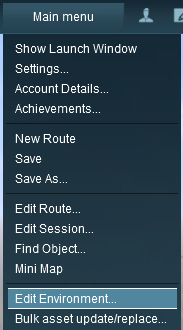 |
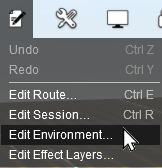 |
In all versions select the option Edit Environment... |
| This will open the Environment Properties Window as shown below. |
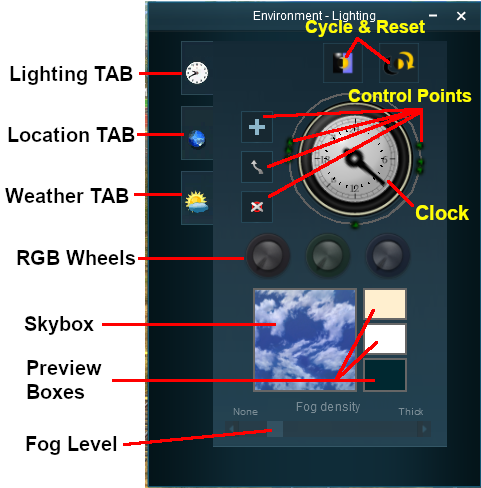
|
|
[edit] Lighting |
| The Lighting Tools control the ambient, sun and water colours. This tool tab is opened by default whenever the Environment Editor is opened |
[edit] Light and Time
| The dial shown is a 24 hour clock that sets the lighting conditions at selected times of the day and night |
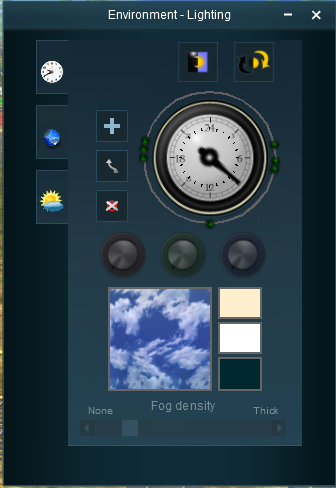 |
|
|||||||||||||||||||||||||||
[edit] Setting the Lighting Conditions |
[edit] Colour Control Points
The ring around the dial contains a number of green dots.
| Each dot is a Control Point that sets the specific Red, Green and Blue colour values, and other lighting features, at the time shown on the clock | |
| Each of the RGB colour value can be altered by dragging its needle point to a new position around the dial |
 |
The control point will be highlighted and the RGB Wheels will display the Red Green and Blue values that have been set at that point
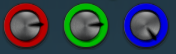 |
|||||
|
||||||||||||
[edit] Types of Lighting
|
||||||||||
The 3 boxes below the colour wheels and next to the Sky box show the colour effects created for each type of lighting at the selected time.
[edit] Ambient Colour
[edit] Sun Colour
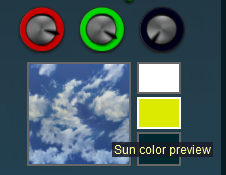 |
|
|||||||||||||
[edit] Water Colour
|
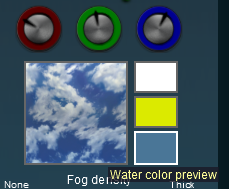 |
|
||||||||||||||||
[edit] Water Effect Layer
| In TRS19 SP4 and later a new method of adding water to a route was introduced - as an Effect Layer. The original method, now called Legacy Water, can still be used in a route but it is NOT recommended that both water methods (Legacy and Effect Layer) are used in the same route. |
TRS19 SP4
The water colour for the Water Effect Layer is set by altering the colour for the Top Skybox.
|
||||||||||
See The Skybox below for more details.
Trainz Plus and TRS22
|
||||||||
[edit] Mixing Colours
|
|
||||||||||||||||
|
||||||||||||||||||||||||||||||||||||||||||||||||||||||||
|
|||||||||||||||||
[edit] Shadows
| The tone of shadows cast by objects is controlled by the combined effects of the Ambient Color and the Sun Color settings |
|
These settings are examples only
|
|||||||||||||
|
|
||||||||||||
Moving the Ambient and Sun colour controls to values between 0 and Maximum will alter the results. Experimentation is a good idea.
[edit] Lighting Level Control
| TRS19 and later Trainz versions have an additional control that is placed next to the Ambient, Sun and Water colour boxes. This sets the overall brightness or lighting level for each control point. |
|
|
|
|||||||||||||
[edit] Resetting the Lighting Conditions |
| All the lighting colour settings can be reset back to the Trainz default colours. |
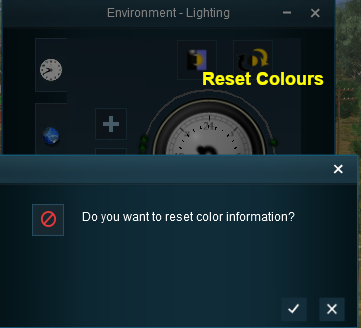 |
|
|||||||||
[edit] Adding a New Control Point |
| New control points can be added to the clock dial |
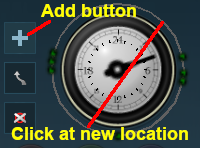 |
|
|
||||||||||||||
|
[edit] Deleting a Control Point |
| Existing control points can be deleted |
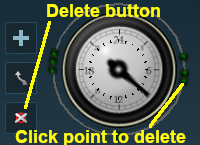 |
|
|
||||||||||||||
[edit] Moving a Control point |
| Existing control points can be moved |
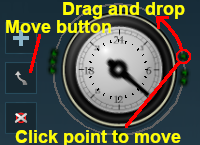 |
|
|
||||||||||||||||||
[edit] The Skybox |
| The Skybox sets the sky colours in three different regions of the sky at the selected time of day, as shown in the extreme example below |
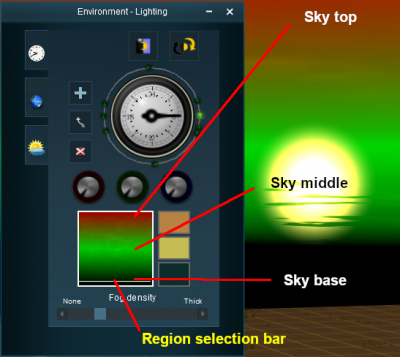 |
|
|||||||||||||||||
|
||||||||
[edit] Fog Control |
| This controls the level of "fog" in the scene |
|
|
|||||||||||||||||||
[edit] Location |
| The Location Tools control the geographic and date (season) data for the Route and Session. Left Click on the Location tab icon to open the Location Tool Controls |
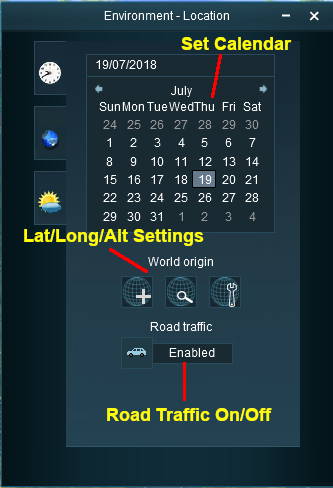 |
[edit] Set the Date
|
|||||||||||||||||||
|
|
|
|||||||||||||||||||||||||||||||||||||||||
[edit] Set World Origin |
The middle section is the World Origin Tool and sets the geographic location, including the altitude, of the route using a World Origin marker that is only visible in Surveyor.
| Setting the World Origin does NOT set regional features such as which side of the road the cars drive on. Use the Route Editor - Region setting for that | |
| The World Origin is always part of a Route, not part of a Session |
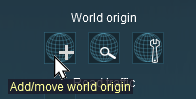 |
|
 The World Origin marker |
|||||||||||
| Once it has been placed, the marker can be moved by a Left Click and Drag or a Left Click. After adding the marker it should be edited to add geographic data. |
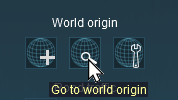 |
Left Click on the Go to world origin icon to move the Surveyor screen so that it is centred on the World Origin marker. |
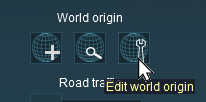 |
Left Click on the Edit world origin icon to set or edit the World Origin data. See Editing the World Origin below. |
[edit] Editing the World Origin |
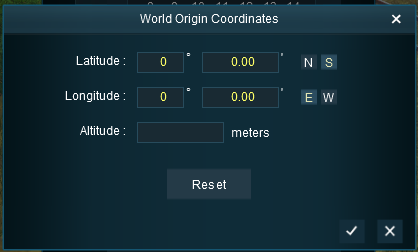
|
Enter the geographic data for the world origin
|
[edit] Deleting the World Origin |
| There is no delete button for the World Origin marker, but you can still delete it |
|
|
||||||||||||||||||||||||
[edit] Traffic Control |
| This tool simply turns the road traffic ON and OFF |
|
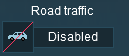 |
|
||||||
[edit] Weather and Water |
| The Weather and Water Tools control the weather (sky, weather type, wind, snow) and water surface data for the Route and Session. Left Click on the Weather and Water tab icon to open the Weather and Water Tool Controls | |
| To set the Water Colour, refer to the |
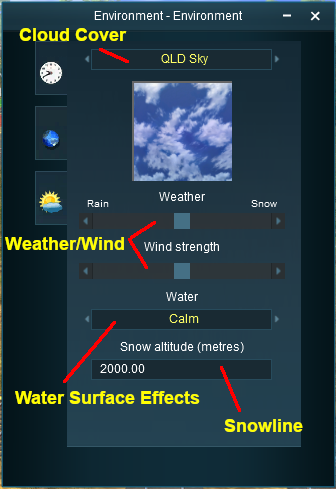 |
[edit] Set the Sky
The box below the sky title will give a preview of the selected sky. [edit] Set the Weather
|
|||||||||||||||||||||||||||
|
[edit] Wind Strength
| This setting only effects SpeedTrees |
|
|
|
| Settings:
|
|
|
|
|
[edit] Set the Water Surface
| This sets the water surface effects for Legacy Water only. It does not apply to Water Effect Layers |
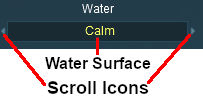 |
|
||||||
[edit] Set the Snow Altitude
| This sets the altitude at which objects built with snow effects will display snow in winter. It has no effect on objects created without this feature |
|
|
|||||||||||||||
[edit] Trainz Wiki
 |
More Tutorials and Guides to Using Trainz |
This page was created by Trainz user pware in July 2018 and was last updated as shown below.