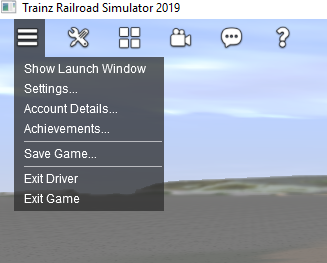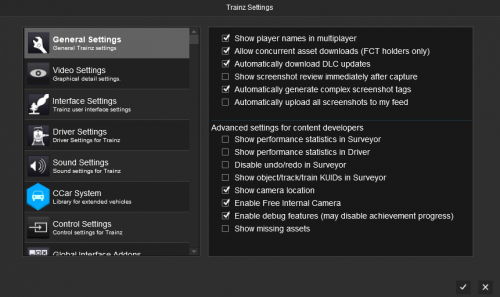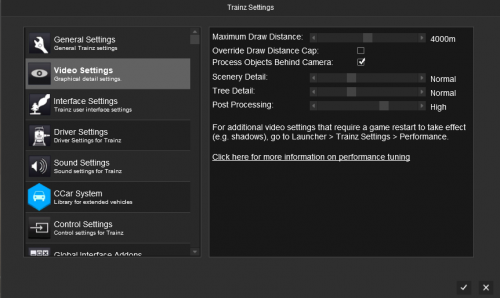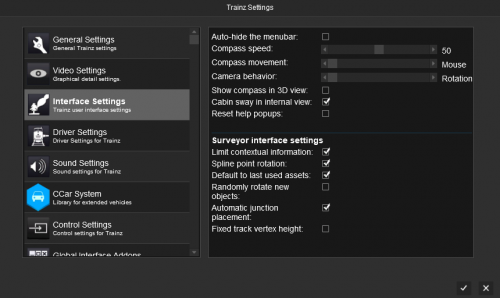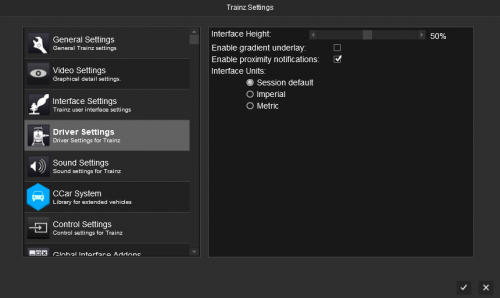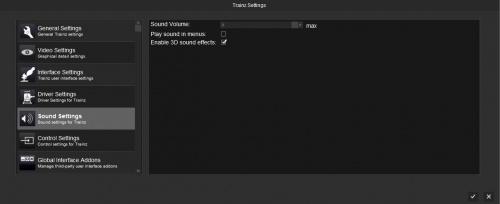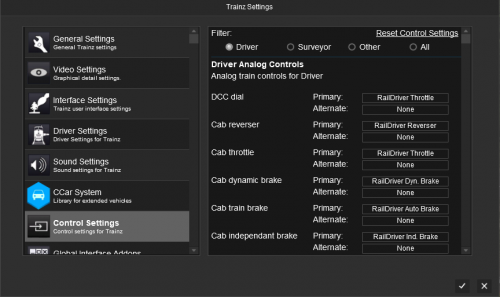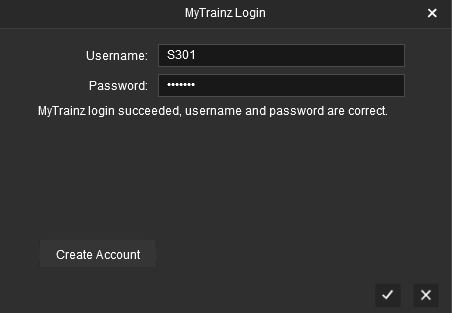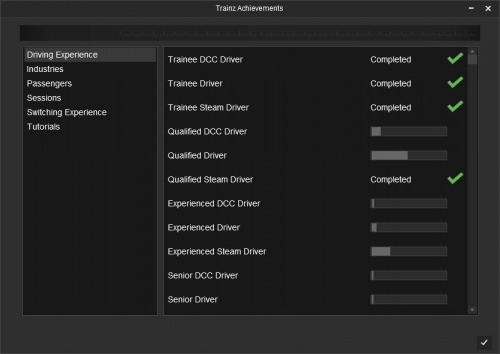Help:Main Menu Button
(→Exit Game) |
Tonyhilliam (Talk | contribs) (→Trainz Plus Update) |
||
| (14 intermediate revisions by 2 users not shown) | |||
| Line 1: | Line 1: | ||
| − | The Main Menu provides access to the following Menu Options. | + | This page is primarily for TRS19. |
| + | |||
| + | <div style="background-color: #ddf5eb;border-style: dotted; "> | ||
| + | Note: The Q1, 2019 [[Trainz_Plus | Trainz Plus update]] for TRS19 has moved a number of these items into new menus, and added a number of new features. | ||
| + | </div> | ||
| + | <br> | ||
| + | =Driver= | ||
| + | In Driver, the Main Menu (or [[Help:TRS19_Main_Menu | System Menu]] from TRS19 onwards) provides access to the following Menu Options. | ||
[[File:2018-06-12 170221.png]] | [[File:2018-06-12 170221.png]] | ||
| Line 12: | Line 19: | ||
The General Settings provide a range of settings that enable some additional features and functions in Trainz. | The General Settings provide a range of settings that enable some additional features and functions in Trainz. | ||
| − | [[File:2018-06-12 170938.png]] | + | [[File:2018-06-12 170938.png|500px]] |
See [[Help:TRS19_General_Settings|General Settings]] for further information. | See [[Help:TRS19_General_Settings|General Settings]] for further information. | ||
| Line 19: | Line 26: | ||
The Video Settings provide additional video settings for Trainz. These settings do not require you to restart Trainz for them to take effect. | The Video Settings provide additional video settings for Trainz. These settings do not require you to restart Trainz for them to take effect. | ||
| − | [[File:2018-06-12 170928.png]] | + | [[File:2018-06-12 170928.png|500px]] |
See also [[Help:Video_Settings|Video Settings]] for further information on tuning the video settings in Trainz. | See also [[Help:Video_Settings|Video Settings]] for further information on tuning the video settings in Trainz. | ||
| Line 26: | Line 33: | ||
The Interface Settings provide optiosn to change some of the interface in Trainz. | The Interface Settings provide optiosn to change some of the interface in Trainz. | ||
| − | [[File:2018-06-12 171002.png]] | + | [[File:2018-06-12 171002.png|500px]] |
See [[Help:TRS19_Interface_Settings|Interface Settings]] for further information. | See [[Help:TRS19_Interface_Settings|Interface Settings]] for further information. | ||
| Line 33: | Line 40: | ||
The Driver Settings provides several options for the new Driver UI. | The Driver Settings provides several options for the new Driver UI. | ||
| − | [[File:2018-06-12 171016.png]] | + | [[File:2018-06-12 171016.png|500px]] |
See [[Help:TRS19_Driver_Settings|Driver Settings]] for further information. | See [[Help:TRS19_Driver_Settings|Driver Settings]] for further information. | ||
| Line 40: | Line 47: | ||
The Sound Settings provides options to adjust the sound levels in Trainz. | The Sound Settings provides options to adjust the sound levels in Trainz. | ||
| − | [[File:Sound-Settings.JPG]] | + | [[File:Sound-Settings.JPG|500px]] |
* Sound Volume | * Sound Volume | ||
| Line 54: | Line 61: | ||
The Controls Settings allow you to re-map many of the controls to different keyboard, mouse, or analogue (ie RailDriver) controls. | The Controls Settings allow you to re-map many of the controls to different keyboard, mouse, or analogue (ie RailDriver) controls. | ||
| − | [[File:2018-06-12 171035.png]] | + | [[File:2018-06-12 171035.png|500px]] |
See [[Help:TRS19_Control_Settings|Control Settings]] for further information. | See [[Help:TRS19_Control_Settings|Control Settings]] for further information. | ||
| Line 66: | Line 73: | ||
The Account Details window allows you to update or refresh your login details in Trainz. | The Account Details window allows you to update or refresh your login details in Trainz. | ||
| − | [[File:Account-details.JPG]] | + | [[File:Account-details.JPG|500px]] |
==Achievement== | ==Achievement== | ||
The Achievements window shows your current Achievements within Trainz. | The Achievements window shows your current Achievements within Trainz. | ||
| − | [[File:Trs2019-chievements.JPG]] | + | [[File:Trs2019-chievements.JPG|500px]] |
| + | |||
| + | ==Save Game== | ||
| + | The Save Game option in Driver lets you save your progress in the current session. The data saved includes: | ||
| + | * the location and current settings for each train | ||
| + | * the current state of each industry | ||
| + | * signal and junction states | ||
| + | * the state of rules that support the save function* | ||
| + | |||
| + | '*' Some 3rd party rules do not save the state of the rule, and therefore loading a save game can be problematic in some cases. | ||
| + | |||
| + | You can rename the save game name to create a new "snapshot" of your current session. | ||
| + | |||
| + | To reload a Saved Session, exit the current session and select the saved game from the "View Sessions” menu. | ||
| + | |||
| + | ==Exit Driver== | ||
| + | This option takes you back to either the Sessions Menu or Surveyor, depending upon how you loaded the Driver Session. | ||
| + | |||
| + | Note that you are not prompted to save your progress when exiting Driver. | ||
==Exit Game== | ==Exit Game== | ||
| − | This will close the current | + | This will close the current game window (but leave the Launcher or any other Trainz windows open). |
| + | |||
| + | =Surveyor= | ||
| + | In Surveyor, the System Menu provides many of the same options as shown in Driver. These can be viewed above.<br> | ||
| + | |||
| + | [[File:2019-03-12 105548.png]]<br><br> | ||
| + | Below we've include the options unique to Surveyor. | ||
| + | ==Save== | ||
| + | The Save dialog provides options to save a new route and session or to overwrite the existing route and/or session. | ||
| + | |||
| + | The options provided will depend upon which layers you have edited during the current editing session. | ||
| + | ==Save As== | ||
| + | This option provides the option to rename the currently saved version under a new name. | ||
| + | ==Exit Surveyor== | ||
| + | This option takes you back to the Routes Menu | ||
| + | |||
| + | =Trainz Plus Update= | ||
| + | In [[Trainz_Plus | Trainz Plus]], a new [[Help:Surveyor_Menubar | Surveyor Menu Bar]] was added, providing access to new features such as the new [[Help:Surveyor_MenuCamera | Surveyor Camera Modes]] | ||
| + | |||
| + | ==Trainz Plus Menu Bar== | ||
| + | Visit [[Help:Surveyor_Menubar | Surveyor Menu Bar]] | ||
| − | Return to [[Help:TRS19|TRS19 Help Page]] | + | Return to: |
| + | *[[Help:TRS19_Main_Menu|TRS19 Main Menu]] | ||
| + | *[[Help:TRS19_Driver_UI|TRS19 Driver UI]] | ||
| + | *[[Help:TRS19|TRS19 Help Page]] | ||
[[Category:TRS19]] | [[Category:TRS19]] | ||
[[Category: Help]] | [[Category: Help]] | ||
Latest revision as of 16:19, 25 March 2019
This page is primarily for TRS19.
Note: The Q1, 2019 Trainz Plus update for TRS19 has moved a number of these items into new menus, and added a number of new features.
Contents |
[edit] Driver
In Driver, the Main Menu (or System Menu from TRS19 onwards) provides access to the following Menu Options.
[edit] Show Launch Window
This will show the Launcher window/screen.
[edit] Settings
The Settings Menu provides a range of options that change what you see in Trainz, how some features work, and to enable or disable some additional features. Additional 3rd party options may also be added to the Settings window when some content is installed.
[edit] General
The General Settings provide a range of settings that enable some additional features and functions in Trainz.
See General Settings for further information.
[edit] Video (Performance)
The Video Settings provide additional video settings for Trainz. These settings do not require you to restart Trainz for them to take effect.
See also Video Settings for further information on tuning the video settings in Trainz.
[edit] Interface
The Interface Settings provide optiosn to change some of the interface in Trainz.
See Interface Settings for further information.
[edit] Driver Settings (UI)
The Driver Settings provides several options for the new Driver UI.
See Driver Settings for further information.
[edit] Sound Settings
The Sound Settings provides options to adjust the sound levels in Trainz.
- Sound Volume
The Sound Volume option allows you to set the sound volume for Trainz, without changing other volumes on your computer.
- Play sound in menus
Allows you to turn on or off the sounds/music in the menus in Trainz.
- Enable 3D sound effects
Turns 3D sounds effects on/off in Trainz. Turning this off will disable the Dopper Effect and 3D sound (ie sounds appearing from different speakers depending on camera location) in Trainz.
[edit] Controls
The Controls Settings allow you to re-map many of the controls to different keyboard, mouse, or analogue (ie RailDriver) controls.
See Control Settings for further information.
[edit] Global Interface Addons
The Global Interface Options section allows you to enable or disable Global Interface Addons.
By default this provides an option to enable or disable the in-game chat interface.
[edit] Account Details
The Account Details window allows you to update or refresh your login details in Trainz.
[edit] Achievement
The Achievements window shows your current Achievements within Trainz.
[edit] Save Game
The Save Game option in Driver lets you save your progress in the current session. The data saved includes:
- the location and current settings for each train
- the current state of each industry
- signal and junction states
- the state of rules that support the save function*
'*' Some 3rd party rules do not save the state of the rule, and therefore loading a save game can be problematic in some cases.
You can rename the save game name to create a new "snapshot" of your current session.
To reload a Saved Session, exit the current session and select the saved game from the "View Sessions” menu.
[edit] Exit Driver
This option takes you back to either the Sessions Menu or Surveyor, depending upon how you loaded the Driver Session.
Note that you are not prompted to save your progress when exiting Driver.
[edit] Exit Game
This will close the current game window (but leave the Launcher or any other Trainz windows open).
[edit] Surveyor
In Surveyor, the System Menu provides many of the same options as shown in Driver. These can be viewed above.
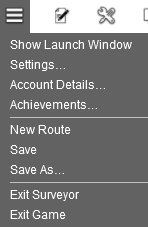
Below we've include the options unique to Surveyor.
[edit] Save
The Save dialog provides options to save a new route and session or to overwrite the existing route and/or session.
The options provided will depend upon which layers you have edited during the current editing session.
[edit] Save As
This option provides the option to rename the currently saved version under a new name.
[edit] Exit Surveyor
This option takes you back to the Routes Menu
[edit] Trainz Plus Update
In Trainz Plus, a new Surveyor Menu Bar was added, providing access to new features such as the new Surveyor Camera Modes
[edit] Trainz Plus Menu Bar
Visit Surveyor Menu Bar
Return to: