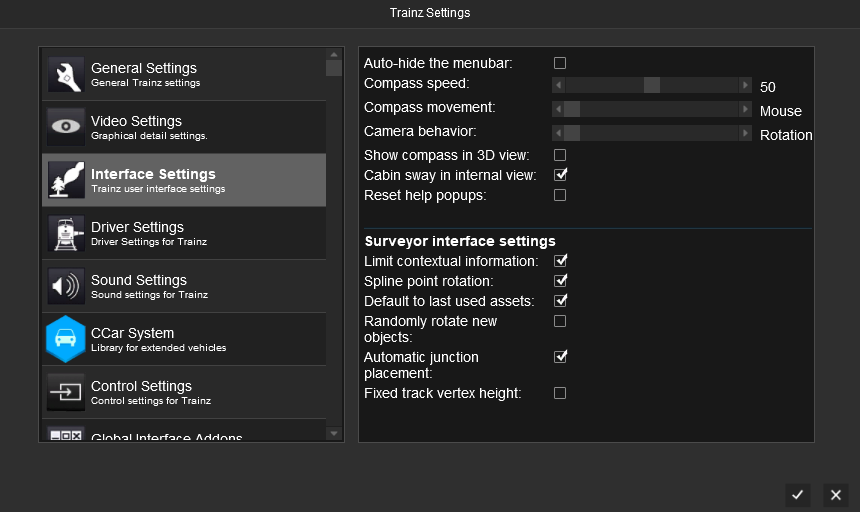Help:TRS19 Interface Settings
The Interface Settings provides options to change some aspects of the interface in Driver.
Contents |
Will allow the menu bar at the top of the screen in Surveyor to automatically hide; it will re-appear when you mouse over the area the menu bar would normally be located.
Compass speed
Adjusts the speed at which the compass moves around the route in Surveyor and Driver.
Compass movement
Selects between mouse (default) or keyboard controls to move the compass around the route in Surveyor and Driver.
Camera Behavior
Toggles the camera behavior, when moving around a route with the compass in Surveyor and Driver, between 'Rotation' (default; camera rotates if the compass is moved away from the center of the screen) and 'Panning' (camera does not rotate when the compass is moved).
Show compass in 3D view
Toggles if the compass is visible when in Surveyor or Driver.
Cabin sway in internal view
Toggles cabin sway on/off when in the internal (cab/passenger) view in Driver mode. Note, this will not turn off the train motion sway when outside the internal view.
Surveyor Interface Settings
These settings only apply to Surveyor mode.
Limit Contextual Information
Shows only information related to the tab currently open in Surveyor. For example if you have the Trains tab open, then the train heading arrows will be visible, but spline point circles will not.
Spline point rotation
When off, the circles around each spline point will not rotate.
Default to last used assets
When you open a tab in Surveyor, the selected item will default to the last item selected when the tab was last opened.
Randomly rotate new objects
When enabled, new objects placed onto the route will be randomly rotate. Will not change rotation of items already placed onto the route.
Automatic junction placement
When enabled, a junction lever will be automatically added when you create a new track junction.
Fixed track vertex height
When track is placed onto a route in Surveyor, each spline point will be placed at a fixed height (relative to the ground when first placed). This will form a smooth gradient between each splint point; rather than the spline conforming to the terrain shape over the length of the spline.
Return to TRS19 Home Page - TRS2019 Driver UI - Driver Main Menu - TRS19 Help