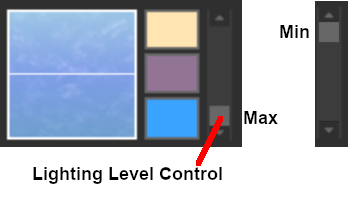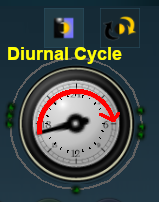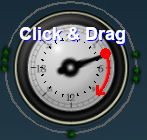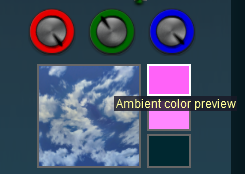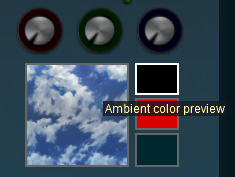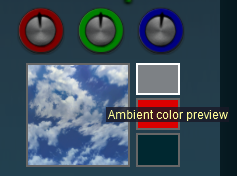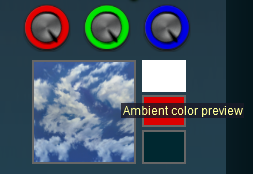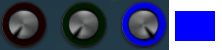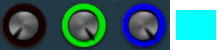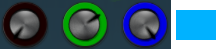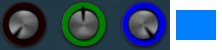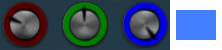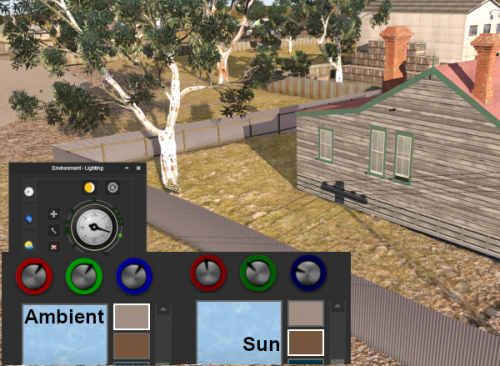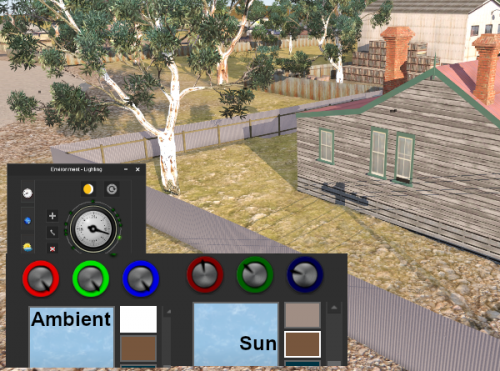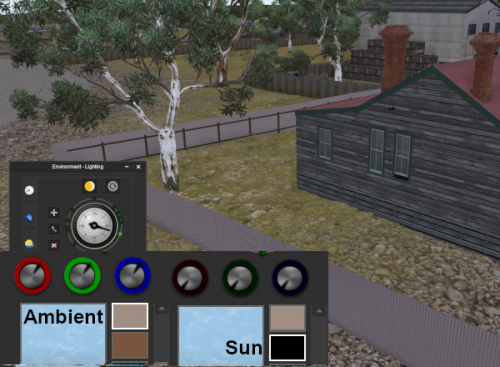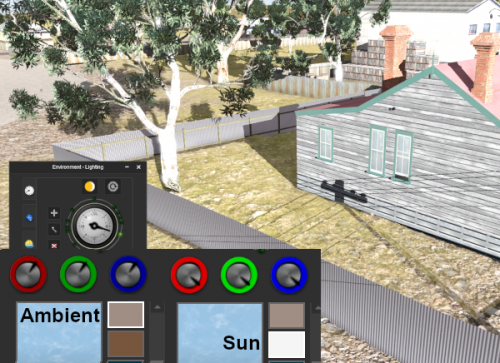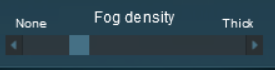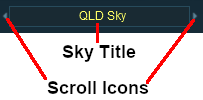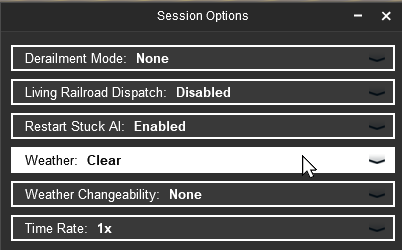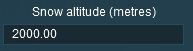How to Use Environment Tools
m (→Moving a Control point) |
m (→Deleting the World Origin) |
||
| (36 intermediate revisions by one user not shown) | |||
| Line 1: | Line 1: | ||
| + | <table width=1000> | ||
| + | <tr valign="top"> | ||
| + | <td>The information in this Wiki Page applies to '''TANE''', '''TRS19''', '''Trainz Plus''' and '''TRS22'''. A video tutorial specific to setting the environmental controls can be found at '''[https://n3vgames.typeform.com/to/y4J2Rl TRS19 Environment and Lighting Tutorial]'''</td> | ||
| + | </tr> | ||
| + | </table> | ||
| + | <br> | ||
<table width=1000> <!-- BEGIN Nav Buttons Table NO SKIPS --> | <table width=1000> <!-- BEGIN Nav Buttons Table NO SKIPS --> | ||
<tr valign="top"> | <tr valign="top"> | ||
| Line 10: | Line 16: | ||
</tr> | </tr> | ||
</table> <!-- END Nav Buttons Table --> | </table> <!-- END Nav Buttons Table --> | ||
| − | + | ||
| − | + | ||
| − | + | ||
| − | + | ||
| − | + | ||
| − | + | ||
<table> | <table> | ||
<tr valign="top"> | <tr valign="top"> | ||
| Line 25: | Line 26: | ||
<tr valign="top"> | <tr valign="top"> | ||
<td width=10>[[image:BlueDot10x10.png|link=]]</td> | <td width=10>[[image:BlueDot10x10.png|link=]]</td> | ||
| − | <td> | + | <td>The '''Environmental Tools''' give you access to settings that control the season of the year, basic weather conditions, lighting, geographic location, etc</td> |
</tr> | </tr> | ||
| + | </table> | ||
| + | <br> | ||
| + | <table width=700 bgcolor=#000000 cellpadding=2> | ||
<tr valign="top"> | <tr valign="top"> | ||
| − | <td> | + | <td> |
| − | <td>The | + | <table width=696 bgcolor=#ffffff cellpadding=2> |
| − | + | <tr valign="top"> | |
| − | + | <td>The '''Environment Tools''' are used to set:- | |
| − | + | <table> | |
| − | + | <tr valign="top"> | |
| − | + | <td>[[image:DotPoint.JPG|10px|link=]]</td> | |
| − | + | <td>the '''skybox''' - to configure the cloud cover</td> | |
| − | + | ||
| − | + | ||
| − | + | ||
| − | </td> | + | |
</tr> | </tr> | ||
<tr valign="top"> | <tr valign="top"> | ||
| − | <td>[[image: | + | <td>[[image:DotPoint.JPG|10px|link=]]</td> |
| − | <td> | + | <td>the '''weather''' - from rain to snow to clear. Weather can also be set from the '''Main Menu - Settings''' options and by using Session rules</td> |
| + | </tr> | ||
| + | <tr valign="top"> | ||
| + | <td>[[image:DotPoint.JPG|10px|link=]]</td> | ||
| + | <td>the '''wind speed''' - which will only affect the swaying motion of '''Speedtrees'''</td> | ||
| + | </tr> | ||
| + | <tr valign="top"> | ||
| + | <td>[[image:DotPoint.JPG|10px|link=]]</td> | ||
| + | <td>the '''snowline''' - the minimum snow altitude for assets that have a snow effect layer. Used with the '''world origin''' altitude setting</td> | ||
| + | </tr> | ||
| + | <tr valign="top"> | ||
| + | <td>[[image:DotPoint.JPG|10px|link=]]</td> | ||
| + | <td>the '''date''' - for assets that have different seasonal options. Used with the '''world origin''' to set the season of the year</td> | ||
| + | </tr> | ||
| + | <tr valign="top"> | ||
| + | <td>[[image:DotPoint.JPG|10px|link=]]</td> | ||
| + | <td>the '''lighting''' - the light levels and colours through a 24 hour period</td> | ||
| + | </tr> | ||
| + | <tr valign="top"> | ||
| + | <td>[[image:DotPoint.JPG|10px|link=]]</td> | ||
| + | <td>the '''water colour''' and '''water surface''' effects (smooth, rough, etc) for '''Legacy Water''' only</td> | ||
| + | </tr> | ||
| + | <tr valign="top"> | ||
| + | <td>[[image:DotPoint.JPG|10px|link=]]</td> | ||
| + | <td>the '''road traffic''' - enabled/disabled</td> | ||
| + | </tr> | ||
| + | <tr valign="top"> | ||
| + | <td>[[image:DotPoint.JPG|10px|link=]]</td> | ||
| + | <td>the '''world origin''' - geographic coordinates (used with the '''date''' to set the season of the year) and altitude (used with the '''snowline''' to set snow effects)</td> | ||
| + | </tr> | ||
| + | </table> | ||
| + | To set the '''Session Start Time''' use the [[image:WikiLink.PNG|link=]] '''[[Session_Rule_List_with_Parameters#Startup_Options_Rule|Startup Options Rule]]''' or the [[image:WikiLink.PNG|link=]] '''[[Session_Rule_List_with_Parameters#Time_and_Rate_Rule|Time and Rate Rule]]''' in the [[image:WikiLink.PNG|link=]] '''[[How_to_Use_Session_Editor|Session Editor]]'''</td> | ||
| + | </tr> | ||
| + | </table> | ||
| + | </td> | ||
</tr> | </tr> | ||
</table> | </table> | ||
| Line 68: | Line 102: | ||
<td>[[image:DotPoint.JPG|10px|link=]]</td> | <td>[[image:DotPoint.JPG|10px|link=]]</td> | ||
<td>The dates at which the seasons change in '''Trainz''' are:- | <td>The dates at which the seasons change in '''Trainz''' are:- | ||
| − | + | <table> | |
| − | + | <tr valign="top"> | |
| − | + | <td width=10>[[image:RedDot10x10.png|link=]]</td> | |
| − | + | <td>'''March 1st''' - Southern Hemisphere '''Fall''' (Autumn), Northern Hemisphere '''Spring'''</td> | |
| + | </tr> | ||
| + | <tr valign="top"> | ||
| + | <td>[[image:RedDot10x10.png|link=]]</td> | ||
| + | <td>'''July 1st''' - Southern Hemisphere '''Winter''', Northern Hemisphere '''Summer'''</td> | ||
| + | </tr> | ||
| + | <tr valign="top"> | ||
| + | <td>[[image:RedDot10x10.png|link=]]</td> | ||
| + | <td>'''October 1st''' - Southern Hemisphere '''Spring''', Northern Hemisphere '''Fall''' (Autumn)</td> | ||
| + | </tr> | ||
| + | <tr valign="top"> | ||
| + | <td>[[image:RedDot10x10.png|link=]]</td> | ||
| + | <td>'''December 1st''' - Southern Hemisphere '''Summer''', Northern Hemisphere '''Winter'''</td> | ||
| + | </tr> | ||
| + | </table> | ||
</td> | </td> | ||
</tr> | </tr> | ||
| Line 82: | Line 130: | ||
</table> | </table> | ||
<br> | <br> | ||
| − | <table width=1000> <!-- BEGIN Nav Buttons Table --> | + | <table width=1000> <!-- BEGIN Nav Buttons Table NO SKIPS --> |
<tr valign="top"> | <tr valign="top"> | ||
| − | <td width= | + | <td width=629><span id="stepLoadSave"></span> |
| + | ='''Loading and Saving Environmental Settings'''= | ||
| + | </td> | ||
| + | <td width=50> </td> | ||
| + | <td width=50> </td> | ||
<td width=46>[[image:BackToTop.png|link=#top|alt=Top|Top]]</td> | <td width=46>[[image:BackToTop.png|link=#top|alt=Top|Top]]</td> | ||
<td width=75> </td> | <td width=75> </td> | ||
| Line 92: | Line 144: | ||
</table> <!-- END Nav Buttons Table --> | </table> <!-- END Nav Buttons Table --> | ||
| − | |||
<table width=1000 bgcolor="lightcyan" cellpadding=2> | <table width=1000 bgcolor="lightcyan" cellpadding=2> | ||
<tr valign="top"> | <tr valign="top"> | ||
| Line 108: | Line 159: | ||
</table> | </table> | ||
<br> | <br> | ||
| − | <table width=1000> | + | <table width=1000 cellpadding=2> |
<tr valign="top"> | <tr valign="top"> | ||
| − | <td | + | <td><span style="font-size: 17px; font-weight:700;">In Routes</span></td> |
</tr> | </tr> | ||
| + | <tr valign="top"> | ||
| + | <td> | ||
| + | <table width=996 bgcolor=#000000 cellpadding=2> | ||
| + | <tr valign="top"> | ||
| + | <td> | ||
| + | <table width=992 bgcolor=#ffffff cellpadding=2> | ||
| + | <tr valign="top"> | ||
| + | <td> | ||
| + | <table> | ||
<tr valign="top"> | <tr valign="top"> | ||
<td width=10>[[image:DotPoint.JPG|10px|link=]]</td> | <td width=10>[[image:DotPoint.JPG|10px|link=]]</td> | ||
| − | <td>When you create a new | + | <td>When you create a new route, or load an existing one with '''NO''' saved Environmental settings, then all those settings will be set to their '''default''' values</td> |
</tr> | </tr> | ||
| − | <tr valign="top"> | + | <tr valign="top" bgcolor=#ffffb0> |
<td>[[image:DotPoint.JPG|10px|link=]]</td> | <td>[[image:DotPoint.JPG|10px|link=]]</td> | ||
| − | <td>If you change any of the | + | <td>If you change any of the nvironmental settings of a route then you must also edit the route (e.g. move a route asset) and save it for those settings to become part of the route</td> |
| + | </tr> | ||
| + | </table> | ||
| + | </td> | ||
| + | </tr> | ||
| + | </table> | ||
| + | </td> | ||
| + | </tr> | ||
| + | </table> | ||
| + | </td> | ||
</tr> | </tr> | ||
<tr valign="top"> | <tr valign="top"> | ||
| − | <td | + | <td><span style="font-size: 17px; font-weight:700;">In Sessions</span></td> |
</tr> | </tr> | ||
<tr valign="top"> | <tr valign="top"> | ||
| − | <td>[[image:DotPoint.JPG|10px|link=]]</td> | + | <td> |
| − | <td>When you create a new | + | <table width=996 bgcolor=#000000 cellpadding=2> |
| + | <tr valign="top"> | ||
| + | <td> | ||
| + | <table width=992 bgcolor=#ffffff cellpadding=2> | ||
| + | <tr valign="top"> | ||
| + | <td> | ||
| + | <table> | ||
| + | <tr valign="top"> | ||
| + | <td width=10>[[image:DotPoint.JPG|10px|link=]]</td> | ||
| + | <td>When you create a new session, or load an existing one with '''NO''' saved Environmental settings, then the session will use the settings that are part of the route which will be the '''default''' settings if none have been set for the route</td> | ||
</tr> | </tr> | ||
<tr valign="top"> | <tr valign="top"> | ||
<td>[[image:DotPoint.JPG|10px|link=]]</td> | <td>[[image:DotPoint.JPG|10px|link=]]</td> | ||
| − | <td>When you load an existing | + | <td>When you load an existing session with saved Environmental settings, then those settings will take priority over the same settings that have been saved in the route</td> |
</tr> | </tr> | ||
| − | <tr valign="top"> | + | <tr valign="top" bgcolor=#ffffb0> |
<td>[[image:DotPoint.JPG|10px|link=]]</td> | <td>[[image:DotPoint.JPG|10px|link=]]</td> | ||
| − | <td>If you change any of the | + | <td>If you change any of the Environmental settings of a session then you must also edit the session (e.g. move a session asset or change a session property) and save it for those settings to become part of the session</td> |
| + | </tr> | ||
| + | </table> | ||
| + | </td> | ||
| + | </tr> | ||
| + | </table> | ||
| + | </td> | ||
| + | </tr> | ||
| + | </table> | ||
| + | </td> | ||
</tr> | </tr> | ||
</table> | </table> | ||
| Line 143: | Line 230: | ||
<tr valign="top"> | <tr valign="top"> | ||
<td>[[image:PencilTips.PNG|link=]]</td> | <td>[[image:PencilTips.PNG|link=]]</td> | ||
| − | <td>Because a '''Session''' can have its own environmental settings you are able to create Sessions set in different conditions - | + | <td>Because a '''Session''' can have its own environmental settings you are able to create Sessions set in different conditions - some examples:- |
| − | + | <table> | |
| − | + | <tr valign="top"> | |
| − | + | <td width=10>[[image:DotPoint.JPG|10px|link=]]</td> | |
| − | + | <td>separate summer and winter sessions or for any season - see the [[image:PageLink.PNG|link=]] '''[[#Set_Date|Set Date]]''' and [[image:PageLink.PNG|link=]] '''[[#Set_World_Origin|Set World Origin]]''' sections below</td> | |
| + | </tr> | ||
| + | <tr valign="top"> | ||
| + | <td>[[image:DotPoint.JPG|10px|link=]]</td> | ||
| + | <td>a session set in an early morning winter fog - see the [[image:PageLink.PNG|link=]] '''[[#Fog_Control|Fog Control]]''' section below</td> | ||
| + | </tr> | ||
| + | <tr valign="top"> | ||
| + | <td>[[image:DotPoint.JPG|10px|link=]]</td> | ||
| + | <td>spring rain shower and cool overcast autumn (fall) sessions - see the [[image:PageLink.PNG|link=]] '''[[#Set_the_Weather|Set the Weather]]''' and [[image:PageLink.PNG|link=]] '''[[#Set_the_Sky|Set the Sky]]''' sections below</td> | ||
| + | </tr> | ||
| + | </table> | ||
</td> | </td> | ||
</tr> | </tr> | ||
| Line 154: | Line 251: | ||
</tr> | </tr> | ||
</table> | </table> | ||
| − | |||
<br> | <br> | ||
| − | <table width=1000> <!-- BEGIN Nav Buttons Table --> | + | <table width=1000> <!-- BEGIN Nav Buttons Table NO SKIPS --> |
<tr valign="top"> | <tr valign="top"> | ||
| − | <td width= | + | <td width=629><span id="stepTool"></span> |
| + | ='''The Environment Tool'''= | ||
| + | </td> | ||
| + | <td width=50> </td> | ||
| + | <td width=50> </td> | ||
<td width=46>[[image:BackToTop.png|link=#top|alt=Top|Top]]</td> | <td width=46>[[image:BackToTop.png|link=#top|alt=Top|Top]]</td> | ||
<td width=75>[[image:NextUp.png|link=#stepLoadSave|alt=Next Up|Next Up]]</td> | <td width=75>[[image:NextUp.png|link=#stepLoadSave|alt=Next Up|Next Up]]</td> | ||
| Line 165: | Line 265: | ||
</tr> | </tr> | ||
</table> <!-- END Nav Buttons Table --> | </table> <!-- END Nav Buttons Table --> | ||
| − | |||
| − | |||
<table width=1000> | <table width=1000> | ||
| Line 178: | Line 276: | ||
<td>[[image:EnvironmentLaunch.PNG|link=]] </td> | <td>[[image:EnvironmentLaunch.PNG|link=]] </td> | ||
<td>[[image:EnvironmentEditLaunch.png|link=]] </td> | <td>[[image:EnvironmentEditLaunch.png|link=]] </td> | ||
| − | <td>In all versions select | + | <td>In all versions select the option <span style="font-weight: 700; font-size: 15px; color: white; background-color: black;"> Edit Environment... </span></td> |
</tr> | </tr> | ||
</table> | </table> | ||
| − | This will open the ''Environment Properties Window'' as shown below. | + | This will open the '''Environment Properties Window''' as shown below. |
| − | <table width=1000 | + | <table width=1000> |
| + | <tr valign="bottom"> | ||
| + | <td width=485>[[image:EnvironmentControls.PNG|link=]] | ||
| + | </td> | ||
| + | <td> | ||
| + | <table width=515 bgcolor=#000000 cellpadding=2> | ||
<tr valign="top"> | <tr valign="top"> | ||
| − | <td width= | + | <td> |
| − | <td>''' | + | <table width=511 bgcolor=#ffffb0 cellpadding=2> |
| + | <tr valign="top"> | ||
| + | <td> | ||
| + | <table> | ||
| + | <tr valign="top"> | ||
| + | <td>[[image:NotePad.PNG|link=]]</td> | ||
| + | <td><span style="font-size: 17px;">'''Notes:'''</span><br> | ||
| + | ---- | ||
| + | </td> | ||
</tr> | </tr> | ||
<tr valign="top"> | <tr valign="top"> | ||
| − | <td width=10>[[image: | + | <td width=10>[[image:DotPoint.JPG|10px|link=]]</td> |
| − | <td>To set the | + | <td>The '''Clock Dial''' shown in this tool does '''NOT''' set the game time. It sets the times at which lighting conditions change</td> |
| + | </tr> | ||
| + | <tr valign="top"> | ||
| + | <td>[[image:DotPoint.JPG|10px|link=]]</td> | ||
| + | <td>To set the '''Session Start Time''' use the [[image:WikiLink.PNG|link=]] '''[[Session_Rule_List_with_Parameters#Startup_Options_Rule|Startup Options Rule]]''' or the [[image:WikiLink.PNG|link=]] '''[[Session_Rule_List_with_Parameters#Time_and_Rate_Rule|Time and Rate Rule]]''' in the [[image:WikiLink.PNG|link=]] '''[[How_to_Use_Session_Editor|Session Editor]]'''</td> | ||
</tr> | </tr> | ||
</table> | </table> | ||
| − | |||
| − | |||
| − | |||
</td> | </td> | ||
| − | <td> | + | </tr> |
| + | </table> | ||
| + | </td> | ||
| + | </tr> | ||
| + | </table> | ||
| + | <br> | ||
'''TRS19''' and later '''Trainz''' versions have an additional control that adjusts the lighting level, as shown below<br> | '''TRS19''' and later '''Trainz''' versions have an additional control that adjusts the lighting level, as shown below<br> | ||
[[image:EnvironmentControlsTS19.PNG|link=]] | [[image:EnvironmentControlsTS19.PNG|link=]] | ||
| Line 204: | Line 321: | ||
</tr> | </tr> | ||
</table> | </table> | ||
| + | <br> | ||
| − | <table width=1000> <!-- BEGIN Nav Buttons Table --> | + | <table width=1000> <!-- BEGIN Nav Buttons Table NO SKIPS --> |
<tr valign="top"> | <tr valign="top"> | ||
| − | <td width= | + | <td width=629><span id="stepLighting"></span> |
| + | ='''Lighting'''= | ||
| + | </td> | ||
| + | <td width=50>[[image:SkipDown.png|link=#skipLighting|Skip Down]]</td> | ||
| + | <td width=50> </td> | ||
<td width=46>[[image:BackToTop.png|link=#top|alt=Top|Top]]</td> | <td width=46>[[image:BackToTop.png|link=#top|alt=Top|Top]]</td> | ||
<td width=75>[[image:NextUp.png|link=#stepTool|alt=Next Up|Top]]</td> | <td width=75>[[image:NextUp.png|link=#stepTool|alt=Next Up|Top]]</td> | ||
| Line 214: | Line 336: | ||
</tr> | </tr> | ||
</table> <!-- END Nav Buttons Table --> | </table> <!-- END Nav Buttons Table --> | ||
| − | |||
| − | |||
<table width=1000 bgcolor="lightcyan" cellpadding=2> | <table width=1000 bgcolor="lightcyan" cellpadding=2> | ||
| Line 224: | Line 344: | ||
</table> | </table> | ||
| − | ==Light and Time== | + | =='''Light and Time'''== |
<table width=1000 bgcolor="lightcyan" cellpadding=2> | <table width=1000 bgcolor="lightcyan" cellpadding=2> | ||
<tr valign="top"> | <tr valign="top"> | ||
| Line 246: | Line 366: | ||
<table bgcolor=#ffffff cellpadding=2> | <table bgcolor=#ffffff cellpadding=2> | ||
<tr valign="top"> | <tr valign="top"> | ||
| − | <td colspan=2><span style="font-weight: 700; font-size: 15px;">Steps:</span> | + | <td colspan=2><span style="font-weight: 700; font-size: 15px;">Steps:</span> To see the full 24hr cycle:-</td> |
</tr> | </tr> | ||
<tr valign="top"> | <tr valign="top"> | ||
| Line 264: | Line 384: | ||
</tr> | </tr> | ||
</table> | </table> | ||
| − | + | <table> | |
| − | <table | + | |
<tr valign="top"> | <tr valign="top"> | ||
| − | <td width= | + | <td> |
| − | <td> | + | <table width=660 cellpadding=2> |
| + | <tr valign="top"> | ||
| + | <td>[[image:EnvironmentSetDial.PNG|link=]]</td> | ||
| + | <td> | ||
| + | ==='''Selecting a Time'''=== | ||
| + | <table bgcolor=#000000 cellpadding=2> | ||
| + | <tr valign="top"> | ||
| + | <td> | ||
| + | <table bgcolor=#ffffff cellpadding=2> | ||
| + | <tr valign="top"> | ||
| + | <td colspan=2><span style="font-weight: 700; font-size: 15px;">Steps:</span> To set a specific time:-</td> | ||
</tr> | </tr> | ||
<tr valign="top"> | <tr valign="top"> | ||
| − | <td>[[image: | + | <td width=25>[[image:DotPoint1.JPG|link=]]</td> |
| − | <td> | + | <td><span style="font-weight: 700; font-size: 15px; background-color: lightcyan;">Left Click and Drag</span> the clock pointer arm to the required position on the clock dial</td> |
</tr> | </tr> | ||
</table> | </table> | ||
| − | + | </td> | |
| + | </tr> | ||
| + | </table> | ||
| + | </td> | ||
| + | </tr> | ||
| + | </table> | ||
| + | </td> | ||
| + | </tr> | ||
| + | </table> | ||
| + | <br> | ||
| + | <table bgcolor=#000000 cellpadding=2> | ||
| + | <tr valign="top"> | ||
| + | <td> | ||
| + | <table bgcolor=#ffffb0 cellpadding=2> | ||
| + | <tr valign="top"> | ||
| + | <td> | ||
<table> | <table> | ||
| − | <tr> | + | <tr valign="top"> |
| − | <td>[[image: | + | <td>[[image:NotePad.PNG|link=]]</td> |
| − | <td> | + | <td><span style="font-size: 17px;">'''Notes:'''</span><br> |
| + | ---- | ||
| + | </td> | ||
</tr> | </tr> | ||
| − | </table></td> | + | <tr valign="top"> |
| + | <td width=10>[[image:DotPoint.JPG|10px|link=]]</td> | ||
| + | <td>The clock dial does '''NOT''' set the starting time for a session</td> | ||
| + | </tr> | ||
| + | <tr valign="top"> | ||
| + | <td>[[image:DotPoint.JPG|10px|link=]]</td> | ||
| + | <td>To set the '''Session Start Time''' use the [[image:WikiLink.PNG|link=]] '''[[Session_Rule_List_with_Parameters#Startup_Options_Rule|Startup Options Rule]]''' or the [[image:WikiLink.PNG|link=]] '''[[Session_Rule_List_with_Parameters#Time_and_Rate_Rule|Time and Rate Rule]]''' in the [[image:WikiLink.PNG|link=]] '''[[How_to_Use_Session_Editor|Session Editor]]'''</td> | ||
| + | </tr> | ||
| + | <tr valign="top"> | ||
| + | <td>[[image:DotPoint.JPG|10px|link=]]</td> | ||
| + | <td>In '''Trainz Plus''' and '''TRS22''' the '''Session Time''' can be set "on the fly" in '''Driver''' from the [[image:WikiLink.PNG|link=]] '''[[How_to_Use_S20_Palettes#The_Session_Options_Window|Session Options Window]]'''. But the time setting is approximate, it is not exact</td> | ||
| + | </tr> | ||
| + | </table> | ||
| + | </td> | ||
| + | </tr> | ||
| + | </table> | ||
| + | </td> | ||
| + | </tr> | ||
| + | </table> | ||
| + | </td> | ||
</tr> | </tr> | ||
</table> | </table> | ||
| − | ==Setting the Lighting Conditions== | + | <table width=1000> <!-- BEGIN Nav Buttons Table SKIPS NO SECTIONS --> |
| + | <tr valign="top"> | ||
| + | <td width=629><span id="skipLighting"></span> | ||
| + | |||
| + | =='''Setting the Lighting Conditions'''== | ||
| + | </td> | ||
| + | <td width=50>[[image:SkipDown.png|link=#skipResetLighting|Skip Down]]</td> | ||
| + | <td width=50>[[image:SkipUp.png|link=#stepLighting|Skip Up]]</td> | ||
| + | <td width=46> </td> | ||
| + | <td width=75>[[image:HeadingUp.png|link=#stepLighting|alt=Heading|To Heading]]</td> | ||
| + | <td width=75> </td> | ||
| + | <td width=75> </td> | ||
| + | </tr> | ||
| + | </table> <!-- END Nav Buttons Table --> | ||
==='''Colour Control Points'''=== | ==='''Colour Control Points'''=== | ||
| Line 336: | Line 514: | ||
<tr valign="top"> | <tr valign="top"> | ||
<td>[[image:DotPoint1.JPG|link=]]</td> | <td>[[image:DotPoint1.JPG|link=]]</td> | ||
| − | <td>select an '''RGB''' colour wheel and <span style="font-weight: 700; font-size: 15px; background-color: lightcyan;">Left Click and Drag</span> | + | <td>select an '''RGB''' colour wheel and either:- |
| + | <table> | ||
| + | <tr valign="top"> | ||
| + | <td width=25>[[image:Ablue.png|link=]]</td> | ||
| + | <td><span style="font-weight: 700; font-size: 15px; background-color: lightcyan;">Left Click</span> on the required '''value spot''' on its colour dial, <span style="font-weight: 700; font-size: 15px;">OR</span></td> | ||
| + | </tr> | ||
| + | <tr valign="top"> | ||
| + | <td width=25>[[image:Bblue.png|link=]]</td> | ||
| + | <td><span style="font-weight: 700; font-size: 15px; background-color: lightcyan;">Left Click and Drag</span> the pointer to the new value on its colour dial</td> | ||
| + | </tr> | ||
| + | </table> | ||
| + | </td> | ||
</tr> | </tr> | ||
<tr valign="top"> | <tr valign="top"> | ||
| Line 343: | Line 532: | ||
<tr valign="top"> | <tr valign="top"> | ||
<td>[[image:PencilTips.PNG|link=]]</td> | <td>[[image:PencilTips.PNG|link=]]</td> | ||
| − | <td>To set all 3 colour wheels to the same value <span style="font-weight: 700; font-size: 15px; | + | <td>To set all 3 colour wheels to the same value hold the down <span style="font-weight: 700; font-size: 15px; color: white; background-color: black;"> Shift </span> key while performing option [[image:Ablue.png|link=]] or [[image:Bblue.png|link=]] above |
| + | </td> | ||
</tr> | </tr> | ||
</table> | </table> | ||
| Line 363: | Line 553: | ||
<td><span style="font-size: 17px;">'''Notes:'''</span><br> | <td><span style="font-size: 17px;">'''Notes:'''</span><br> | ||
---- | ---- | ||
| − | < | + | </td> |
| + | </tr> | ||
<tr valign="top"> | <tr valign="top"> | ||
<td colspan=2>Each '''control point''' stores the '''RGB''' values for three different types of lighting in the scene.</td> | <td colspan=2>Each '''control point''' stores the '''RGB''' values for three different types of lighting in the scene.</td> | ||
| Line 377: | Line 568: | ||
<tr valign="top"> | <tr valign="top"> | ||
<td>[[image:DotPoint.JPG|10px|link=]]</td> | <td>[[image:DotPoint.JPG|10px|link=]]</td> | ||
| − | <td>The '''Water Colour''' which affects the colours reflected by water surfaces | + | <td>The '''Water Colour''' (for Trainz versions '''<u>before</u> TRS19 SP4''') which affects the colours reflected by water surfaces</td> |
| − | + | ||
| − | + | ||
| − | </td> | + | |
</tr> | </tr> | ||
</table> | </table> | ||
| Line 513: | Line 701: | ||
<table bgcolor=#ffffff cellpadding=2> | <table bgcolor=#ffffff cellpadding=2> | ||
<tr valign="top"> | <tr valign="top"> | ||
| − | <td colspan=2><span style="font-weight: 700; font-size: 15px;">Steps:</span> To set the '''Water Colour''' for legacy water only:-</td> | + | <td colspan=2><span style="font-weight: 700; font-size: 15px;">Steps:</span> To set the '''Water Colour''' for "legacy water" only:-</td> |
</tr> | </tr> | ||
<tr valign="top"> | <tr valign="top"> | ||
| Line 546: | Line 734: | ||
</tr> | </tr> | ||
</table> | </table> | ||
| − | + | <br> | |
==='''Water Effect Layer'''=== | ==='''Water Effect Layer'''=== | ||
| Line 555: | Line 743: | ||
</table> | </table> | ||
<br> | <br> | ||
| − | <span style="font-weight: 700; font-size: 16px;">TRS19 SP4</span><br> | + | [[image:DotPoint.JPG|link=]] <span style="font-weight: 700; font-size: 16px;">TRS19 SP4</span><br> |
The water colour for the '''Water Effect Layer''' is set by altering the colour for the '''Top Skybox'''.<br> | The water colour for the '''Water Effect Layer''' is set by altering the colour for the '''Top Skybox'''.<br> | ||
| Line 563: | Line 751: | ||
<table cellpadding=2 bgcolor=#ffffff> | <table cellpadding=2 bgcolor=#ffffff> | ||
<tr valign="top"> | <tr valign="top"> | ||
| − | <td colspan=2><span style="font-size: 15px;">'''Steps:'''</span> To set the '''Water Colour''' in '''TRS19 SP4''':-</td> | + | <td colspan=2><span style="font-weight: 700; font-size: 15px;">'''Steps:'''</span> To set the '''Water Colour''' in '''TRS19 SP4''':-</td> |
</tr> | </tr> | ||
<tr valign="top"> | <tr valign="top"> | ||
| Line 590: | Line 778: | ||
See [[image:PageLink.PNG|link=]] '''[[#The_Skybox|The Skybox]]''' below for more details.<br> | See [[image:PageLink.PNG|link=]] '''[[#The_Skybox|The Skybox]]''' below for more details.<br> | ||
<br> | <br> | ||
| − | <span style="font-weight: 700; font-size: 16px;">Trainz Plus and TRS22</span><br> | + | [[image:DotPoint.JPG|link=]] <span style="font-weight: 700; font-size: 16px;">Trainz Plus and TRS22</span><br> |
| − | <table | + | <table bgcolor=#000000 cellpadding=2> |
| + | <tr valign="top"> | ||
| + | <td> | ||
| + | <table cellpadding=2 bgcolor=#ffffff> | ||
<tr valign="top"> | <tr valign="top"> | ||
<td colspan=2>The major changes to water introduced in these versions are:-</td> | <td colspan=2>The major changes to water introduced in these versions are:-</td> | ||
| Line 601: | Line 792: | ||
<tr valign="top"> | <tr valign="top"> | ||
<td>[[image:DotPoint.JPG|10px|link=]]</td> | <td>[[image:DotPoint.JPG|10px|link=]]</td> | ||
| − | <td>each water layer has its own colour controls built into its properties (i.e. not part of the '''Skybox''' | + | <td>each water layer has its own colour controls built into its properties (i.e. the colours are not part of the '''Skybox''')</td> |
| + | </tr> | ||
| + | <tr valign="top"> | ||
| + | <td>[[image:DotPoint.JPG|10px|link=]]</td> | ||
| + | <td>'''Legacy Water''' is '''NOT''' compatible with the '''Water Effect Layers''' in '''Trainz Plus''' and '''TRS22'''</td> | ||
| + | </tr> | ||
| + | </table> | ||
| + | </td> | ||
</tr> | </tr> | ||
</table> | </table> | ||
| Line 755: | Line 953: | ||
</tr> | </tr> | ||
<tr valign="top"> | <tr valign="top"> | ||
| − | <td>Creating a colour suitable for water (RGB values are approximate)</td> | + | <td>For '''Legacy Water''' only:-<br> |
| + | Creating a colour suitable for water (RGB values are approximate)</td> | ||
</tr> | </tr> | ||
</table> | </table> | ||
| Line 790: | Line 989: | ||
</table> | </table> | ||
<br> | <br> | ||
| + | ==='''Shadows'''=== | ||
| + | <table width=1000 bgcolor="lightcyan" cellpadding=2> | ||
| + | <tr valign="top"> | ||
| + | <td width=10>[[image:BlueDot10x10.png|link=]]</td> | ||
| + | <td>The tone of shadows cast by objects is controlled by the combined effects of the '''Ambient Color''' and the '''Sun Color''' settings</td> | ||
| + | </tr> | ||
| + | </table> | ||
| + | <br> | ||
| + | <table width=1000 cellpadding=2> | ||
| + | <tr valign="top"> | ||
| + | <td colspan=2 align="center"> | ||
| + | <span style="font-weight: 700; font-size: 15px;">These settings are examples only</span><br> | ||
| + | Initial settings for the '''Ambient''' and '''Sun''' colours are shown in the image below with the resulting shadow effects. Lighting conditions are set for mid to late afternoon<br> | ||
| + | [[image:Shadows_Initial.png|link=|500px]] | ||
| + | <table width=996 bgcolor=#ffffe0 cellpadding=2> | ||
| + | <tr valign="top"> | ||
| + | <td align="center">Shadows and lighting are "normal" for the time shown</td> | ||
| + | </tr> | ||
| + | </table> | ||
| + | </td> | ||
| + | </tr> | ||
| + | <tr valign="top"> | ||
| + | <td width=496> | ||
| + | <table width=496 bgcolor=#000000 cellpadding=2> | ||
| + | <tr valign="top"> | ||
| + | <td> | ||
| + | <table width=492 bgcolor=#ffffff cellpadding=2> | ||
| + | <tr valign="top"> | ||
| + | <td>'''Ambient''' colours set to '''0'''. '''Sun''' colours unchanged<br> | ||
| + | [[image:Shadows_Ambient_Minimal.png|link=|500px]] | ||
| + | <table bgcolor=#ffffe0 cellpadding=2> | ||
| + | <tr valign="top"> | ||
| + | <td>The overall lighting is noticeably darker. Shadows are black</td> | ||
| + | </tr> | ||
| + | </table> | ||
| + | </td> | ||
| + | </tr> | ||
| + | <tr valign="top"> | ||
| + | <td> | ||
| + | ---- | ||
| + | </td> | ||
| + | </tr> | ||
| + | <tr valign="top"> | ||
| + | <td>'''Ambient''' colours set to '''Maximum'''. '''Sun''' colours unchanged<br> | ||
| + | [[image:Shadows_Ambient_Maximal.png|link=|500px]] | ||
| + | <table bgcolor=#ffffe0 cellpadding=2> | ||
| + | <tr valign="top"> | ||
| + | <td>The overall lighting is noticeably lighter. Shadows are lighter</td> | ||
| + | </tr> | ||
| + | </table> | ||
| + | </td> | ||
| + | </tr> | ||
| + | </table> | ||
| + | </td> | ||
| + | </tr> | ||
| + | </table> | ||
| + | </td> | ||
| + | <td width=496> | ||
| + | <table width=496 bgcolor=#000000 cellpadding=2> | ||
| + | <tr valign="top"> | ||
| + | <td> | ||
| + | <table width=492 bgcolor=#ffffff cellpadding=2> | ||
| + | <tr valign="top"> | ||
| + | <td>'''Ambient''' colours unchanged. '''Sun''' colours set to '''0'''<br> | ||
| + | [[image:Shadows_Sun_Minimal.png|link=|500px]] | ||
| + | <table bgcolor=#ffffe0 cellpadding=2> | ||
| + | <tr valign="top"> | ||
| + | <td>Scene is evenly lit but much darker. No shadows. A heavily overcast late afternoon?</td> | ||
| + | </tr> | ||
| + | </table> | ||
| + | </td> | ||
| + | </tr> | ||
| + | <tr valign="top"> | ||
| + | <td> | ||
| + | ---- | ||
| + | </td> | ||
| + | </tr> | ||
| + | <tr valign="top"> | ||
| + | <td>'''Ambient''' settings unchanged. '''Sun''' settings set to '''Maximum'''<br> | ||
| + | [[image:Shadows_Sun_Maximal.png|link=|500px]] | ||
| + | <table bgcolor=#ffffe0 cellpadding=2> | ||
| + | <tr valign="top"> | ||
| + | <td>Scene lighting is noticeably brighter. Shadows are darker but not black. A summer afternoon?</td> | ||
| + | </tr> | ||
| + | </table> | ||
| + | </td> | ||
| + | </tr> | ||
| + | </table> | ||
| + | </td> | ||
| + | </tr> | ||
| + | </table> | ||
| + | </td> | ||
| + | </tr> | ||
| + | </table> | ||
| + | <br> | ||
| + | Moving the '''Ambient''' and '''Sun''' colour controls to values between '''0''' and '''Maximum''' will alter the results. Experimentation is a good idea. | ||
| + | <br> | ||
==='''Lighting Level Control'''=== | ==='''Lighting Level Control'''=== | ||
| Line 835: | Line 1,131: | ||
Repeat for each time control point as required. | Repeat for each time control point as required. | ||
</td> | </td> | ||
| − | |||
| − | |||
| − | |||
| − | |||
</tr> | </tr> | ||
</table> | </table> | ||
| Line 848: | Line 1,140: | ||
</table> | </table> | ||
<br> | <br> | ||
| − | + | <table width=1000> <!-- BEGIN Nav Buttons Table SKIPS NO SECTIONS --> | |
| − | ==Resetting the Lighting Conditions== | + | <tr valign="top"> |
| + | <td width=629><span id="skipResetLighting"></span> | ||
| + | =='''Resetting the Lighting Conditions'''== | ||
| + | </td> | ||
| + | <td width=50>[[image:SkipDown.png|link=#skipAddControl|Skip Down]]</td> | ||
| + | <td width=50>[[image:SkipUp.png|link=#skipLighting|Skip Up]]</td> | ||
| + | <td width=46> </td> | ||
| + | <td width=75>[[image:HeadingUp.png|link=#stepLighting|alt=Heading|To Heading]]</td> | ||
| + | <td width=75> </td> | ||
| + | <td width=75> </td> | ||
| + | </tr> | ||
| + | </table> <!-- END Nav Buttons Table --> | ||
<table width=1000 bgcolor="lightcyan" cellpadding=2> | <table width=1000 bgcolor="lightcyan" cellpadding=2> | ||
| Line 892: | Line 1,195: | ||
</table> | </table> | ||
<br> | <br> | ||
| − | + | <table width=1000> <!-- BEGIN Nav Buttons Table SKIPS NO SECTIONS --> | |
| − | ==Adding a New Control Point== | + | <tr valign="top"> |
| + | <td width=629><span id="skipAddControl"></span> | ||
| + | =='''Adding a New Control Point'''== | ||
| + | </td> | ||
| + | <td width=50>[[image:SkipDown.png|link=#skipDeleteControl|Skip Down]]</td> | ||
| + | <td width=50>[[image:SkipUp.png|link=#skipResetLighting|Skip Up]]</td> | ||
| + | <td width=46> </td> | ||
| + | <td width=75>[[image:HeadingUp.png|link=#stepLighting|alt=Heading|To Heading]]</td> | ||
| + | <td width=75> </td> | ||
| + | <td width=75> </td> | ||
| + | </tr> | ||
| + | </table> <!-- END Nav Buttons Table --> | ||
<table width=1000 bgcolor="lightcyan" cellpadding=2> | <table width=1000 bgcolor="lightcyan" cellpadding=2> | ||
| Line 933: | Line 1,247: | ||
<tr valign="top"> | <tr valign="top"> | ||
<td>[[image:NotePad.PNG|link=]]</td> | <td>[[image:NotePad.PNG|link=]]</td> | ||
| − | <td><span style="font-size: 17px | + | <td><span style="font-size: 17px;">'''Notes:'''</span><br> |
---- | ---- | ||
| − | < | + | </td> |
| + | </tr> | ||
<tr valign="top"> | <tr valign="top"> | ||
<td width=10>[[image:DotPoint.JPG|10px|link=]]</td> | <td width=10>[[image:DotPoint.JPG|10px|link=]]</td> | ||
| Line 943: | Line 1,258: | ||
<td>[[image:DotPoint.JPG|10px|link=]]</td> | <td>[[image:DotPoint.JPG|10px|link=]]</td> | ||
<td>The button can be deactivated by a <span style="font-weight: 700; font-size: 15px; background-color: lightcyan;">Left Click</span> on it again or by selecting another button.</td> | <td>The button can be deactivated by a <span style="font-weight: 700; font-size: 15px; background-color: lightcyan;">Left Click</span> on it again or by selecting another button.</td> | ||
| − | |||
| − | |||
| − | |||
</tr> | </tr> | ||
</table> | </table> | ||
| Line 985: | Line 1,297: | ||
</tr> | </tr> | ||
</table> | </table> | ||
| − | + | <br> | |
| − | ==Deleting a Control | + | <table width=1000> <!-- BEGIN Nav Buttons Table SKIPS NO SECTIONS --> |
| + | <tr valign="top"> | ||
| + | <td width=629><span id="skipDeleteControl"></span> | ||
| + | =='''Deleting a Control Point'''== | ||
| + | </td> | ||
| + | <td width=50>[[image:SkipDown.png|link=#skipMoveControl|Skip Down]]</td> | ||
| + | <td width=50>[[image:SkipUp.png|link=#skipAddControl|Skip Up]]</td> | ||
| + | <td width=46> </td> | ||
| + | <td width=75>[[image:HeadingUp.png|link=#stepLighting|alt=Heading|To Heading]]</td> | ||
| + | <td width=75> </td> | ||
| + | <td width=75> </td> | ||
| + | </tr> | ||
| + | </table> <!-- END Nav Buttons Table --> | ||
<table width=1000 bgcolor="lightcyan" cellpadding=2> | <table width=1000 bgcolor="lightcyan" cellpadding=2> | ||
| Line 1,024: | Line 1,348: | ||
<table bgcolor=#ffffb0 cellpadding=2> | <table bgcolor=#ffffb0 cellpadding=2> | ||
<tr valign="top"> | <tr valign="top"> | ||
| − | <td>[[image:NotePad.PNG|link=]]</td> | + | <td width=25>[[image:NotePad.PNG|link=]]</td> |
| − | <td><span style="font-size: 17px | + | <td><span style="font-size: 17px;">'''Notes:'''</span><br> |
---- | ---- | ||
| − | < | + | </td> |
| + | </tr> | ||
<tr valign="top"> | <tr valign="top"> | ||
<td width=10>[[image:DotPoint.JPG|10px|link=]]</td> | <td width=10>[[image:DotPoint.JPG|10px|link=]]</td> | ||
| Line 1,043: | Line 1,368: | ||
</tr> | </tr> | ||
</table> | </table> | ||
| + | <br> | ||
| + | <table width=1000> <!-- BEGIN Nav Buttons Table SKIPS NO SECTIONS --> | ||
| + | <tr valign="top"> | ||
| + | <td width=629><span id="skipMoveControl"></span> | ||
| + | =='''Moving a Control point'''== | ||
</td> | </td> | ||
| + | <td width=50>[[image:SkipDown.png|link=#skipSkybox|Skip Down]]</td> | ||
| + | <td width=50>[[image:SkipUp.png|link=#skipDeleteControl|Skip Up]]</td> | ||
| + | <td width=46> </td> | ||
| + | <td width=75>[[image:HeadingUp.png|link=#stepLighting|alt=Heading|To Heading]]</td> | ||
| + | <td width=75> </td> | ||
| + | <td width=75> </td> | ||
</tr> | </tr> | ||
| − | </table> | + | </table> <!-- END Nav Buttons Table --> |
| − | + | ||
| − | + | ||
<table width=1000 bgcolor="lightcyan" cellpadding=2> | <table width=1000 bgcolor="lightcyan" cellpadding=2> | ||
| Line 1,098: | Line 1,432: | ||
<tr valign="top"> | <tr valign="top"> | ||
<td>[[image:NotePad.PNG|link=]]</td> | <td>[[image:NotePad.PNG|link=]]</td> | ||
| − | <td><span style="font-size: 17px | + | <td><span style="font-size: 17px;">'''Notes:'''</span><br> |
---- | ---- | ||
| − | < | + | </td> |
| + | </tr> | ||
<tr valign="top"> | <tr valign="top"> | ||
<td width=10>[[image:DotPoint.JPG|10px|link=]]</td> | <td width=10>[[image:DotPoint.JPG|10px|link=]]</td> | ||
| Line 1,116: | Line 1,451: | ||
</tr> | </tr> | ||
</table> | </table> | ||
| + | <br> | ||
| + | <table width=1000> <!-- BEGIN Nav Buttons Table SKIPS NO SECTIONS --> | ||
| + | <tr valign="top"> | ||
| + | <td width=629><span id="skipSkybox"></span> | ||
| + | =='''The Skybox'''== | ||
</td> | </td> | ||
| + | <td width=50>[[image:SkipDown.png|link=#skipFog|Skip Down]]</td> | ||
| + | <td width=50>[[image:SkipUp.png|link=#skipMoveControl|Skip Up]]</td> | ||
| + | <td width=46> </td> | ||
| + | <td width=75>[[image:HeadingUp.png|link=#stepLighting|alt=Heading|To Heading]]</td> | ||
| + | <td width=75> </td> | ||
| + | <td width=75> </td> | ||
</tr> | </tr> | ||
| − | </table> | + | </table> <!-- END Nav Buttons Table --> |
| − | + | ||
| − | + | ||
<table width=1000 bgcolor="lightcyan" cellpadding=2> | <table width=1000 bgcolor="lightcyan" cellpadding=2> | ||
| Line 1,147: | Line 1,491: | ||
</table> | </table> | ||
<br> | <br> | ||
| − | <table cellpadding=2 bgcolor=#ffffff> | + | <table bgcolor=#000000 cellpadding=2> |
| − | <tr> | + | <tr valign="top"> |
| − | <td colspan= | + | <td> |
| − | + | <table bgcolor=#ffffff cellpadding=2> | |
| + | <tr valign="top"> | ||
| + | <td colspan=2><span style="font-weight: 700; font-size: 15px;">Steps:</span> To set the Skybox colours:-</td> | ||
</tr> | </tr> | ||
| − | |||
| − | |||
| − | |||
| − | |||
<tr valign="top"> | <tr valign="top"> | ||
<td width=25>[[image:DotPoint1.JPG|link=]]</td> | <td width=25>[[image:DotPoint1.JPG|link=]]</td> | ||
| Line 1,170: | Line 1,512: | ||
<tr valign="top"> | <tr valign="top"> | ||
<td colspan=2>Repeat for the other two regions and for other times of the day/night as needed</td> | <td colspan=2>Repeat for the other two regions and for other times of the day/night as needed</td> | ||
| − | |||
| − | |||
| − | |||
| − | |||
</tr> | </tr> | ||
</table> | </table> | ||
| Line 1,187: | Line 1,525: | ||
<tr valign="top"> | <tr valign="top"> | ||
<td width=25>[[image:NotePad.PNG|link=]]</td> | <td width=25>[[image:NotePad.PNG|link=]]</td> | ||
| − | <td>The '''Top Skybox''' region will set the colour for the '''Water Effect Layer''' in '''TRS19 SP4'''. In | + | <td>The '''Top Skybox''' region will set the colour for the '''Water Effect Layer''' in '''TRS19 SP4'''.<br> |
| + | In '''Trainz Plus''' and '''TRS22''' each '''Water Effect Layer''' (there can be more than one) has its water colour built into the layer properties - for more information see [[image:WikiLink.PNG|link=]] '''[[How_to_Use_S20_Tools#Edit_Effect_Layers...|Edit Effect Layers]]'''.</td> | ||
</tr> | </tr> | ||
</table> | </table> | ||
| Line 1,224: | Line 1,563: | ||
</tr> | </tr> | ||
</table> | </table> | ||
| + | <br> | ||
| + | <table width=1000> <!-- BEGIN Nav Buttons Table SKIPS NO SECTIONS --> | ||
| + | <tr valign="top"> | ||
| + | <td width=629><span id="skipFog"></span> | ||
| − | ==Fog Control== | + | =='''Fog Control'''== |
| + | </td> | ||
| + | <td width=50>[[image:SkipDown.png|link=#stepLocation|Skip Down]]</td> | ||
| + | <td width=50>[[image:SkipUp.png|link=#skipSkybox|Skip Up]]</td> | ||
| + | <td width=46> </td> | ||
| + | <td width=75>[[image:HeadingUp.png|link=#stepLighting|alt=Heading|To Heading]]</td> | ||
| + | <td width=75> </td> | ||
| + | <td width=75> </td> | ||
| + | </tr> | ||
| + | </table> <!-- END Nav Buttons Table --> | ||
<table width=1000 bgcolor="lightcyan" cellpadding=2> | <table width=1000 bgcolor="lightcyan" cellpadding=2> | ||
| Line 1,246: | Line 1,598: | ||
<td><span style="font-size: 17px;">'''Settings:'''</span><br> | <td><span style="font-size: 17px;">'''Settings:'''</span><br> | ||
[[image:EnvironmentFogSlider.PNG|link=]] | [[image:EnvironmentFogSlider.PNG|link=]] | ||
| − | <table> | + | <table bgcolor=#ffffff> |
<tr valign="top"> | <tr valign="top"> | ||
<td width=25>[[image:DotPoint1.JPG|link=]]</td> | <td width=25>[[image:DotPoint1.JPG|link=]]</td> | ||
| Line 1,275: | Line 1,627: | ||
<td><span style="font-size: 17px; font-weight: 700;">Note:'''</span><br> | <td><span style="font-size: 17px; font-weight: 700;">Note:'''</span><br> | ||
---- | ---- | ||
| − | Each '''control point''' also stores the Fog | + | Each '''control point''' also stores the Fog setting for that particular time |
| − | + | ||
</td> | </td> | ||
</tr> | </tr> | ||
| Line 1,297: | Line 1,648: | ||
</tr> | </tr> | ||
</table> | </table> | ||
| − | + | <br> | |
| − | <table width=1000> <!-- BEGIN Nav Buttons Table --> | + | <table width=1000> <!-- BEGIN Nav Buttons Table NO SKIPS --> |
<tr valign="top"> | <tr valign="top"> | ||
| − | <td width= | + | <td width=629><span id="stepLocation"></span> |
| + | ='''Location'''= | ||
| + | </td> | ||
| + | <td width=50>[[image:SkipDown.png|link=#skipSetOrigin|Skip Down]]</td> | ||
| + | <td width=50>[[image:SkipUp.png|link=#skipFog|Skip Up]]</td> | ||
<td width=46>[[image:BackToTop.png|link=#top|alt=Top|Top]]</td> | <td width=46>[[image:BackToTop.png|link=#top|alt=Top|Top]]</td> | ||
<td width=75>[[image:NextUp.png|link=#stepLighting|alt=Next Up|Top]]</td> | <td width=75>[[image:NextUp.png|link=#stepLighting|alt=Next Up|Top]]</td> | ||
| Line 1,307: | Line 1,662: | ||
</tr> | </tr> | ||
</table> <!-- END Nav Buttons Table --> | </table> <!-- END Nav Buttons Table --> | ||
| − | |||
| − | |||
<table width=1000 bgcolor="lightcyan" cellpadding=2> | <table width=1000 bgcolor="lightcyan" cellpadding=2> | ||
| Line 1,322: | Line 1,675: | ||
<td> | <td> | ||
| − | ==Set Date== | + | =='''Set the Date'''== |
<table> | <table> | ||
| Line 1,341: | Line 1,694: | ||
<td>[[image:Gears.PNG|link=]]</td> | <td>[[image:Gears.PNG|link=]]</td> | ||
<td><span style="font-size: 17px; font-weight: 700;">Settings:'''</span><br> | <td><span style="font-size: 17px; font-weight: 700;">Settings:'''</span><br> | ||
| − | '''Set the Month''' by scrolling '''left''' or '''right''' through the 12 month calendar<br> | + | [[image:BlackDot10x10.png|link=]] '''Set the Month''' by scrolling '''left''' or '''right''' through the 12 month calendar<br> |
| − | '''Set the Day''' (if required) by a <span style="font-weight: 700; font-size: 15px; background-color: lightcyan;">Left Click</span> on the date in the selected month | + | [[image:BlackDot10x10.png|link=]] '''Set the Day''' (if required) by a <span style="font-weight: 700; font-size: 15px; background-color: lightcyan;">Left Click</span> on the date in the selected month |
</td> | </td> | ||
</tr> | </tr> | ||
| Line 1,356: | Line 1,709: | ||
</table> | </table> | ||
| − | <table bgcolor=#000000> | + | <table bgcolor=#000000 cellpadding=2> |
<tr valign="top"> | <tr valign="top"> | ||
<td> | <td> | ||
| − | <table bgcolor=# | + | <table bgcolor=#ffffe0 cellpadding=2> |
<tr valign="top"> | <tr valign="top"> | ||
| − | <td>[[image: | + | <td>[[image:PencilTips.PNG|link=]]</td> |
| − | <td> | + | <td>You can also set a date by typing it directly in the text entry box above the calender</td> |
| − | + | ||
| − | + | ||
| − | </td> | + | |
</tr> | </tr> | ||
</table> | </table> | ||
| Line 1,380: | Line 1,730: | ||
<td>[[image:BlueDot10x10.png|link=]]</td> | <td>[[image:BlueDot10x10.png|link=]]</td> | ||
<td>You '''must''' make a change to an object in a '''Route Layer''' or a '''Session Layer''' for the date change to be recorded as part of the Route or the Session (or both) | <td>You '''must''' make a change to an object in a '''Route Layer''' or a '''Session Layer''' for the date change to be recorded as part of the Route or the Session (or both) | ||
| − | |||
| − | |||
| − | |||
</td> | </td> | ||
</tr> | </tr> | ||
</table> | </table> | ||
<br> | <br> | ||
| − | <table | + | <table bgcolor=#000000> |
<tr valign="top"> | <tr valign="top"> | ||
<td> | <td> | ||
| − | <table | + | <table bgcolor=#ffffe0> |
<tr valign="top"> | <tr valign="top"> | ||
<td>[[image:PencilTips.PNG|link=]]</td> | <td>[[image:PencilTips.PNG|link=]]</td> | ||
<td> | <td> | ||
| − | + | '''Sick of it always being winter in your Session during winter? Want it to always be summer instead?'''<br> | |
| − | + | Set the date to a '''Summer''' month. This will be saved when you edit and save the '''Session''' - '''BUT''' make sure that you have set the '''World Origin''' to the correct hemiphere.</td> | |
| − | + | ||
| − | + | ||
| − | Set the date to a '''Summer''' month. This will be saved when you edit and save the '''Session''' '''BUT''' make sure that you have set the '''World Origin''' to the correct hemiphere.</td> | + | |
</tr> | </tr> | ||
| − | + | </table> | |
| − | + | </td> | |
| − | + | ||
</tr> | </tr> | ||
</table> | </table> | ||
</td> | </td> | ||
| + | </tr> | ||
| + | </table> | ||
| + | <br> | ||
| + | <table width=1000 bgcolor=#000000 cellpadding=2> | ||
| + | <tr valign="top"> | ||
| + | <td> | ||
| + | <table width=996 bgcolor=#ffffb0 cellpadding=2> | ||
| + | <tr valign="top"> | ||
| + | <td>[[image:NotePad.PNG|link=]]</td> | ||
| + | <td><span style="font-size: 17px; font-weight: 700;">Notes:'''</span><br> | ||
| + | ---- | ||
| + | It is possible to set a date to a particular '''Year''' but this will have no effect on the operation of the '''Route''' or '''Session'''. Essentially only the '''Month''' is important.<br> | ||
| + | |||
| + | Setting the year to '''1900''', for example, will not recreate an early 20th Century railroad. Time periods have to be recreated by carefully selecting scenery and rolling stock assets that belong to that particular time period.</td> | ||
</tr> | </tr> | ||
</table> | </table> | ||
| Line 1,423: | Line 1,780: | ||
<td> | <td> | ||
<span style="color: white; background-color: black; font-weight: 700; font-size: 15px"> To Set The Route Date: </span> | <span style="color: white; background-color: black; font-weight: 700; font-size: 15px"> To Set The Route Date: </span> | ||
| − | <table> | + | <table bgcolor=#ffffff> |
<tr valign="top"> | <tr valign="top"> | ||
<td width=25>[[image:DotPoint1.JPG|link=]]</td> | <td width=25>[[image:DotPoint1.JPG|link=]]</td> | ||
| Line 1,437: | Line 1,794: | ||
</tr> | </tr> | ||
<tr valign="top"> | <tr valign="top"> | ||
| − | <td>[[image: | + | <td>[[image:DotPoint4.JPG|link=]]</td> |
<td>Save the '''Route'''</td> | <td>Save the '''Route'''</td> | ||
</tr> | </tr> | ||
</table> | </table> | ||
<span style="color: white; background-color: black; font-weight: 700; font-size: 15px"> To Set The Session Date: </span> | <span style="color: white; background-color: black; font-weight: 700; font-size: 15px"> To Set The Session Date: </span> | ||
| − | + | <table bgcolor=#ffffff> | |
| − | + | <tr valign="top"> | |
| − | + | <td width=25>[[image:DotPoint1.JPG|link=]]</td> | |
| − | + | <td>Load a '''Session''' into Surveyor</td> | |
| + | </tr> | ||
| + | <tr valign="top"> | ||
| + | <td>[[image:DotPoint2.JPG|link=]]</td> | ||
| + | <td>Change the date</td> | ||
| + | </tr> | ||
| + | <tr valign="top"> | ||
| + | <td>[[image:DotPoint3.JPG|link=]]</td> | ||
| + | <td>Edit the '''Session''' (e.g. edit a '''Session Layer''' object, a '''commodity''' item or '''Session Rule''')</td> | ||
| + | </tr> | ||
| + | <tr valign="top"> | ||
| + | <td>[[image:DotPoint4.JPG|link=]]</td> | ||
| + | <td>Save the '''Session'''</td> | ||
| + | </tr> | ||
| + | </table> | ||
<span style="color: white; background-color: black; font-weight: 700; font-size: 15px"> To Set Both The Route and Session Dates: </span> | <span style="color: white; background-color: black; font-weight: 700; font-size: 15px"> To Set Both The Route and Session Dates: </span> | ||
| − | + | <table bgcolor=#ffffff> | |
| − | + | <tr valign="top"> | |
| − | + | <td width=25>[[image:DotPoint1.JPG|link=]]</td> | |
| − | + | <td>Load a '''Session''' into Surveyor</td> | |
| + | </tr> | ||
| + | <tr valign="top"> | ||
| + | <td>[[image:DotPoint2.JPG|link=]]</td> | ||
| + | <td>Change the date</td> | ||
| + | </tr> | ||
| + | <tr valign="top"> | ||
| + | <td>[[image:DotPoint3.JPG|link=]]</td> | ||
| + | <td>Edit both the '''Route''' and the '''Session'''</td> | ||
| + | </tr> | ||
| + | <tr valign="top"> | ||
| + | <td>[[image:DotPoint4.JPG|link=]]</td> | ||
| + | <td>Save both the '''Route''' and the '''Session'''</td> | ||
| + | </tr> | ||
| + | </table> | ||
</td> | </td> | ||
</tr> | </tr> | ||
| Line 1,470: | Line 1,855: | ||
<table> | <table> | ||
<tr valign="top"> | <tr valign="top"> | ||
| − | <td>[[image: | + | <td width=20>[[image:DotPoint1RedC.png|link=]]</td> |
<td>If the '''Route''' and the '''Session''' are saved with different dates, then the '''Session''' date will decide the visible season.</td> | <td>If the '''Route''' and the '''Session''' are saved with different dates, then the '''Session''' date will decide the visible season.</td> | ||
</tr> | </tr> | ||
<tr valign="top"> | <tr valign="top"> | ||
| − | <td>[[image: | + | <td>[[image:DotPoint2RedC.png|link=]]</td> |
<td>If a '''Session''' does not have a saved date, then the '''Route''' date will decide the visible season.</td> | <td>If a '''Session''' does not have a saved date, then the '''Route''' date will decide the visible season.</td> | ||
</tr> | </tr> | ||
<tr valign="top"> | <tr valign="top"> | ||
| − | <td>[[image: | + | <td>[[image:DotPoint3RedC.png|link=]]</td> |
<td>If no date has been saved in the '''Route''' and the '''Session''', then today's date will decide the visible season.</td> | <td>If no date has been saved in the '''Route''' and the '''Session''', then today's date will decide the visible season.</td> | ||
</tr> | </tr> | ||
| Line 1,487: | Line 1,872: | ||
</table> | </table> | ||
</td> | </td> | ||
| + | </tr> | ||
| + | </table> | ||
| + | </td> | ||
| + | </tr> | ||
| + | </table> | ||
| + | <br> | ||
| + | <table bgcolor=#000000 cellpadding=2> | ||
| + | <tr valign="top"> | ||
| + | <td> | ||
| + | <table bgcolor=#ffffe0 cellpadding=2> | ||
| + | <tr valign="top"> | ||
| + | <td>[[image:PencilTips.PNG|link=]]</td> | ||
| + | <td>In '''Trainz Plus''' and '''TRS22''' the '''Month''' and therefore, the '''Season of the Year''' can be set "on the fly" in '''Driver''' from the [[image:WikiLink.PNG|link=]] '''[[How_to_Use_S20_Palettes#The_Session_Options_Window|Session Options Window]]'''. The '''North/South Hemisphere''' must also be correctly set in the '''World Origin''' or '''Region'''</td> | ||
</tr> | </tr> | ||
</table> | </table> | ||
| Line 1,496: | Line 1,894: | ||
</table> | </table> | ||
<br> | <br> | ||
| − | + | <table width=1000> <!-- BEGIN Nav Buttons Table SKIPS NO SECTIONS --> | |
| − | ==Set World Origin== | + | <tr valign="top"> |
| + | <td width=629><span id="skipSetOrigin"></span> | ||
| + | =='''Set World Origin'''== | ||
| + | </td> | ||
| + | <td width=50>[[image:SkipDown.png|link=#skipEditOrigin|Skip Down]]</td> | ||
| + | <td width=50>[[image:SkipUp.png|link=#stepLocation|Skip Up]]</td> | ||
| + | <td width=46> </td> | ||
| + | <td width=75>[[image:HeadingUp.png|link=#stepLocation|alt=Heading|To Heading]]</td> | ||
| + | <td width=75> </td> | ||
| + | <td width=75> </td> | ||
| + | </tr> | ||
| + | </table> <!-- END Nav Buttons Table --> | ||
The middle section is the '''World Origin Tool''' and sets the geographic location, including the altitude, of the route using a '''World Origin''' marker that is only visible in Surveyor. | The middle section is the '''World Origin Tool''' and sets the geographic location, including the altitude, of the route using a '''World Origin''' marker that is only visible in Surveyor. | ||
| Line 1,512: | Line 1,921: | ||
</table> | </table> | ||
<br> | <br> | ||
| − | <table width= | + | <table width=1000> |
<tr valign="top"> | <tr valign="top"> | ||
<td>[[image:EnvironmentOriginAdd.PNG|link=]]</td> | <td>[[image:EnvironmentOriginAdd.PNG|link=]]</td> | ||
<td> | <td> | ||
| − | <table cellpadding=2 bgcolor=#ffffff> | + | <table bgcolor=#000000 cellpadding=2> |
| − | <tr> | + | <tr valign="top"> |
| − | <td colspan= | + | <td> |
| − | + | <table bgcolor=#ffffff cellpadding=2> | |
| + | <tr valign="top"> | ||
| + | <td colspan=2><span style="font-weight: 700; font-size: 15px;">Steps:</span> To set the '''World Origin''':-</td> | ||
</tr> | </tr> | ||
<tr valign="top"> | <tr valign="top"> | ||
| − | <td>[[image: | + | <td width=25>[[image:DotPoint1.JPG|link=]]</td> |
| − | <td> | + | <td>Move the '''Surveyor view''' to the location where you want the origin marker to be placed</td> |
| − | + | ||
| − | + | ||
| − | + | ||
| − | + | ||
| − | </td> | + | |
</tr> | </tr> | ||
| − | <tr> | + | <tr valign="top"> |
| − | <td | + | <td>[[image:DotPoint2.JPG|link=]]</td> |
| − | ----</td> | + | <td><span style="font-weight: 700; font-size: 15px; background-color: lightcyan;">Left Click</span> on the '''Add world origin''' button</td> |
| + | </tr> | ||
| + | <tr valign="top"> | ||
| + | <td>[[image:DotPoint3.JPG|link=]]</td> | ||
| + | <td><span style="font-weight: 700; font-size: 15px; background-color: lightcyan;">Left Click</span> the selected location in the layout to place the marker</td> | ||
| + | </tr> | ||
| + | <tr valign="top"> | ||
| + | <td colspan=2>Another <span style="font-weight: 700; font-size: 15px; background-color: lightcyan;">Left Click</span> will simply move the marker, it will not add a new one</td> | ||
| + | </tr> | ||
| + | </table> | ||
| + | </td> | ||
</tr> | </tr> | ||
</table> | </table> | ||
| Line 1,562: | Line 1,978: | ||
</table> | </table> | ||
<br> | <br> | ||
| − | + | <table width=1000> <!-- BEGIN Nav Buttons Table SKIPS NO SECTIONS --> | |
| − | ==Editing the World Origin== | + | <tr valign="top"> |
| + | <td width=629><span id="skipEditOrigin"></span> | ||
| + | =='''Editing the World Origin'''== | ||
| + | </td> | ||
| + | <td width=50>[[image:SkipDown.png|link=#skipDeleteOrigin|Skip Down]]</td> | ||
| + | <td width=50>[[image:SkipUp.png|link=#skipSetOrigin|Skip Up]]</td> | ||
| + | <td width=46> </td> | ||
| + | <td width=75>[[image:HeadingUp.png|link=#stepLocation|alt=Heading|To Heading]]</td> | ||
| + | <td width=75> </td> | ||
| + | <td width=75> </td> | ||
| + | </tr> | ||
| + | </table> <!-- END Nav Buttons Table --> | ||
<table width=1000> | <table width=1000> | ||
<tr valign="top"> | <tr valign="top"> | ||
| − | <td>[[image:EnvironmentOriginEditData.PNG|link=]] | + | <td>[[image:EnvironmentOriginEditData.PNG|link=]] |
| − | + | ||
| − | + | ||
| − | + | ||
| − | + | ||
<br> | <br> | ||
| − | <table bgcolor= | + | <table bgcolor=#000000 cellpadding=2> |
<tr valign="top"> | <tr valign="top"> | ||
| − | <td | + | <td> |
| − | <td>The ''' | + | <table bgcolor=#ffffff cellpadding=2> |
| + | <tr valign="top"> | ||
| + | <td>The <span style="font-weight: 700; font-size: 15px; color: white; background-color: black;"> Reset </span> button sets '''ALL''' values to their defaults</td> | ||
</tr> | </tr> | ||
<tr valign="top"> | <tr valign="top"> | ||
| − | <td>[[image: | + | <td><span style="font-weight: 700; font-size: 15px; background-color: lightcyan;">Left Click</span> on the [[image:Tick.PNG|link=]] icon to accept the entered data</td> |
| − | <td> | + | </tr> |
| + | <tr valign="top"> | ||
| + | <td><span style="font-weight: 700; font-size: 15px; background-color: lightcyan;">Left Click</span> on the [[image:Cross.PNG|link=]] icon to reject the entered data</td> | ||
| + | </tr> | ||
| + | </table> | ||
| + | </td> | ||
| + | </tr> | ||
| + | </table> | ||
| + | </td> | ||
| + | <td>Enter the geographic data for the world origin | ||
| + | <table> | ||
| + | <tr valign="top"> | ||
| + | <td width=10>[[image:DotPoint.JPG|10px|link=]]</td> | ||
| + | <td>Latitude and Longitude in degrees and minutes (with seconds added as the decimal fraction of the minutes - '''10'30"''' would be entered as '''10.50''')</td> | ||
| + | </tr> | ||
| + | <tr valign="top"> | ||
| + | <td>[[image:DotPoint.JPG|10px|link=]]</td> | ||
| + | <td>Hemispheres - '''N/S''' ('''North/South''') and '''E/W''' ('''East/West'''). The '''North/South''' setting along with the '''Date''' will set the season of the year</td> | ||
| + | </tr> | ||
| + | <tr valign="top"> | ||
| + | <td>[[image:DotPoint.JPG|10px|link=]]</td> | ||
| + | <td>Altitude in '''metres'''. This, with the '''Snowline''' setting, will affect the appearance of assets that have a built in snow effect</td> | ||
</tr> | </tr> | ||
</table> | </table> | ||
<br> | <br> | ||
| − | + | <table bgcolor=#000000 cellpadding=2> | |
| − | < | + | <tr valign="top"> |
| − | < | + | <td> |
| − | <span style=" | + | <table bgcolor=#ffffb0 cellpadding=2> |
| + | <tr valign="top"> | ||
| + | <td> | ||
| + | <table> | ||
| + | <tr valign="top"> | ||
| + | <td>[[image:NotePad.PNG|link=]]</td> | ||
| + | <td><span style="font-size: 17px;">'''Notes:'''</span><br> | ||
| + | ---- | ||
| + | </td> | ||
| + | </tr> | ||
| + | <tr valign="top"> | ||
| + | <td width=10>[[image:DotPoint.JPG|10px|link=]]</td> | ||
| + | <td>The '''Latitude''' determines the sun angle and, with the '''Date''', the '''season''' of the year</td> | ||
| + | </tr> | ||
| + | <tr valign="top"> | ||
| + | <td width=10>[[image:DotPoint.JPG|10px|link=]]</td> | ||
| + | <td>Setting a high latitude value North or South will NOT change the times of sunrise or sunset. They are fixed at 06:00 and 18:00</td> | ||
| + | </tr> | ||
| + | </table> | ||
| + | </td> | ||
| + | </tr> | ||
| + | </table> | ||
| + | </td> | ||
| + | </tr> | ||
| + | </table> | ||
</td> | </td> | ||
</tr> | </tr> | ||
</table> | </table> | ||
<br> | <br> | ||
| − | + | <table width=1000> <!-- BEGIN Nav Buttons Table SKIPS NO SECTIONS --> | |
| − | ==Deleting the World Origin== | + | <tr valign="top"> |
| + | <td width=629><span id="skipDeleteOrigin"></span> | ||
| + | =='''Deleting the World Origin'''== | ||
| + | </td> | ||
| + | <td width=50>[[image:SkipDown.png|link=#skipTrafficControl|Skip Down]]</td> | ||
| + | <td width=50>[[image:SkipUp.png|link=#skipEditOrigin|Skip Up]]</td> | ||
| + | <td width=46> </td> | ||
| + | <td width=75>[[image:HeadingUp.png|link=#stepLocation|alt=Heading|To Heading]]</td> | ||
| + | <td width=75> </td> | ||
| + | <td width=75> </td> | ||
| + | </tr> | ||
| + | </table> <!-- END Nav Buttons Table --> | ||
<table width=1000 bgcolor="lightcyan" cellpadding=2> | <table width=1000 bgcolor="lightcyan" cellpadding=2> | ||
| Line 1,605: | Line 2,086: | ||
<tr valign="top"> | <tr valign="top"> | ||
<td> | <td> | ||
| − | <table cellpadding=2 bgcolor=#ffffff | + | <table bgcolor=#000000 cellpadding=2> |
| − | <tr> | + | <tr valign="top"> |
| − | <td colspan= | + | <td> |
| − | ----</td> | + | <table bgcolor=#ffffff cellpadding=2> |
| + | <tr valign="top"> | ||
| + | <td colspan=2><span style="font-weight: 700; font-size: 15px; color: white; background-color: blue;"> In Surveyor 1.0 (Classic) </span><br> | ||
| + | <span style="font-weight: 700; font-size: 15px;">Steps:</span> To delete the world origin:- | ||
| + | <table> | ||
| + | <tr valign="top"> | ||
| + | <td width=25>[[image:DotPoint1.JPG|link=]]</td> | ||
| + | <td>open the '''Objects Tool''' flyout (press the <span style="font-weight: 700; font-size: 15px; color: white; background-color: black;"> F3 </span> key)</td> | ||
</tr> | </tr> | ||
<tr valign="top"> | <tr valign="top"> | ||
| − | <td | + | <td>[[image:DotPoint2.JPG|link=]]</td> |
| − | <td> | + | <td>select the '''Delete''' tool</td> |
| − | + | </tr> | |
| − | + | <tr valign="top"> | |
| − | + | <td>[[image:DotPoint3.JPG|link=]]</td> | |
| + | <td><span style="font-weight: 700; font-size: 15px; background-color: lightcyan;">Left Click</span> on the '''World Origin''' marker</td> | ||
| + | </tr> | ||
| + | </table> | ||
</td> | </td> | ||
</tr> | </tr> | ||
| − | <tr> | + | <tr valign="top"> |
| − | <td colspan="2"> | + | <td colspan=2><span style="font-weight: 700; font-size: 15px; color: white; background-color: blue;"> In Surveyor 2.0 </span><br> |
| − | ----</td> | + | <span style="font-weight: 700; font-size: 15px;">Steps:</span> To delete the world origin:- |
| + | <table> | ||
| + | <tr valign="top"> | ||
| + | <td width=25>[[image:DotPoint1.JPG|link=]]</td> | ||
| + | <td>select the '''Free Move Tool''' (press the <span style="font-weight: 700; font-size: 15px; color: white; background-color: black;"> S </span> key) or the '''Fine Adjustment Tool''' (press the <span style="font-weight: 700; font-size: 15px; color: white; background-color: black;"> D </span> key)</td> | ||
| + | </tr> | ||
| + | <tr valign="top"> | ||
| + | <td>[[image:DotPoint2.JPG|link=]]</td> | ||
| + | <td><span style="font-weight: 700; font-size: 15px; background-color: lightcyan;">Left Click</span> on the '''World Origin''' marker</td> | ||
| + | </tr> | ||
| + | <tr valign="top"> | ||
| + | <td>[[image:DotPoint3.JPG|link=]]</td> | ||
| + | <td>press the <span style="font-weight: 700; font-size: 15px; color: white; background-color: black;"> Delete </span> key</td> | ||
</tr> | </tr> | ||
</table> | </table> | ||
</td> | </td> | ||
| − | <td | + | </tr> |
| − | <table bgcolor=#000000 | + | </table> |
| + | </td> | ||
| + | </tr> | ||
| + | </table> | ||
| + | </td> | ||
| + | <td> | ||
| + | <table bgcolor=#000000> | ||
<tr valign="top"> | <tr valign="top"> | ||
<td> | <td> | ||
| Line 1,633: | Line 2,142: | ||
<td><span style="font-size: 17px; font-weight: 700;">Notes:'''</span><br> | <td><span style="font-size: 17px; font-weight: 700;">Notes:'''</span><br> | ||
---- | ---- | ||
| − | All routes '''MUST''' have a '''World Origin''' | + | </td> |
| − | + | </tr> | |
| − | If you delete | + | <tr valign="top"> |
| + | <td>[[image:DotPoint.JPG|10px|link=]]</td> | ||
| + | <td>All routes '''MUST''' have a '''World Origin'''</td> | ||
| + | </tr> | ||
| + | <tr valign="top"> | ||
| + | <td>[[image:DotPoint.JPG|10px|link=]]</td> | ||
| + | <td>If you delete the '''World Origin''' marker then it will be hidden and will take the default coordinates of '''latitude 52.45 N''', '''longitude 13.3 E''', '''altitude 0 metres''' - which places it in '''Berlin | ||
</td> | </td> | ||
</tr> | </tr> | ||
| Line 1,646: | Line 2,161: | ||
</table> | </table> | ||
| − | ==Traffic Control== | + | <table width=1000> <!-- BEGIN Nav Buttons Table SKIPS NO SECTIONS --> |
| + | <tr valign="top"> | ||
| + | <td width=629><span id="skipTrafficControl"></span> | ||
| + | |||
| + | =='''Traffic Control'''== | ||
| + | </td> | ||
| + | <td width=50>[[image:SkipDown.png|link=#stepWeather|Skip Down]]</td> | ||
| + | <td width=50>[[image:SkipUp.png|link=#skipDeleteOrigin|Skip Up]]</td> | ||
| + | <td width=46> </td> | ||
| + | <td width=75>[[image:HeadingUp.png|link=#stepLocation|alt=Heading|To Heading]]</td> | ||
| + | <td width=75> </td> | ||
| + | <td width=75> </td> | ||
| + | </tr> | ||
| + | </table> <!-- END Nav Buttons Table --> | ||
<table width=1000 bgcolor="lightcyan" cellpadding=2> | <table width=1000 bgcolor="lightcyan" cellpadding=2> | ||
| Line 1,694: | Line 2,222: | ||
<td>[[image:Gears.PNG|link=]]</td> | <td>[[image:Gears.PNG|link=]]</td> | ||
<td><span style="font-size: 17px;">'''Settings:'''</span><br> | <td><span style="font-size: 17px;">'''Settings:'''</span><br> | ||
| − | + | [[image:BlackDot10x10.png|link=]] <span style="font-weight: 700; font-size: 15px; background-color: lightcyan;">Left Click</span> on the car icon to '''enable''' and '''disable''' traffic</td> | |
</tr> | </tr> | ||
<tr> | <tr> | ||
| Line 1,704: | Line 2,232: | ||
</tr> | </tr> | ||
</table> | </table> | ||
| − | + | <br> | |
| − | <table width=1000> <!-- BEGIN Nav Buttons Table --> | + | <table width=1000> <!-- BEGIN Nav Buttons Table NO SKIPS --> |
<tr valign="top"> | <tr valign="top"> | ||
| − | <td width= | + | <td width=629><span id="stepWeather"></span> |
| + | ='''Weather and Water'''= | ||
| + | </td> | ||
| + | <td width=50> </td> | ||
| + | <td width=50>[[image:SkipUp.png|link=#skipTrafficControl|Skip Up]]</td> | ||
<td width=46>[[image:BackToTop.png|link=#top|alt=Top|Top]]</td> | <td width=46>[[image:BackToTop.png|link=#top|alt=Top|Top]]</td> | ||
<td width=75>[[image:NextUp.png|link=#stepLocation|alt=Next Up|Top]]</td> | <td width=75>[[image:NextUp.png|link=#stepLocation|alt=Next Up|Top]]</td> | ||
| − | <td width=75> | + | <td width=75> </td> |
<td width=75>[[image:BackToBottom.png|link=#bottom|alt=Bottom|Bottom]]</td> | <td width=75>[[image:BackToBottom.png|link=#bottom|alt=Bottom|Bottom]]</td> | ||
</tr> | </tr> | ||
</table> <!-- END Nav Buttons Table --> | </table> <!-- END Nav Buttons Table --> | ||
| − | |||
| − | |||
<table width=1000 bgcolor="lightcyan" cellpadding=2> | <table width=1000 bgcolor="lightcyan" cellpadding=2> | ||
| Line 1,752: | Line 2,282: | ||
<td>[[image:Gears.PNG|link=]]</td> | <td>[[image:Gears.PNG|link=]]</td> | ||
<td><span style="font-size: 17px;">'''Settings:'''</span><br> | <td><span style="font-size: 17px;">'''Settings:'''</span><br> | ||
| − | + | [[image:BlackDot10x10.png|link=]] <span style="font-weight: 700; font-size: 15px; background-color: lightcyan;">Left Click</span> on the '''Sky Title''' (Cloud Cover) to select from a drop down list of sky types, <span style="font-weight: 700; font-size: 15px;">OR</span><br> | |
| − | + | [[image:BlackDot10x10.png|link=]] Scroll through the list by using the '''Scroll''' icons | |
</td> | </td> | ||
</tr> | </tr> | ||
| Line 1,765: | Line 2,295: | ||
The box below the sky title will give a preview of the selected sky. | The box below the sky title will give a preview of the selected sky. | ||
| − | ==Set the Weather== | + | =='''Set the Weather'''== |
<table bgcolor="lightcyan" cellpadding=2> | <table bgcolor="lightcyan" cellpadding=2> | ||
| Line 1,786: | Line 2,316: | ||
<td><span style="font-size: 17px;">'''Settings:'''</span><br> | <td><span style="font-size: 17px;">'''Settings:'''</span><br> | ||
[[image:EnvironmentWeatherType.PNG|link=]]<br> | [[image:EnvironmentWeatherType.PNG|link=]]<br> | ||
| − | Move the slider to set the weather between '''Rain''' and '''Snow'''</td> | + | [[image:BlackDot10x10.png|link=]] Move the slider to set the weather between '''Rain''' and '''Snow'''</td> |
</tr> | </tr> | ||
<tr> | <tr> | ||
| Line 1,803: | Line 2,333: | ||
<td><span style="font-size: 17px; font-weight: 700;">Notes:'''</span><br> | <td><span style="font-size: 17px; font-weight: 700;">Notes:'''</span><br> | ||
---- | ---- | ||
| − | < | + | </td> |
| + | </tr> | ||
<tr valign="top"> | <tr valign="top"> | ||
<td width=10>[[image:DotPoint.JPG|10px|link=]]</td> | <td width=10>[[image:DotPoint.JPG|10px|link=]]</td> | ||
| Line 1,812: | Line 2,343: | ||
<tr valign="top"> | <tr valign="top"> | ||
<td>[[image:DotPoint.JPG|10px|link=]]</td> | <td>[[image:DotPoint.JPG|10px|link=]]</td> | ||
| − | <td>In '''Trainz Plus''' the | + | <td>In '''Trainz Plus''' and '''TRS22''' the '''Weather''' can be set "on the fly" in '''Driver''' from the [[image:WikiLink.PNG|link=]] '''[[How_to_Use_S20_Palettes#The_Session_Options_Window|Session Options Window]]'''</td> |
</tr> | </tr> | ||
</table> | </table> | ||
| Line 1,822: | Line 2,353: | ||
</table> | </table> | ||
</td> | </td> | ||
| + | </tr> | ||
| + | </table> | ||
| + | |||
| + | <table width=1000 bgcolor=#000000 cellpadding=2> | ||
| + | <tr valign="top"> | ||
| + | <td> | ||
| + | <table bgcolor=#ffffff cellpadding=2> | ||
| + | <tr valign="top"> | ||
| + | <td><span style="font-weight: 700; font-size: 15px;">Trainz Plus/TRS22 Platinum Driver Weather Controls</span><br> | ||
| + | In '''Trainz Plus''' and '''TRS22''' when in '''Driver''' mode open the [[image:SurveyorWindowIcon.png|link=]] '''Window Menu''' and <span style="font-weight: 700; font-size: 15px; color: white; background-color: black;"> Session Options </span> and you will have access to '''Weather Controls''' to change the weather "on-the-fly". | ||
| + | <table> | ||
| + | <tr valign="top"> | ||
| + | <td>[[image:SessionOptionsPaletteWeather_S20.png|link=]]</td> | ||
| + | <td> | ||
| + | <table> | ||
| + | <tr valign="top"> | ||
| + | <td> | ||
| + | <table> | ||
| + | <tr valign="top"> | ||
| + | <td><span style="font-weight: 700; font-size: 15px; color: white; background-color: black;"> Weather </span></td> | ||
| + | <td>this drop down list will show all the different weather conditions from '''Clear''' to '''Heavy Snow'''. <span style="font-weight: 700; font-size: 15px; background-color: lightcyan;"> Left Click </span> on the required setting</td> | ||
</tr> | </tr> | ||
</table> | </table> | ||
</td> | </td> | ||
| + | </tr> | ||
| + | <tr valign="top"> | ||
| + | <td> | ||
| + | <table> | ||
| + | <tr valign="top"> | ||
| + | <td><span style="font-weight: 700; font-size: 15px; color: white; background-color: black;"> Weather Changeability </span></td> | ||
| + | <td>this drop down list will set the rate and range of the weather changeability. <span style="font-weight: 700; font-size: 15px; background-color: lightcyan;"> Left Click </span> on '''None''', '''Periodic''' or '''Extreme'''</td> | ||
</tr> | </tr> | ||
</table> | </table> | ||
| + | </td> | ||
| + | </tr> | ||
| + | </table> | ||
| + | </td> | ||
| + | </tr> | ||
| + | </table> | ||
| + | </td> | ||
| + | </tr> | ||
| + | </table> | ||
| + | </td> | ||
| + | </tr> | ||
| + | </table> | ||
| + | <br> | ||
| − | ==Wind Strength== | + | =='''Wind Strength'''== |
<table width=1000 bgcolor="lightcyan" cellpadding=2> | <table width=1000 bgcolor="lightcyan" cellpadding=2> | ||
| Line 1,845: | Line 2,417: | ||
<td><span style="font-size: 17px;">'''Settings:'''</span><br> | <td><span style="font-size: 17px;">'''Settings:'''</span><br> | ||
[[image:EnvironmentWindType.PNG|link=]]<br> | [[image:EnvironmentWindType.PNG|link=]]<br> | ||
| − | Move the slider to set the wind strength between zero (left) and maximum (right) | + | [[image:BlackDot10x10.png|link=]] Move the slider to set the wind strength between zero (left) and maximum (right) |
</td> | </td> | ||
</tr> | </tr> | ||
| Line 1,855: | Line 2,427: | ||
<br> | <br> | ||
| − | ==Set the Water Surface== | + | =='''Set the Water Surface'''== |
<table width=1000 bgcolor="lightcyan" cellpadding=2> | <table width=1000 bgcolor="lightcyan" cellpadding=2> | ||
| Line 1,876: | Line 2,448: | ||
<td>[[image:Gears.PNG|link=]]</td> | <td>[[image:Gears.PNG|link=]]</td> | ||
<td><span style="font-size: 17px;">'''Settings:'''</span><br> | <td><span style="font-size: 17px;">'''Settings:'''</span><br> | ||
| − | + | [[image:BlackDot10x10.png|link=]] <span style="font-weight: 700; font-size: 15px; background-color: lightcyan;">Left Click</span> on the '''Water Surface''' to select from a drop down list of surface effects, <span style="font-weight: 700; font-size: 15px;">OR</span><br> | |
| − | + | [[image:BlackDot10x10.png|link=]] Scroll through the list by using the '''Scroll''' icons | |
</td> | </td> | ||
</tr> | </tr> | ||
| Line 1,889: | Line 2,461: | ||
<br> | <br> | ||
| − | ==Set the Snow Altitude== | + | =='''Set the Snow Altitude'''== |
<table width=1000 bgcolor="lightcyan" cellpadding=2> | <table width=1000 bgcolor="lightcyan" cellpadding=2> | ||
<tr valign="top"> | <tr valign="top"> | ||
<td width=10>[[image:BlueDot10x10.png|link=]]</td> | <td width=10>[[image:BlueDot10x10.png|link=]]</td> | ||
| − | <td>This sets the altitude at which objects built with snow effects will display snow. It has no effect on objects created without this feature</td> | + | <td>This sets the altitude at which objects built with snow effects will display snow in winter. It has no effect on objects created without this feature</td> |
</tr> | </tr> | ||
</table> | </table> | ||
| − | <table> | + | <table width=1000> |
<tr valign="top"> | <tr valign="top"> | ||
<td> | <td> | ||
| Line 1,910: | Line 2,482: | ||
<td><span style="font-size: 17px;">'''Settings:'''</span><br> | <td><span style="font-size: 17px;">'''Settings:'''</span><br> | ||
[[image:EnvironmentSnowAltitude.PNG|link=]]<br> | [[image:EnvironmentSnowAltitude.PNG|link=]]<br> | ||
| − | Enter the altitude, in metres, at which snow can appear.</td> | + | [[image:BlackDot10x10.png|link=]] Enter the minimum altitude, in metres, at which snow can appear.</td> |
</tr> | </tr> | ||
<tr> | <tr> | ||
| Line 1,925: | Line 2,497: | ||
<tr valign="top"> | <tr valign="top"> | ||
<td>[[image:NotePad.PNG|link=]]</td> | <td>[[image:NotePad.PNG|link=]]</td> | ||
| − | <td><span style="font-size: 17px | + | <td><span style="font-size: 17px;">'''Notes:'''</span><br> |
---- | ---- | ||
| − | < | + | </td> |
| + | </tr> | ||
<tr valign="top"> | <tr valign="top"> | ||
<td width=10>[[image:DotPoint.JPG|10px|link=]]</td> | <td width=10>[[image:DotPoint.JPG|10px|link=]]</td> | ||
| − | <td>The snow effects will only appear if the altitude of the terrain is at or above the | + | <td>The snow effects will only appear in winter if the altitude of the terrain is at or above the '''Snow Altitude‡'''</td> |
</tr> | </tr> | ||
<tr valign="top"> | <tr valign="top"> | ||
<td width=10>[[image:DotPoint.JPG|10px|link=]]</td> | <td width=10>[[image:DotPoint.JPG|10px|link=]]</td> | ||
| − | <td>Only those assets that were created with | + | <td>Only those assets that were created with snow effects will be affected by this setting |
</td> | </td> | ||
</tr> | </tr> | ||
| − | < | + | <tr valign="top"> |
| − | </td> | + | <td colspan=2>'''‡''' a few assets may display snow even if they are placed below the set '''Snow Altitude'''. This is '''usually''' the result of an error by the asset creator.</td> |
</tr> | </tr> | ||
</table> | </table> | ||
| Line 1,944: | Line 2,517: | ||
</tr> | </tr> | ||
</table> | </table> | ||
| − | |||
</td> | </td> | ||
</tr> | </tr> | ||
| Line 1,951: | Line 2,523: | ||
<table width=1000> <!-- BEGIN Nav Buttons Table --> | <table width=1000> <!-- BEGIN Nav Buttons Table --> | ||
<tr valign="top"> | <tr valign="top"> | ||
| − | <td width= | + | <td width=629><span id="bottom"></span> </td> |
| + | <td width=50> </td> | ||
| + | <td width=50> </td> | ||
<td width=46>[[image:BackToTop.png|link=#top|alt=Top|Top]]</td> | <td width=46>[[image:BackToTop.png|link=#top|alt=Top|Top]]</td> | ||
<td width=75>[[image:NextUp.png|link=#stepWeather|alt=Next Up|Top]]</td> | <td width=75>[[image:NextUp.png|link=#stepWeather|alt=Next Up|Top]]</td> | ||
Latest revision as of 08:02, 17 March 2024
| The information in this Wiki Page applies to TANE, TRS19, Trainz Plus and TRS22. A video tutorial specific to setting the environmental controls can be found at TRS19 Environment and Lighting Tutorial |
|
|
[edit] Loading and Saving Environmental Settings |
| A newly created Route will have its environmental settings set to their default values | |
| A newly created Session will have its environmental settings set to those of the Route | |
| Where the Route and Session have different saved environmental settings, those in the Session will be used |
| In Routes | ||||||||
|
||||||||
| In Sessions | ||||||||
|
|
[edit] The Environment Tool |
| Open the Environment Tools Editor from the Surveyor Main Menu in TANE as shown below left or from the Surveyor Edit Menu in TRS19 and later versions as shown below right. |
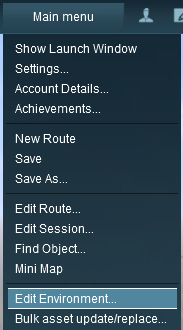 |
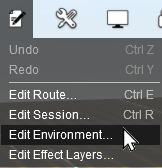 |
In all versions select the option Edit Environment... |
This will open the Environment Properties Window as shown below.
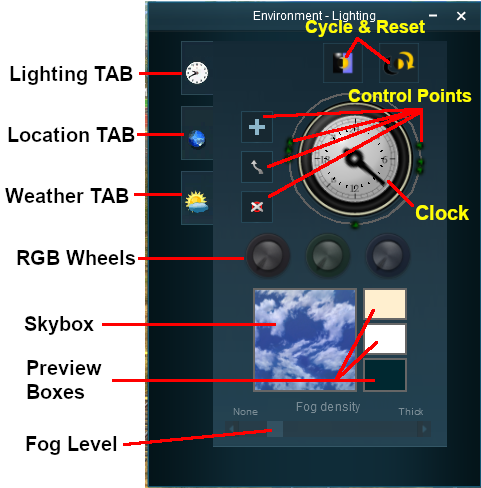
|
|
[edit] Lighting |
| The Lighting Tools control the ambient, sun and water colours. This tool tab is opened by default whenever the Environment Editor is opened |
[edit] Light and Time
| The dial shown is a 24 hour clock that sets the lighting conditions at selected times of the day and night |
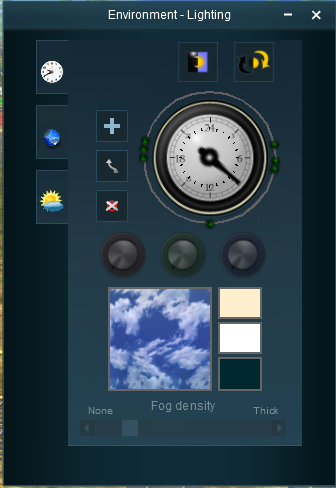 |
|
|||||||||||||||||||||||||||
[edit] Setting the Lighting Conditions |
[edit] Colour Control Points
The ring around the dial contains a number of green dots.
| Each dot is a Control Point that sets the specific Red, Green and Blue colour values, and other lighting features, at the time shown on the clock | |
| Each of the RGB colour value can be altered by dragging its needle point to a new position around the dial |
 |
The control point will be highlighted and the RGB Wheels will display the Red Green and Blue values that have been set at that point
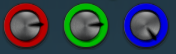 |
|||||
|
||||||||||||
[edit] Types of Lighting
|
||||||||||
The 3 boxes below the colour wheels and next to the Sky box show the colour effects created for each type of lighting at the selected time.
[edit] Ambient Colour
[edit] Sun Colour
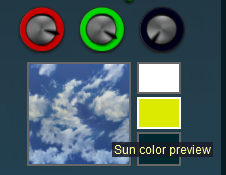 |
|
|||||||||||||
[edit] Water Colour
|
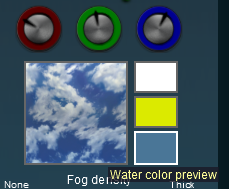 |
|
||||||||||||||||
[edit] Water Effect Layer
| In TRS19 SP4 and later a new method of adding water to a route was introduced - as an Effect Layer. The original method, now called Legacy Water, can still be used in a route but it is NOT recommended that both water methods (Legacy and Effect Layer) are used in the same route. |
TRS19 SP4
The water colour for the Water Effect Layer is set by altering the colour for the Top Skybox.
|
||||||||||
See The Skybox below for more details.
Trainz Plus and TRS22
|
||||||||
[edit] Mixing Colours
|
|
||||||||||||||||
|
||||||||||||||||||||||||||||||||||||||||||||||||||||||||
|
|||||||||||||||||
[edit] Shadows
| The tone of shadows cast by objects is controlled by the combined effects of the Ambient Color and the Sun Color settings |
|
These settings are examples only
|
|||||||||||||
|
|
||||||||||||
Moving the Ambient and Sun colour controls to values between 0 and Maximum will alter the results. Experimentation is a good idea.
[edit] Lighting Level Control
| TRS19 and later Trainz versions have an additional control that is placed next to the Ambient, Sun and Water colour boxes. This sets the overall brightness or lighting level for each control point. |
|
|
|
|||||||||||||
[edit] Resetting the Lighting Conditions |
| All the lighting colour settings can be reset back to the Trainz default colours. |
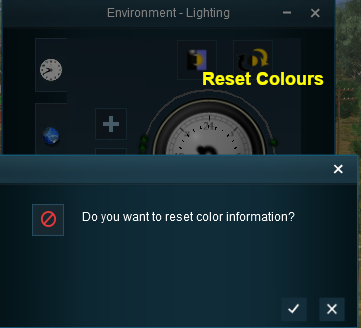 |
|
|||||||||
[edit] Adding a New Control Point |
| New control points can be added to the clock dial |
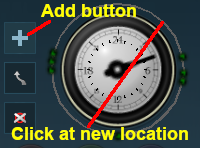 |
|
|
||||||||||||||
|
[edit] Deleting a Control Point |
| Existing control points can be deleted |
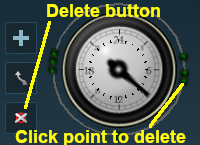 |
|
|
||||||||||||||
[edit] Moving a Control point |
| Existing control points can be moved |
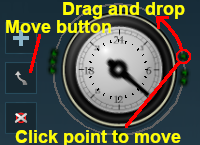 |
|
|
||||||||||||||||||
[edit] The Skybox |
| The Skybox sets the sky colours in three different regions of the sky at the selected time of day, as shown in the extreme example below |
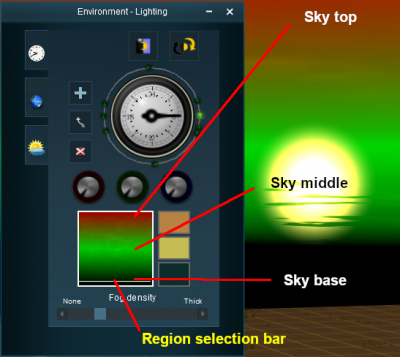 |
|
|||||||||||||||||
|
||||||||
[edit] Fog Control |
| This controls the level of "fog" in the scene |
|
|
|||||||||||||||||||
[edit] Location |
| The Location Tools control the geographic and date (season) data for the Route and Session. Left Click on the Location tab icon to open the Location Tool Controls |
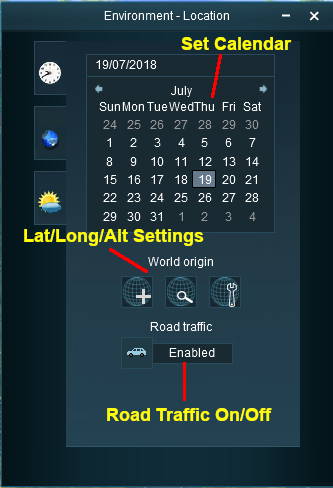 |
[edit] Set the Date
|
|||||||||||||||||||
|
|
|
|||||||||||||||||||||||||||||||||||||||||
[edit] Set World Origin |
The middle section is the World Origin Tool and sets the geographic location, including the altitude, of the route using a World Origin marker that is only visible in Surveyor.
| Setting the World Origin does NOT set regional features such as which side of the road the cars drive on. Use the Route Editor - Region setting for that | |
| The World Origin is always part of a Route, not part of a Session |
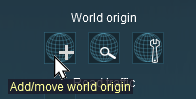 |
|
 The World Origin marker |
|||||||||||
| Once it has been placed, the marker can be moved by a Left Click and Drag or a Left Click. After adding the marker it should be edited to add geographic data. |
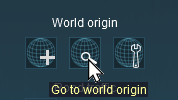 |
Left Click on the Go to world origin icon to move the Surveyor screen so that it is centred on the World Origin marker. |
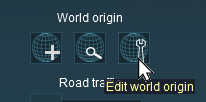 |
Left Click on the Edit world origin icon to set or edit the World Origin data. See Editing the World Origin below. |
[edit] Editing the World Origin |
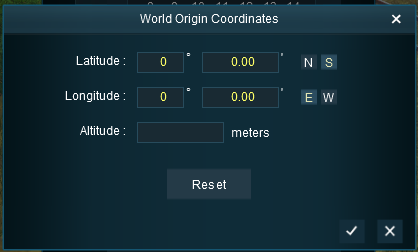
|
Enter the geographic data for the world origin
|
[edit] Deleting the World Origin |
| There is no delete button for the World Origin marker, but you can still delete it |
|
|
||||||||||||||||||||||||
[edit] Traffic Control |
| This tool simply turns the road traffic ON and OFF |
|
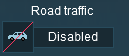 |
|
||||||
[edit] Weather and Water |
| The Weather and Water Tools control the weather (sky, weather type, wind, snow) and water surface data for the Route and Session. Left Click on the Weather and Water tab icon to open the Weather and Water Tool Controls | |
| To set the Water Colour, refer to the |
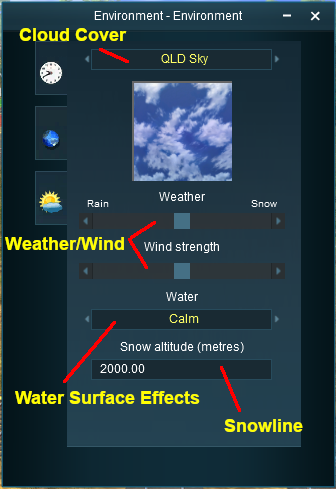 |
[edit] Set the Sky
The box below the sky title will give a preview of the selected sky. [edit] Set the Weather
|
|||||||||||||||||||||||||||
|
[edit] Wind Strength
| This setting only effects SpeedTrees |
|
|
|
| Settings:
|
|
|
|
|
[edit] Set the Water Surface
| This sets the water surface effects for Legacy Water only. It does not apply to Water Effect Layers |
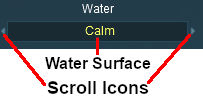 |
|
||||||
[edit] Set the Snow Altitude
| This sets the altitude at which objects built with snow effects will display snow in winter. It has no effect on objects created without this feature |
|
|
|||||||||||||||
[edit] Trainz Wiki
 |
More Tutorials and Guides to Using Trainz |
This page was created by Trainz user pware in July 2018 and was last updated as shown below.