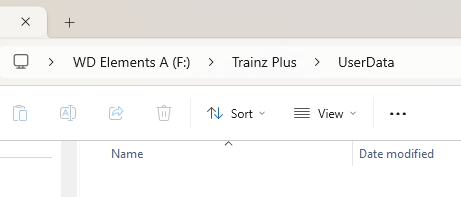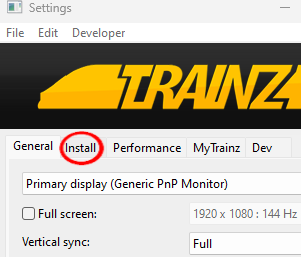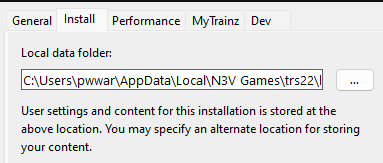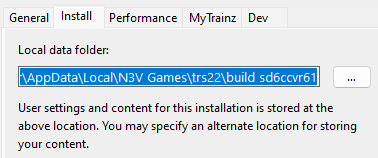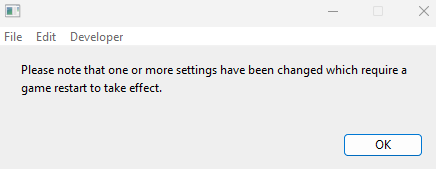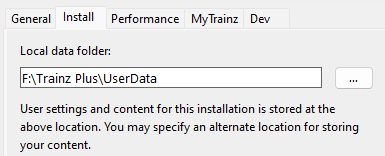How to Create a Clean Install
m |
m (→Setting Up the New User Data Folder) |
||
| Line 326: | Line 326: | ||
<table bgcolor=#ffffff cellpadding=2> | <table bgcolor=#ffffff cellpadding=2> | ||
<tr valign="top"> | <tr valign="top"> | ||
| − | <td>On launching '''Trainz''' will scan the newly created '''User Data Folder''' and discover that it is empty. It will then copy all the required folders and files | + | <td>On launching '''Trainz''' will scan the newly created '''User Data Folder''' and discover that it is empty. It will then copy all the required folders and files from its installation files into the new '''User Data Folder'''</td> |
</tr> | </tr> | ||
</table> | </table> | ||
| Line 336: | Line 336: | ||
<tr valign="top"> | <tr valign="top"> | ||
<td width=629><span id="stepSwitching"></span> | <td width=629><span id="stepSwitching"></span> | ||
| + | |||
='''Switching Between User Data Folders'''= | ='''Switching Between User Data Folders'''= | ||
</td> | </td> | ||
Revision as of 07:01, 21 February 2024
| The information in this Wiki Page applies to T:ANE, TRS19, TRS22 and Trainz Plus. It describes how to set up one (or more) alternative User Data Folders that can contain different sets of installed assets from a bare minimum Clean Install (with Built-in and Base assets only) to various specialist installs such as a DLS Install (with Built-in, Base and Downloaded from DLS assets only). |
|
|
What is a "Clean Install" |
| A Clean Install is a User Data Folder that contains only those assets that were originally installed with your version of Trainz | |
| There will be no assets that are Installed from DLS, Payware, Packaged or Modified but these can be added |
| A Clean Install will create a User Data Folder that is identical to the one that existed immediately after you first installed your current version of Trainz. | ||||||||||||||||||||||||||||
|
|
|||||||||||||||||||||||||||
Setting Up the New User Data Folder |
| the new folder can be created in a location (drive and folder tree) of your choosing | |
| it is strongly recommended that you record the location of your original User Data Folder and any alternative User Data Folders that you create |
| Steps: | ||||||||||||||
| 1 | Create a Destination Folder for the New User Data Install
|
|||||||||||||
| 2 | Start Trainz |
|||||||||||||
| 3 | Open Trainz Settings From the Trainz Launcher select Trainz Settings 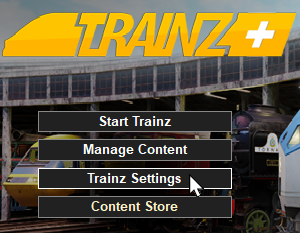 |
|||||||||||||
| 4 | Open Install Left Click on the Install tab
|
|||||||||||||
| 5 | Copy and Save the Current Folder Address Strongly Recommended But Not Required
|
|||||||||||||
| 6 | Point Trainz to the New User Data Folder
|
|||||||||||||
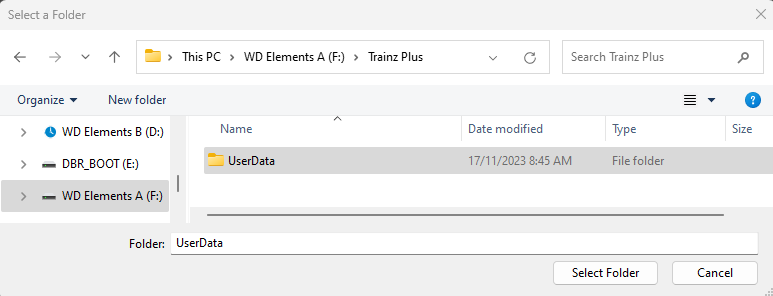 |
||||||||||||||
| 7 | Close the Trainz Settings Window You will be shown a message asking for a restart.
|
|||||||||||||
| 8 | Close the Trainz Launcher Dropping you back to the Windows desktop. |
|||||||||||||
| 9 | Restart Trainz Launcher You may get a dialogue window asking you to set your display options (Ultra, etc). If so select one to suit. |
|||||||||||||
| 10 | Start Trainz Select the Start Trainz option from the Launcher |
|||||||||||||
|
Switching Between User Data Folders |
| You can switch Trainz between your seperate User Data Folders at any time | |
| Only those assets installed in your currently selected User Data Folder will be available for use in Trainz |
Once you have set up an alternative User Data Folder or Folders you can easily switch between them and the original at any time.
| Steps: | ||||||||||||||||||
| 1 | Open the Trainz Settings Install Tab (A repeat of Steps 2 , 3 and 4 in the section above)
|
|||||||||||||||||
| 2 | Navigate to the Alternative User Data Folder
|
|||||||||||||||||
| 3 | Close the Trainz Settings Window You will be shown a message asking for a restart.
|
|||||||||||||||||
| 4 | Close the Trainz Launcher Dropping you back to the Windows desktop. |
|||||||||||||||||
| 5 | Restart Trainz Launcher You may get a dialogue window asking you to set your display options (Ultra, etc). If so select one to suit. |
|||||||||||||||||
| 6 | Start Trainz Select the Start Trainz option from the Launcher |
|||||||||||||||||
|
Trainz Wiki
|
|
This page was created by Trainz user pware in November 2023 and was last updated as shown below.