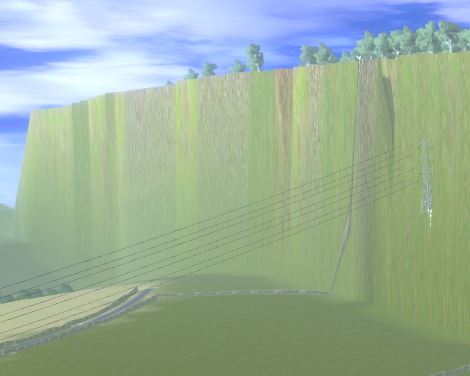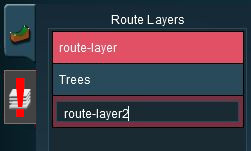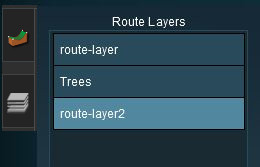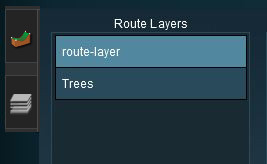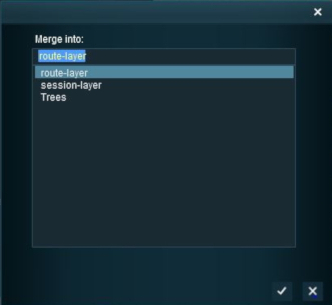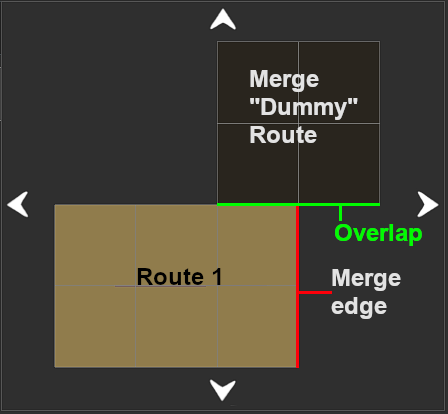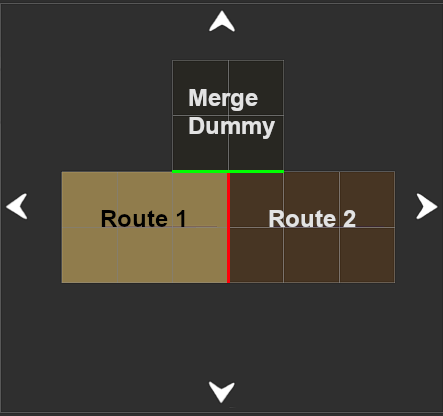How to Merge Routes
m |
|||
| (6 intermediate revisions by one user not shown) | |||
| Line 13: | Line 13: | ||
<tr valign="top"> | <tr valign="top"> | ||
<td>[[image:BlueDot10x10.png|link=]]</td> | <td>[[image:BlueDot10x10.png|link=]]</td> | ||
| − | <td>The '''Route Data and Layers''' of both routes are merged but only the '''Session Data and Layers''' from the '''first route''' can, optionally, be retained in the new enlarged route</td> | + | <td>The '''Route Data''' (terrain, textures, effect layers) and '''Route Layers''' (assets) of both routes are merged but only the '''Session Data and Layers''' from the '''first route''' can, optionally, be retained in the new enlarged route</td> |
</tr> | </tr> | ||
<tr valign="top"> | <tr valign="top"> | ||
| Line 73: | Line 73: | ||
<tr valign="top"> | <tr valign="top"> | ||
<td>[[image:DotPoint.JPG|10px|link=]]</td> | <td>[[image:DotPoint.JPG|10px|link=]]</td> | ||
| − | <td>the route that will be the '''to-be-merged route'''. This route will be joined to the ''base route''</td> | + | <td>the route that will be the '''to-be-merged route'''. This route will be joined to the '''base route'''</td> |
</tr> | </tr> | ||
<tr valign="top"> | <tr valign="top"> | ||
<td>[[image:DotPoint.JPG|10px|link=]]</td> | <td>[[image:DotPoint.JPG|10px|link=]]</td> | ||
| − | <td>the orientation (North-South or East-West) of both routes. | + | <td>the orientation ('''North-South''' or '''East-West''') of both routes. This '''may''' cause problems depending on where they will be merged</td> |
</tr> | </tr> | ||
<tr valign="top"> | <tr valign="top"> | ||
| Line 85: | Line 85: | ||
<tr valign="top"> | <tr valign="top"> | ||
<td>[[image:DotPoint.JPG|10px|link=]]</td> | <td>[[image:DotPoint.JPG|10px|link=]]</td> | ||
| − | <td>the height of the baseboards in both routes at the merge point. | + | <td>the height of the baseboards in both routes at the merge point. A difference in heights '''could''' cause problems</td> |
</tr> | </tr> | ||
<tr valign="top"> | <tr valign="top"> | ||
<td>[[image:DotPoint.JPG|10px|link=]]</td> | <td>[[image:DotPoint.JPG|10px|link=]]</td> | ||
| − | <td>any layers in the two routes that have the same name</td> | + | <td>any layers in the two routes that have the same name. This will cause a temporary problem that can be easily fixed during the merging process</td> |
</tr> | </tr> | ||
<tr valign="top"> | <tr valign="top"> | ||
<td>[[image:DotPoint.JPG|10px|link=]]</td> | <td>[[image:DotPoint.JPG|10px|link=]]</td> | ||
| − | <td>which layers in both routes contain the tracks and the track objects (signals, switches, speed signs, etc)</td> | + | <td>which layers in both routes contain the tracks and the track objects (signals, switches, speed signs, etc). You may have to move some layers before merging</td> |
</tr> | </tr> | ||
</table> | </table> | ||
| Line 103: | Line 103: | ||
</table> | </table> | ||
| − | ==Latitude, Longitude and Altitude== | + | =='''Latitude, Longitude and Altitude'''== |
<table width=1000 bgcolor="lightcyan" cellpadding=2> | <table width=1000 bgcolor="lightcyan" cellpadding=2> | ||
<tr valign="top"> | <tr valign="top"> | ||
| Line 121: | Line 121: | ||
</table> | </table> | ||
| − | ==Route File Sizes== | + | =='''Route File Sizes'''== |
<table width=1000 bgcolor="lightcyan" cellpadding=2> | <table width=1000 bgcolor="lightcyan" cellpadding=2> | ||
| Line 138: | Line 138: | ||
</table> | </table> | ||
| − | ==Common Problems (and Their Solutions)== | + | =='''Common Problems (and Their Solutions)'''== |
<table width=1000 bgcolor="lightcyan" cellpadding=2> | <table width=1000 bgcolor="lightcyan" cellpadding=2> | ||
| Line 227: | Line 227: | ||
<tr valign="top"> | <tr valign="top"> | ||
<td width=25>[[image:DotPoint1.JPG|link=]]</td> | <td width=25>[[image:DotPoint1.JPG|link=]]</td> | ||
| − | <td>the '''new bridging route''' is merged with the ''' | + | <td>the '''new bridging route''' is merged with the '''base route''' and saved (backups are important)</td> |
</tr> | </tr> | ||
<tr valign="top"> | <tr valign="top"> | ||
| Line 266: | Line 266: | ||
<td width=25>[[image:DotPoint1.JPG|link=]]</td> | <td width=25>[[image:DotPoint1.JPG|link=]]</td> | ||
<td><span style="font-size: 17px; font-weight: 700;">Load the <span style="text-decoration: underline;">Base Route</span> Into Surveyor:</span> | <td><span style="font-size: 17px; font-weight: 700;">Load the <span style="text-decoration: underline;">Base Route</span> Into Surveyor:</span> | ||
| + | <table bgcolor=#000000 cellpadding=2> | ||
| + | <tr valign="top"> | ||
| + | <td> | ||
| + | <table bgcolor=#ffffe0 cellpadding=2> | ||
| + | <tr valign="top"> | ||
| + | <td>[[image:PencilTips.PNG|link=]]</td> | ||
| + | <td>Merging usually works best when the '''Base''' or '''Starting Route''' is the larger of the two routes</td> | ||
| + | </tr> | ||
| + | </table> | ||
| + | </td> | ||
| + | </tr> | ||
| + | </table> | ||
| + | <br> | ||
<table cellpadding=2 bgcolor=#bbffff> <!-- BEGIN Step 1 table --> | <table cellpadding=2 bgcolor=#bbffff> <!-- BEGIN Step 1 table --> | ||
<tr valign="top"> | <tr valign="top"> | ||
| Line 274: | Line 287: | ||
The answer depends on whether or not the '''Session''' contains assets (scenery, consists) and settings (rules, driver commands, industry and wagon loads, weather, time of day, etc) that you want to continue to use in the new merged '''Route''' and its '''Session'''. If this is the case then load the '''Session'''. If the '''Session''' contains nothing that you need, then only load the '''Route'''. | The answer depends on whether or not the '''Session''' contains assets (scenery, consists) and settings (rules, driver commands, industry and wagon loads, weather, time of day, etc) that you want to continue to use in the new merged '''Route''' and its '''Session'''. If this is the case then load the '''Session'''. If the '''Session''' contains nothing that you need, then only load the '''Route'''. | ||
<br><br> | <br><br> | ||
| − | '''Note:''' | + | '''Note:''' When you add the '''to-be-merged route''' its '''Route''' assets and data will be loaded but not any '''Session''' assets or data so this decision is the only opportunity you will have to load anything from a Session. If the '''Session''' attached to the '''base route''' contains nothing that you need then load the '''Route''' only into Surveyor.</td> |
</tr> | </tr> | ||
</table> <!-- END Step 1 table --> | </table> <!-- END Step 1 table --> | ||
| Line 308: | Line 321: | ||
<tr valign="top"> | <tr valign="top"> | ||
<td width=25>[[image:DotPoint2Blue.png|link=]]</td> | <td width=25>[[image:DotPoint2Blue.png|link=]]</td> | ||
| − | <td>Select the route '''to-be-merged'''. Only the '''Route | + | <td>Select the route '''to-be-merged'''. Only the '''Route Data''' (terrain, textures, effect layers) and '''Route Layers''' (assets) will be loaded from this route</td> |
</tr> | </tr> | ||
</table> | </table> | ||
| Line 328: | Line 341: | ||
<tr valign="top"> | <tr valign="top"> | ||
<td width=629><span id="stepMergeMap"></span> | <td width=629><span id="stepMergeMap"></span> | ||
| + | |||
='''The Merge Map'''= | ='''The Merge Map'''= | ||
</td> | </td> | ||
| Line 377: | Line 391: | ||
<tr valign="top"> | <tr valign="top"> | ||
<td>[[image:DotPoint.JPG|10px|link=]]</td> | <td>[[image:DotPoint.JPG|10px|link=]]</td> | ||
| − | <td>The four arrows shown at the top, bottom and both sides of the map display will move the | + | <td>The four arrows shown at the top, bottom and both sides of the map display will move the '''to-be-merged route''' in the direction shown on each arrow by a <span style="font-weight: 700; font-size: 15px; background-color: lightcyan;">Left Click</span>.</td> |
</tr> | </tr> | ||
</table> | </table> | ||
| Line 387: | Line 401: | ||
</table> | </table> | ||
<br> | <br> | ||
| − | ==Move the | + | ==Move the "To-Be-Merged Route" into its New Position== |
<table width=1000> | <table width=1000> | ||
| Line 398: | Line 412: | ||
<table bgcolor=#ffffff cellpadding=2> | <table bgcolor=#ffffff cellpadding=2> | ||
<tr valign="top"> | <tr valign="top"> | ||
| − | <td colspan=2><span style="font-weight: 700; font-size: 15px;">Steps:</span> To move the ''To-Be-Merged-Map'':-</td> | + | <td colspan=2><span style="font-weight: 700; font-size: 15px;">Steps:</span> To move the '''To-Be-Merged-Route Map''':-</td> |
</tr> | </tr> | ||
<tr valign="top"> | <tr valign="top"> | ||
<td>[[image:DotPoint1.JPG|link=]]</td> | <td>[[image:DotPoint1.JPG|link=]]</td> | ||
| − | <td><span style="font-weight: 700; font-size: 15px; background-color: lightcyan;">Left Click</span> on the direction arrows shown at the top, bottom and sides of the MiniMap window to move the ''to-be-merged route'' into its correct position | + | <td><span style="font-weight: 700; font-size: 15px; background-color: lightcyan;">Left Click</span> on the direction arrows shown at the top, bottom and sides of the MiniMap window to move the '''to-be-merged route''' into its correct position |
<table bgcolor=#ffffe0 cellpadding=2> | <table bgcolor=#ffffe0 cellpadding=2> | ||
<tr valign="top"> | <tr valign="top"> | ||
| Line 413: | Line 427: | ||
<tr valign="top"> | <tr valign="top"> | ||
<td>[[image:DotPoint2.JPG|link=]]</td> | <td>[[image:DotPoint2.JPG|link=]]</td> | ||
| − | <td>Each <span style="font-weight: 700; font-size: 15px; background-color: lightcyan;">Left Click</span> will move the ''to-be-merged route'' one baseboard in the selected direction</td> | + | <td>Each <span style="font-weight: 700; font-size: 15px; background-color: lightcyan;">Left Click</span> will move the '''to-be-merged route''' one baseboard in the selected direction</td> |
</tr> | </tr> | ||
</table> | </table> | ||
| Line 422: | Line 436: | ||
In the example shown on the left, a <span style="font-weight: 700; font-size: 15px; background-color: lightcyan;">Left Click</span> 5 times on the '''Left''' arrow moved the '''to-be-merged route''' 5 baseboards to the left to a position where there were no overlapping baseboards and all terrain conflicts were resolved (the '''Terrain Tab''' has lost its red <span style="font-weight: 700; font-size: 15px; color: red;">!</span> symbol). | In the example shown on the left, a <span style="font-weight: 700; font-size: 15px; background-color: lightcyan;">Left Click</span> 5 times on the '''Left''' arrow moved the '''to-be-merged route''' 5 baseboards to the left to a position where there were no overlapping baseboards and all terrain conflicts were resolved (the '''Terrain Tab''' has lost its red <span style="font-weight: 700; font-size: 15px; color: red;">!</span> symbol). | ||
<br> | <br> | ||
| − | <table | + | <table bgcolor=#000000 cellpadding=2> |
<tr valign="top"> | <tr valign="top"> | ||
<td> | <td> | ||
| − | <table | + | <table bgcolor=#ffffb0 cellpadding=2> |
<tr valign="top"> | <tr valign="top"> | ||
<td width=25>[[image:NotePad.PNG|link=]]</td> | <td width=25>[[image:NotePad.PNG|link=]]</td> | ||
| Line 460: | Line 474: | ||
<table width=1000> | <table width=1000> | ||
| + | <tr valign="top"> | ||
| + | <td> | ||
| + | <table bgcolor=#000000 cellpadding=2> | ||
| + | <tr valign="top"> | ||
| + | <td> | ||
| + | <table bgcolor=#ffffff cellpadding=2> | ||
<tr valign="top"> | <tr valign="top"> | ||
<td>In the example shown below two of the layers, one from each route, are using the same name "'''route-layer''". | <td>In the example shown below two of the layers, one from each route, are using the same name "'''route-layer''". | ||
| Line 465: | Line 485: | ||
<tr valign="top"> | <tr valign="top"> | ||
<td width=10>[[image:DotPoint.JPG|10px|link=]]</td> | <td width=10>[[image:DotPoint.JPG|10px|link=]]</td> | ||
| − | <td>This causes a conflict, indicated by the red <span style="font-weight: 700; font-size: 15px; color: red;">!</span> symbol on the '''Layers Tab''',that must be resolved before the merge can be completed</td> | + | <td>This causes a conflict, indicated by the red <span style="font-weight: 700; font-size: 15px; color: red;">!</span> symbol on the '''Layers Tab''', that must be resolved before the merge can be completed</td> |
</tr> | </tr> | ||
<tr valign="top"> | <tr valign="top"> | ||
| Line 473: | Line 493: | ||
</table> | </table> | ||
There are three simple options for solving this problem:-</td> | There are three simple options for solving this problem:-</td> | ||
| + | </tr> | ||
| + | </table> | ||
| + | </td> | ||
| + | </tr> | ||
| + | </table> | ||
| + | </td> | ||
| + | <td> | ||
| + | <table bgcolor=#000000 cellpadding=2> | ||
| + | <tr valign="top"> | ||
| + | <td> | ||
| + | <table bgcolor=#ffffb0 cellpadding=2> | ||
| + | <tr valign="top"> | ||
| + | <td width=25>[[image:NotePad.PNG|link=]]</td> | ||
| + | <td>The route merge will '''NOT''' proceed until '''ALL''' the terrain and layer conflicts have been eliminated</td> | ||
| + | </tr> | ||
| + | </table> | ||
| + | </td> | ||
| + | </tr> | ||
| + | </table> | ||
| + | </td> | ||
</tr> | </tr> | ||
</table> | </table> | ||
| Line 546: | Line 586: | ||
<tr valign="top"> | <tr valign="top"> | ||
<td>[[image:DotPoint2.JPG|link=]]</td> | <td>[[image:DotPoint2.JPG|link=]]</td> | ||
| − | <td><span style="font-weight: 700; font-size: 15px; background-color: lightcyan;">Left Click</span> on the '''Delete Icon'''</td> | + | <td><span style="font-weight: 700; font-size: 15px; background-color: lightcyan;">Left Click</span> on the [[image:MergeDeleteIcon.png|link=]] '''Delete Icon'''</td> |
</tr> | </tr> | ||
<tr valign="top"> | <tr valign="top"> | ||
| Line 638: | Line 678: | ||
<tr valign="top"> | <tr valign="top"> | ||
<td>[[image:DotPoint2.JPG|link=]]</td> | <td>[[image:DotPoint2.JPG|link=]]</td> | ||
| − | <td><span style="font-weight: 700; font-size: 15px; background-color: lightcyan;">Left Click</span> on the '''Merge | + | <td><span style="font-weight: 700; font-size: 15px; background-color: lightcyan;">Left Click</span> on the [[image:MergeMergeIcon.png|link=]] '''Merge Icon'''. This will open a list of layers as shown below<br> |
[[image:MergeMiniMapLayersConflictMerge01_S20.JPG|link=]]</td> | [[image:MergeMiniMapLayersConflictMerge01_S20.JPG|link=]]</td> | ||
</tr> | </tr> | ||
| Line 797: | Line 837: | ||
<table> <!-- BEGIN Step 2 table --> | <table> <!-- BEGIN Step 2 table --> | ||
<tr valign="top"> | <tr valign="top"> | ||
| − | <td>Load the base route into Surveyor - see the section [[image:PageLink.PNG|link=]] '''[[#Selecting and Loading the Routes to Merge|Selecting and Loading the Routes to Merge]]'''. | + | <td>Load the '''base route''' into Surveyor - see the section [[image:PageLink.PNG|link=]] '''[[#Selecting and Loading the Routes to Merge|Selecting and Loading the Routes to Merge]]'''. |
</td> | </td> | ||
</tr> | </tr> | ||
| Line 816: | Line 856: | ||
<tr valign="top"> | <tr valign="top"> | ||
<td>[[image:DotPoint2Blue.png|link=]]</td> | <td>[[image:DotPoint2Blue.png|link=]]</td> | ||
| − | <td>Move the '''Merge Dummy''' route into position so that it will | + | <td>Move the '''Merge Dummy''' route into position so that it will touch the baseboard edges, by one baseboard each, of the first route and the yet to be loaded second route<br> |
<table> | <table> | ||
<tr valign="top"> | <tr valign="top"> | ||
Latest revision as of 07:29, 3 January 2024
The information in this Wiki Page applies to TANE, TRS19, Trainz Plus and TRS22.
|
|
[edit] Before You Start Merging |
| You are strongly advised to make backup copies of any routes that you are going to merge | |
| In most cases there should be no technical problems in merging routes (and completing the task in minutes) on systems that meet the recommended specs |
Before you start merging there are some important points you will need to consider and there may be some preparation work that will have to be performed.
|
[edit] Latitude, Longitude and Altitude
| A common misconception is that the Latitude and Longitude of the routes being merged plays a part in the merging process |
| The Latitude and Longitude of a route has absolutely no effect on the route itself apart from setting, along with the date entered into the Environment Tools, the season of the year. Even then it is only the North/South component of the entered Latitude, not the value, that is important. A route with its geographic coordinates set in Northern Alaska will happily merge with a route set in outback Australia - but what you do with all the snow and dust is another problem 😀 |
[edit] Route File Sizes
| The success of the merging process will depend on the size of the two routes being merged and the size of your systems available memory |
| The merging process occurs within your computers on-board memory (RAM). If this is not large enough then your system will also use virtual RAM, i.e. your disk storage space as temporary memory, which is significantly slower. If your system does not have enough memory, both on-board and virtual, then merging large routes will become a problem (i.e. impossible or will take a very long time). The Trainz forums contain several threads where attempts to merge very large routes (hundreds of Megabytes in size) have taken "days" to complete or failed to complete at all. In many of these cases the users did not have enough RAM (on-board and virtual) installed in their system. In one documented case, doubling the available on-board RAM from 16GB to 32GB and increasing the Windows virtual memory page size (disk based or virtual RAM) reduced the merge time for two extremely large routes from failing to complete in over 50 hours to successfully completing in 10 hours. |
[edit] Common Problems (and Their Solutions)
| Most route mergers will have problems but most of these problems can be easily fixed |
| Some problems will require you to do a bit (or a lot) of extra work before you can merge two routes into one. But for some problems, the best solution may be to select other routes to merge. | |||||||||||||
|
|||||||||||||
| Another fixable problem can occur if a layer containing track from the to-be-merged route ends up below the layer that also contains track in the base route. This can be fixed by merging the lower track layer into the higher track layer either during the merging process or afterwards using the |
|
| For the solutions to other problems that have been known to occur, but less frequently than those described above, jump to the section |
|
||||||||
[edit] Selecting and Loading the Routes to Merge |
| Steps | |||||||
|
|||||||
Start the Merge Route Tool and load the Route to-be-merged:
|
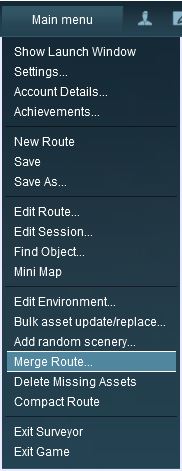 |
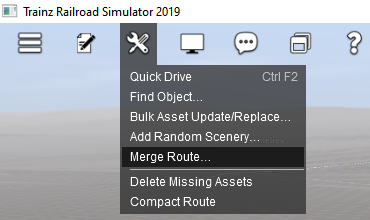 |
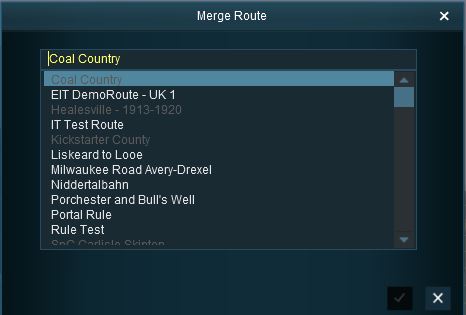 |
This will display a "minimap" of the proposed merger (nothing will be merged until after the final step) with some control options.
[edit] The Merge Map |
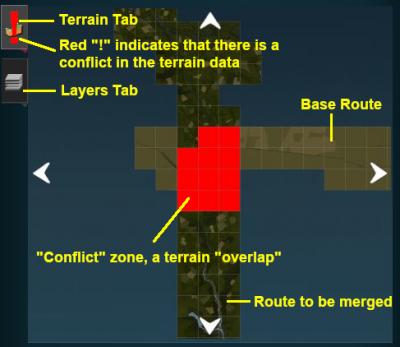 |
|
|||||||||||||||
[edit] Move the "To-Be-Merged Route" into its New Position
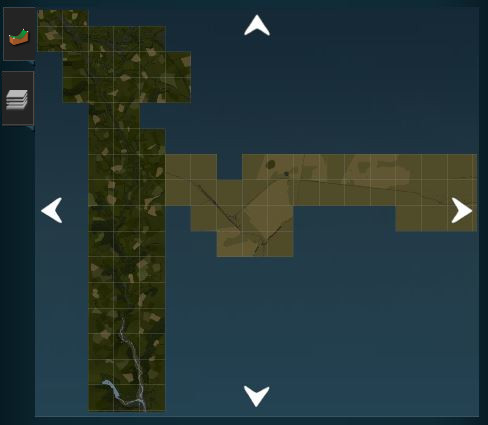 |
|
||||||||||||
[edit] The Layers Map |
| The most common merging issue in the Layers Tab is having layers from each route with the same name |
|
|
| Rename one of the conflicting layers |
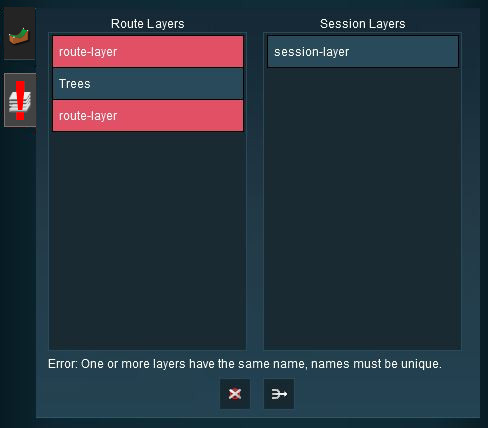 |
|
|||||||||||||
| Delete one of the conflicting layers |
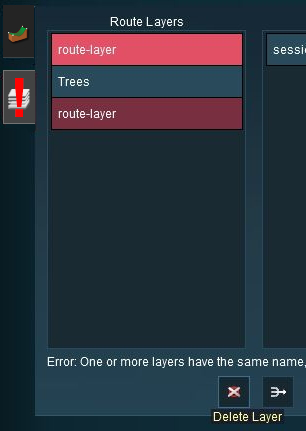 |
|
|||||||||||||||||||
| Merge the conflicting layers |
|
|
|||||||||||||
[edit] Accept or Reject
Once all the conflicts have been resolved, the final step in the merging process can take place.
| ACCEPT: Left Click to accept the merge. This icon will not be clickable unless ALL conflicts have been resolved. If you have problems after clicking Accept, see the sections at the top of this wiki page on File Sizes and Common Problems | |
| REJECT: Left Click to reject the merge. The merging will be cancelled, no routes will be lost or altered. |
[edit] Uncommon Problems (and Their Solutions) |
| All of these problems occur along baseboard boundaries after the merge but not just on the merge boundary - they can appear many baseboards away and can take a lot of searching to find |
These problems include:-
|
|
| Steps: |
Create a Small Dummy Route:
|
|||||||||||
Load the First Route:
|
Load and Position the Merge Dummy Route:
|
Load and Position the Second Route:
|
||||||||||||||||
Delete the Merge Dummy Route
|
[edit] Trainz Wiki
 |
More Tutorials and Guides to Using Trainz |
This page was created by Trainz user pware in July 2018 and was last updated as shown below.