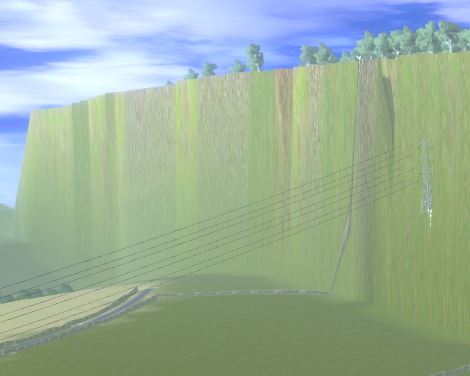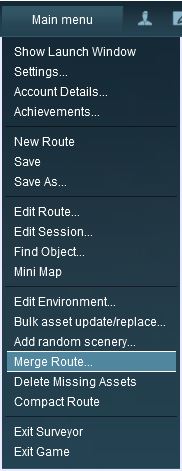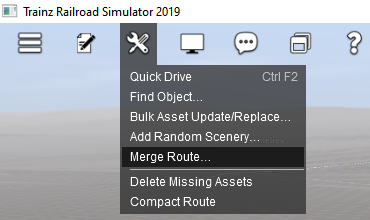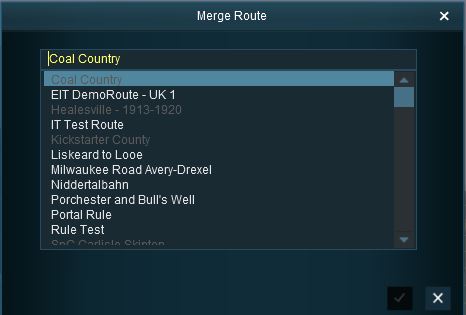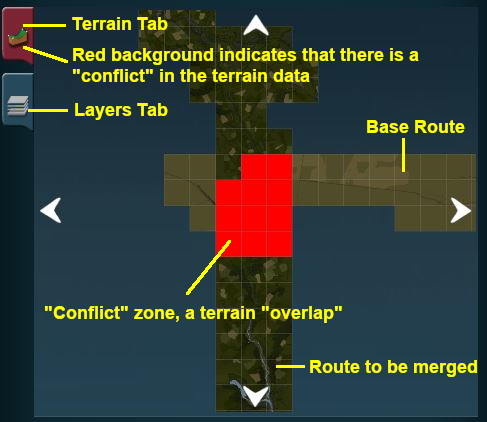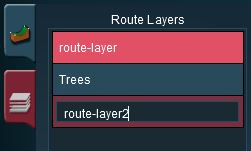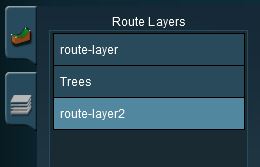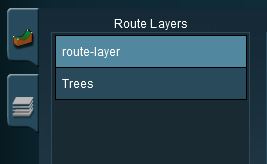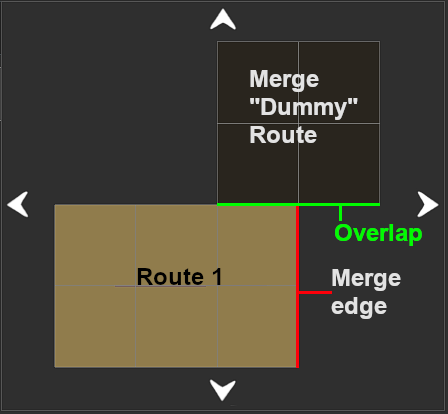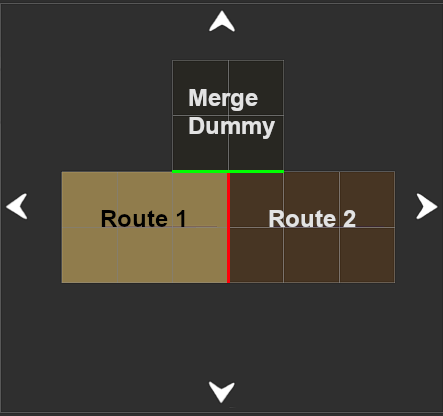How to Merge Routes
m (→Uncommon Problems (and Their Solutions)) |
m |
||
| Line 223: | Line 223: | ||
*'''Layers Tab'''. This shows the layers that have been copied from both routes. A red background colour on this tab indicates that the two routes have layers that are in conflict. | *'''Layers Tab'''. This shows the layers that have been copied from both routes. A red background colour on this tab indicates that the two routes have layers that are in conflict. | ||
<br> | <br> | ||
| + | <table bgcolor="black" cellpadding="2"> | ||
| + | <tr valign="top"> | ||
| + | <td> | ||
<table cellpadding="4" bgcolor=#ffffb0> | <table cellpadding="4" bgcolor=#ffffb0> | ||
<tr valign="top"> | <tr valign="top"> | ||
| Line 232: | Line 235: | ||
*The four arrows shown at the top, bottom and both sides of the map display can be clicked to move the '''''to-be-merged route''''' in the direction shown by each arrow.</td> | *The four arrows shown at the top, bottom and both sides of the map display can be clicked to move the '''''to-be-merged route''''' in the direction shown by each arrow.</td> | ||
</tr> | </tr> | ||
| − | </table><br> | + | </table> |
| + | </td> | ||
| + | </tr> | ||
| + | </table> | ||
| + | <br> | ||
<span style="font-size: 17px; font-weight: 700;">TRS19/Trainz Plus</span><br> | <span style="font-size: 17px; font-weight: 700;">TRS19/Trainz Plus</span><br> | ||
<table> | <table> | ||
| Line 239: | Line 246: | ||
<td>The '''Map Conflict''' tab icon in '''TRS19''' and '''Trainz Plus'''</td> | <td>The '''Map Conflict''' tab icon in '''TRS19''' and '''Trainz Plus'''</td> | ||
</tr> | </tr> | ||
| − | </table></td> | + | </table> |
| + | </td> | ||
</tr> | </tr> | ||
</table> | </table> | ||
| Line 480: | Line 488: | ||
<tr valign="top"> | <tr valign="top"> | ||
<td> | <td> | ||
| − | <table | + | <table bgcolor="black" width=904> <!-- BEGIN Tips Tabe --> |
| + | <tr valign="top"> | ||
| + | <td> | ||
| + | <table cellpadding="4" bgcolor=#ffffb0 width=900> | ||
<tr valign="top"> | <tr valign="top"> | ||
<td>[[file:PencilTips.PNG|link=]]</td> | <td>[[file:PencilTips.PNG|link=]]</td> | ||
<td>If merging is something that you will do often then create your '''Merge Dummy''' route as a 2x2 baseboard square for quickly solving these problems if they should appear. The 2x2 baseboards will work with both East-West and North-South merges</td> | <td>If merging is something that you will do often then create your '''Merge Dummy''' route as a 2x2 baseboard square for quickly solving these problems if they should appear. The 2x2 baseboards will work with both East-West and North-South merges</td> | ||
| + | </tr> | ||
| + | </table> | ||
| + | </td> | ||
</tr> | </tr> | ||
</table> <!-- END Tips table --> | </table> <!-- END Tips table --> | ||
Revision as of 14:11, 24 February 2022
The information in this Wiki Page applies to TANE, TRS19 and Trainz Plus.
Contents |
| In Summary: | |
| Merging allows two (or more) routes to be joined to make a single larger route | |
| The Session data from the first route only can be transferred to the new enlarged route | |
| Physical difference between the routes will cause problems in the merging process. Most of these problems can be overcome | |
Before You Start Merging
| Make sure that you have backup copies of all the routes that you are going to merge. |
Before you start merging there are some important points you will need to consider and there may be some preparation work that will have to be performed.
Identify...
|
Latitude, Longitude and Altitude
| A common misconception is that the Latitude and Longitude of the routes being merged plays a part in the merging process |
The Latitude and Longitude of a route has absolutely no effect on the route itself apart from setting the season of the year along with the date entered into the Environment Tools. Even then it is only the North/South component of the entered Latitude that is important.
A route with its geographic coordinates set in Northern Alaska will happily merge with a route set in outback Australia - but what you do with all the snow and the dust is another problem ;-)
Altitude differences between the two selected routes, however, can cause issues. See Common Problems (and Their Solutions) below.
Route File Sizes
| The success of the merging process will depend on the size of the two routes being merged and the size of your systems available memory |
The merging process occurs within your computers on-board memory (RAM). If this is not large enough then your system will also use virtual RAM, i.e. your disk storage space as temporary memory, which is significantly slower. If your system does not have enough memory, both on-board and virtual, then merging large routes will become a problem (i.e. impossible or will take a very long time).
The Trainz forums contain several threads where attempts to merge very large routes (hundreds of Megabytes in size) have taken days to complete or failed to complete at all. In many of these cases the users did not have enough RAM (on-board and virtual) installed in their system. In one documented case, doubling the available on-board RAM from 16GB to 32GB and increasing the Windows virtual memory page size (disk based or virtual RAM) reduced the merge time for two extremely large routes from failing to complete in over 50 hours to successfully completing in 10 hours.
| In most cases there should be no technical problems in merging routes (and completing the task in minutes) on systems that meet the recommended specs for TANE and TRS19 |
Common Problems (and Their Solutions)
| Most route mergers will have problems but most of these problems can be easily fixed |
Some problems will require you to do a bit (or a lot) of extra work before you can merge two routes into one. But for some problems, the best solution may be to select other routes to merge.
|
|
| The most common problem in the "impossible to fix" category is when both routes have different orientations (N-S and E-W) and you were hoping to join them end-to-end in the same direction to make an even longer route. Once a route has been created its orientation can be extremely difficult to change (not impossible but often not worth the time and effort). |
For the solutions to other problems that have been known to occur, but less frequently than those described above, jump to the section Uncommon Problems (and Their Solutions) found at the end of this page.
A handy tip for merging two routes with different heights is to create a new route that only contains the extra "in-between" baseboards - no scenery, textures or track are needed. The baseboards on one end will have heights that match those of the base route and the baseboards on the other end will have heights that match those of the to-be-merged route. The merge is performed in two stages:-
|
Selecting and Loading the Routes to Merge
 Steps |
|
||||
|
|
|||||
|
|||||
|
|
|||||
This will display a "minimap" of the proposed merger (nothing will be merged until after the final step) with some control options.
The Merge Map
Move the To-Be-Merged Route into its New Position
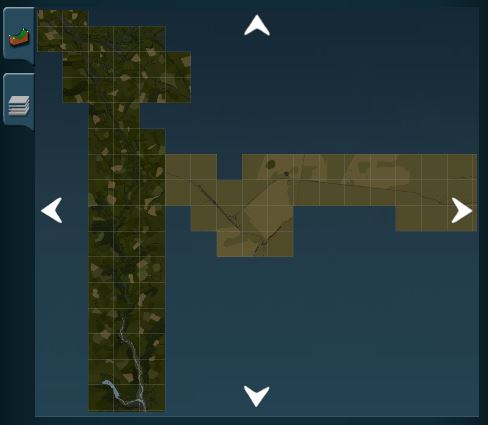 |
|
||||||
The Layers Map
Click the Layers Tab to show the layers loaded from the two routes.
| A route merge will not proceed until ALL the terrain and layer conflicts have been eliminated. |
In the example shown below two of the layers, one from each route, are using the same name "route-layer". This causes a conflict that must be resolved before the merge can be completed.
There are three simple options for solving this problem:-
| Rename one of the conflicting layers. Double click on the layer name to enter a new name. |
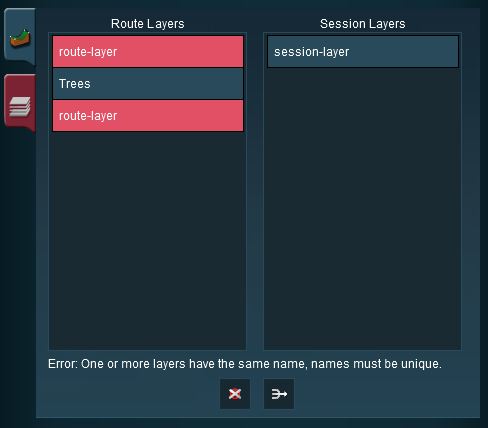 |
|
TRS19/Trainz Plus
|
| Delete one of the conflicting layers. Select the layer and click on the Delete icon. |
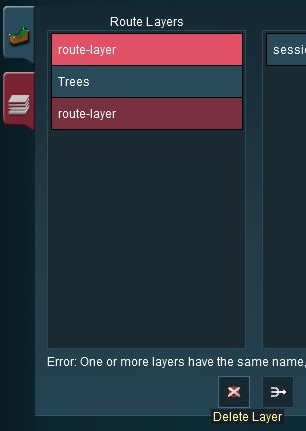 |
|
| Merge one of the conflicting layers. |
|
|
|
 |
Steps:
|
|
|
|
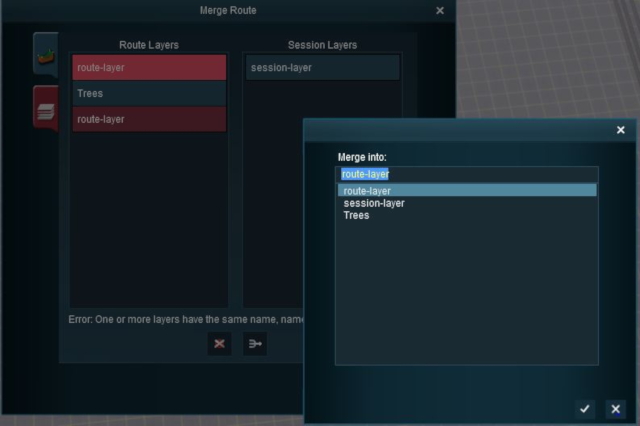 |
... the conflict has now been resolved. |
|||||||||
Accept or Reject
Once all the conflicts have been resolved, the final step in the merging process can take place.
| ACCEPT: Click to accept the merge. This icon will not be clickable unless ALL conflicts have been resolved. If you have problems after clicking Accept, see the sections at the top of this wiki page on File Sizes and Common Problems | |
| REJECT: Click to reject the merge. The merging will be cancelled, no routes will be lost or altered. |
Uncommon Problems (and Their Solutions)
| All of these problems occur along baseboard boundaries after the merge but not just on the merge boundary - they can appear many baseboards away and can take a lot of searching to find. |
These problems include:-
- random needle spikes (like tall sewing needles sticking up through your layout)
- random inverted needle spikes (like someone decided to bore very narrow vertical shafts into your layout)
- long straight ditches
- texture bleeds (on bare baseboards)
- random dark "splotches" (on textured baseboards)
Notes:
|
|
|
||||||
 Steps |
|
|||||
|
|
||||||
|
||||||
|
|
||||||
|
||||||
|
|
||||||
|
||||||
|
|
||||||
|
||||||
|
|
||||||
Trainz Wiki
 |
More Tutorials and Guides to Using Trainz |
This page was created by Trainz user pware in July 2018 and was last updated as shown below.