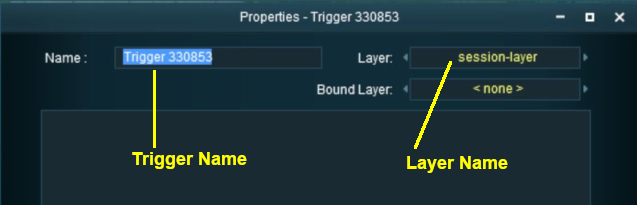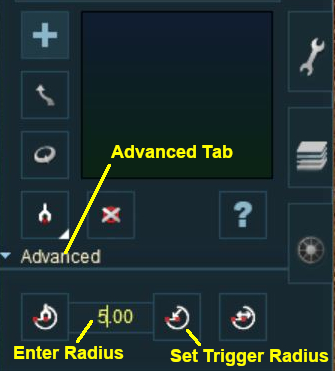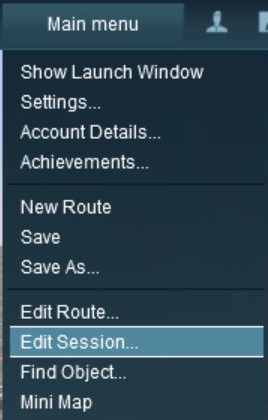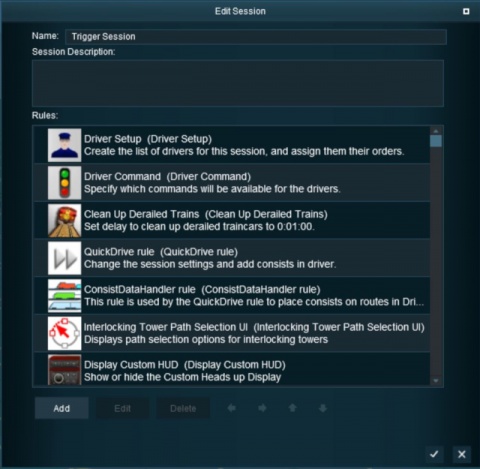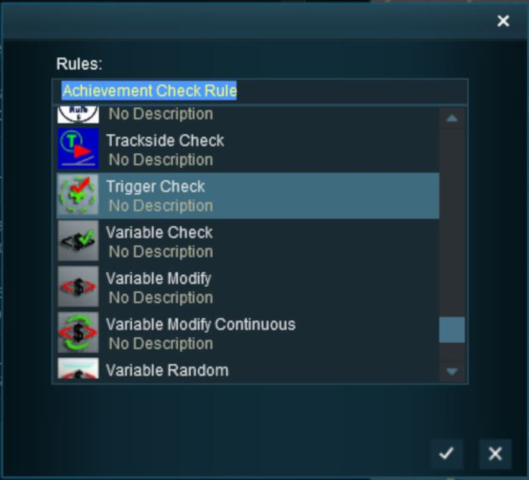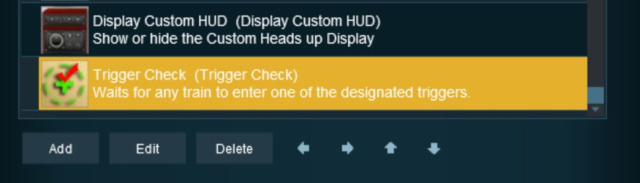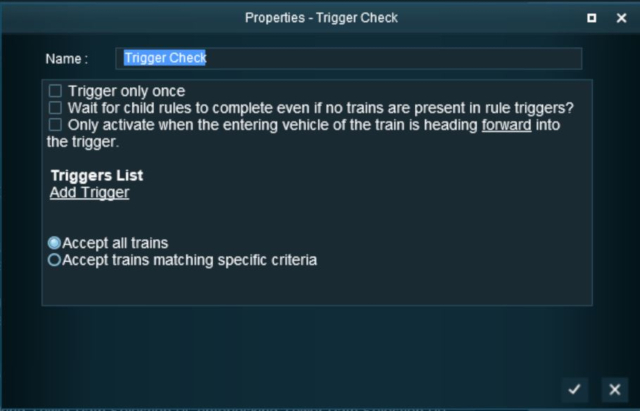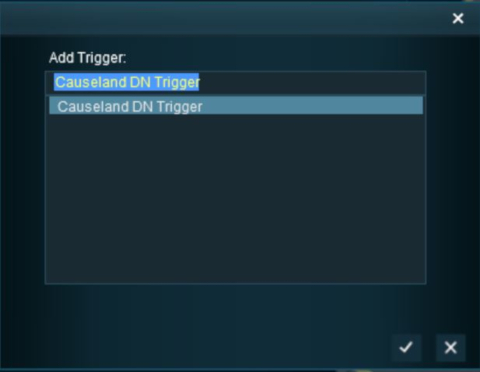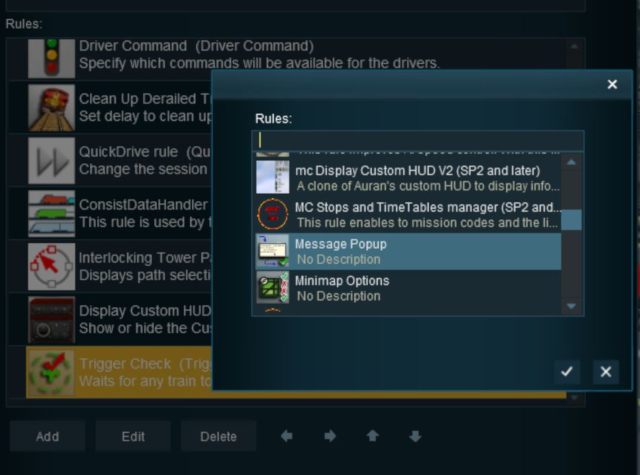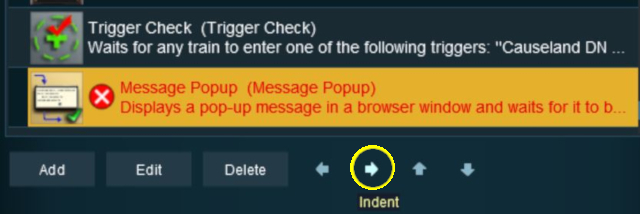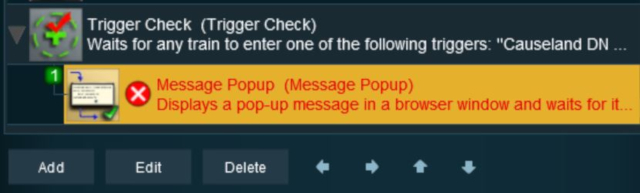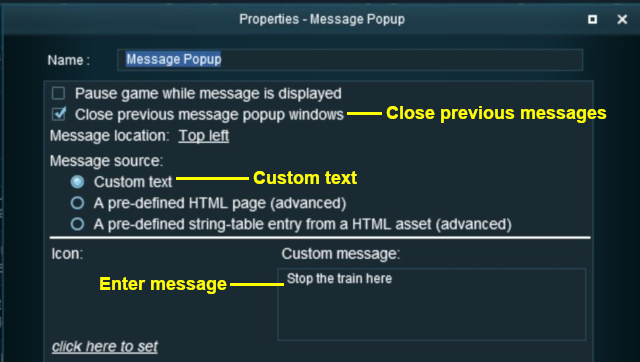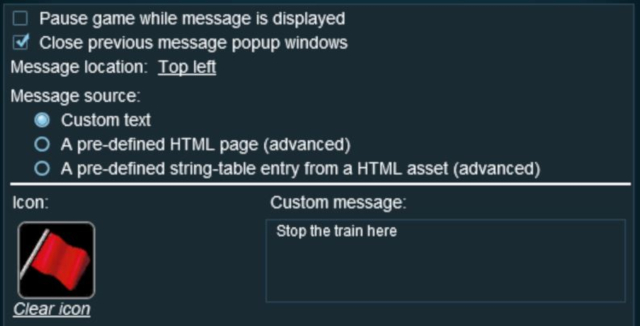How to Use Track Triggers
(→Configuring the Message: reorganised) |
m (→Configuring the Message) |
||
| Line 372: | Line 372: | ||
</table> <!-- END Back-To-Top Table --> | </table> <!-- END Back-To-Top Table --> | ||
| − | ==Configuring the Message== | + | ==Configuring the Message and Testing== |
<table cellpadding="4" bgcolor=#ffffff> <!-- BEGIN Step table --> | <table cellpadding="4" bgcolor=#ffffff> <!-- BEGIN Step table --> | ||
| Line 432: | Line 432: | ||
<td> | <td> | ||
*Click the link '''''<span style="text-decoration: underline;">click here to set</span>''''' (shown left) and either | *Click the link '''''<span style="text-decoration: underline;">click here to set</span>''''' (shown left) and either | ||
| − | : | + | :*Scroll down the Texture Asset Selection List (shown below) to find a suitable icon, or |
| − | : | + | :*Simply type "icon stop" in the text box to use one of the builtin icons. |
*Click on the [[file:Tick.PNG|link=]] icon</td> | *Click on the [[file:Tick.PNG|link=]] icon</td> | ||
</tr> | </tr> | ||
| Line 440: | Line 440: | ||
</tr> | </tr> | ||
<tr valign="top"> | <tr valign="top"> | ||
| − | <td>The completed Message Popup Rule<br> | + | <td> |
| + | *click on the [[file:Tick.PNG|link=]] icon to exit the '''Message Popup Rule''' and return to the '''Session Editor'''<br> | ||
| + | The completed Message Popup Rule<br> | ||
[[file:MessagePopupStop.JPG|link=]] | [[file:MessagePopupStop.JPG|link=]] | ||
<tr> | <tr> | ||
| Line 455: | Line 457: | ||
<tr valign="top"> | <tr valign="top"> | ||
<td> | <td> | ||
| − | * | + | *Exit the '''Session Editor''' |
*Add a consist to your layout a short distance from the track trigger (but further away than its radius), save the Surveyor Session, and then test in '''Driver Mode'''</td> | *Add a consist to your layout a short distance from the track trigger (but further away than its radius), save the Surveyor Session, and then test in '''Driver Mode'''</td> | ||
</tr> | </tr> | ||
Revision as of 15:32, 13 February 2020
The information in this Wiki Page applies to TANE, TRS19 and Trainz Plus.
Contents |
What are Track Triggers?
| Track triggers are track markers that are invisible in Driver Mode but visible in Surveyor Mode. They are used to activate Session Rules and some Driver Commands |
Track triggers can be programmed to respond when a train (any train or a specific train) passes over them in Driver Mode. The response comes from executing a set of Session Rules that have been attached to a Trigger Check Rule (or a similar rule) or a Driver Command that is monitoring the track trigger.
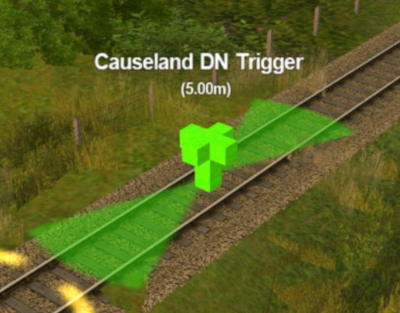 |
Shown at left is a Track Trigger placed on a track in Surveyor Mode. It is NOT visible in Driver Mode. The "5.00m" shown below the trigger name is the trigger detection radius |
Route or Session?
| Track Triggers can be placed in a Route layer or in a Session layer |
Notes:
|
 |
Information on Route and Session layers can be found at:- |
Adding a Track Trigger
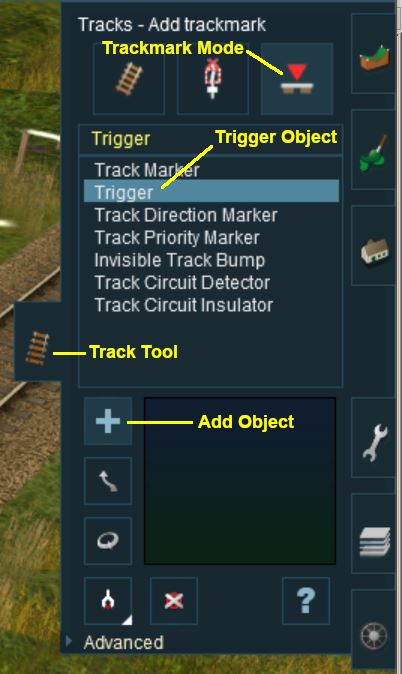 |
|
||||||
Configuring a Track Trigger
As soon as a new track trigger has been placed, its properties window will open on the screen. It will be given a default name and assigned to the currently active layer.
|
|
|||||||||
 Steps |
|
||||||||
|
|||||||||
Creating a Track Trigger Event
Track trigger events are handled by the Trigger Check Rule (or a similar rule) which is added to a Session in the Session Editor.
 |
More information on the Trigger Check Rule can be found on the Trainz Wiki Rules Page at:- |
|
|
||||||||||||||||||||||||||||||||||||||||||||||||||||||||||
 Steps |
|
|||||||||||||||||||||||||||||||||||||||||||||||||||||||||
|
||||||||||||||||||||||||||||||||||||||||||||||||||||||||||
|
||||||||||||||||||||||||||||||||||||||||||||||||||||||||||
|
||||||||||||||||||||||||||||||||||||||||||||||||||||||||||
Adding an Instruction to the Trigger EventTo test your trigger event you will need to add at least one rule. Adding a Child Rule
Configuring the Message and Testing
Alternatives to the Trigger Check Rule
Related Links
Trainz Wiki
This page was created by Trainz user pware in May 2018 and was last updated as shown below. |
||||||||||||||||||||||||||||||||||||||||||||||||||||||||||