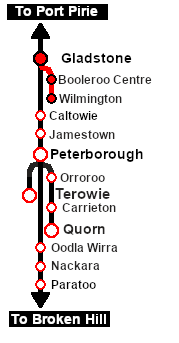SAR Scenario Wilmington Freight
From TrainzOnline
(Difference between revisions)
m |
|||
| Line 52: | Line 52: | ||
<tr valign="top"> | <tr valign="top"> | ||
<td><span style="font-size: 15px; font-weight: 700; color: white">Getting Started:</span><br> | <td><span style="font-size: 15px; font-weight: 700; color: white">Getting Started:</span><br> | ||
| − | <table bgcolor="lightyellow"> <!-- BEGIN Getting Started table --> | + | <table bgcolor="lightyellow" width=996> <!-- BEGIN Getting Started table --> |
<tr valign="top"> | <tr valign="top"> | ||
<td> | <td> | ||
| Line 73: | Line 73: | ||
</tr> | </tr> | ||
</table> <!-- END Black border for Getting Started table --> | </table> <!-- END Black border for Getting Started table --> | ||
| − | + | <br> | |
| − | <table bgcolor=" | + | <table cellpadding="2" bgcolor="blue" width=1000> <!-- BEGIN Blue border for Tutorial table --> |
<tr valign="top"> | <tr valign="top"> | ||
| − | <td width= | + | <td><span style="font-size: 15px; font-weight: 700; color: white">Tutorial:</span><br> |
| + | <table bgcolor="lightcyan" width=996> <!-- BEGIN Tutorial link table --> | ||
| + | <tr valign="top"> | ||
| + | <td width=70 align="right">[[image:Using EITs.png|link=SAR Scenario EIT and AI Tutorial|alt=EITs]]</td> | ||
| + | <td width=750>A tutorial on driving using the '''Enhanced Interlocking Towers (EITs)''', the '''AI''' (e.g. '''Drive To Trackmark''') and driving manually in these scenarios is provided in the link on the left. The link will open in this window.</td> | ||
| + | </tr> | ||
| + | </table> <!-- END Tutorial link table --> | ||
| + | </td> | ||
| + | </tr> | ||
| + | </table> <!-- END Blue Border for Tutorial table --> | ||
| + | <br> | ||
| + | <table width=1000> <!-- BEGIN Yard (if appliciable), Tasks, Strip Map and Driving Notes tables --> | ||
| + | <tr valign="top"> | ||
| + | <td> | ||
| + | <table bgcolor="LightYellow" width=820> <!-- BEGIN Tasks Table --> | ||
| + | <tr valign="top"> | ||
| + | <td> | ||
<span style="font-size: 15px; font-weight: 700; color: white; background-color: black;"> Tasks: </span><br> | <span style="font-size: 15px; font-weight: 700; color: white; background-color: black;"> Tasks: </span><br> | ||
# Take the train onto the '''Wilmington Line'''. | # Take the train onto the '''Wilmington Line'''. | ||
| Line 83: | Line 99: | ||
# Turn the loco on the '''WYE''' at '''Wilmington'''. | # Turn the loco on the '''WYE''' at '''Wilmington'''. | ||
# Coal and water the loco at the <span style="font-weight: 700;">Wilmington <span style="color: white; background-color: black;"> Loco Coal & Water </span> Stage</span>. | # Coal and water the loco at the <span style="font-weight: 700;">Wilmington <span style="color: white; background-color: black;"> Loco Coal & Water </span> Stage</span>. | ||
| − | <br | + | <br> |
| − | + | </td> | |
</tr> | </tr> | ||
| − | < | + | </table> <!-- END Tasks Table --> |
| − | < | + | |
<table cellpadding="2" bgcolor="black" width=820> <!-- BEGIN Black border for Driving Notes sub table --> | <table cellpadding="2" bgcolor="black" width=820> <!-- BEGIN Black border for Driving Notes sub table --> | ||
<tr valign="top"> | <tr valign="top"> | ||
<td><span style="font-size: 15px; font-weight: 700; color: white">Driving Notes:</span><br> | <td><span style="font-size: 15px; font-weight: 700; color: white">Driving Notes:</span><br> | ||
| − | <table bgcolor="lightyellow"> <!-- BEGIN Driving Notes sub table --> | + | <table bgcolor="lightyellow" width=816> <!-- BEGIN Driving Notes sub table --> |
<tr valign="top"> | <tr valign="top"> | ||
<td> | <td> | ||
| Line 99: | Line 114: | ||
*'''Enhanced Interlocking Towers''' with set paths are available for your optional use at '''Gladstone''' (departure). Click [[image:Line_Index_Label.png|link=SAR_Index|Location Index]] for details. | *'''Enhanced Interlocking Towers''' with set paths are available for your optional use at '''Gladstone''' (departure). Click [[image:Line_Index_Label.png|link=SAR_Index|Location Index]] for details. | ||
*Trackmarks and industries have been provided for AI '''Drive To Trackmark''', '''Drive via Trackmark''' and '''Drive to <span style="background-color: yellow;"> Industry </span>''' commands. Click [[image:Line_Index_Label.png|link=SAR_Index|Location Index]] for details. | *Trackmarks and industries have been provided for AI '''Drive To Trackmark''', '''Drive via Trackmark''' and '''Drive to <span style="background-color: yellow;"> Industry </span>''' commands. Click [[image:Line_Index_Label.png|link=SAR_Index|Location Index]] for details. | ||
| − | *Manual (no AI) driving is possible. For those locations without home or approach semaphore signals, a '''Caution''' warning sign has been placed at the location of the '''Main Approach Dn''' and '''Main Approach Up''' trackmarks. Click [[image:Line_Index_Label.png|link=SAR_Index|Location Index]] for details.</td> | + | *Manual (no AI) driving is possible. For those locations without home or approach semaphore signals, a '''Caution''' warning sign has been placed at the location of the '''Main Approach Dn''' and '''Main Approach Up''' trackmarks. Click [[image:Line_Index_Label.png|link=SAR_Index|Location Index]] for details. |
| + | </td> | ||
</tr> | </tr> | ||
</table> <!-- END Driving Notes sub table --> | </table> <!-- END Driving Notes sub table --> | ||
| Line 105: | Line 121: | ||
</tr> | </tr> | ||
</table> <!-- END Black border for Driving Notes sub table --> | </table> <!-- END Black border for Driving Notes sub table --> | ||
| + | </td> | ||
| + | <td> | ||
| + | <table width=180> <!-- BEGIN Strip Map Table --> | ||
| + | <tr valign="top"> | ||
| + | <td> | ||
| + | <td align="center">[[image:SAR Scenario Gladstone-Wilmington Strip Map.png|link=|alt=Strip Map]]</td> | ||
| + | </tr> | ||
| + | </table> <!-- END Strip Map Table --> | ||
</td> | </td> | ||
</tr> | </tr> | ||
| − | </table> <!-- END Yard, Tasks and Driving Notes tables --> | + | </table> <!-- END Yard, Tasks, Strip Map and Driving Notes tables --> |
----- | ----- | ||
<table width=1000> <!-- BEGIN End Links Table --> | <table width=1000> <!-- BEGIN End Links Table --> | ||
Revision as of 21:07, 7 March 2021
| Gladstone to Wilmington Local Freight | |
| A scenario in the SAR Peterborough Base Session | |
| A twice weekly (if required) freight service from Gladstone to Wilmington dropping wagons at locations as required. | |
Getting Started:
|
Tutorial:
|
|
|
| Links: All links will open in this window | ||||
 Session Scenarios List |
 Location List |
 Rolling Stock |
 Active Industries |
|
This page was created by Trainz user pware in February 2021 and was last updated as shown below.