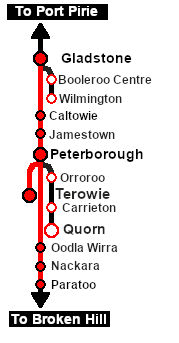SAR Scenario Paratoo-Gladstone/Terowie Express Freight
From TrainzOnline
(Difference between revisions)
m |
m |
||
| Line 1: | Line 1: | ||
| − | <table width=1000> <!-- BEGIN Title | + | <table width=1000> <!-- BEGIN Title table --> |
<tr valign="top"> | <tr valign="top"> | ||
| − | <td width= | + | <td width=50 align="left">[[image:ArrowLeft.png|link=SAR Scenario Paratoo Mixed Passenger Freight|30px]]</td> |
| + | <td width=900 align="center"><span style="font-size: 21px; font-weight: 700;"> <span style="background-color: black; color: white;"> 10 </span> <span style="background-color: black; color: white;"> Paratoo to Gladstone/Terowie Express Freight </span></span></td> | ||
| + | <td width=50 align="right">[[image:ArrowRight.png|link=SAR Scenario Orroroo Grain|30px]]</td> | ||
</tr> | </tr> | ||
<tr valign="top"> | <tr valign="top"> | ||
| − | <td align="center" colspan= | + | <td align="center" colspan=3>A scenario in the '''[[SAR Peterborough Base Session]]'''</td> |
</tr> | </tr> | ||
| + | </table> <!-- END Title table --> | ||
| + | <table width=1000> <!-- BEGIN Summary table --> | ||
<tr valign="top"> | <tr valign="top"> | ||
| − | <td align="left">Express freight from '''Broken Hill''' to '''Port Pirie''' and '''Terowie'''. | + | <td align="left">Express freight from '''Broken Hill''' to '''Port Pirie''' and '''Terowie'''. At '''Peterborough''' the train is divided into two and each part is combined with additional rolling stock before continuing separately to '''Terowie''' and '''Gladstone'''.</td> |
<td align="right">[[file:BackToBottom.png|link=#bottom|alt=Bottom|Bottom]]</td> | <td align="right">[[file:BackToBottom.png|link=#bottom|alt=Bottom|Bottom]]</td> | ||
</tr> | </tr> | ||
| Line 63: | Line 67: | ||
## Open the '''Driver List''' (bottom left of the screen) and select the loco from there - click the drivers '''Eye''' icon to jump to the loco. | ## Open the '''Driver List''' (bottom left of the screen) and select the loco from there - click the drivers '''Eye''' icon to jump to the loco. | ||
# Take a few moments to get your bearings. Use the [[image:Line_Index_Label.png|link=SAR_Index|Location Index]] (this link will open in this window) and click on '''Paratoo''' to load its location details and track plans. In each location details page:- | # Take a few moments to get your bearings. Use the [[image:Line_Index_Label.png|link=SAR_Index|Location Index]] (this link will open in this window) and click on '''Paratoo''' to load its location details and track plans. In each location details page:- | ||
| + | #*the [[image:Tab_PH_Grey.png|link=|75px]] tab will reveal the optional '''Enhanced Interlocking Tower''' paths into and out of each location (where available). | ||
#*the [[image:Tab_TM_Grey.png|link=|75px]] tab will reveal the invisible [[image:Trackmark_Right.png|link=|alt=TM|8px]] '''Track Marks''' for '''Drive To''' commands. | #*the [[image:Tab_TM_Grey.png|link=|75px]] tab will reveal the invisible [[image:Trackmark_Right.png|link=|alt=TM|8px]] '''Track Marks''' for '''Drive To''' commands. | ||
#*the [[image:Tab_IN_Grey.png|link=|75px]] tab will show all active industries and their commodities. | #*the [[image:Tab_IN_Grey.png|link=|75px]] tab will show all active industries and their commodities. | ||
| Line 80: | Line 85: | ||
<td><span style="font-size: 15px; font-weight: 700; color: white">Tutorial:</span><br> | <td><span style="font-size: 15px; font-weight: 700; color: white">Tutorial:</span><br> | ||
<table bgcolor="lightcyan" width=996> <!-- BEGIN Tutorial link table --> | <table bgcolor="lightcyan" width=996> <!-- BEGIN Tutorial link table --> | ||
| − | <tr valign=" | + | <tr valign="center"> |
<td width=70 align="right">[[image:SAR Tutorial.png|link=SAR Scenarios Tutorial|alt=Tutorial]]</td> | <td width=70 align="right">[[image:SAR Tutorial.png|link=SAR Scenarios Tutorial|alt=Tutorial]]</td> | ||
| − | <td width=750>A tutorial on using these scenarios is provided in the link on the left. The link will open in this window | + | <td width=750>'''A tutorial on using these scenarios is provided in the link on the left. The link will open in this window'''</td> |
</tr> | </tr> | ||
</table> <!-- END Tutorial link table --> | </table> <!-- END Tutorial link table --> | ||
| Line 115: | Line 120: | ||
<td> | <td> | ||
*The approaches to all locations are protected by invisible signals to prevent the '''AI Half Speed Slowdown Problem''' when approaching a signal at stop. | *The approaches to all locations are protected by invisible signals to prevent the '''AI Half Speed Slowdown Problem''' when approaching a signal at stop. | ||
| + | *'''Enhanced Interlocking Towers''' are available for use. These are located at '''Paratoo''' (depart), '''Peterbotough''' (arrive and depart), '''Terowie''' (arrive), '''Jamestown''' (arrive and depart), '''Caltowie''' (arrive and depart) and '''Gladstone''' (arrive). Click [[image:Line_Index_Label.png|link=SAR_Index|Location Index]] for details. | ||
*Trackmarks and industries have been provided for AI '''Drive To Trackmark''', '''Drive via Trackmark''' and '''Drive to <span style="background-color: yellow;"> Industry </span>''' commands. Click [[image:Line_Index_Label.png|link=SAR_Index|Location Index]] for details. | *Trackmarks and industries have been provided for AI '''Drive To Trackmark''', '''Drive via Trackmark''' and '''Drive to <span style="background-color: yellow;"> Industry </span>''' commands. Click [[image:Line_Index_Label.png|link=SAR_Index|Location Index]] for details. | ||
*Manual (no AI) driving is possible. For those locations without home or approach semaphore signals, a '''Caution''' warning sign has been placed at the location of the '''Main Approach Dn''' and '''Main Approach Up''' trackmarks. Click [[image:Line_Index_Label.png|link=SAR_Index|Location Index]] for details. | *Manual (no AI) driving is possible. For those locations without home or approach semaphore signals, a '''Caution''' warning sign has been placed at the location of the '''Main Approach Dn''' and '''Main Approach Up''' trackmarks. Click [[image:Line_Index_Label.png|link=SAR_Index|Location Index]] for details. | ||
| Line 137: | Line 143: | ||
<table width=1000> <!-- BEGIN End Links Table --> | <table width=1000> <!-- BEGIN End Links Table --> | ||
<tr valign="top"> | <tr valign="top"> | ||
| − | <td colspan= | + | <td colspan=7>'''Links:''' All links will open in this window</td> |
<tr> | <tr> | ||
<tr valign="bottom"> | <tr valign="bottom"> | ||
| − | <td width= | + | <td width=40 align="left">[[image:ArrowLeft.png|link=SAR Scenario Paratoo Mixed Passenger Freight|30px]]</td> |
| − | <td width= | + | <td width=184 align="center">[[image:Session Scenario Index.png|link=SAR Peterborough Base Session|alt=Scenarios|Scenario Index]]<br>'''[[SAR Peterborough Base Session|Session Scenarios List]]'''</td> |
| − | <td width= | + | <td width=184 align="center">[[Image:Location Index.png|link=SAR Index|alt=Location Index|Location Index]]<br>'''[[SAR Index|Location List]]'''</td> |
| − | <td width= | + | <td width=184 align="center">[[image:Rolling Stock Index.png|link=SAR Scenario Rolling Stock|alt=Rolling Stock]]<br>'''[[SAR Scenario Rolling Stock|Rolling Stock]]'''</td> |
| − | <td width= | + | <td width=184 align="center">[[image:Industry Index.png|link=SAR Scenario Industries|alt=Industries]]<br>'''[[SAR Scenario Industries|Active Industries]]'''</td> |
| + | <td width=184 align="center">[[image:BackToTop.png|link=#top|alt=Top|Top]]</td> | ||
| + | <td width=40 align="left">[[image:ArrowRight.png|link=SAR Scenario Orroroo Grain|30px]]</td> | ||
</tr> | </tr> | ||
</table> <!-- END End Links Table --> | </table> <!-- END End Links Table --> | ||
Revision as of 10:31, 18 March 2021
| 10 Paratoo to Gladstone/Terowie Express Freight | ||
| A scenario in the SAR Peterborough Base Session | ||
Getting Started:
|
Tutorial:
|
|
|
| Links: All links will open in this window | ||||||
 Session Scenarios List |
 Location List |
 Rolling Stock |
 Active Industries |
|||
This page was created by Trainz user pware in February 2021 and was last updated as shown below.