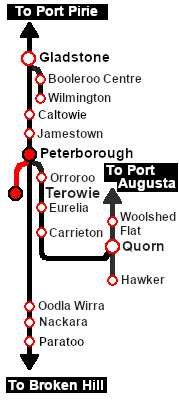| Livestock movements to Peterborough from Terowie and other locations from Paratoo to Ucolta. |
 |
 |
| Era: |
1920s to 1960s |
| Duration: |
Peterborough: 45 minutes
Return: 100 minutes |
| Loco: |
The  has locos available at the Terowie Loco Depot has locos available at the Terowie Loco Depot
and at the Peterborough Loco Depot for an optional loco swap
|
| Consist: |
on the Terowie Stockyard Siding .
|
|
|
|

|
Each location in the layout has a detailed set of track diagrams that provide a variety of useful information
The Getting Started guide below gives a summary of what is available.
To display this information click any  graphic, or go to the bottom of the page for all the session links (all links will open in this window). graphic, or go to the bottom of the page for all the session links (all links will open in this window). |
Getting Started:
- If you have already closed the opening message window then the first step is to pause the session by pressing the P key.
- Next locate your loco. Either:-
- Open the Finder Tool (press Ctrl F ) and type, in the Name field, the name of your selected loco, for example SAR T 198 (or just T 198 which should be enough), then click the tick icon, OR
- Open the Driver List (bottom left of the screen) and then scroll through the list to find either:-
- the loco name (SAR T 198) OR
- the driver icon (named Driver 198) - this is a non-animated icon
- then click the drivers Eye icon
 to take control of the loco. to take control of the loco.
- Take a few moments to get your bearings. Click
 (this link will open in this window) to show the location details and track plans for Terowie. In each location details page:- (this link will open in this window) to show the location details and track plans for Terowie. In each location details page:-
- the
 tab gives an overall summary of each location with a "potted" history (where available). tab gives an overall summary of each location with a "potted" history (where available).
- the
 tab reveals the invisible tab reveals the invisible  Track Marks for Drive To commands. Track Marks for Drive To commands.
- the
 tab lists all active industries and their commodities. tab lists all active industries and their commodities.
- the
 tab describes the names, locations and settings of all junction switches as well as some switch sets you may want to use. tab describes the names, locations and settings of all junction switches as well as some switch sets you may want to use.
- Each location details page has direct links to the adjacent locations so you can explore along the route.
- When you are ready to start, reload the Peterborough Base Session page (click the Scenarios button on your current location page) and select this Scenario again or just use the Back button on your browser - whichever is quicker.
- Switch back to Driver Mode and close the opening message window (if it is still on the screen) or press the P key (if it is not) to start the session.
|
|
Tutorial:
 |
A tutorial on using these scenarios is provided in the link on the left. The link will open in this window |
|
Orders:
- Reverse the loco and tender out of the Loco Depot yard and onto the Stockyard Road
- Couple to the livestock consist stored in either:-
- Stockyard Siding 1 (cattle wagons), or
- Stockyard Siding 2 (sheep wagons)
- Proceed to the Terowie Stockyard Transfer platform and load livestock
- Proceed to Peterborough Yards. Take coal and water when required
- Shunt the train to either the Peterborough Stockyard 1 (Cattle) or Peterborough Stockyard 2 (Sheep) and unload
- Pull the wagons back to Peterborough Yards and run the loco around the train
- Proceed according to the working timetable shown below to either:-
- Paratoo dropping wagons as specified. Take coal and water when required. Return to Peterborough collecting loaded wagons to unload at the stockyards and then run empty to Terowie
- Terowie with empty wagons
- At Terowie stable the wagons in a vacant Stockyard Siding
- Coal, water and stable the loco
|
 |
|
|
|
This page was created by Trainz user pware in June 2022 and was last updated as shown below.