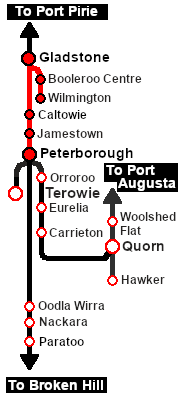From TrainzOnline
(Difference between revisions)
|
|
| Line 232: |
Line 232: |
| | <tr valign="top"> | | <tr valign="top"> |
| | <td>'''Yandiah'''</td> | | <td>'''Yandiah'''</td> |
| − | <td align="right">'''N'''</td> | + | <td align="right">'''U'''</td> |
| | <td> </td> | | <td> </td> |
| | <td align="center" bgcolor="lightcyan">'''D'''</td> | | <td align="center" bgcolor="lightcyan">'''D'''</td> |
Revision as of 08:32, 23 October 2022
|
Movements to transport livestock from stockards along the Wilmington Line and at locations between Gladstone and Peterborough to Gladstone stockyard.
|
 |
 |
| Era: |
1920s to 1960s |
| Duration: |
3 to 6 hours depending on the destination, stopping pattern and motive power selected. See the working timetable in the Orders section below for more information. |
| Loco: |
The  has locos available at the Gladstone Loco Depot has locos available at the Gladstone Loco Depot
|
| Consist: |
on the Gladstone Stockyard Siding .
|
|
|
|

|
Each location in the layout has a detailed set of track diagrams that provide a variety of useful information
The Getting Started guide below gives a summary of what is available.
To display this information click any  graphic, or go to the bottom of the page for all the session links (all links will open in this window). graphic, or go to the bottom of the page for all the session links (all links will open in this window). |
Getting Started:
- If you have already closed the opening message window then the first step is to pause the session by pressing the P key.
- Next locate your loco. Either:-
- Open the Finder Tool (press Ctrl F ) and type, in the Name field, the name of your selected loco, for example SAR 830 or SAR T 210, then click the tick icon, OR
- Open the Driver List (bottom left of the screen) and then scroll through the list to find either:-
- the loco name (e.g. SAR 830, SAR T 201) OR
- the driver icon (named Driver 830, Driver 210 ) - this is a non-animated icon
- then click the drivers Eye icon
 to take control of the loco. to take control of the loco.
- Take a few moments to get your bearings. Click
 (this link will open in this window) to show the location details and track plans for Gladstone. In each location details page:- (this link will open in this window) to show the location details and track plans for Gladstone. In each location details page:-
- the
 tab gives an overall summary of each location with a "potted" history (where available). tab gives an overall summary of each location with a "potted" history (where available).
- the
 tab reveals the invisible tab reveals the invisible  Track Marks for Drive To commands. Track Marks for Drive To commands.
- the
 tab lists all active industries and their commodities. tab lists all active industries and their commodities.
- the
 tab describes the names, locations and settings of all junction switches as well as some switch sets you may want to use. tab describes the names, locations and settings of all junction switches as well as some switch sets you may want to use.
- Each location details page has direct links to the adjacent locations so you can explore along the route.
- When you are ready to start, reload the Peterborough Base Session page (click the Scenarios button on your current location page) and select this Scenario again or just use the Back button on your browser - whichever is quicker.
- Switch back to Trainz Driver Mode
- Close the opening message window and, if Pause is shown on the screen, press the P key to start the session.
|
|
Tutorial:
 |
A tutorial on using these scenarios is provided in the link on the left. The link will open in this window |
|
Orders:
- Select an available loco. You may have to turn the loco so that it runs cab first
- Move the loco out of the Loco Depot yard and into Gladstone Yard
- Couple to the livestock consist stored in the Stockyard Siding
- Pull the wagons back into Gladstone Yard
- If you are required to load livestock before departing, then shunt the wagons to the Stockyard to load. Then pull the wagons back into Gladstone Yard
- Run the loco around the train to couple to the other end
- Proceed to each destination according to the Working Timetable shown below (times may vary depending on motive power selected)
- Turn the loco at the destination. Coal and water the loco if required. At Peterborough you have the option to swap the loco for another available unit
- Return to Gladstone
- if returning from Wilmington attach loaded wagons along the route, or
- if returning empty from Peterborough stop at Belalie North to load at the Stockyard
- Unload at the Gladstone Stockyard
- Return the wagons to the Gladstone Stockyard Siding
- Return the loco to the Loco Depot
|
 |
| Gladstone Local Livestock Timetable |
| |
Frequency
Train № |
|
|
M (Th)
GL31/33 |
Tu (F)
GL35/37 |
W (Sa)
GL39/41 |
|
|
(when required) |
|
| Gladstone Depot |
CEFJOWX |
dep |
05:10 |
09:30 |
09:30 |
|
| Stockyard Siding |
|
A |
A |
A |
Attach empty livestock wagons |
| Stockyard |
|
.. |
L |
.. |
Load livestock |
| Gladstone Yard |
dep |
05:15 |
09:40 |
09:35 |
|
|
| Laura |
ΔUX |
|
D |
|
|
Deliver 2 sheep wagons |
| Wirrabara |
UX |
|
D |
|
|
Deliver 1 sheep, 1 cattle wagon |
| Yandiah |
U |
|
D |
|
|
Deliver 1 sheep wagon |
| Booleroo Centre |
ΔWX |
arr |
07:30DW |
|
|
Deliver 2 sheep, 2 cattle wagons. Water loco if required. x cross GP42 |
| dep |
08:00x |
|
|
| Melrose |
UX |
|
.. |
|
|
|
| Wilmington |
ΔCEWX |
arr |
09:00 |
|
|
|
| Stockyard |
|
DCW |
|
|
Deliver empty livestock wagons, Turn loco
Coal and Water if required |
|
| Belalie North |
FUX |
|
|
.. |
.. |
|
|
| Peterborough Yard |
CEFJOWX |
arr |
|
10:50 |
10:45CW |
Coal and Water loco if required
Turn or Swap loco |
| Stockyards |
|
|
N |
L |
uNload/Load livestock |
| Yard |
|
|
CW |
.. |
Coal and Water loco if required
Turn or Swap loco |
|
| Train № |
GL32/34 |
GL36/38 |
GL40/42 |
|
|
| Peterborough Yard |
dep |
|
11:30 |
11:30 |
|
| Belalie North |
|
L |
.. |
Load livestock |
|
| Wilmington Stockyard |
A |
|
|
Attach livestock wagons |
| dep |
10:00 |
|
|
|
| Melrose |
.. |
|
|
|
| Booleroo Centre |
arr |
11:00AW |
|
|
Attach livestock wagons
Water loco if required |
| Yandiah |
A |
|
|
Attach livestock wagons |
| Wirrabara |
A |
|
|
Attach livestock wagons |
| Laura |
A |
|
|
Attach livestock wagons |
|
| Gladstone Yard |
arr |
13:15 |
12:55 |
12:40 |
|
| Stockyards |
|
N |
N |
N |
uNload livestock |
| Stockyard Siding |
|
D |
D |
D |
Deliver wagons |
| Depot |
|
SCW |
SCW |
SCW |
Stable, Coal and Water loco if required |
|
|
|
| Location Symbols: |
| Δ = Turning Triangle |
C = Loco Coal Loader |
E = Engine Depot |
F = Fixed Signals |
J = Junction |
| O = Loco Turntable |
U = Unattended |
W = Loco Water Tank |
X = Crossing Loop |
|
|
|
This page was created by Trainz user pware in September 2022 and was last updated as shown below.