How to Use the UDS Interface
m |
m |
||
| Line 32: | Line 32: | ||
</tr> | </tr> | ||
</table> | </table> | ||
| − | The '''UDS''' interface allows you to halt the '''Driver''' session | + | The '''UDS''' interface allows you to halt the '''Driver''' session (press the <span style="font-weight: 700; font-size: 15px; color: white; background-color: black;"> P </span> key) and then switch, via a menu option, to '''Surveyor''' without having to stop and exit '''Driver''' mode first. |
<table bgcolor=#ffffb0 width=900> | <table bgcolor=#ffffb0 width=900> | ||
<tr valign="top"> | <tr valign="top"> | ||
<td><span style="font-weight: 700; font-size:17px;">The Scenario (continued):</span><br> | <td><span style="font-weight: 700; font-size:17px;">The Scenario (continued):</span><br> | ||
| − | Using '''UDS''' you switch from '''Driver''' to '''Surveyor''' with the currently active '''Driver''' consist still as the focus and at the place it was located when you | + | Using '''UDS''' you switch from '''Driver''' to '''Surveyor''' with the currently active '''Driver''' consist still as the focus and at the place it was located when you switched into '''Surveyor''' from '''Driver'''.</td> |
</tr> | </tr> | ||
</table> | </table> | ||
| Line 61: | Line 61: | ||
<tr valign="top"> | <tr valign="top"> | ||
<td>[[file:DotPoint.JPG|link=]]</td> | <td>[[file:DotPoint.JPG|link=]]</td> | ||
| − | <td> | + | <td><span style="font-weight: 700; font-size: 17px;">When in Driver Mode</span></td> |
<td> </td> | <td> </td> | ||
</tr> | </tr> | ||
| Line 67: | Line 67: | ||
<td> </td> | <td> </td> | ||
<td>[[image:UDS-DriverToSurveyor.png|link=]]</td> | <td>[[image:UDS-DriverToSurveyor.png|link=]]</td> | ||
| − | <td>Open the '''Edit Menu''' and select '''Surveyor'''</td> | + | <td>Open the '''Edit Menu''' and select '''Surveyor Mode'''</td> |
</tr> | </tr> | ||
<tr valign="top"> | <tr valign="top"> | ||
<td>[[file:DotPoint.JPG|link=]]</td> | <td>[[file:DotPoint.JPG|link=]]</td> | ||
| − | <td> | + | <td><span style="font-weight: 700; font-size: 17px;">When in Surveyor Mode</span></td> |
<td> </td> | <td> </td> | ||
</tr> | </tr> | ||
| Line 77: | Line 77: | ||
<td> </td> | <td> </td> | ||
<td>[[image:UDS-SurveyorToDriver.png|link=]]</td> | <td>[[image:UDS-SurveyorToDriver.png|link=]]</td> | ||
| − | <td>Open the '''Edit Menu''' and select '''Driver'''</td> | + | <td>Open the '''Edit Menu''' and select '''Driver Mode'''</td> |
</tr> | </tr> | ||
</table> | </table> | ||
Revision as of 14:08, 28 June 2021
This is a Work In Progress
The information in this Wiki Page applies to TRS19 Platinum Edition and Trainz Plus. T:ANE and TRS19 (standard) do not have the UDS feature described in this document.
Contents |
What is the UDS Interface?
| The UDS provides a means of quickly switching from Driver mode to Surveyor mode and back to Driver again without having to restart a running session after each switch. It is only available in TRS19 Platinum Edition and Trainz Plus |
UDS stands for Universal Driver Surveyor and is an "interface' or option built into TRS19 Platinum Edition and Trainz Plus that allows you to jump seamlessly from Driver into Surveyor and then back into Driver again to resume a session at the point where you left it. There is no need to restart a Driver session from the very beginning.
| The Scenario: You are in Driver mode testing out a route and session when you discover a problem. |
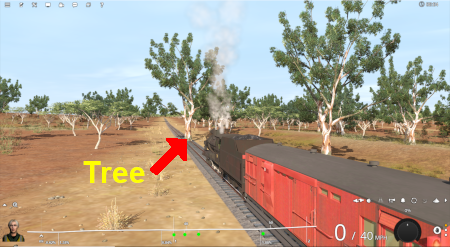 | Previously (before UDS) your only options would be to:-
In both cases you would have to:-
|
The UDS interface allows you to halt the Driver session (press the P key) and then switch, via a menu option, to Surveyor without having to stop and exit Driver mode first.
| The Scenario (continued): Using UDS you switch from Driver to Surveyor with the currently active Driver consist still as the focus and at the place it was located when you switched into Surveyor from Driver. |
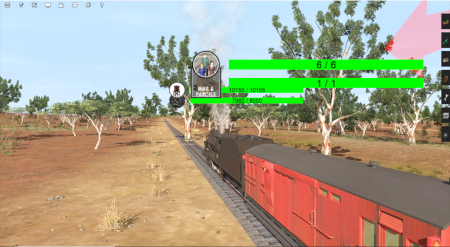 | All the Surveyor tools and options are available for you to use, including the Session Editor (more on that later). | |
 | You use the Surveyor tools to fix the problem, such as deleting, moving or adding a scenery object (as shown left). You can then (if you wish) save the edited route and/or session (again there will be more on that later). |
|
 | You then switch back into Driver to continue driving the session with the problem fixed. |
Switching Modes
| When in Driver Mode | ||
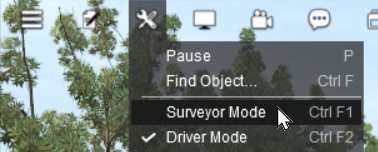 |
Open the Edit Menu and select Surveyor Mode | |
| When in Surveyor Mode | ||
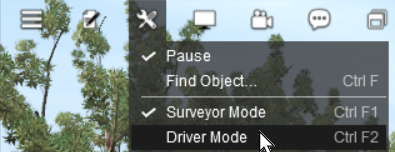 |
Open the Edit Menu and select Driver Mode |
This is a Work In Progress
Trainz Wiki
 |
More Tutorials and Guides to Using Trainz |
This page was created by Trainz user pware in June 2021 and was last updated as shown below.