How to Use Track Direction Markers
m |
m |
||
| Line 1: | Line 1: | ||
| − | The information in this Wiki Page applies to '''TANE''', '''TRS19''' | + | The information in this Wiki Page applies to '''TANE''', '''TRS19''', '''Trainz Plus''' and '''TRS22'''. |
__TOC__ | __TOC__ | ||
| Line 12: | Line 12: | ||
</table> <!-- END Nav Buttons Table --> | </table> <!-- END Nav Buttons Table --> | ||
='''What are Track Direction Markers?'''= | ='''What are Track Direction Markers?'''= | ||
| − | <table cellpadding= | + | <table cellpadding=4 bgcolor=#c1e7e7> |
<tr valign="top"> | <tr valign="top"> | ||
<td colspan=2><span style="font-size: 17px; font-weight: 700;">In Summary:</span></td> | <td colspan=2><span style="font-size: 17px; font-weight: 700;">In Summary:</span></td> | ||
| Line 42: | Line 42: | ||
='''Adding a Track Direction Marker'''= | ='''Adding a Track Direction Marker'''= | ||
| − | <table bgcolor= | + | <table bgcolor=#000000 width=900> |
<tr valign="top"> | <tr valign="top"> | ||
<td> | <td> | ||
| Line 50: | Line 50: | ||
<td><span style="font-size: 17px; font-weight: 700;">Notes:'''</span><br> | <td><span style="font-size: 17px; font-weight: 700;">Notes:'''</span><br> | ||
---- | ---- | ||
| − | A Track Direction Marker has no properties other than the direction it is pointing. This is the direction that all AI controlled trains will be forced to take. | + | A Track Direction Marker has no useful properties other than the direction it is pointing. This is the direction that all AI controlled trains will be forced to take. |
</td> | </td> | ||
</tr> | </tr> | ||
| Line 62: | Line 62: | ||
<td>[[file:TrackDirectionTools.png|link=]]</td> | <td>[[file:TrackDirectionTools.png|link=]]</td> | ||
<td> | <td> | ||
| − | <table cellpadding= | + | <table cellpadding=4 bgcolor=#ffffff> |
<tr> | <tr> | ||
<td colspan="2"> | <td colspan="2"> | ||
| Line 98: | Line 98: | ||
='''Direction Marker Operation'''= | ='''Direction Marker Operation'''= | ||
| − | <table cellpadding= | + | <table cellpadding=4 bgcolor=#c1e7e7> |
<tr valign="top"> | <tr valign="top"> | ||
<td colspan=2><span style="font-size: 17px; font-weight: 700;">Main Points:</span></td> | <td colspan=2><span style="font-size: 17px; font-weight: 700;">Main Points:</span></td> | ||
| Line 142: | Line 142: | ||
='''Related Links'''= | ='''Related Links'''= | ||
| − | <table cellpadding= | + | <table cellpadding=4 bgcolor=#ffffff> |
<tr valign="top"> | <tr valign="top"> | ||
<td>[[file:LinkWiki.PNG|link=]]</td> | <td>[[file:LinkWiki.PNG|link=]]</td> | ||
| Line 152: | Line 152: | ||
</tr> | </tr> | ||
</table> | </table> | ||
| + | <br> | ||
<table> <!-- BEGIN Nav Buttons Table --> | <table> <!-- BEGIN Nav Buttons Table --> | ||
<tr valign="top"> | <tr valign="top"> | ||
| Line 165: | Line 166: | ||
='''Trainz Wiki'''= | ='''Trainz Wiki'''= | ||
| − | <table cellpadding= | + | <table cellpadding=4 bgcolor=#ffffff> |
<tr valign="top"> | <tr valign="top"> | ||
<td>[[file:TrainzWiki.png|link=]]</td> | <td>[[file:TrainzWiki.png|link=]]</td> | ||
Revision as of 07:52, 15 March 2022
The information in this Wiki Page applies to TANE, TRS19, Trainz Plus and TRS22.
Contents |
What are Track Direction Markers?
| In Summary: | |
| Track Direction Markers are yellow coloured track markers that are invisible in Driver Mode but visible in Surveyor Mode. They are used as "One Way" signs to force trains under AI control to travel in a specific direction through the track section where they are placed | |
| Track Direction Markers only work on AI controlled trains. They have no effect on manually controlled trains | |
| Track direction markers are NOT a substitute for Driver Commands or Interlocking Towers | |
Adding a Track Direction Marker
|
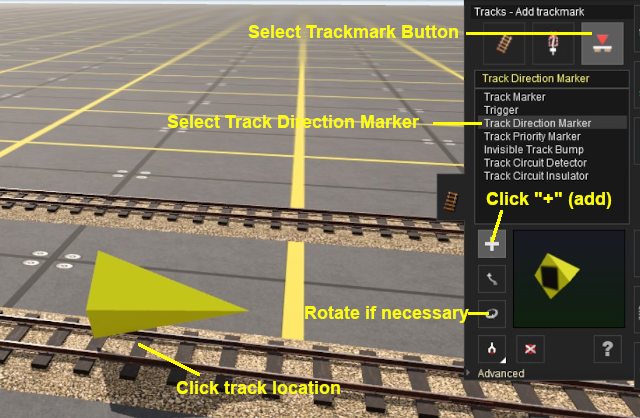 |
|
||||||
Direction Marker Operation
| Main Points: | |
| Track Direction Markers only work on AI controlled trains. They have no effect on manually controlled trains | |
| If the set path is blocked, then the AI will NOT attempt to find another path | |
| A set path will be ignored if a shorter path is available | |
Consider the situation represented in the diagrams below. An AI controlled train is moving left to right towards a junction and a loop line. A Track Direction Marker (yellow triangle) has been set on the main line which only allows AI trains traveling right-to-left to pass along that section of track.
In Figure 1 below, The train approaches the junction at the start of the one way section.

Figure 1
In Figure 2 below, the train has been forced to take the loop line to avoid the section controlled by the direction marker.

Figure 2
In Figure 3 below, the loop line has been blocked by another train. The moving train will attempt to use the loop line but it will be halted and will not attempt to find another path.

Figure 3
Direction Markers can be ignored by the AI
In Figure 4 below, the marker has been placed on the loop line and is pointing in the same direction as the moving train. However, the mainline path represents the shorter route for the consist so the "preferred" direction, as indicated by the direction marker, is ignored. Placing a direction marker is no guarantee that the path will be followed if more suitable paths are available.

Figure 4
Related Links
 |
Trainz Wiki
 |
More Tutorials and Guides to Using Trainz |
