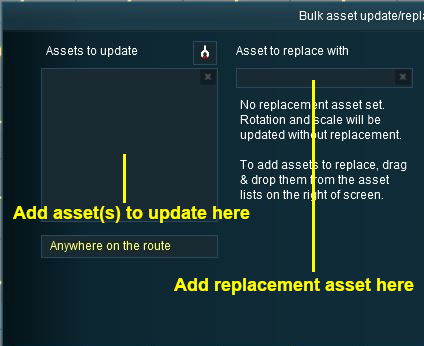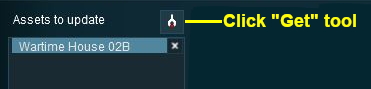How to Use Bulk Asset Update/Replace Tool
Contents |
What is the Bulk Asset Update/Replace Tool?
You will find the tool in the Surveyor Main Menu.
The tool automates the tedious process of deleting and replacing objects one at a time, as well as other tasks. It allow the mass simultaneous:-
- deletion of objects
- replacement of one or more objects by another object
- random rotation of objects
- movement of objects from one layer to another
These processes can be performed over the entire layout, a single baseboard or in a selected area only.
Most of them can also be performed on a randomly selected percentage, from 5% to 95%, of the designated objects.
The replacement operation can be performed on textures.
| When objects are being replaced they must be of the same general type - e.g. both must be spline objects, or both must be non-spline objects, or both must be textures, etc |
Things it Will Not Do
The Bulk Asset Update/Replace Tool cannot be used on:-
- bridge spline objects
- tunnel spline objects
It cannot be used to replace a non-spline scenery object with a spline scenery object, and visa-versa. Likewise, signal objects cannot be replaced with switch or lever objects.
Using the Asset Replacement Options
An alternative method is to drag and drop the object from the object tool.
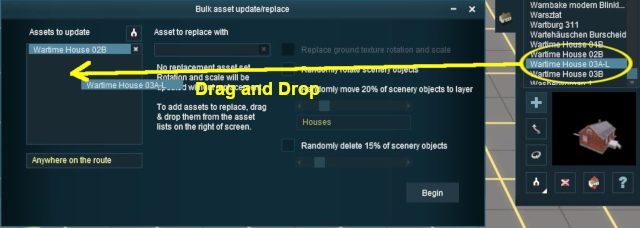 |
Trainz Wiki
- How to Guides
- Session Rules List (Alphabetical) with Parameters
- Session Rules List (Categories) With Parameters
Route Creation Tutorials:
Session Creation Tutorials:
- How to Create a HTML Asset (Session Introduction Page and In Game Messages)
- How to Control Junctions in Sessions
- How to Control Signals in Sessions
- How to Use Driver Setup Rule
- How to Use Message Popup Rule
- How to Use Message Popup Rule (Applications)
- How to Use Navigation Point Rules
- How to Use Navigation Point Rules (Applications)
- How to Use Parent and Child Rules
- How to Use Track Triggers
- How to Use Variables in Sessions (Examples)
- List of Parent Rules