How to Create a HTML Asset
Contents |
HTML assets
HTML assets contain the text information, graphic images and sounds that can be displayed and played during a session.
HTML assets in TANE consist of several parts:-
- a config.txt file which is mandatory
- one or more graphic files of type .jpg, .tga, .png, .bmp. One of these must be the asset thumbnail.
- (optionally) one or more HTML formatted text files of type .htm, .html
- (optionally) one or more sound files of type .wav
- (optionally) one or more folders
Config.txt
A standard config.txt file that must include the following tags:-
- kind set to "html-asset"
- username set to the page title
- kuid a unique ID number
- thumbnails a 240 by 180 pixel image
While not mandatory, the following tag is useful:-
- category-class set to "YH"
An example (the order of the "tags" is not important):-
kuid <kuid:45176:100207>
username "TGR Fingal Line 1955 - Mixed Goods Sessions HTML"
trainz-build 4.5
kind "html-asset"
description "HTML data for TGR Fingal Line 1955 Conara Mixed Goods Sessions - all versions"
category-class "YH"
thumbnails
{
0
{
image "thumbnail.jpg"
width 240
height 180
}
}
- The <kuid> is unique to every asset which is why it is not advisable to select your own. This will be automatically generated by the Content Manager program when a new asset is created.
- The username is your name for the asset and the name that other users will see. It is advisable to make it compact and meaningful.
- The trainz-build identifies the minimum Trainz version for this asset. A list of asset trainz-build numbers and their corresponding Trainz versions can be found at "Trainz-build"_number
- The kind identifies the type of asset and the types of files that Trainz will expect to find in the asset. It also tells Trainz how to render and error check the asset. A list of asset kinds can be found at KIND Hierarchy
- The category-class identifies the intent of the asset and is important in classifying it for filtering and searching. A list of category classes can be found at Category-class
- The description provides more detail than the username.
- The thumbnails is the preview image of the asset shown by the Content Manager program and the Web version of the DLS. Information on thumbnails can be found at Thumbnails
Graphic Files
There are some differences in the graphic files supported between TANE HTML and Web HTML.
| Graphic Format |
TANE | Web | Main Points | Recommendation |
| GIF | not supported | supported | Do not use | |
| JPG | supported | supported |
|
Avoid if possible |
| BMP | supported | supported |
|
Avoid |
| PNG | supported | supported |
|
Use if compatibility with older Trainz versions is NOT needed |
| TGA | supported | not supported |
|
Use if compatibility with older Trainz versions is needed |
For Trainz HTML pages displayed on the screen during gameplay, the most commonly used image formats seem to be JPG and TGA. However, if you are going to test your pages on a standard web browser before testing them in TANE (a method that will save both time and frustration) be aware that TGA format files will not be visible in the web browser.
There must be at least one image in the asset - the thumbnail. It must be:-
- JPG format.
- 240 pixels wide by 180 pixels tall.
- It does not have to be named thumbnail.jpg as long as the name used is in the Thumbnails container in the config.txt file.
TGA File Compression:
While TANE supports compressed TGA format files, the current advice is NOT to use compression when saving images in this format.
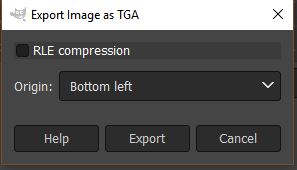 |
|
JPG Files:
JPGs are still the most widely used image format for web pages and all Trainz versions support this format. Its main problem is that it uses a "lossy" compression method - so image data is thrown away or deleted every time a JPG image is saved. If you are constantly loading, editing and then saving the same JPG image, then the quality of the image will suffer.
The best way to use JPGs is to:-
- keep the original image in a lossless format such as PNG or TGA
- if editing, save the edited image in a lossless format
- when editing has finished, export the completed image as a JPG
Transparency Issues:
Transparencies in images are essentially colours that are rendered invisible when the image is displayed. This makes those colours transparent so the colour, pattern or image that is behind the image, such as the colour of the background page, can be seen through the image.
Transparencies are also called Alpha Channels.
The image shown below is the Message Popup browser window from a TANE Session. The rwo images it contains are from the same identical original image but displayed in two different image formats.
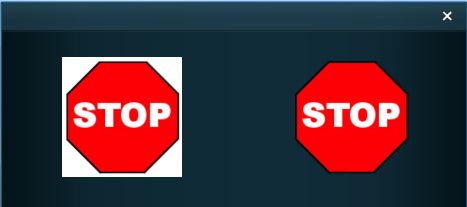 |
- The one on the left has been exported as a JPG which has no transparency information so the image background is shown as a colour, in this case white.
- The one on the right has been exported as a TGA with its white background saved as an Alpha Channel which is rendered transparent and the background colour of the screen shows through.
HTML Files
Under construction
Sound Files
Under construction
Folders
Under construction
Trainz Creation Tutorials:
Related Session Creation Tutorials: